About the EasySell COD Form & Upsells app
EasySell COD Form & Upsells is an application that allows store owners to simplify the cash payment process for their customers by providing a tailor-made Cash on Delivery (COD) order form.
This form is designed to streamline the COD process, making it easier and more efficient for store owners and customers.
Here’s what EasySell COD Form & Upsell offers:
- Boost Conversions: Replace the default Shopify checkout with a user-friendly COD order form. This simplifies the checkout experience, encouraging more customers to complete their purchases.
- Increase Average Order Value (AOV): Utilize targeted quantity offers, bulk order discounts, and cross-selling of related products during checkout to motivate customers to purchase more items.
- Reduce Fake Orders: Implement phone number verification using OTP (One-Time Password) to ensure order authenticity and minimize the occurrence of fraudulent orders.
- Automate Order Processing: Set up automatic order exports to Google Sheets, making order tracking and management more efficient.
- Seamless Integration with Marketing Tools: Connect with platforms like Facebook, TikTok, Snapchat, Google, and Pinterest to track events and assess the effectiveness of marketing campaigns.
Install EasySell COD Form & Upsells
Step 1: Install EasySell COD Form & Upsell in the Shopify App Store.
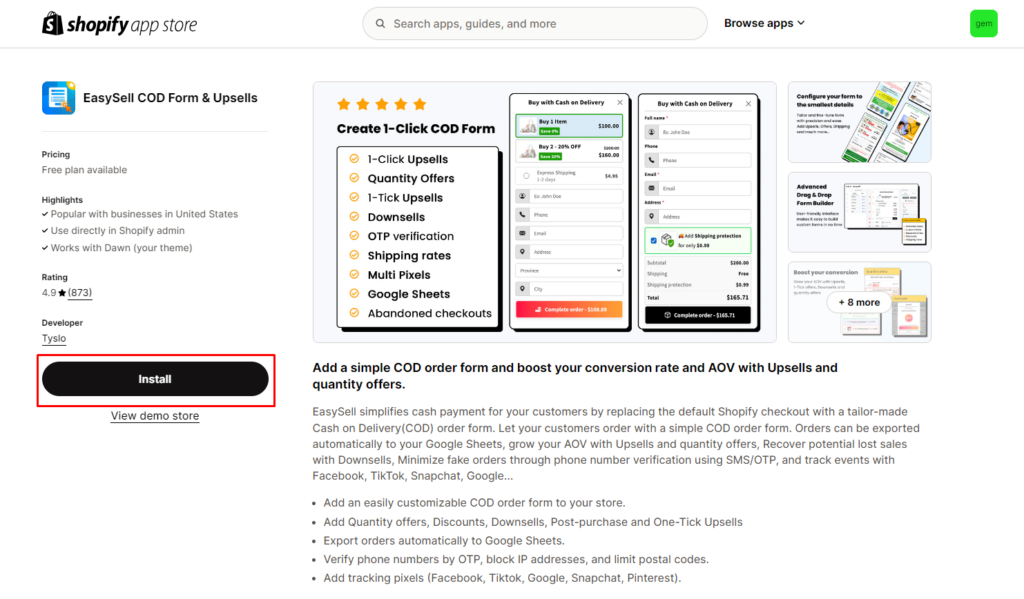
Step 2: Provide the app with access to the required data and click “Install”.
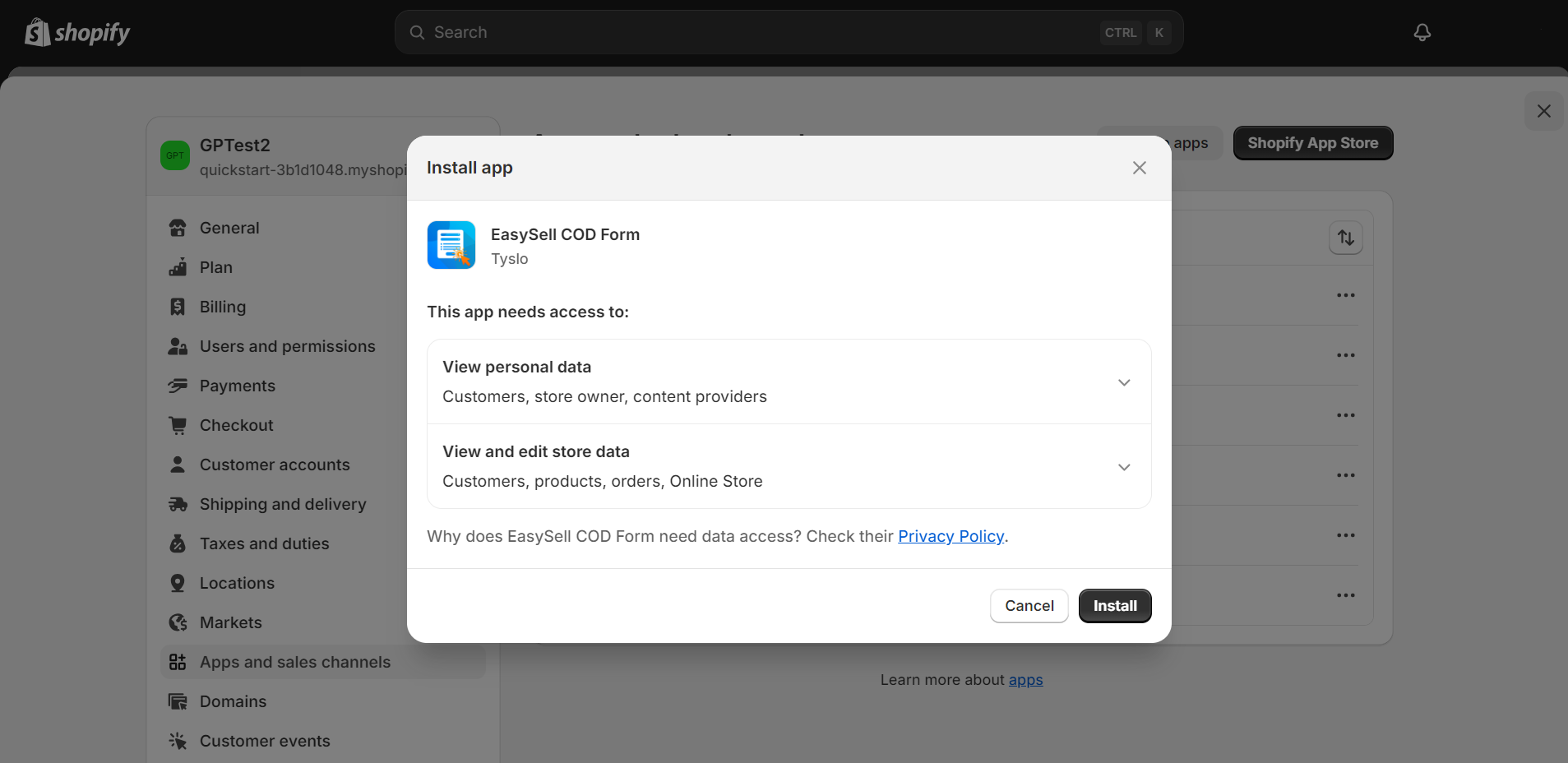
Step 3: To enable the app, open your theme, make sure the app embed is on, and click the “Save” button in the top right corner.
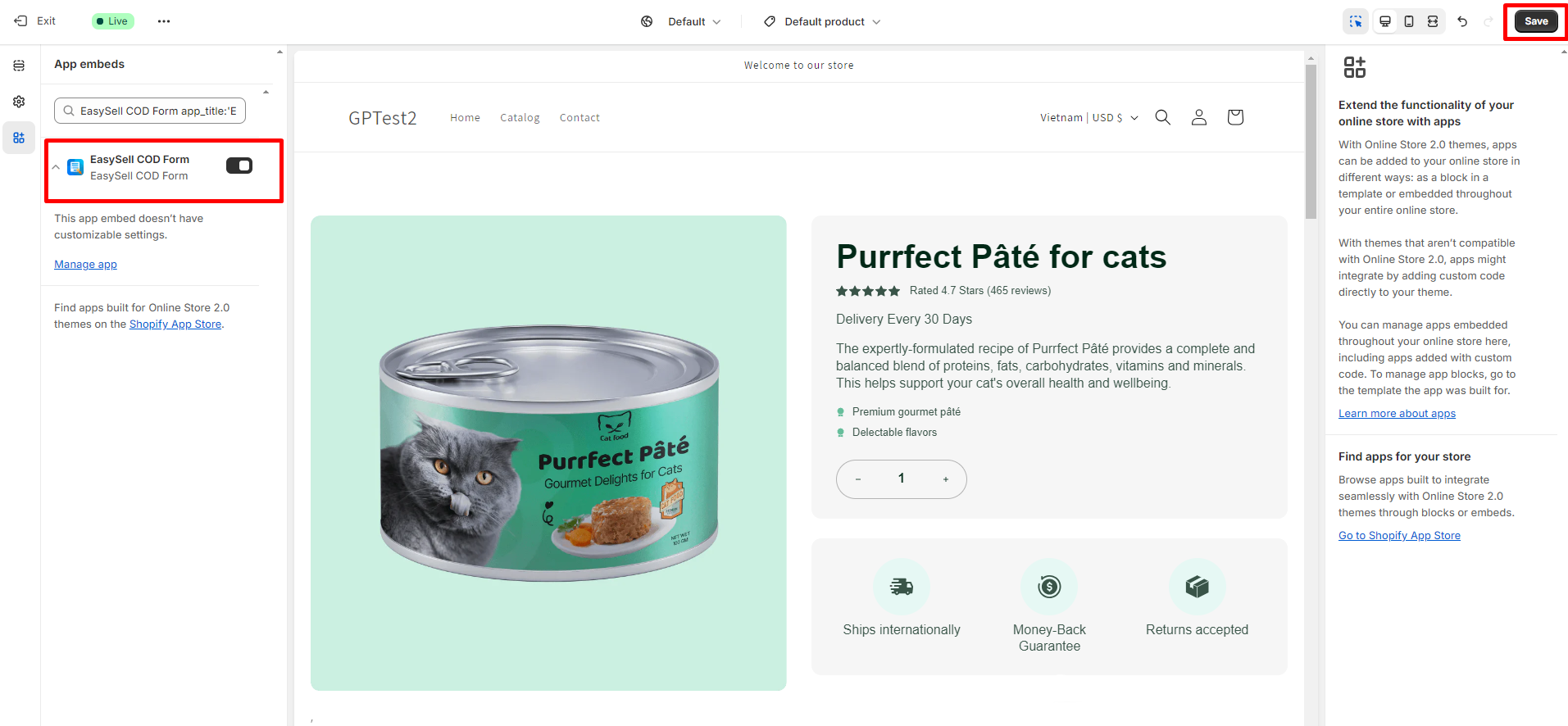
How to Set Up EasySell COD Form & Upsells
To create the COD form for your store, go to Form Builder in the app’s settings dashboard.
In the Form Builder section, EasySell allows you to configure the Form Builder and Shipping rates.
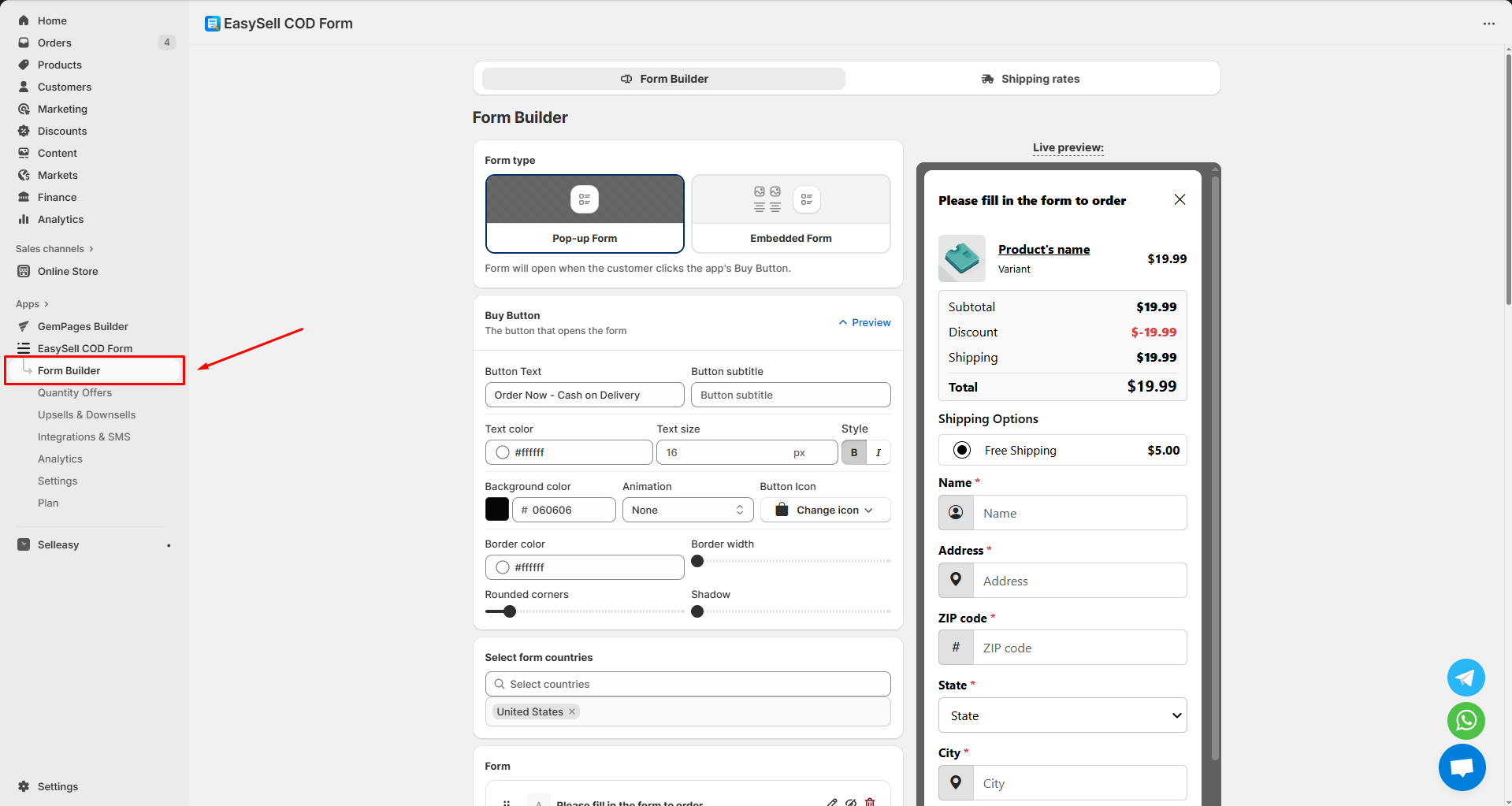
Under the Form Builder tab, customize these options to create your form builder.
Form type
Choose to display a pop-up or embedded form when customers click the buy button.
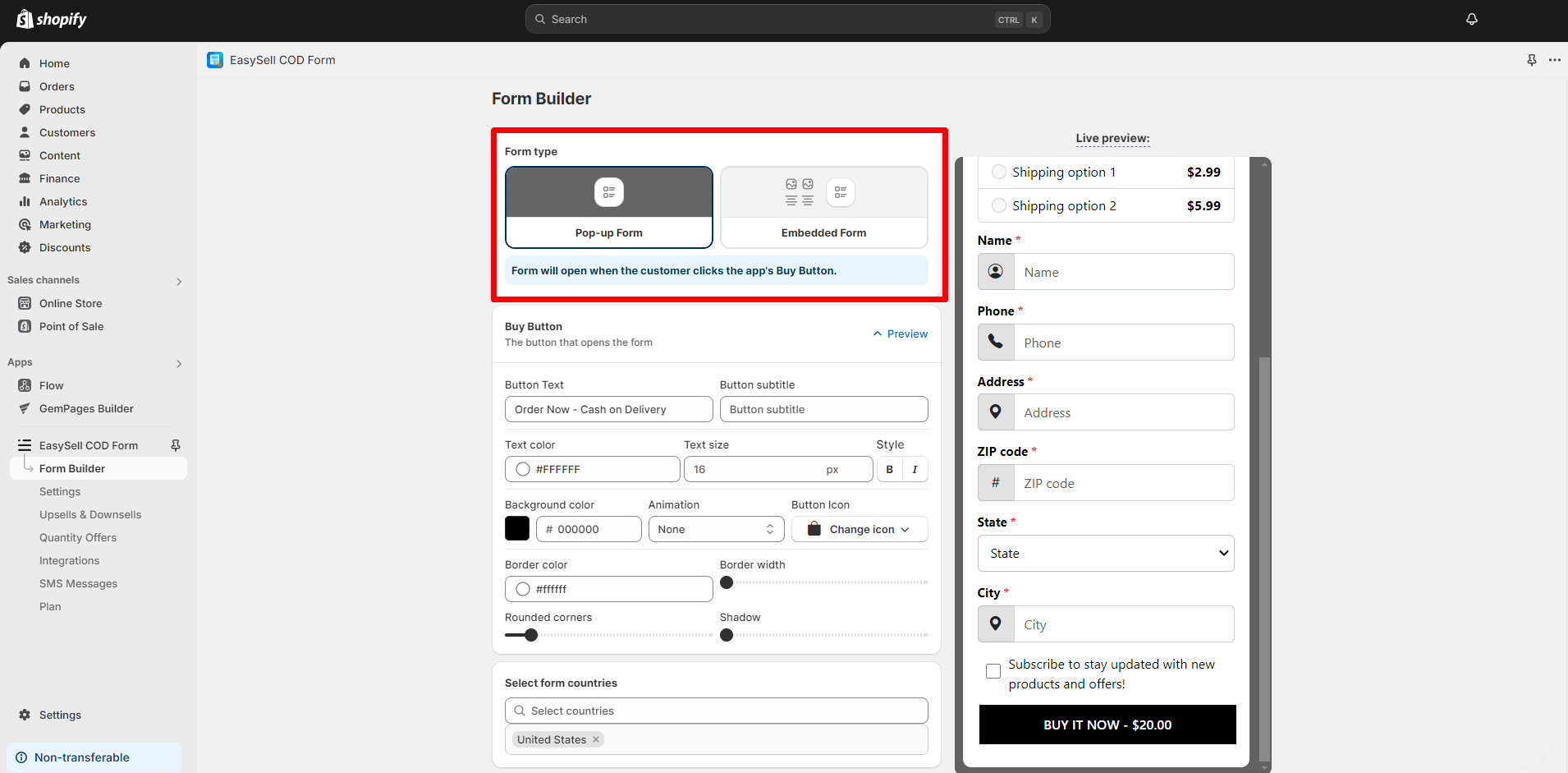
Buy Button
Based on your preference, edit the “Buy” button elements, including: Button text, button subtitle, text color, text size, background color, animation, border color, and border width.
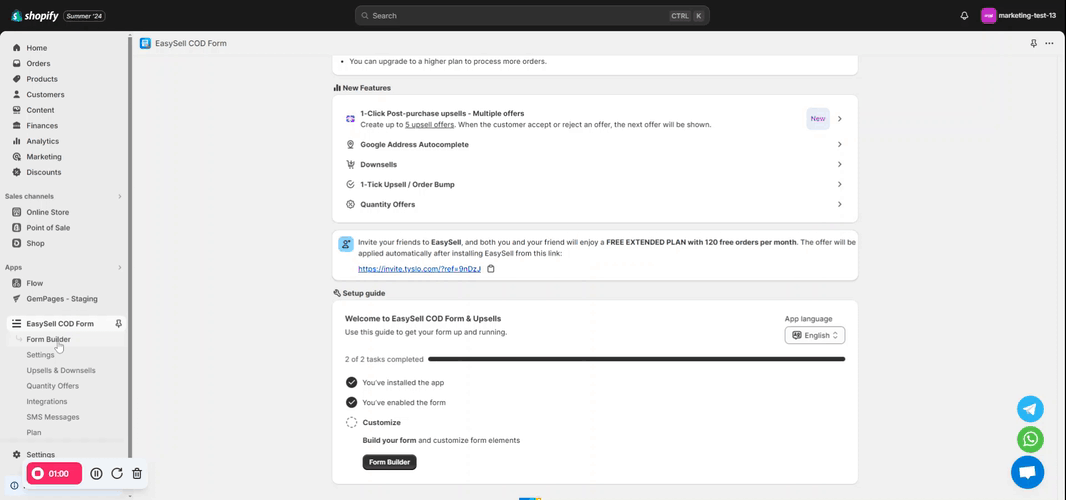
You can hide the Buy Now button from your store. To hide it:
Go to Settings > Visibility, scroll to the Product page settings section, and check the “Hide Buy Now” button option > Save.
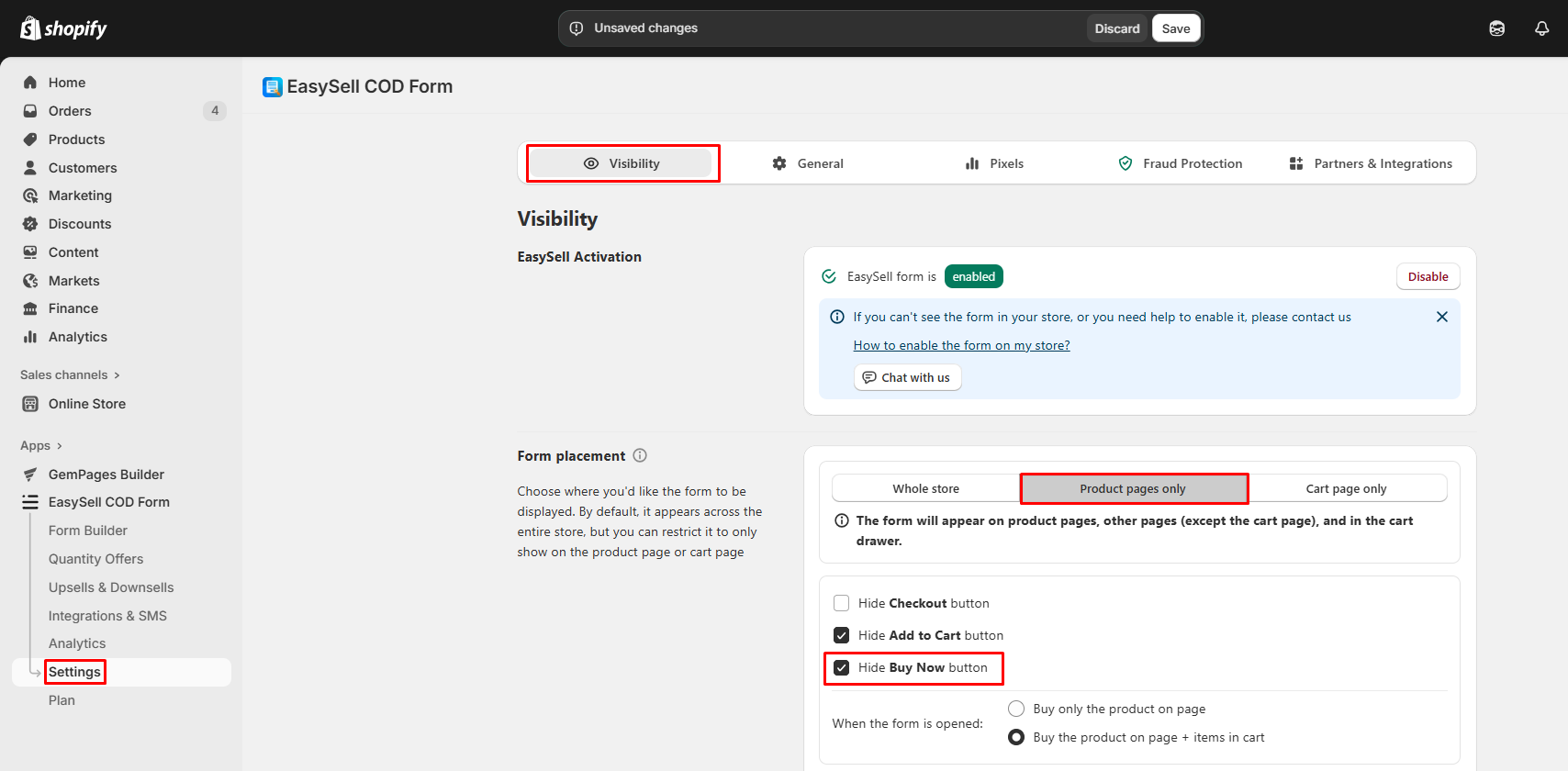
Select form countries
Add a list of countries where the COD payment method is available to your form.
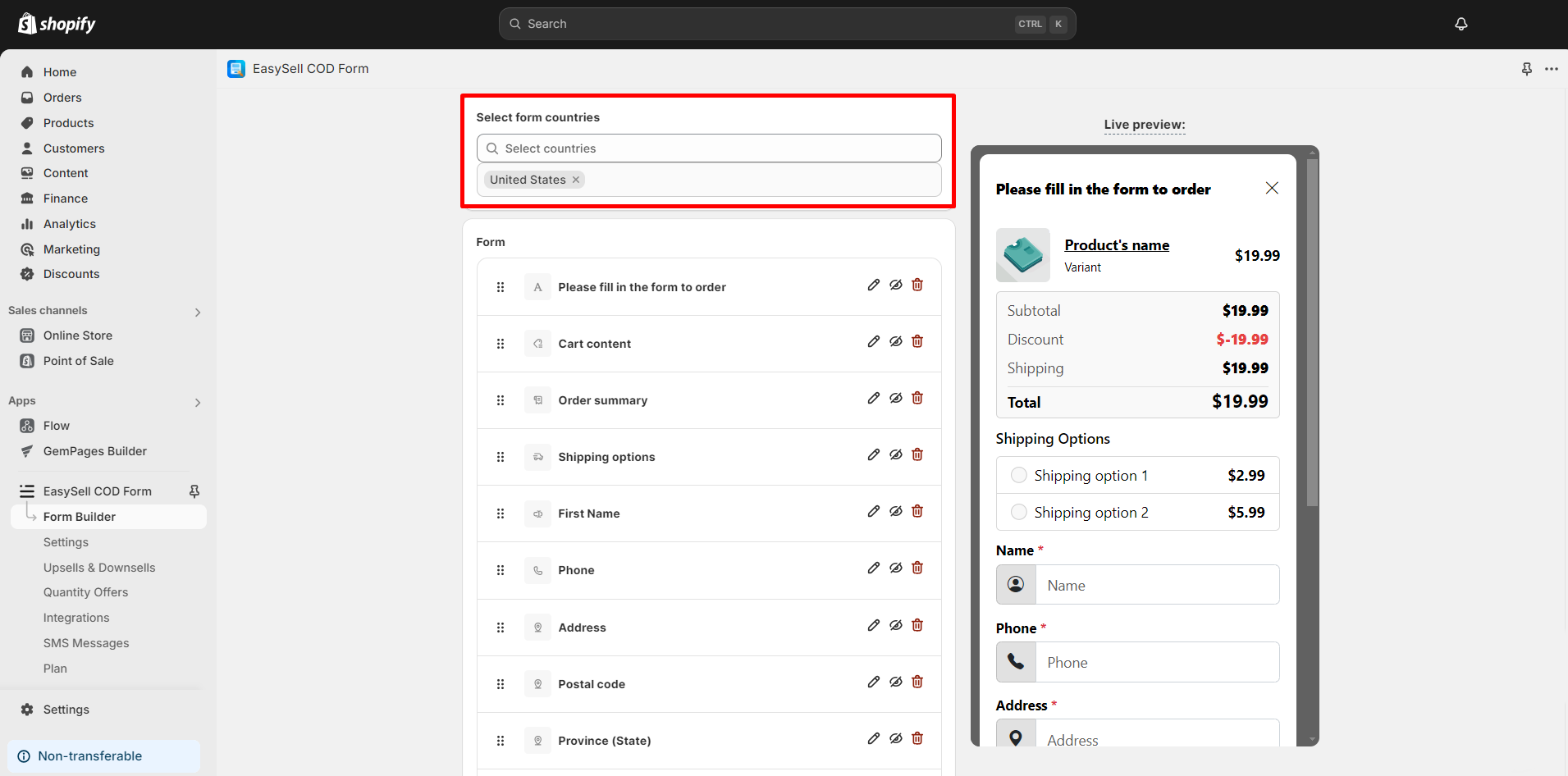
Form
Allow you to customize these fields in your form, such as:
- Order summary: Display the order summary (subtotal, shipping, discount, total).
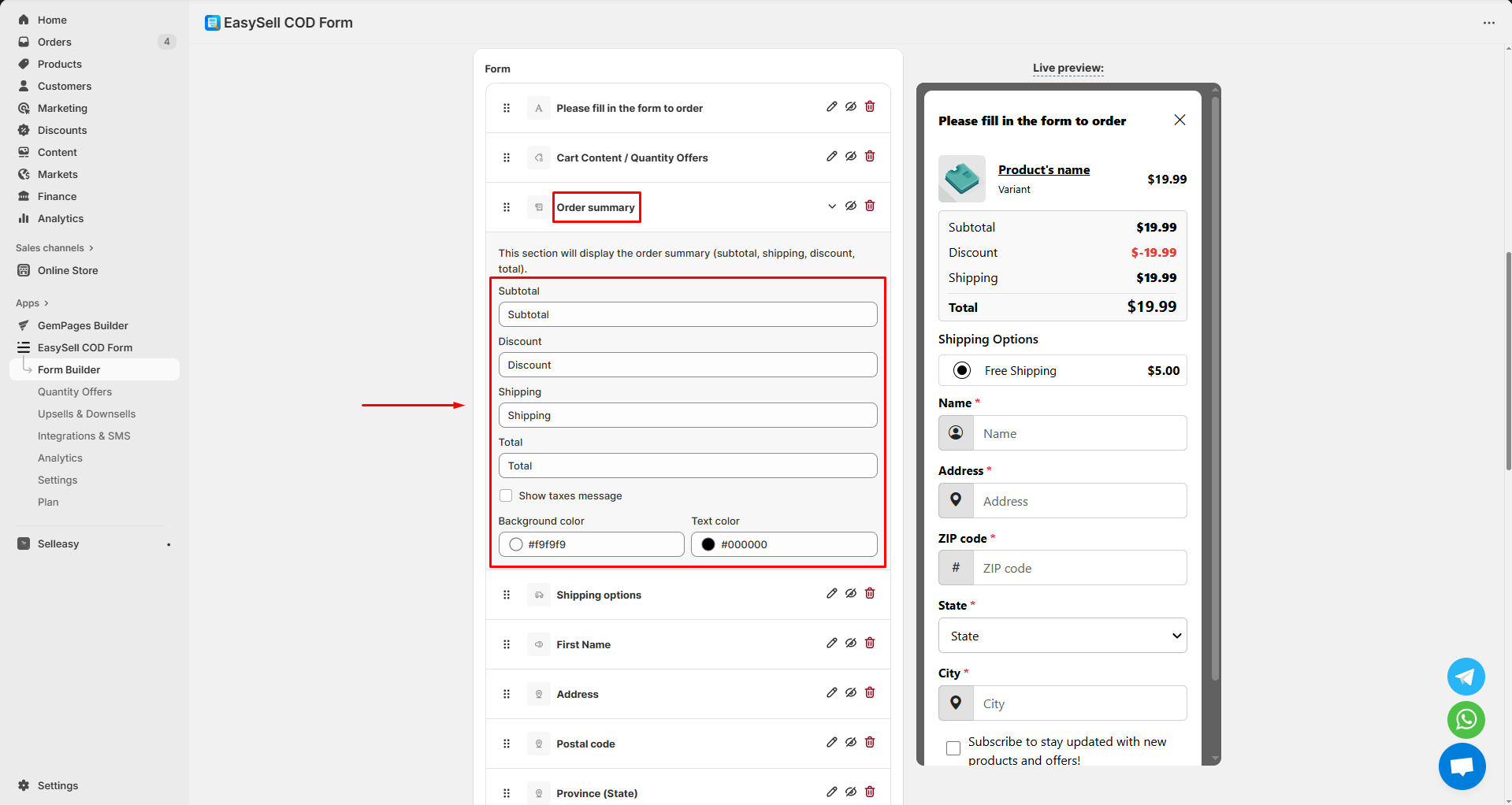
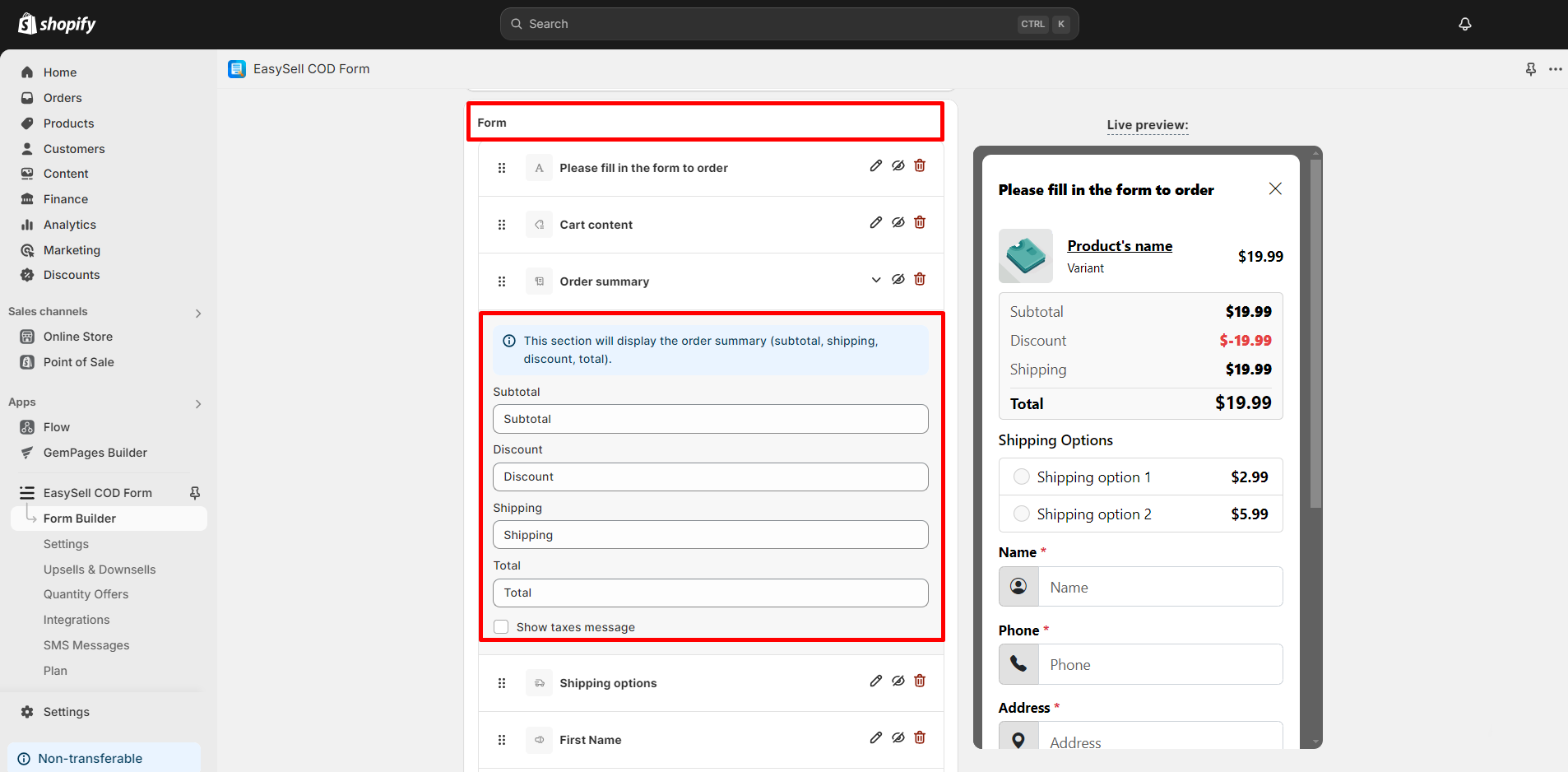
- Shipping options: Display your available shipping options.
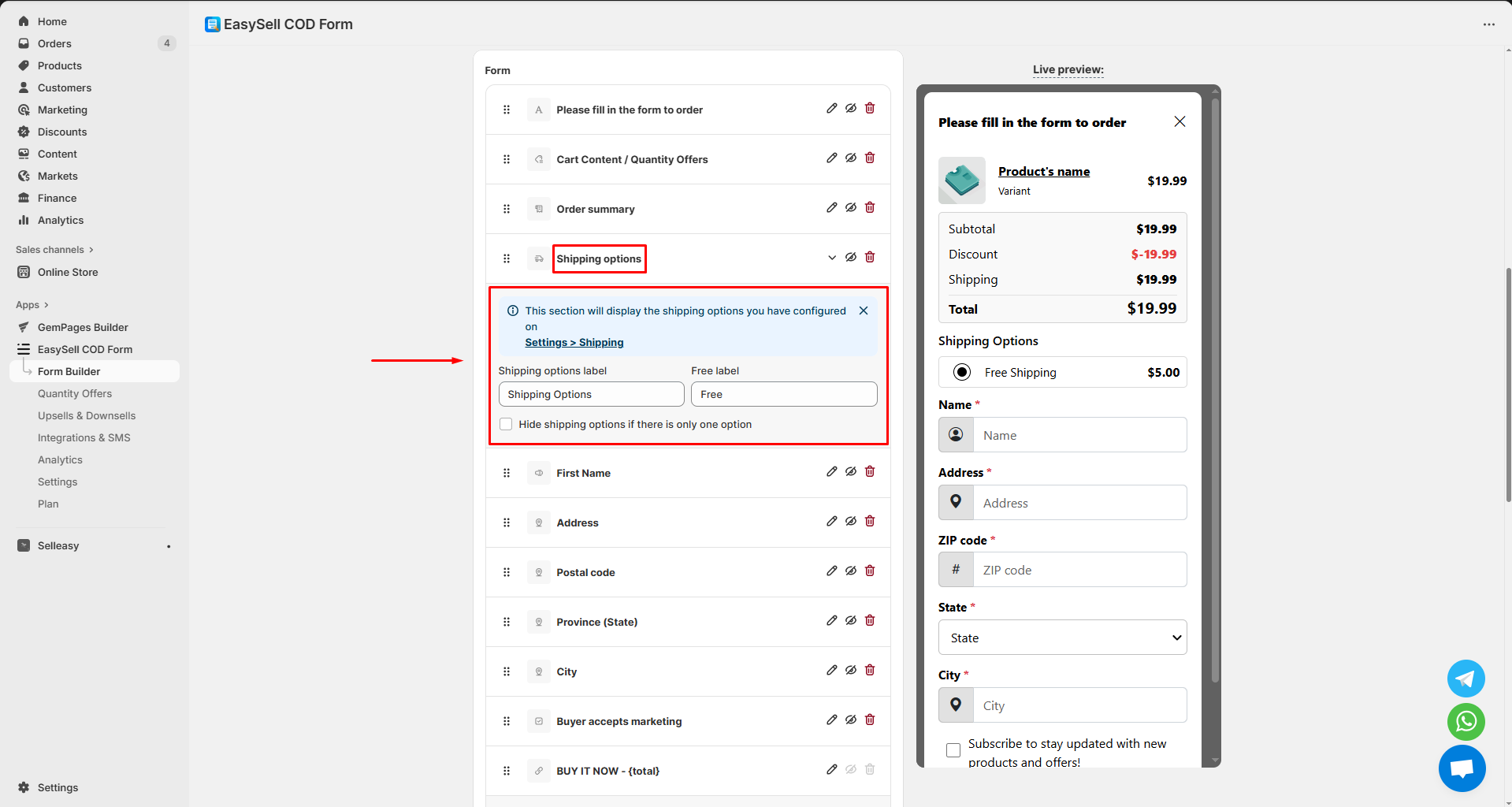
Click on the Settings > Shipping. You’ll be navigated to the Shipping rates tab, where you can configure your shipping options.
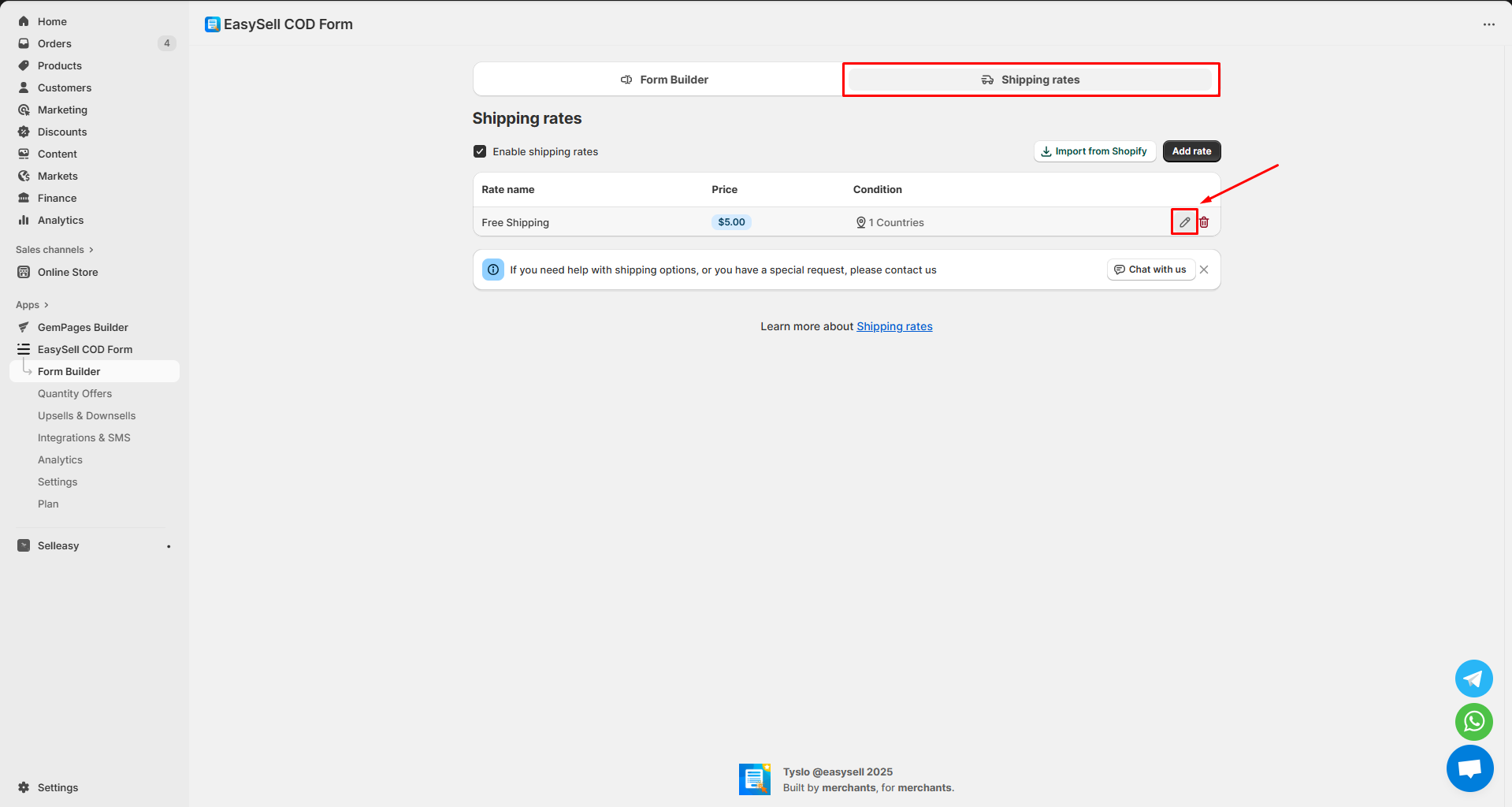
Hit the pen icon to expand the rate configuration and adjust each field as you prefer. Once done, click Save.
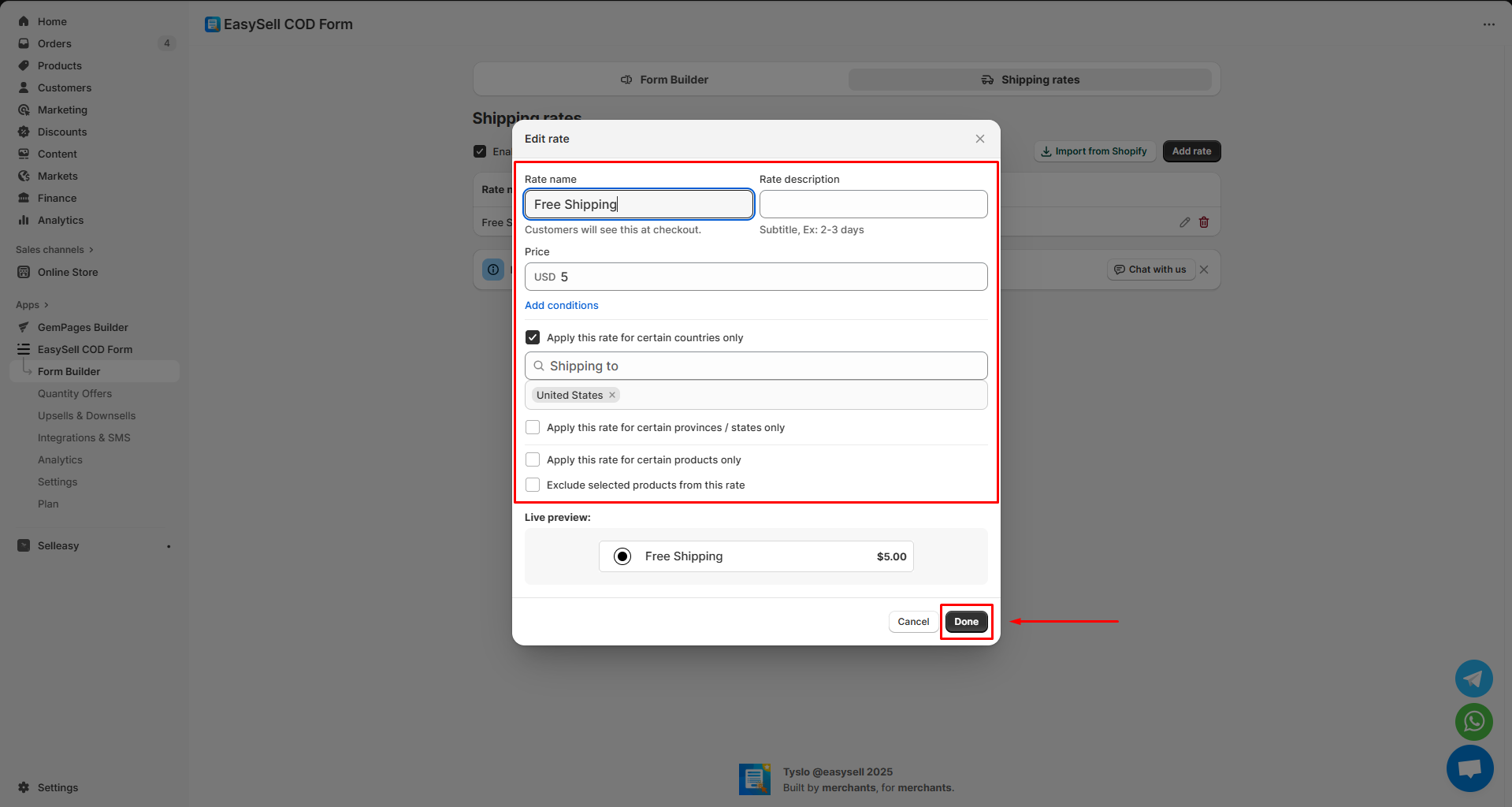
- Customer’s personal information:
Your customers can provide their personal information in the following fields: name, phone number, address, postal code, city, country, etc.
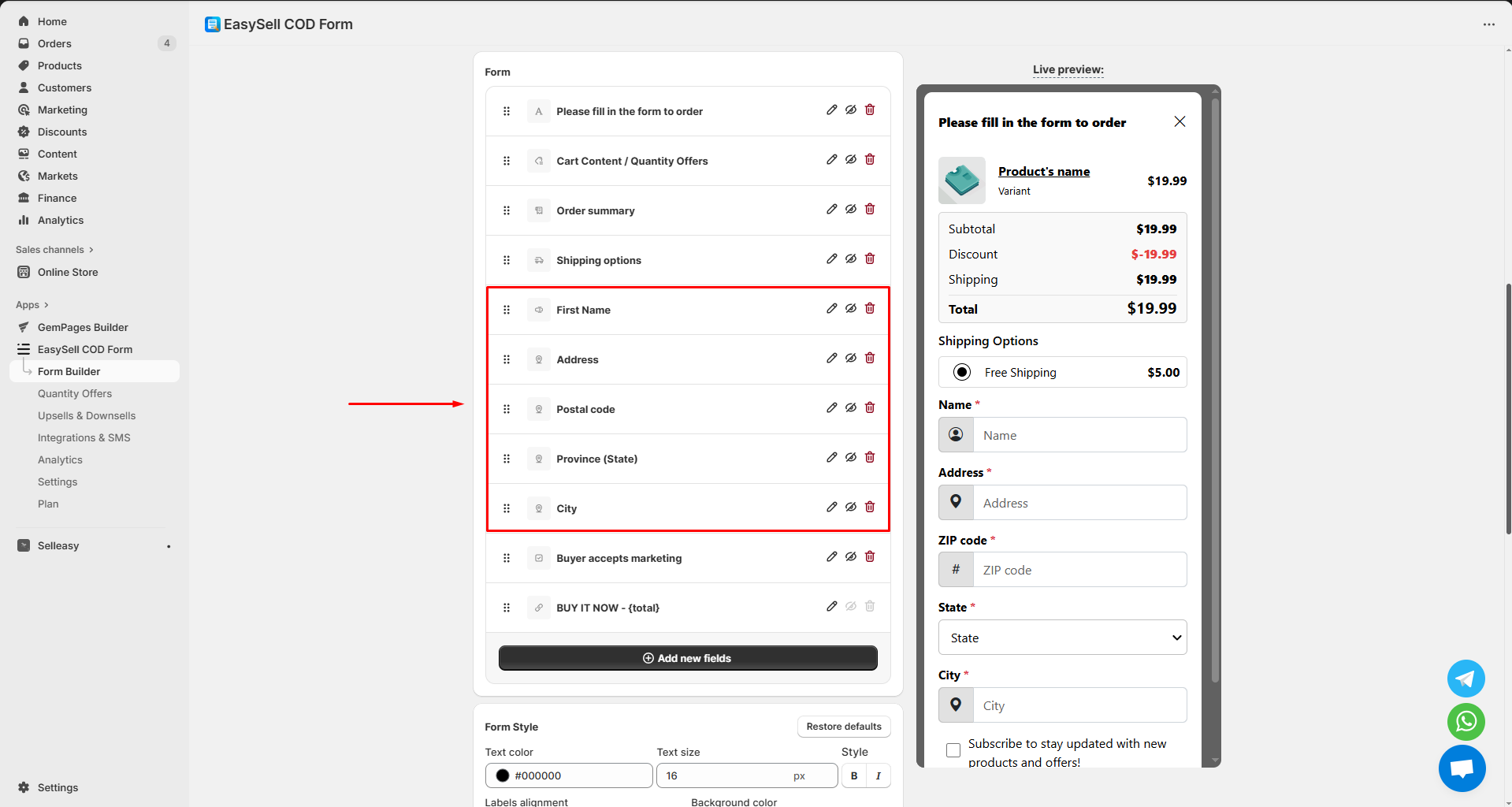
You can also add new fields to your form by clicking the Add new fields button.
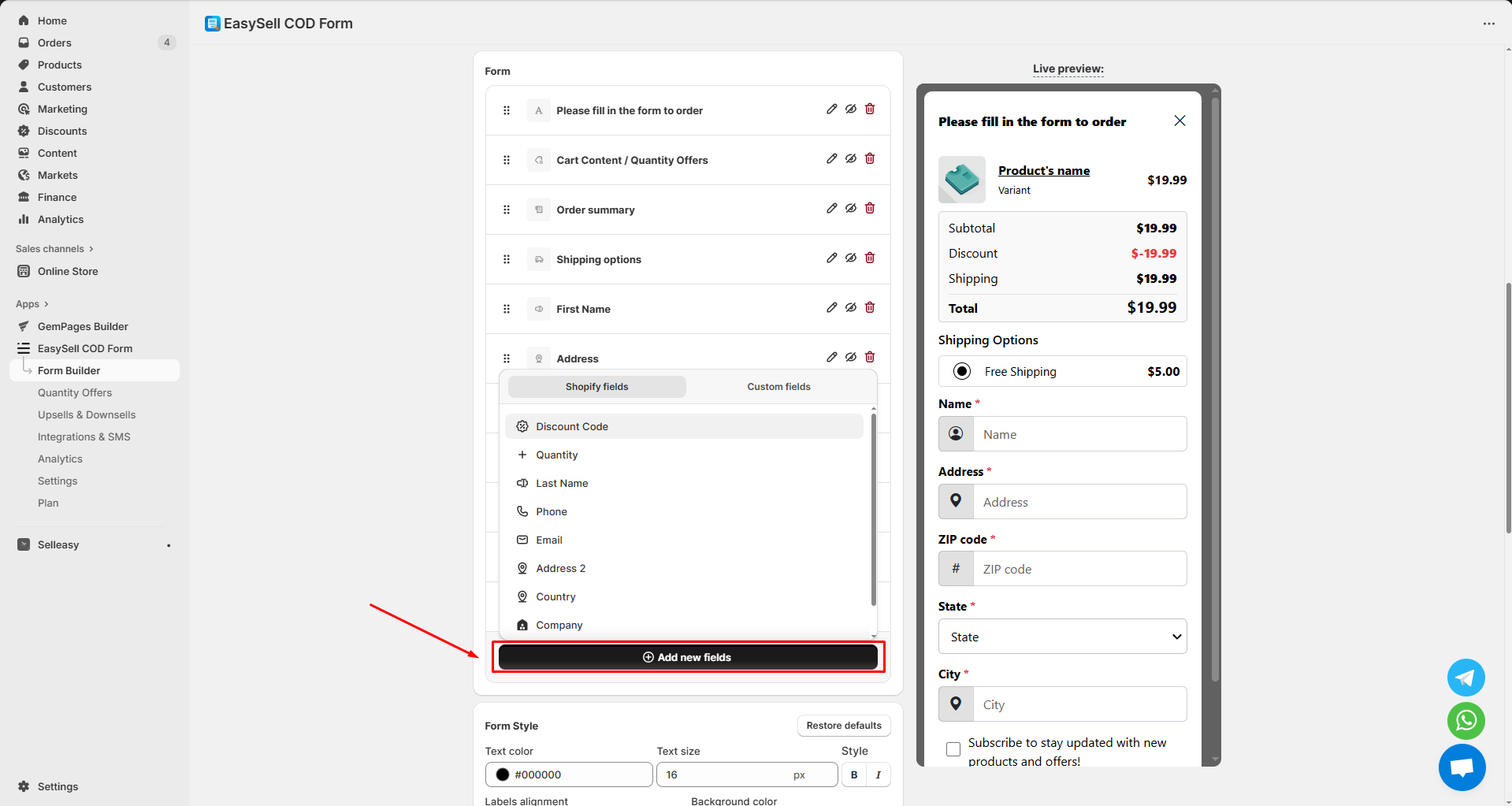
Form style
Edit the form’s elements, such as text style, text color, background color, icon, etc.
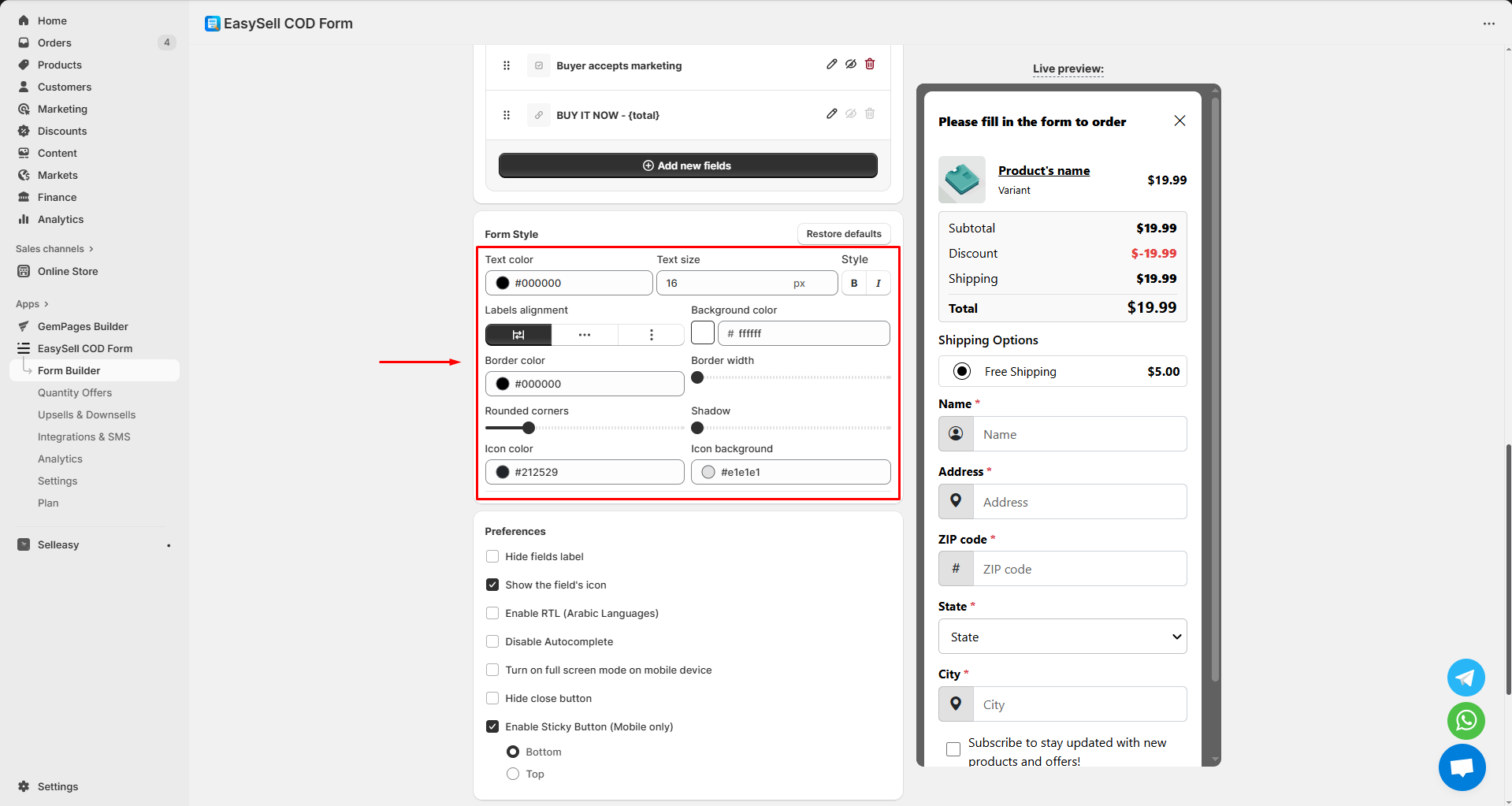
Preferences
Further customize your form based on your desire to:
- Hide field label
- Show the field’s icon
- Enable RTL (Arabic Languages)
- Disable Autocomplete
- Turn on full-screen mode on the mobile device
- Hide the close button
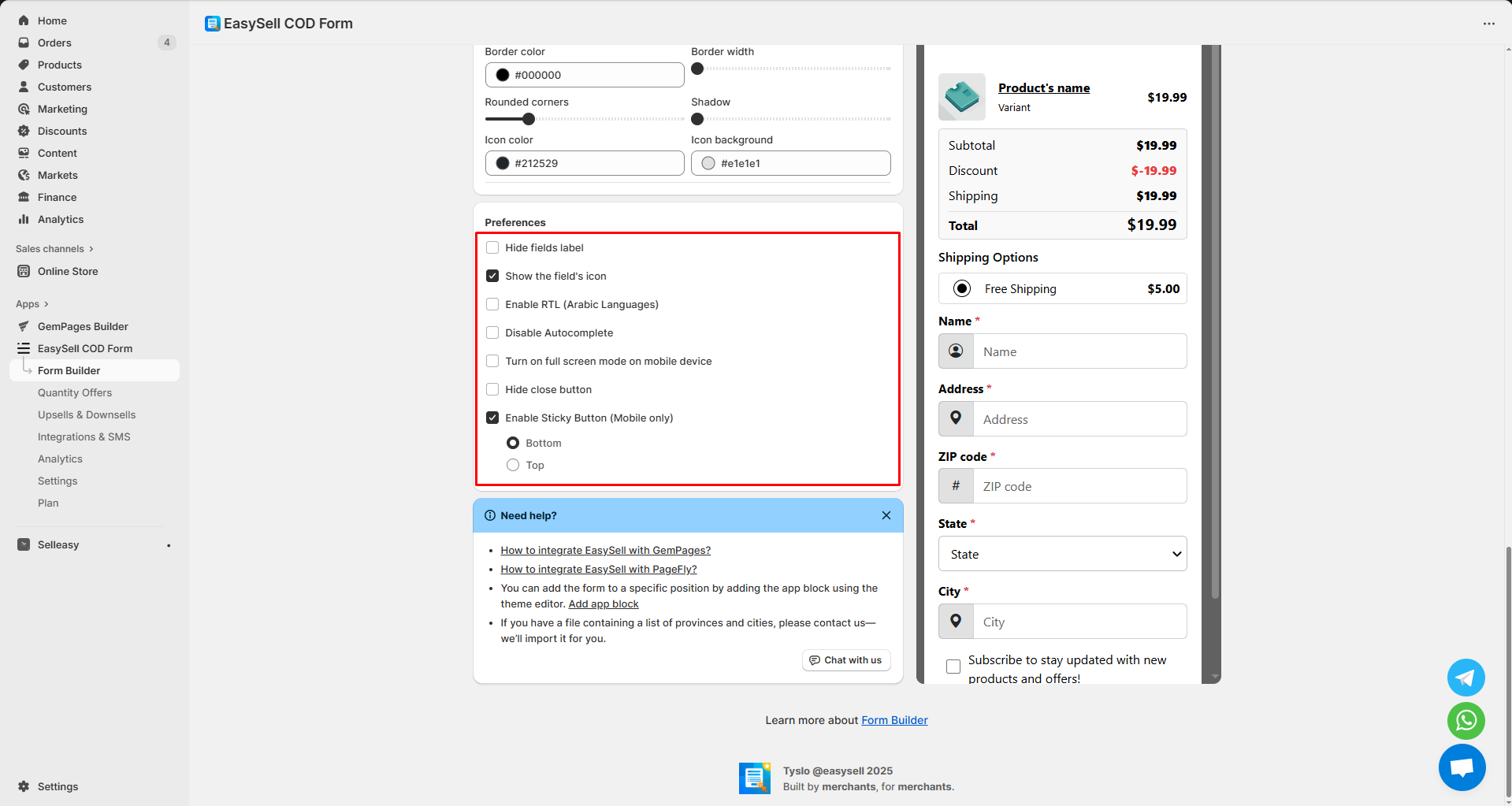
How to Add EasySell COD Form & Upsells to GemPages
EasySell COD Form & Upsells integrates with GemPages v7, so you can add the COD form to any GemPages-built product page directly in the editor without using custom code.
Important Notes
Before starting, please note that:
- EasySell COD Form & Upsells does NOT work with the preview page of GemPages.
- The app is compatible with product pages.
- Users can utilize multiple elements (with the same options) on a single page.
- Widgets and options of the app are integrated with GemPages.
Step-by-step Guide
Step 1: In the GemPages Editor, search for the app in the search bar. Drag and drop the app into the desired position on your product page.

Step 2: Click on the “Save” button in the top right corner of the GemPages editor. Once satisfied with the placement and appearance, click “Publish” to make the changes live on your Shopify store.
Check the result in the live store.
Before:
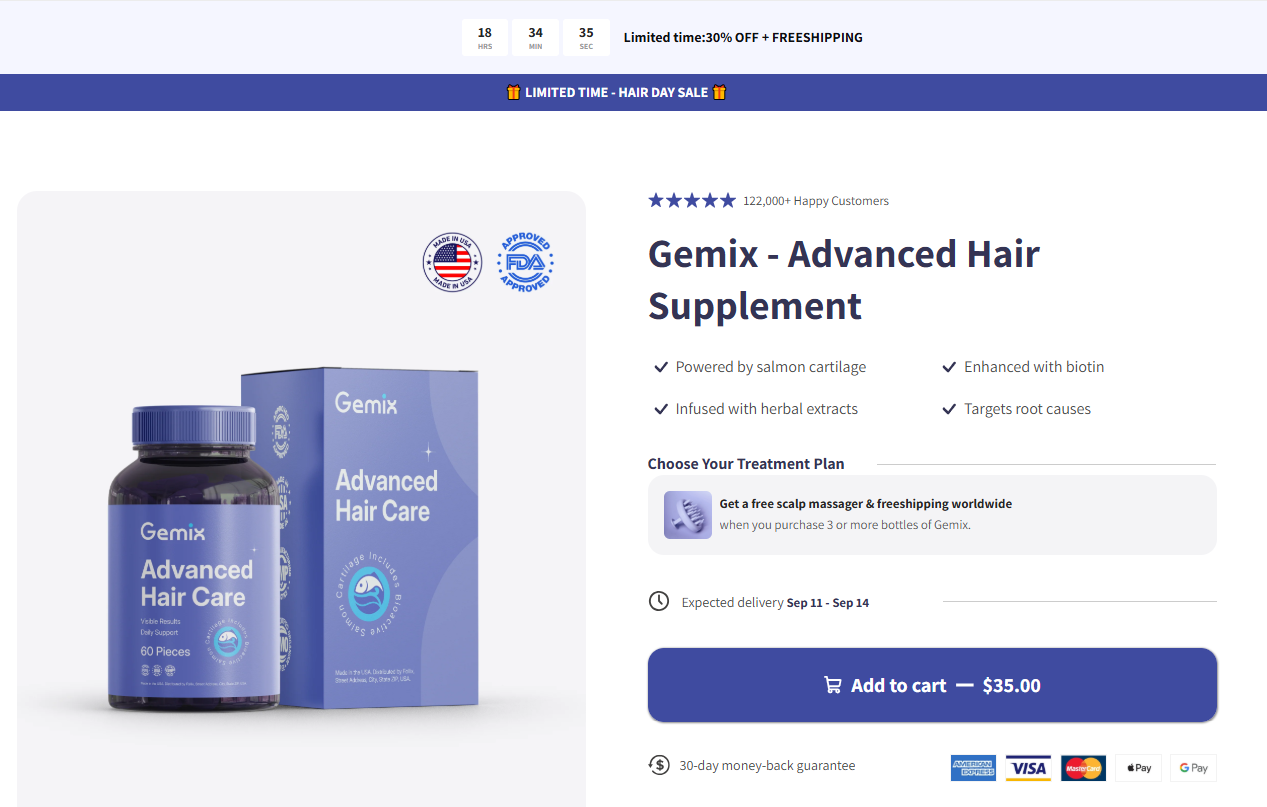
After:
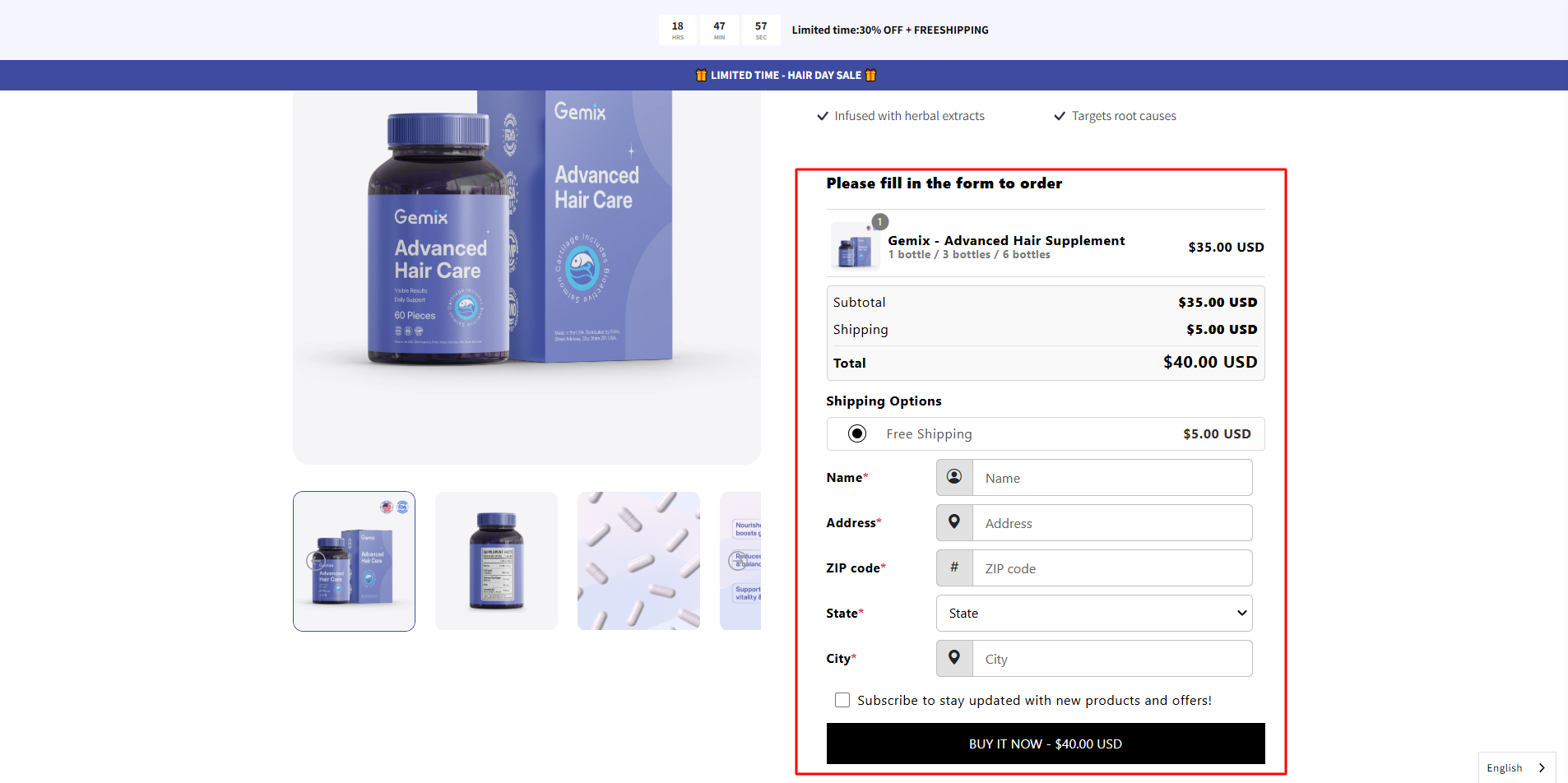











Thank you for your comments