Selling digital products comes with unique advantages: no shipping, instant delivery, and global reach. However, to turn visitors into customers, you’ll need a dedicated landing page that clearly communicates your offer and drives action.
In this guide, we’ll walk you through how to build a high-converting landing page for digital products using GemPages V7, no coding required.
How to create a landing page for digital products?
Step 1: Set up your digital product on Shopify
Before creating a landing page, make sure your digital product is ready to sell.
- Add your digital product via Shopify Admin > Products
- Set product type as “Digital” and remove shipping requirements
- Connect delivery method (e.g., SendOwl, Shopify Digital Downloads, or third-party apps)
Step 2: Create a new landing page in GemPages
- Open GemPages Dashboard in your Shopify admin > Pages > Create new page
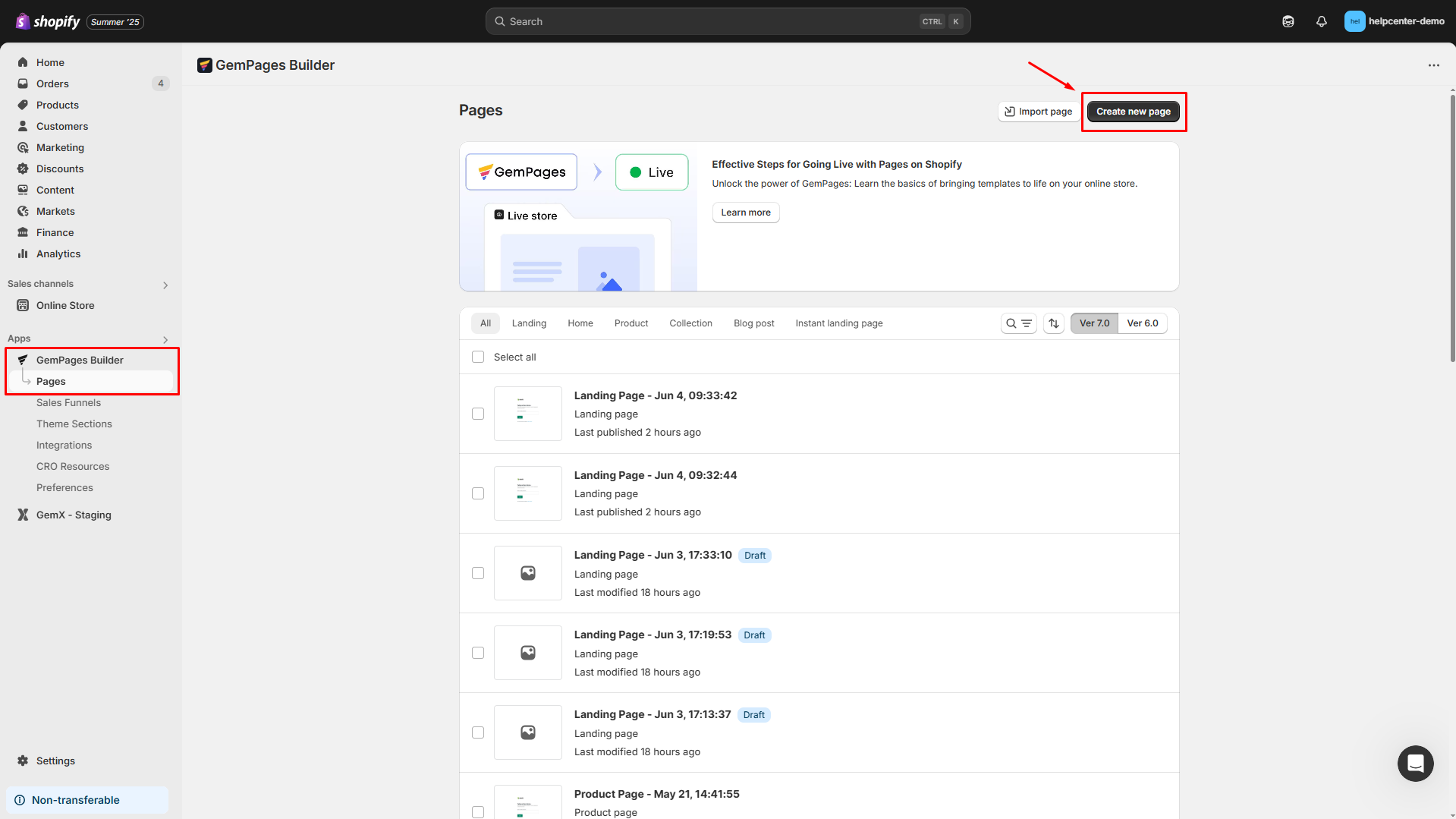
- Select Landing page as the use case. Then, you can start building from scratch or select a pre-built template from our library.
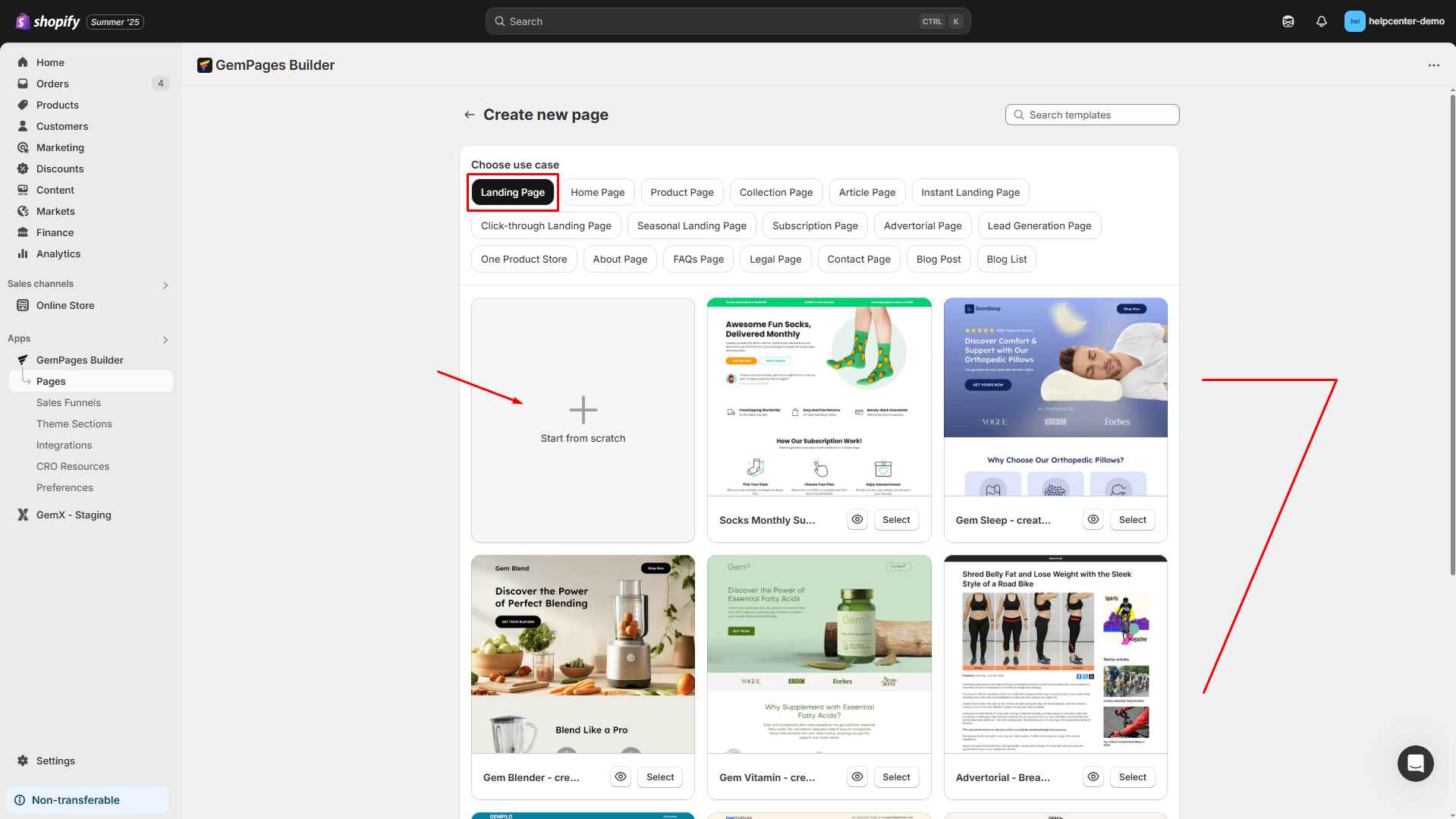
- You can name your page to manage it easily
Step 3: Design your page using key elements
Your landing page for digital products should have several sections, including:
- Hero Section with compelling headline & call-to-action
- Product Overview with benefit-focused copy and visuals
- How it Works section (especially helpful for online tools or subscriptions)
- Testimonials or Reviews for trust-building
- FAQ to address common questions
- Buy Button or “Download Now” call-to-action (use the Product Module)
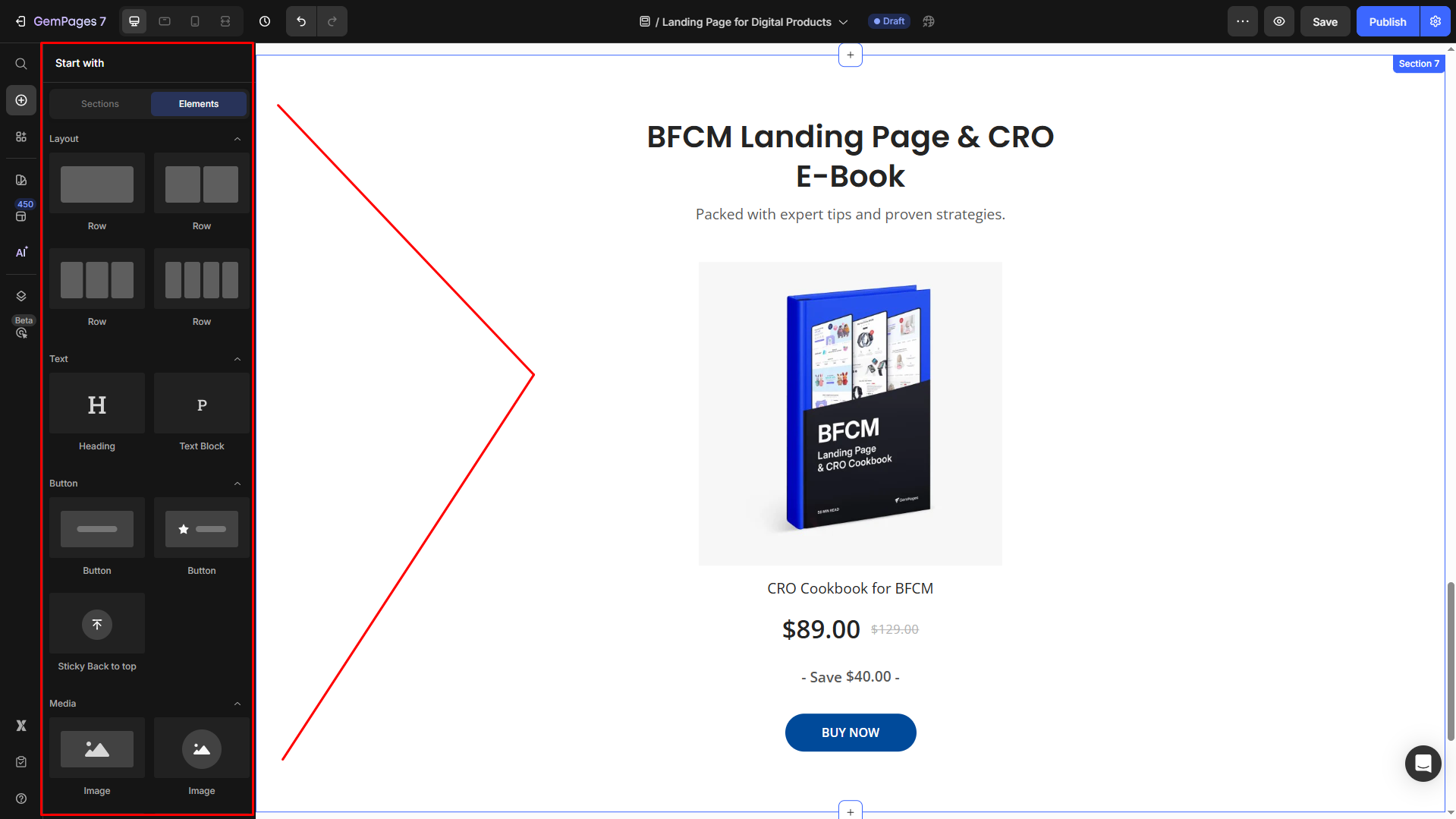
Then, connect the digital product using the Product element. You can click on the added product to open the Settings tab for further configuration.
Step 4: Save, preview, and publish the landing page
- Hit the Save button to save your design.
- To preview the landing page, click the eye-element button.
- If there are no changes needed, hit Publish to live your page.
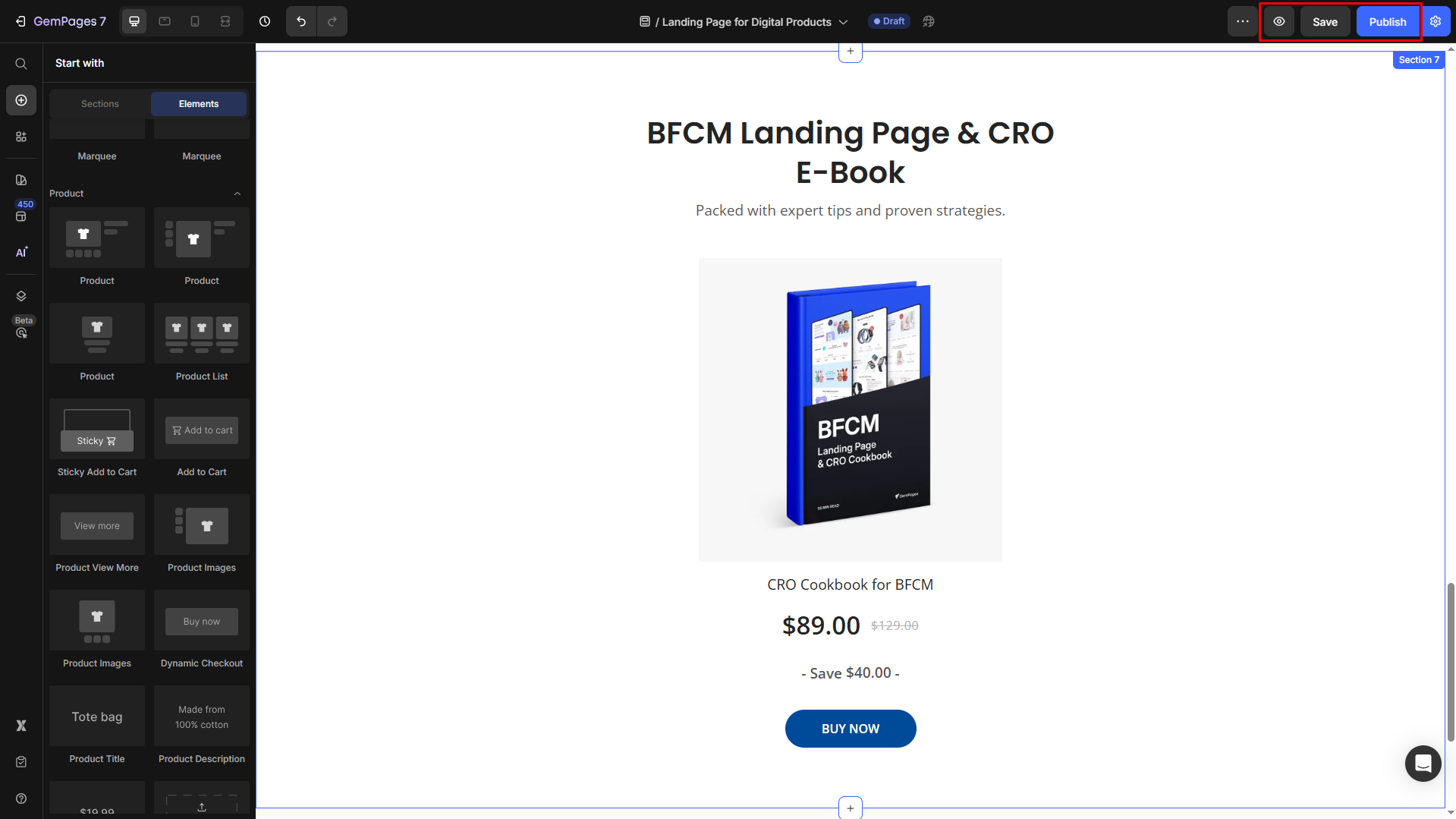











Thank you for your comments