Troubleshooting: Post-purchase Offers Not Appear
Post-purchase upsell offers can significantly boost your store’s revenue, but sometimes these offers fail to show up.
Below is a simple checklist to help you identify and resolve common issues if your post-purchase offers are not appearing.
Try these to ensure your sales funnel is set up correctly.
Verify GemPages is Set as the Active Post-purchase App
Shopify only allows one app to manage post-purchase offers. If GemPages is not set as the active app, the offers won’t display.
What to Do:
- Log in to your Shopify Admin.
- Navigate to Settings at the bottom left of the dashboard.
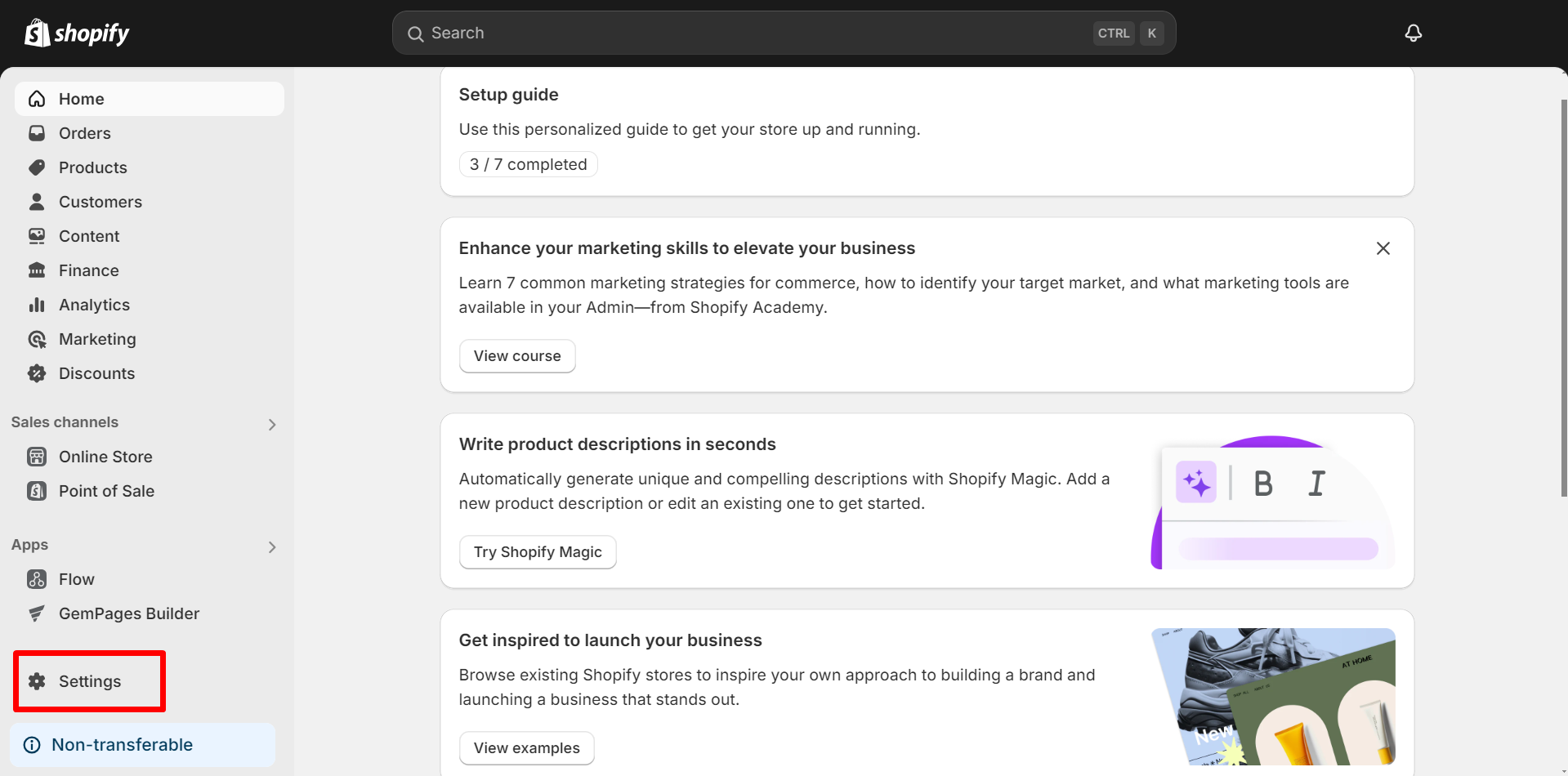
- Go to Checkout settings.

- Ensure that GemPages is selected as the post-purchase app.

- Click Save to update your settings.
Check If Your Offer Settings are Correct
Make sure both the funnel and the products involved, including the trigger product and the post-purchase offer, are properly set up in GemPages and active on your live store. Specifically, check the following:
- The funnel has been activated.
- Both the trigger product and the offer product are active in Shopify admin and in stock.
Note on Unlisted Products: If the product that is meant to trigger your post-purchase offer is unlisted (not visible on your Online Store), the upsell will not appear. To ensure your post-purchase offer displays correctly, make sure the trigger product is publicly accessible.
Validate Order Information Conditions
If your settings are correct but the post-purchase offer still isn’t showing, review these order conditions to make sure everything aligns with Shopify’s requirements.
1. Minimum Order Value
Shopify requires the total purchase value after any discounts to be at least $0.50 USD.
What to do: Ensure the product price is above this threshold. If necessary, bundle low-cost items to meet this requirement.
2. Payment Methods
Shopify’s post-purchase offers don’t work with certain payment methods:
- Payment gateways requiring CVV storage (e.g. Braintree, PayPal Pro)
- Installment services (Klarna, Affirm)
- Digital wallets (Apple Pay, Google Pay, AfterPay, etc.)
- Gift cards, Cash on Delivery, and other non-credit card payments.
What to do: Ensure customers are using a supported payment method.
For more information on supported and unsupported payment methods, refer to this article.
3. Unsupported Shipping Methods:
- Local Delivery or Local Pickup
- Orders without a shipping address
4. Currency Used in the Transaction
Post-purchase offers only appear when the order is in your store’s primary currency.
For example, if your store’s primary currency is USD, post-purchase offers will not appear for orders in EUR or other currencies.
What to do:
Make sure that the store’s primary currency is set correctly under Settings > General.
Test offers using this primary currency and temporarily disable multi-currency options if needed.
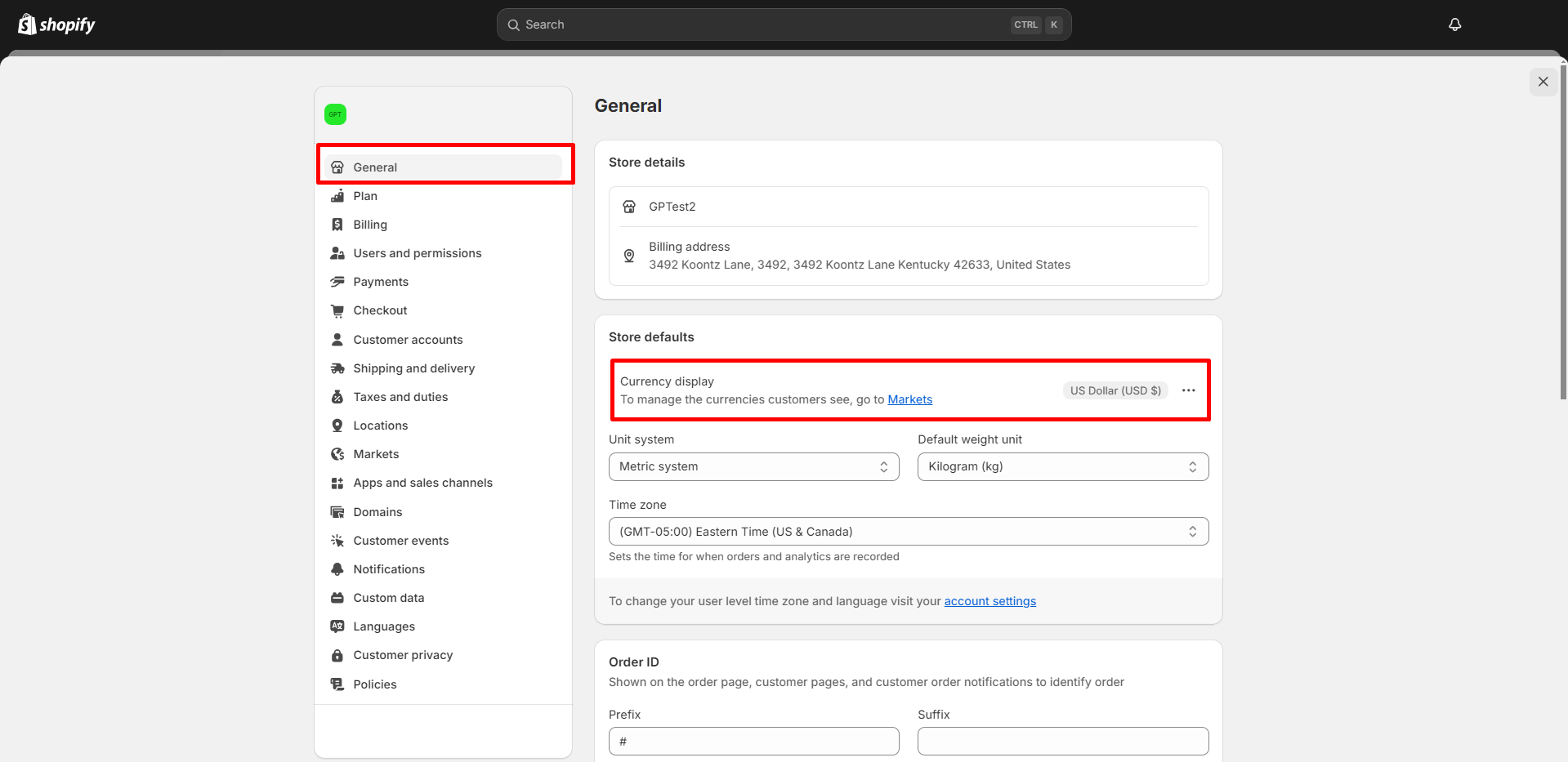
Verify Commission Fee Payment Status
If your post-purchase offers suddenly stop appearing, it may be because the commission fee was not successfully charged.
When the total commission amount exceeds the default commission spending limit, the payment cannot be processed, and the post-purchase offer stops displaying.
What to do:
Step 1: From your Shopify Admin, go to Settings > Plan > View all subscriptions.
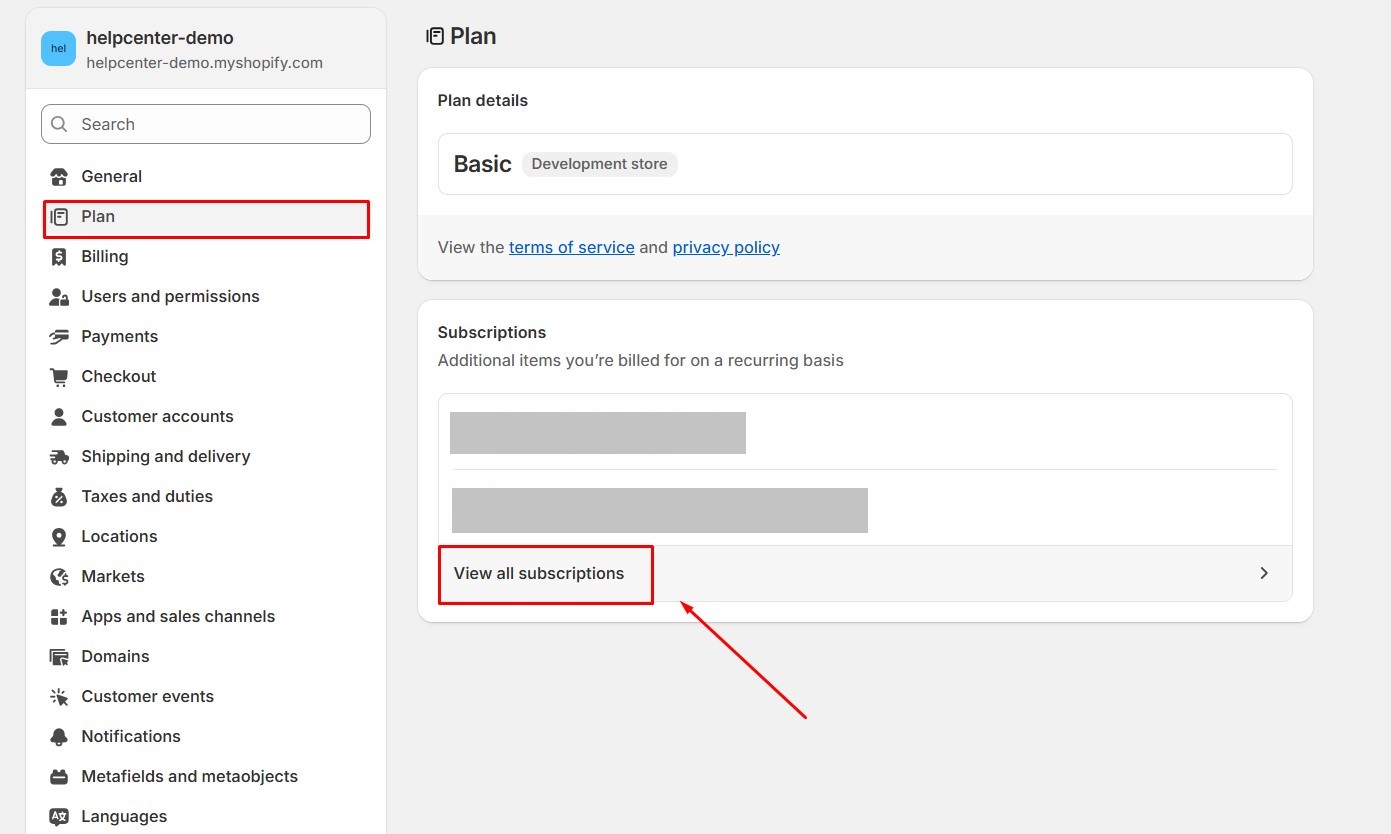
Then click on View spending limit.
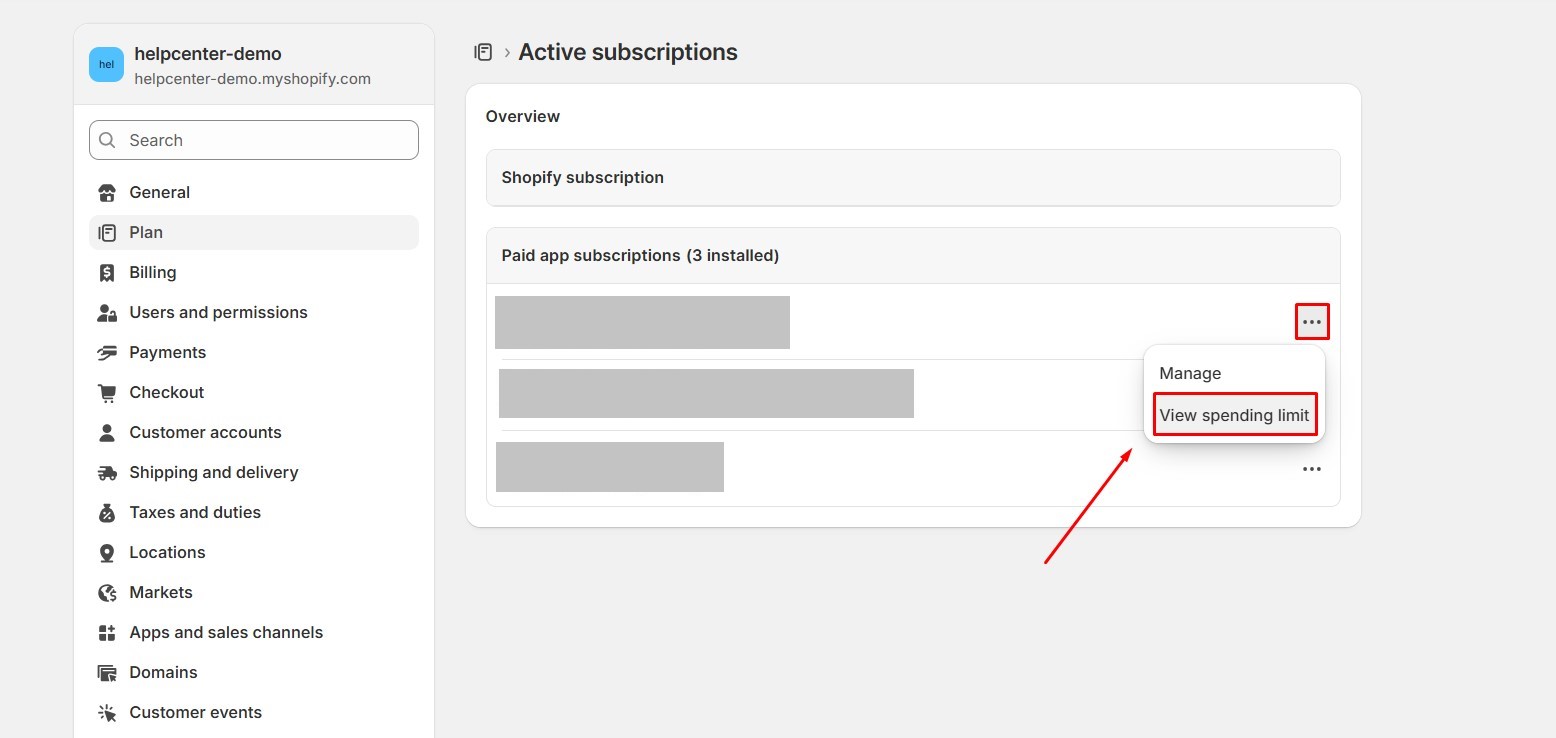
Step 2: Under the New app spending limit section, locate and enter an amount.
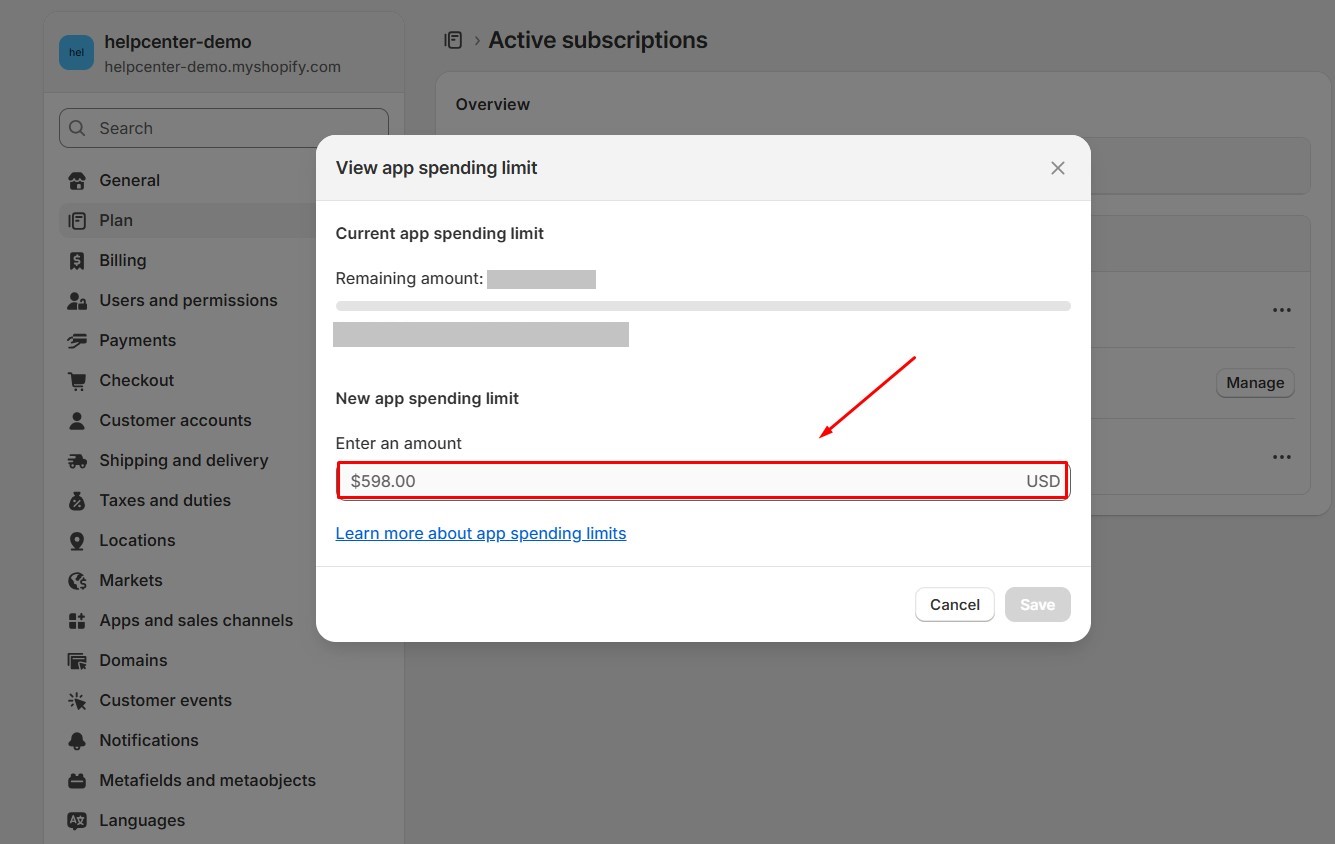
Once the spending limit is updated and the commission fee is successfully charged, the post-purchase offers will appear properly again.
If you’ve checked all these factors and still have problems, please reach out to GemPages Support for further assistance.
Issue: If it recorded purchases, but you don’t see any post-purchase offer views in your funnel
This usually means the post-purchase offer did not load or display after checkout, even though an order was completed. In Shopify’s checkout flow, a “view” is only recorded when the post-purchase offer page actually appears and loads successfully for the customer.
Here’s what to check:
Step 1: Confirm that the GemPages post-purchase offer page is activated in your Shopify store.
Please note that only one app can control post-purchase offers. If another app is active, your funnel won’t trigger.
Step 2: Make sure the funnel and offer products were active and in stock at the time of purchase.
Step 3: Review payment and currency conditions:
- Unsupported gateways (PayPal Pro, Klarna, Apple Pay, etc.) prevent the post-purchase page from loading, so no offer view is counted.
- Orders processed in a currency other than your store’s primary currency will also skip the post-purchase step.
Step 4: If the customer closed the browser or navigated away before the offer page finished loading, that session won’t be logged as an offer view.











Thank you for your comments