Why Use “Load Only GemPages’ Script”?
The Load Only GemPages’ Script feature helps boost the loading speed of the Editor and reduce potential conflicts between GemPages, your Shopify theme, and third-party apps.
When enabled, this option tells GemPages to ignore scripts from your Shopify theme and external integrations while working in the Editor. As a result, the Editor loads faster and runs more smoothly.
How to Enable “Load Only GemPages’ Script”?
To enable “Load only GemPages’ script“, please follow these steps:
Step 1: From the GemPages Dashboard, navigate to Preference > Store settings.
Step 2: Toggle the button to enable this feature.
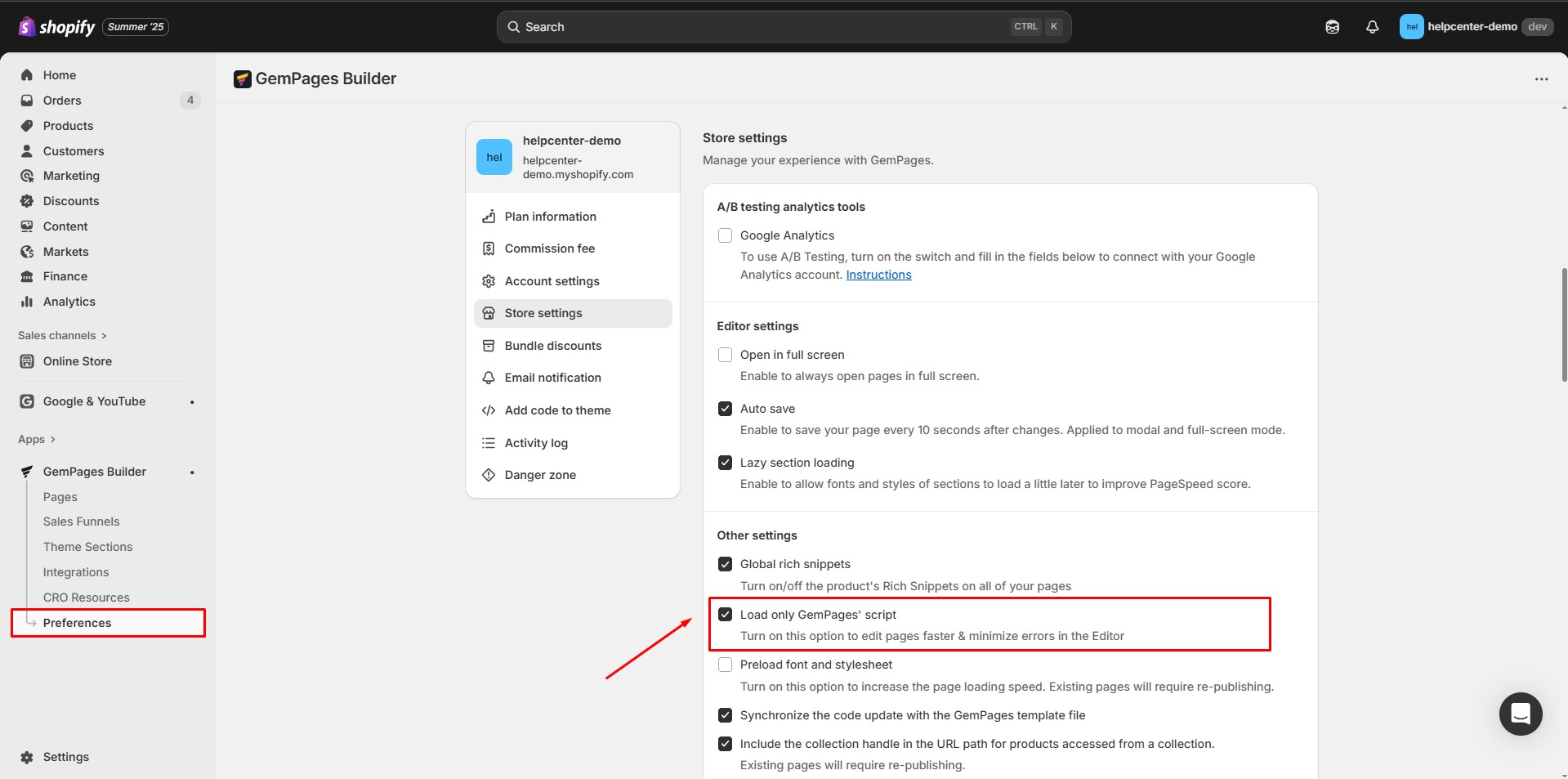
Common Issues and How to Fix Them
If you’re using a theme that loads styles through JavaScript, you may notice:
- A white background overlaps your content in the editor.
- The loading icon stays on screen and doesn’t fade out.
To resolve this issue, please turn OFF the feature in Store Settings and reload the Editor again.
How “Load Only GemPages’ Script” Works on the Live Store?
On the live store, enabling this feature ensures that GemPages scripts are only loaded on pages created with GemPages.
- Shopify default pages (such as those from the Shrine theme) will not include GemPages scripts.
- This helps prevent unnecessary conflicts or extra script loading on non-GemPages pages.
This means you can safely use the setting to confirm that GemPages scripts won’t interfere with the rest of your Shopify theme.
FAQs
1. Does this setting affect my live store or only the editor?
It affects both. In the Editor, it improves speed and reduces conflicts. On the live store, it ensures GemPages scripts only run on GemPages-built pages.
2. If I’m using the Shrine theme, will GemPages scripts load on default theme pages?
No. When this feature is enabled, GemPages scripts will only load on GemPages-created pages, not on default Shrine theme pages.
3. What should I do if enabling this causes display issues in the editor?
If your theme loads CSS via JavaScript (e.g., Motion, Streamline), simply disable the feature in Store Settings, then reload the Editor.











Thank you for your comments