The Kaching Bundle Quantity Breaks is a great tool for creating attractive bundles with various discounts, like buy one, get one (BOGO), bulk pricing, and more. It can really help increase your sales and order value. Additionally, it’s now seamlessly integrated with GemPages V7, allowing you to quickly display Kaching on your page. This guide will show you how.
About Kaching Bundle Quantity Breaks
Kaching is a Shopify app that lets you create attractive product bundles with dynamic pricing rules. Boost your sales and AOV with:
- Bundle Types: Upsell bundles, variant bundles
- Discount Options: BOGO, bulk pricing, flat/percentage discounts, quantity breaks
- Design Control: Match widget style to your brand
- Performance Tracking: Monitor the extra income generated by each bundle
How to Install the Kaching Bundle app?
Step 1: Download the Kaching Bundle from the Shopify App Store. Click “Install” and enter your store domain if prompted.

Step 2: Click “Install” to agree to permissions.

Step 3: Once installed, open Kaching Bundle Quantity Breaks from your Shopify Admin > Apps.
Step 4: Complete the in-app settings for bundles and appearance.
Create bundles using Kaching Bundle Quantity
Step 1: After installing the app, go to the Apps section in your Shopify admin and click on “Kaching Bundle Quantity Breaks” to open the dashboard.
Step 2: Click “Add new deal” on the dashboard, and a window will pop up for you to choose the type of bundle you want.
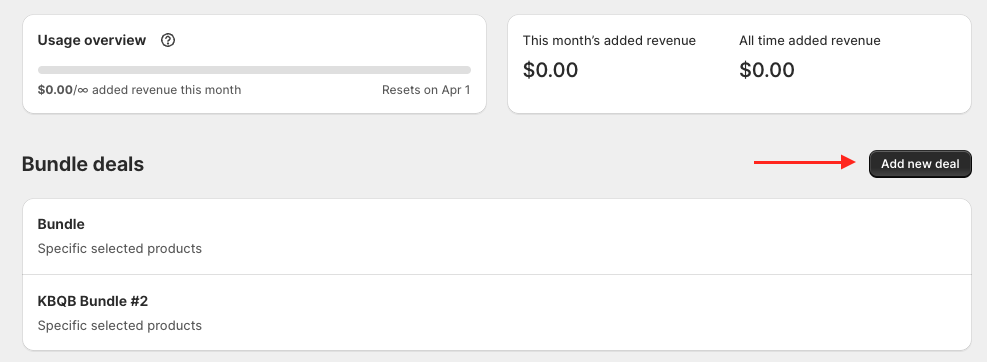
Step 3: Customize your bundle.
Best tips for effective bundles with the Kaching Bundle app:
1. Focus on Your Hits:
Successful sellers often bundle their hottest items, like “Buy 2, Get 2 Free.” Choose from
- Specific Selected Products
- All Products Except Selected
- Products in Selected Collections

2. Match the Strategy to Your Product:
Pick a bundle strategy that suits your item and encourages more purchases. Popular tactics among our top sellers include:
- Free shipping for larger orders.
- Bigger discounts for larger quantities.
- Deals like “buy 1, get 1 free” or even “buy 5, get 5 free.”
- Mixing strategies, such as “buy 2, get 3” with free shipping.
Step 4: Click “Save as draft” / “Publish” when you’re done.
After you publish, the Kaching Quantity Bundles widget will automatically appear on the product page, added to the first ‘add to cart’ form.
For assistance, contact Kaching support or visit their Help Center.
How to Add the Kaching Bundles Element to Your Product Page in GemPages?
Important: You must add the Kaching element inside a Product Module or Product List for it to work correctly.
Step 1: Access GemPages Dashboard > Pages > Product, and locate the target product page to open the Editor.
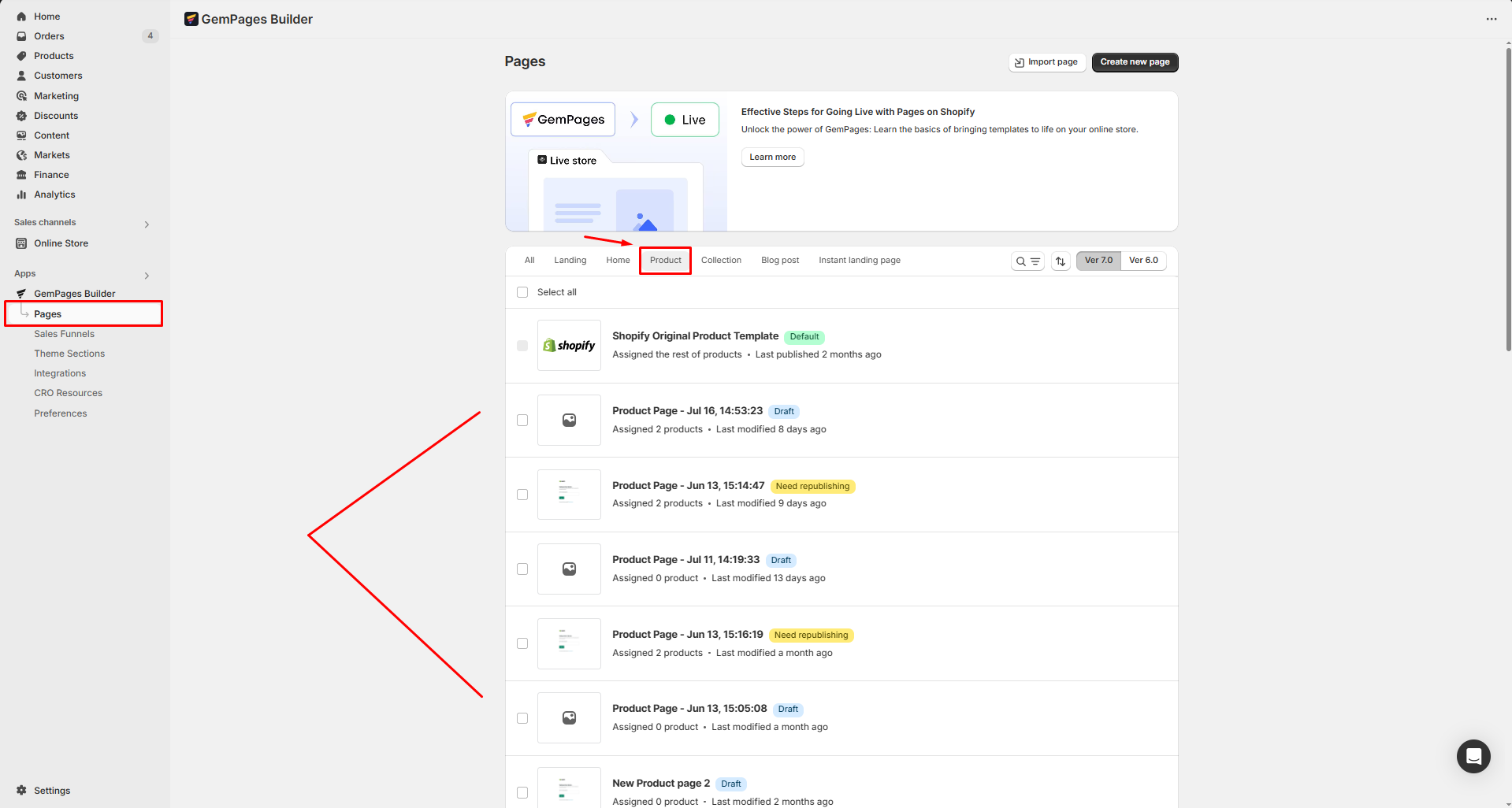
Step 2: On the left sidebar, enter Kaching Bundles in the search bar, and drag and drop the app element to your desired position on the page.
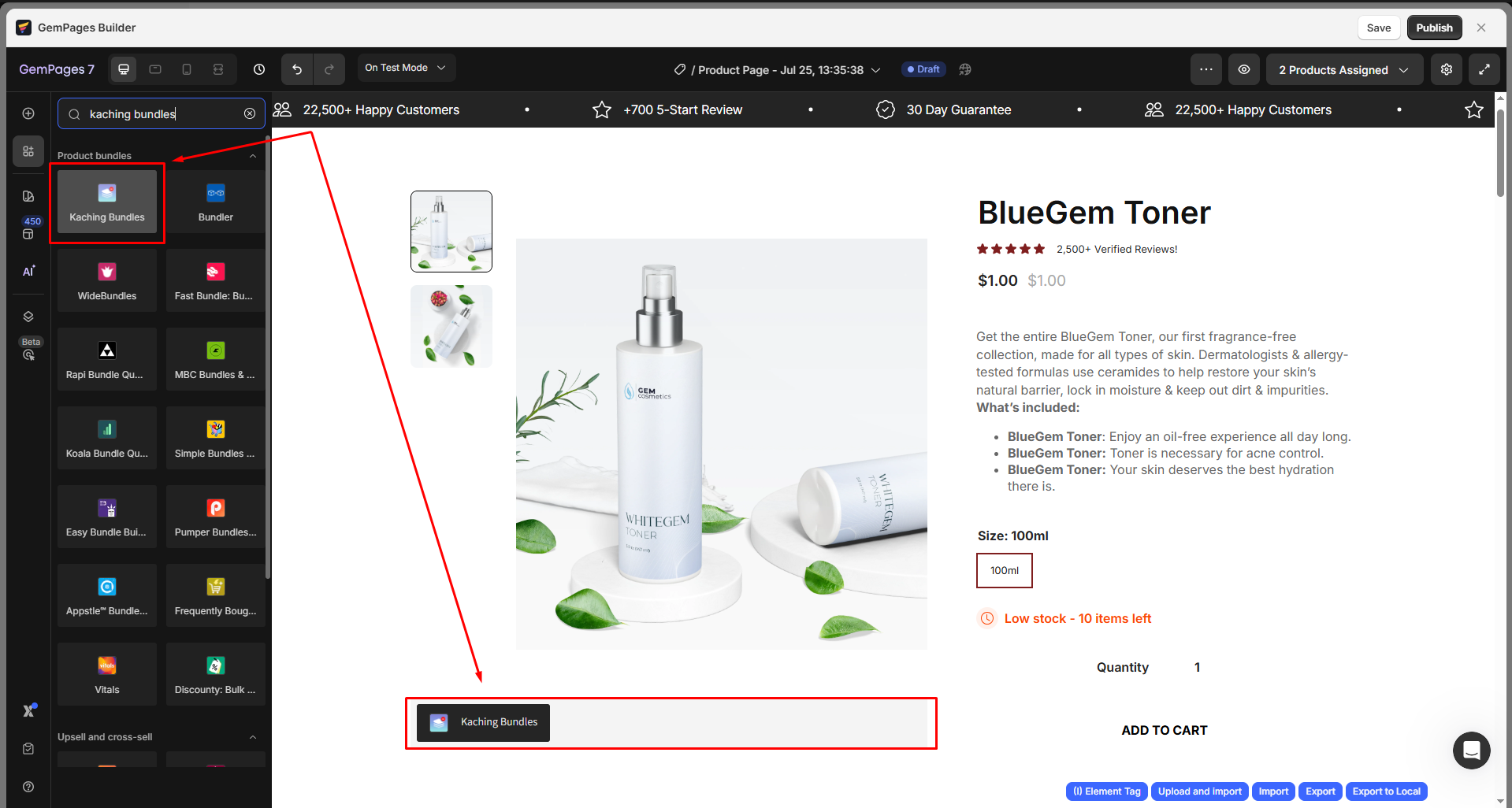
Step 3: Save and preview in the storefront. Then, hit the Publish button to make your changes live.
Here is the Before and After:
Before:
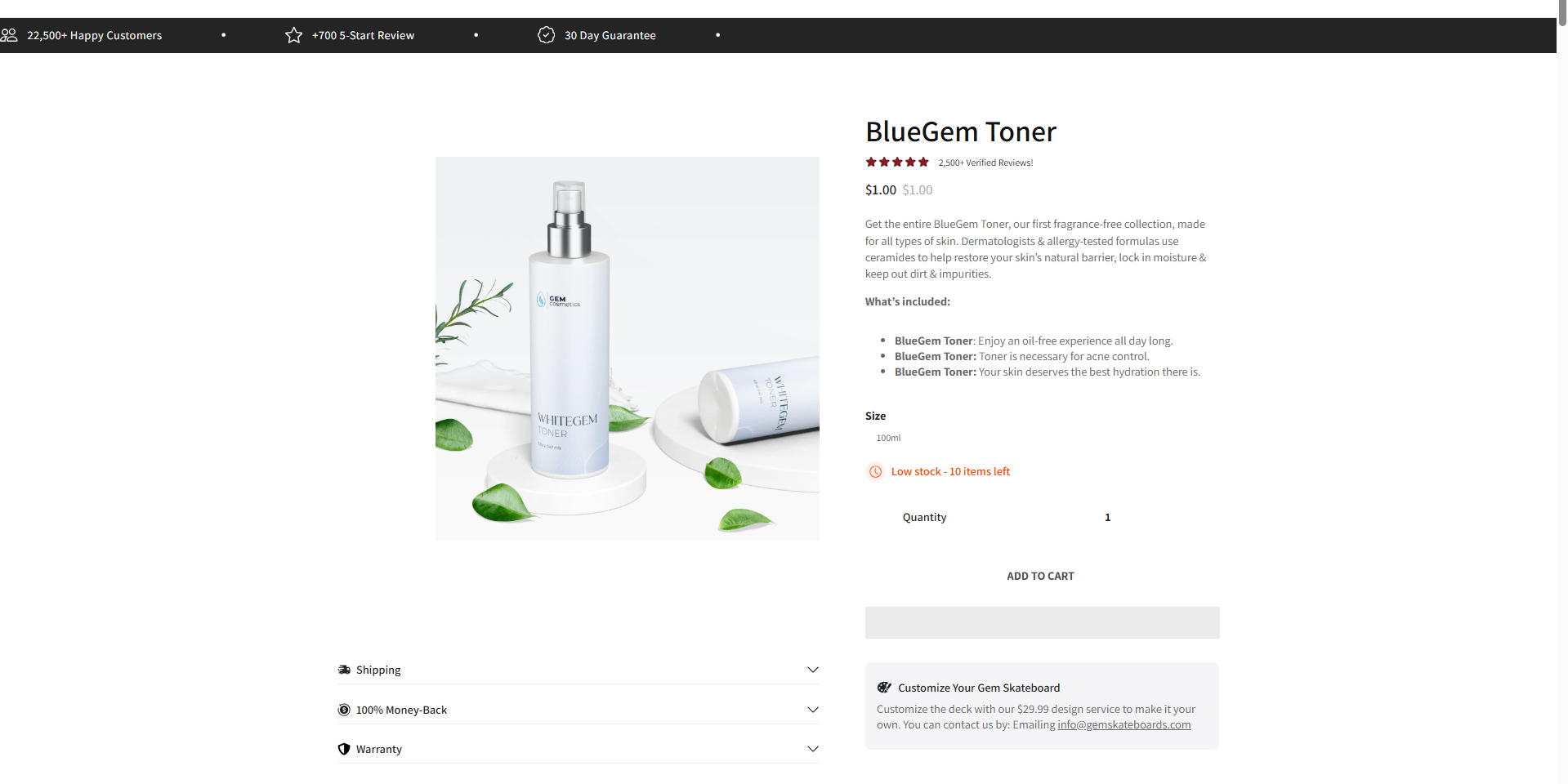
After:
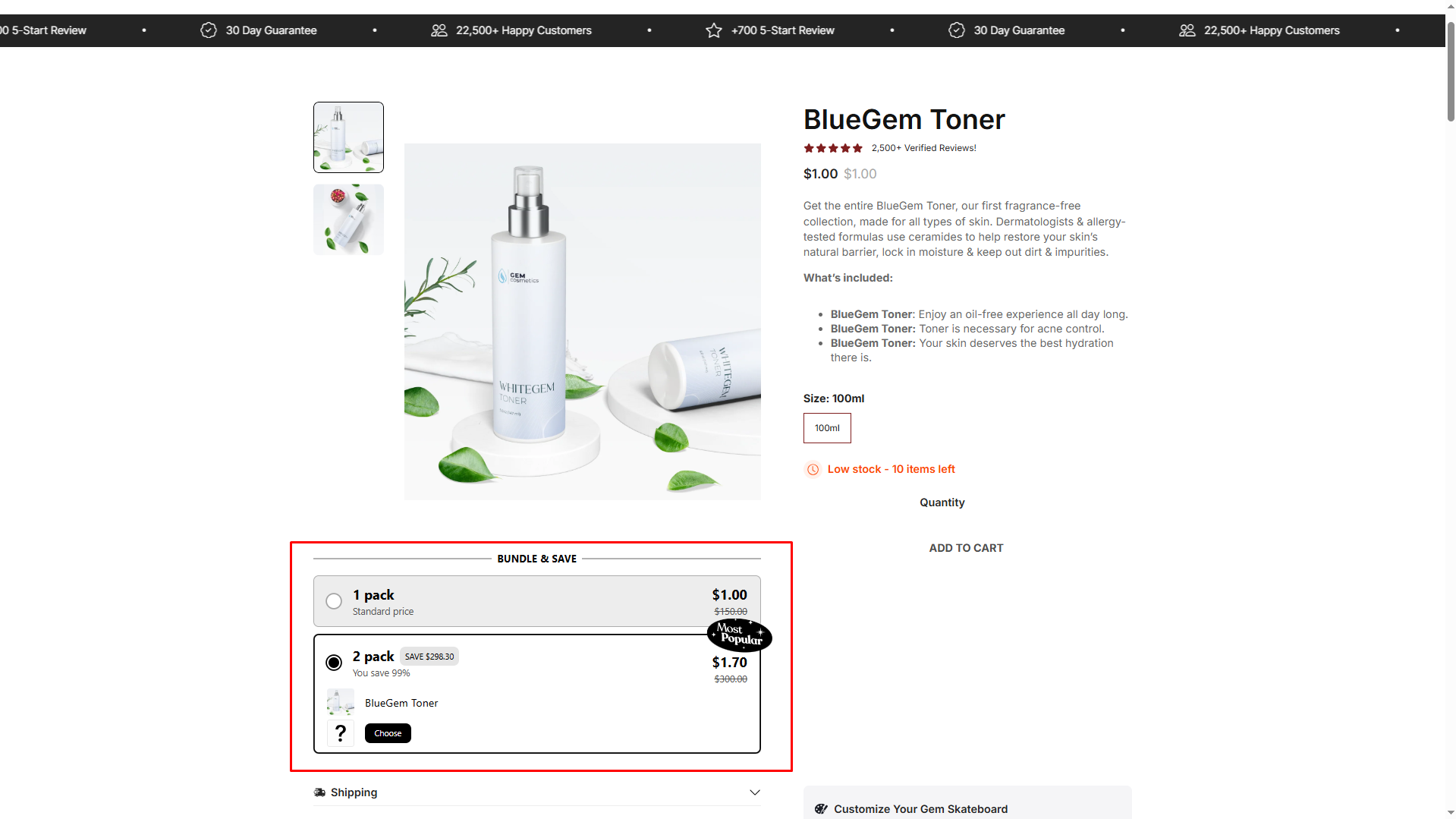
FAQs about the Kaching Bundle Quantity Breaks
1. Why is the Kaching bundle not showing on my page?
Check the following:
- The Kaching Bundle app embed should be activated in your theme.
- The bundle must be published inside the Kaching app.
- The Kaching element is placed inside a Product Module in GemPages.
- The product associated with the bundle must match the one on the page.
- As the Kaching Bundles app element does not work on preview, ensure you have published your page and check it in the live store.
- Clear the cache or try a private window in case of an old cached version.
2. Can I customize the Kaching bundle widget directly from GemPages?
No. The design and logic of the bundle are managed entirely in the Kaching app settings. GemPages only displays the widget.
3. Can I place the Kaching bundle anywhere on the page?
The widget only works when placed inside a Product Module or Product List. Placing it outside these modules may cause the widget to break or not appear at all.
4. How do I test if my bundle works?
To test your bundle, you need to:
- Set up the bundle in Kaching.
- Publish it.
- Open your product page (where the product matches).
- Check if the widget appears under Add to Cart. If not, revisit placement in GemPages.
5. Why can’t I see the Kaching bundle in GemPages preview mode?
The Kaching Bundles widget does not appear in preview mode because app integrations only load on published pages.
To check the bundle display correctly, follow these steps:
- Publish your page in GemPages.
- Open the product page on your live storefront (not in preview).
- Confirm that the Kaching Bundle app embed is active in your theme and the bundle is published in the Kaching app.











Thank you for your comments