Here are some common reasons and how to fix them:
1. Verify Content in the Editor
Before delving into more complex solutions, ensure that your page contains content within the GemPages Editor:
- Open the GemPages Editor and load the specific page.
- Confirm that all intended elements (text, images, buttons, etc.) are present and properly configured.
If the page still shows up as an empty page or blank page after saving, move to the next step.
2. Ensure Proper Publishing
Confirm that you’ve followed the correct steps to publish your page:
Step 1: After editing, click the Save button in the top-right corner of the editor
Step 2: Then, click the Publish button to apply the changes to your live store.
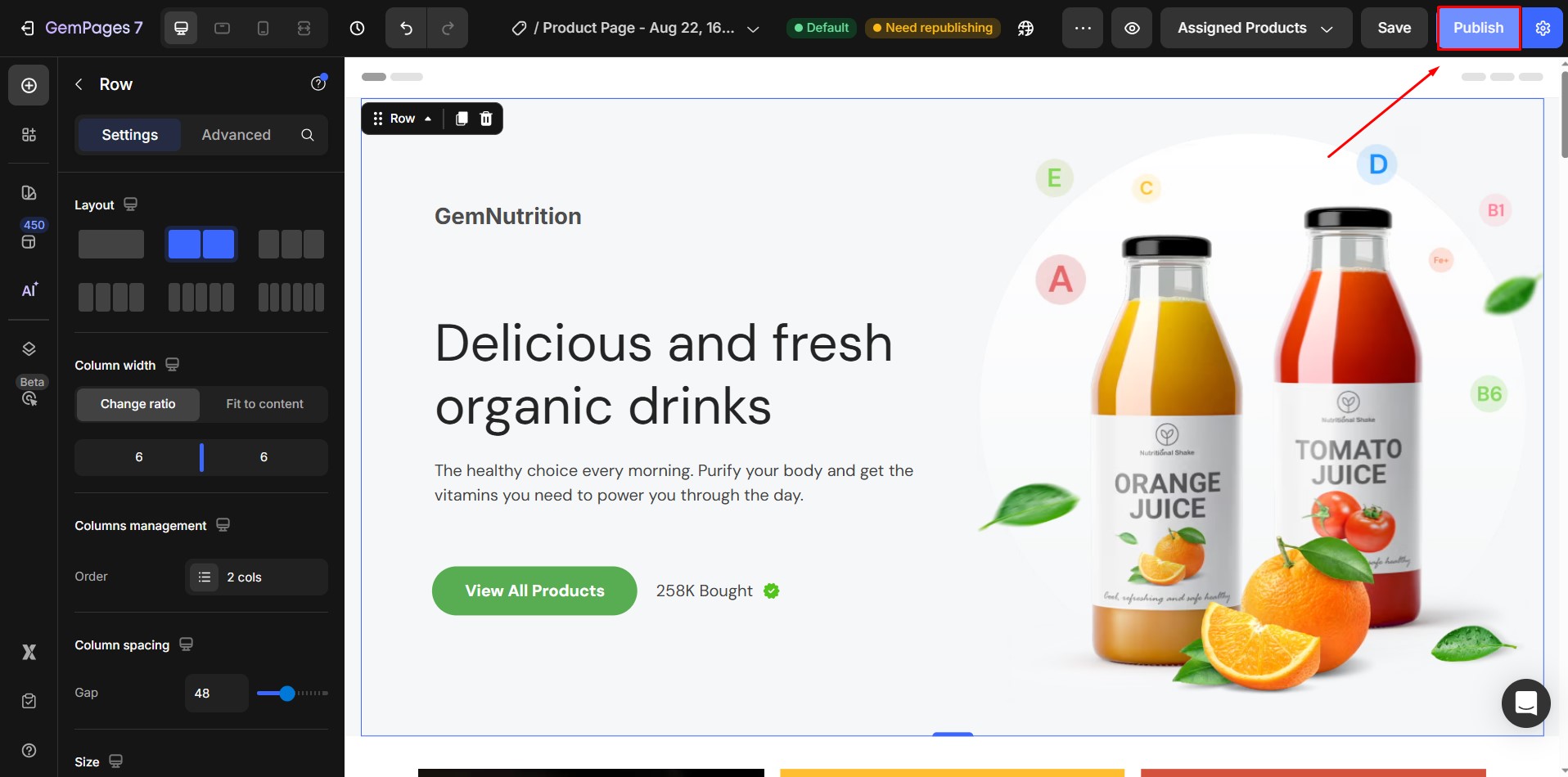
Step 3: Verify that the page’s status is set to Published in your GemPages Dashboard.
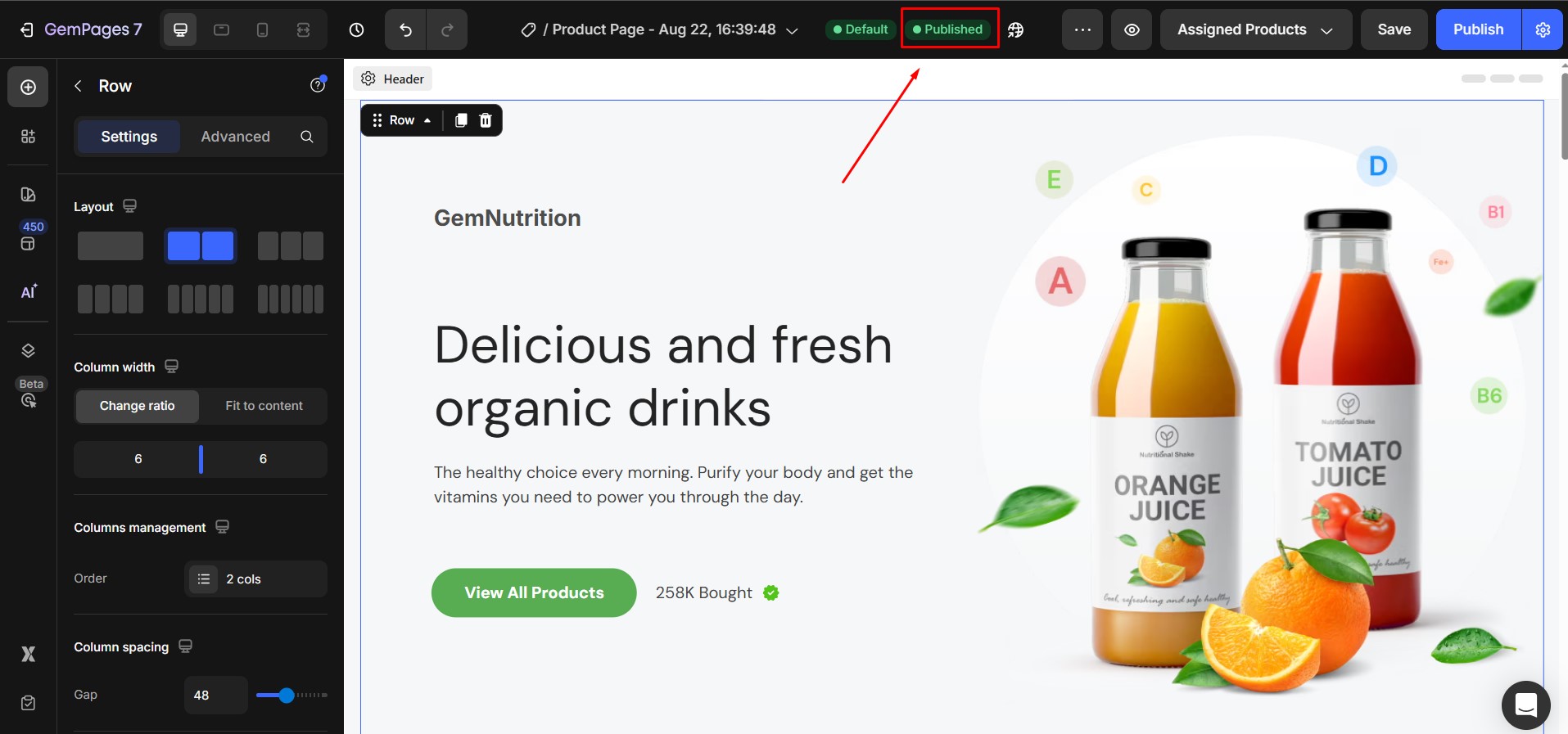
In case you cannot publish you page, refer to this article.
3. Check for Hidden or Disabled Sections
It’s possible that certain sections or elements are hidden or disabled, leading to a blank page upon publishing:
Within the editor, review each section’s visibility settings.
Ensure that no sections are set to “hidden” for the specific device view (desktop, tablet, or mobile) you’re troubleshooting.
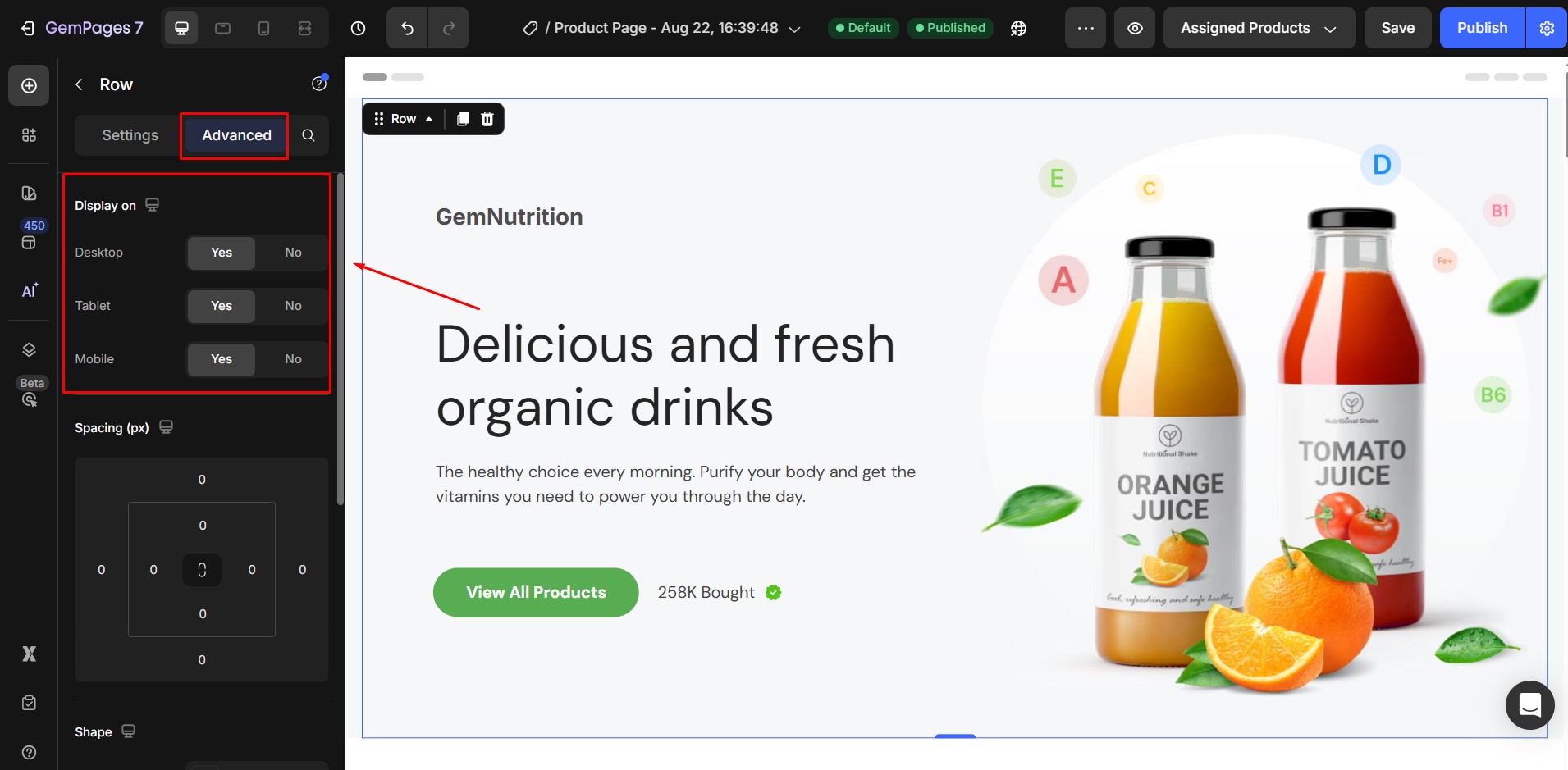
4. Browser Caching Issues
Sometimes, browsers cache old versions of your pages, leading to display issues. To ensure you’re viewing the most recent version:
- Clear your browser’s cache and cookies.
- Use a private or incognito window to view your site.
- Alternatively, use a different browser to check the page.











Thank you for your comments