Before you uninstall GemPages, we’d love to help you get the most out of GemPages and ensure you’re making the best decision for your needs. Our dedicated support team is always here to listen to your concerns and offer solutions.
Before you continue, refer to this article that explains what happens after uninstalling GemPages. This information is crucial for understanding the effects of the process.
Safely Uninstall Process for GemPages
Uninstalling an application from your Shopify store can sometimes take time and effort, particularly for those with limited coding skills. GemPages addresses this concern with the Uninstall Safely feature, which streamlines the removal code process and guarantees a clean slate for users.
How to Uninstall GemPages Safely?
Step 1: Log in to your Shopify admin and navigate to the Apps section.
Step 2: Access the GemPages Builder app > Preferences.
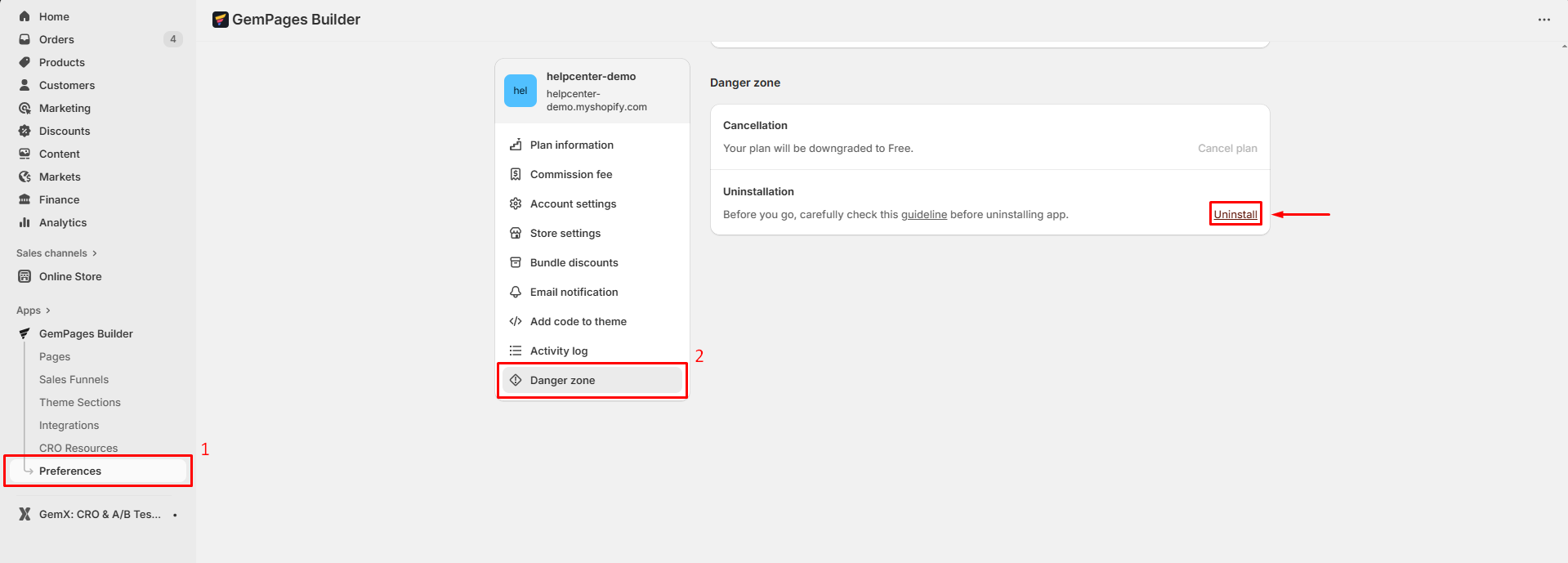
Step 3: Navigate to the Danger zone section and click on Uninstall.
Step 3: Follow the guidance provided until you reach the final step.
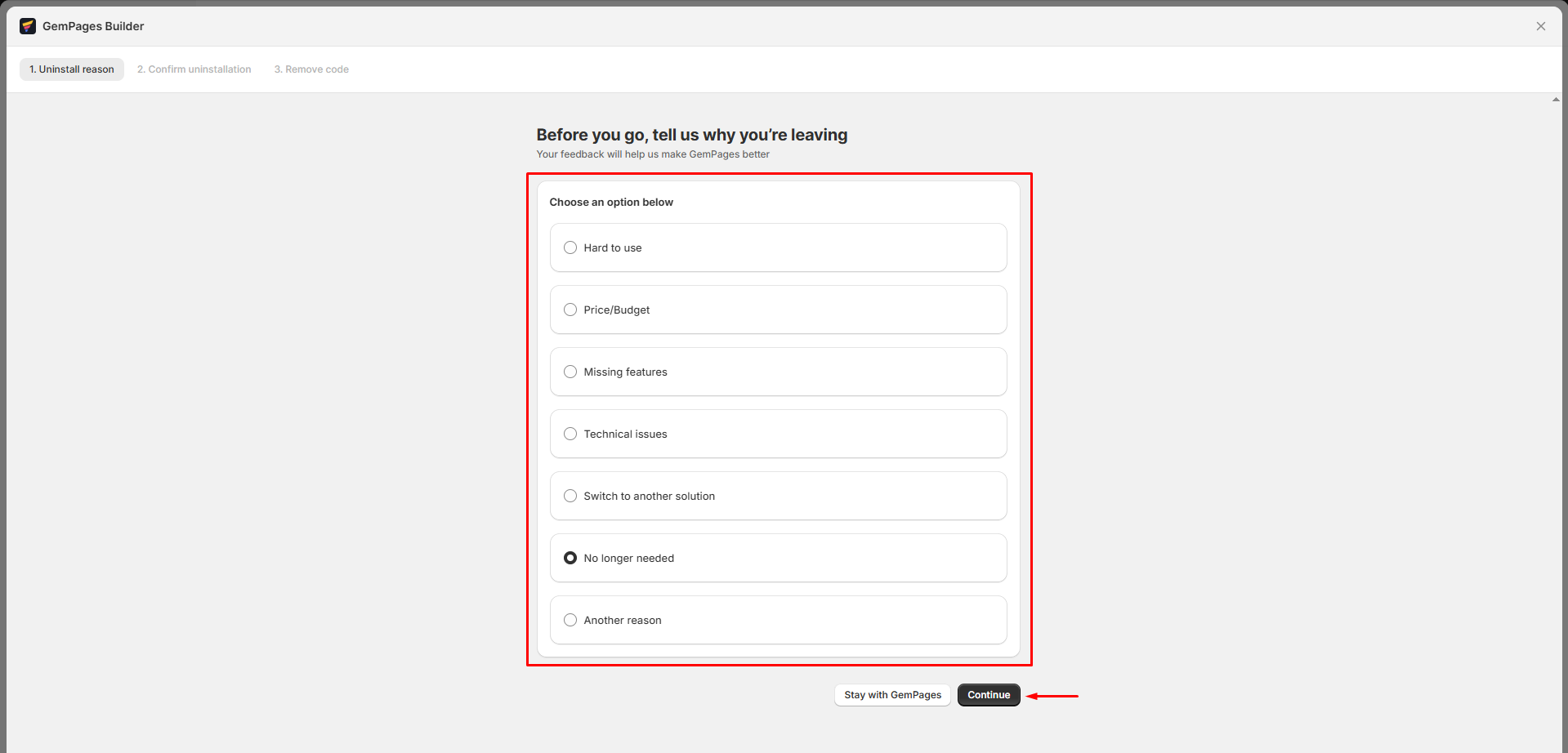
Step 4: Confirm to remove all GemPages’ code from your theme.
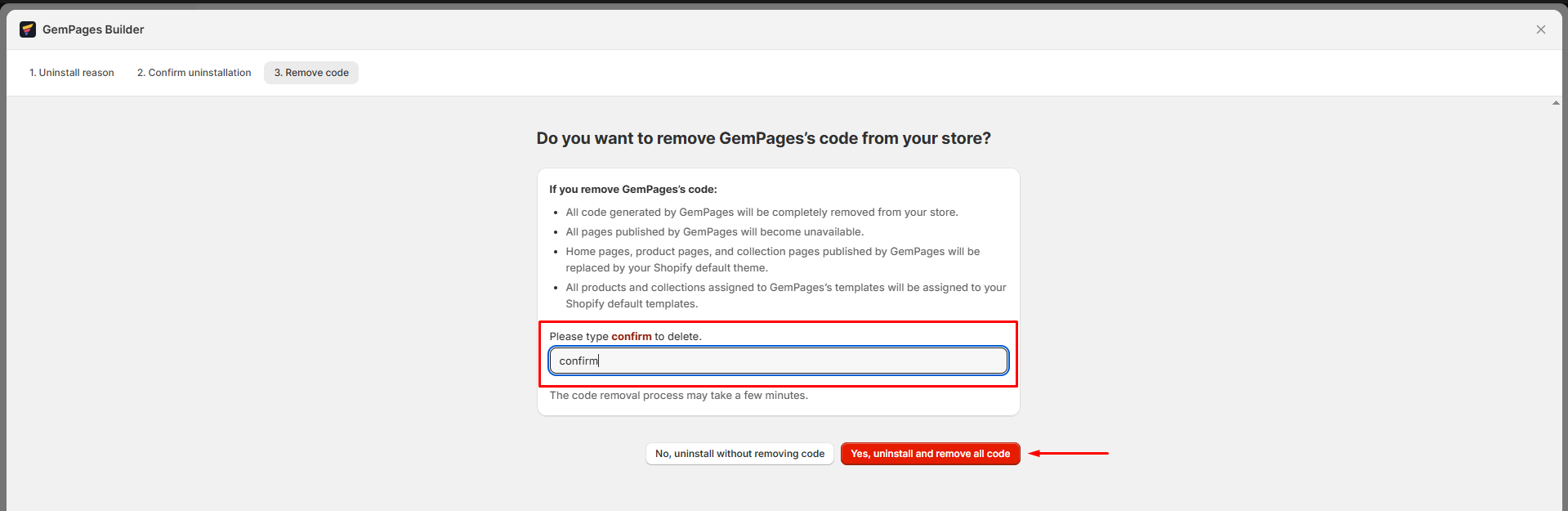
What happens when I uninstall GemPages safely?
Upon completing the procedure, the status of all your GemPages templates will transition to Draft.
For templates associated with specific products or collections, they will automatically revert to Shopify’s default template.
Following the completion of the process, it will be necessary for you to uninstall the app manually by removing it from your Shopify app list. For detailed instructions, follow Shopify’s step-by-step guidance outlined in this article.
If you prefer to handle the code removal manually, please refer to the guidelines provided here.











Thank you for your comments