About Tepo Custom Product Options
Tepo Custom Product Options is a Shopify app that allows merchants to offer advanced product customization with over 25 flexible option types. Customers can personalize items through text inputs, color or image swatches, file uploads, and date or time pickers.
Merchants can also apply add-on pricing for services such as engraving, gift wrapping, or rush processing.
Key features:
- 30+ Option Types: Text fields, uploads, image/color swatches, checkboxes, dropdowns, and buttons.
- Add-On Pricing: Apply extra charges through custom prices or add-on products for upselling and bundling.
- Conditional Logic: Display product options dynamically based on previous selections or variant choices.
- Bulk Management: Import/export options via CSV and apply them to multiple products simultaneously.
- Order Sync: Automatically sync custom product options across orders, emails, invoices, and packing slips.
How to Install & Set Up Tepo Custom Product Options?
Step 1: Install Tepo Custom Product Options in the Shopify App Store.
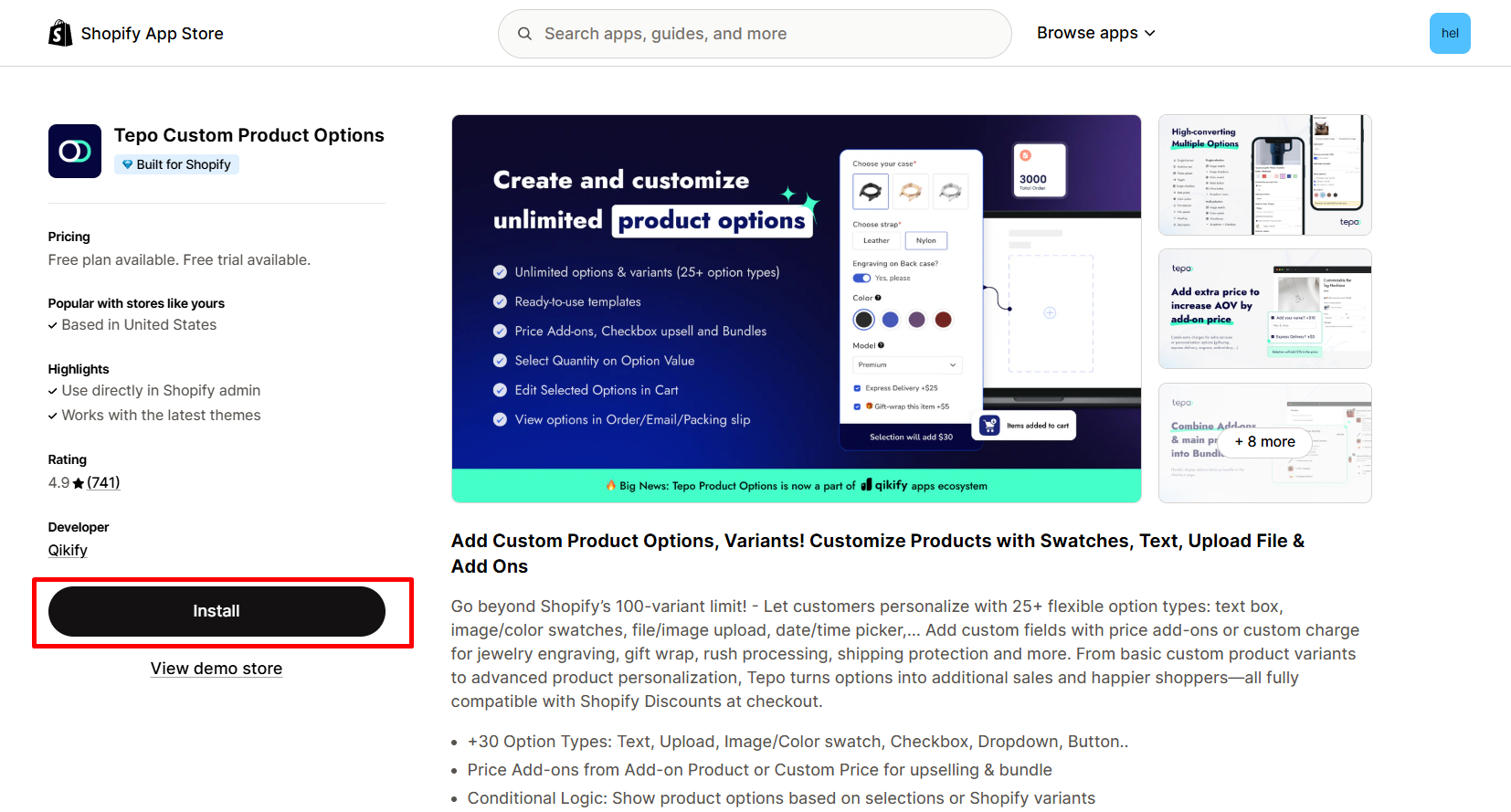
Step 2: Provide the app with access to the required data.
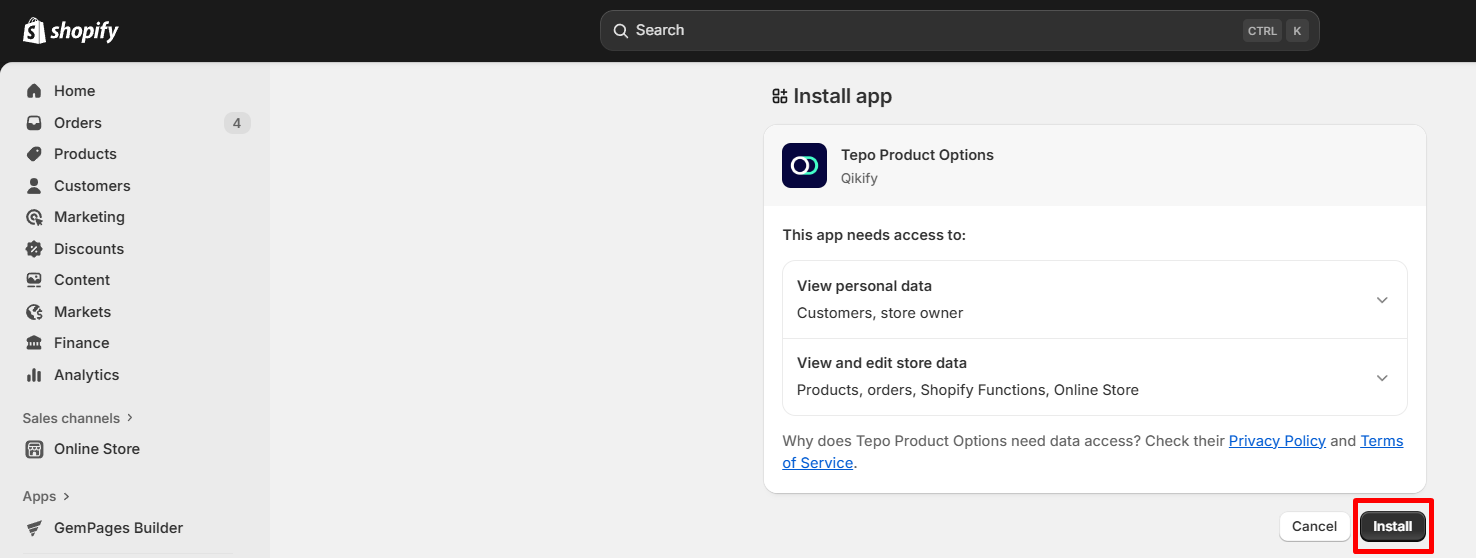
Step 3: Get started by clicking on the “Create option set” button.
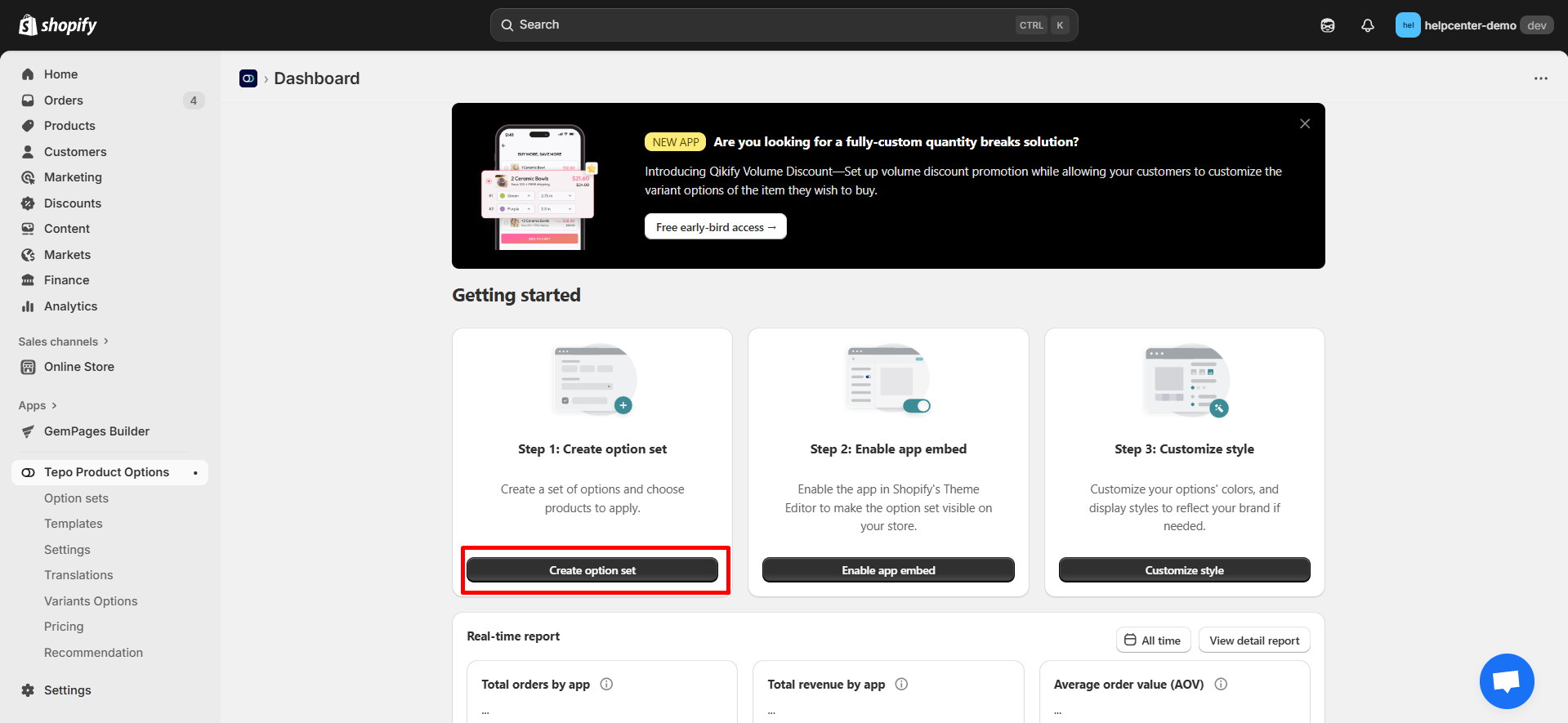
Step 4: Click the “Add new option” button to choose your favorite option type and customize it. You can preview the result on the right side of the screen.
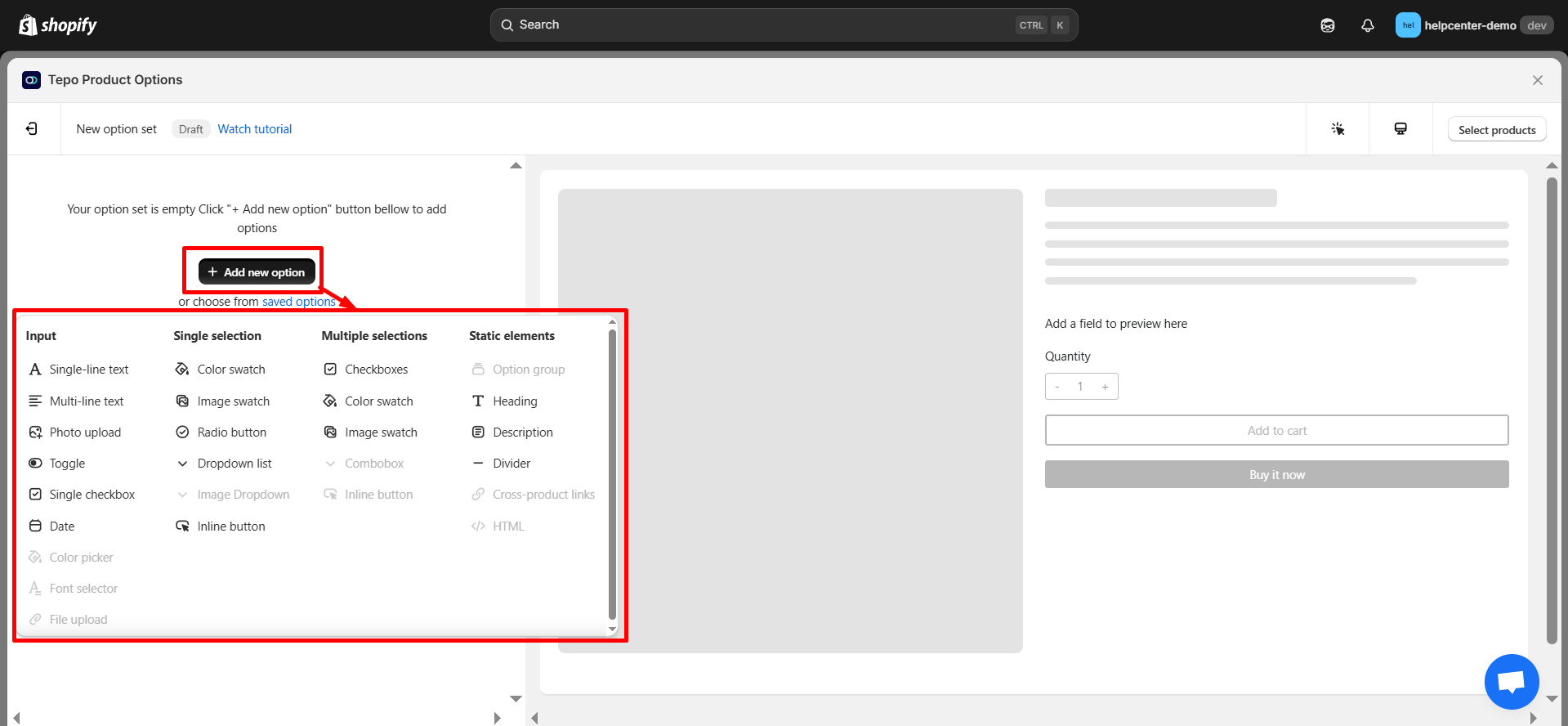
Step 5: After customizing the options, click on “Select product” and select a product or variant you want to apply the options to. Click “Apply” after choosing a product to save your changes.
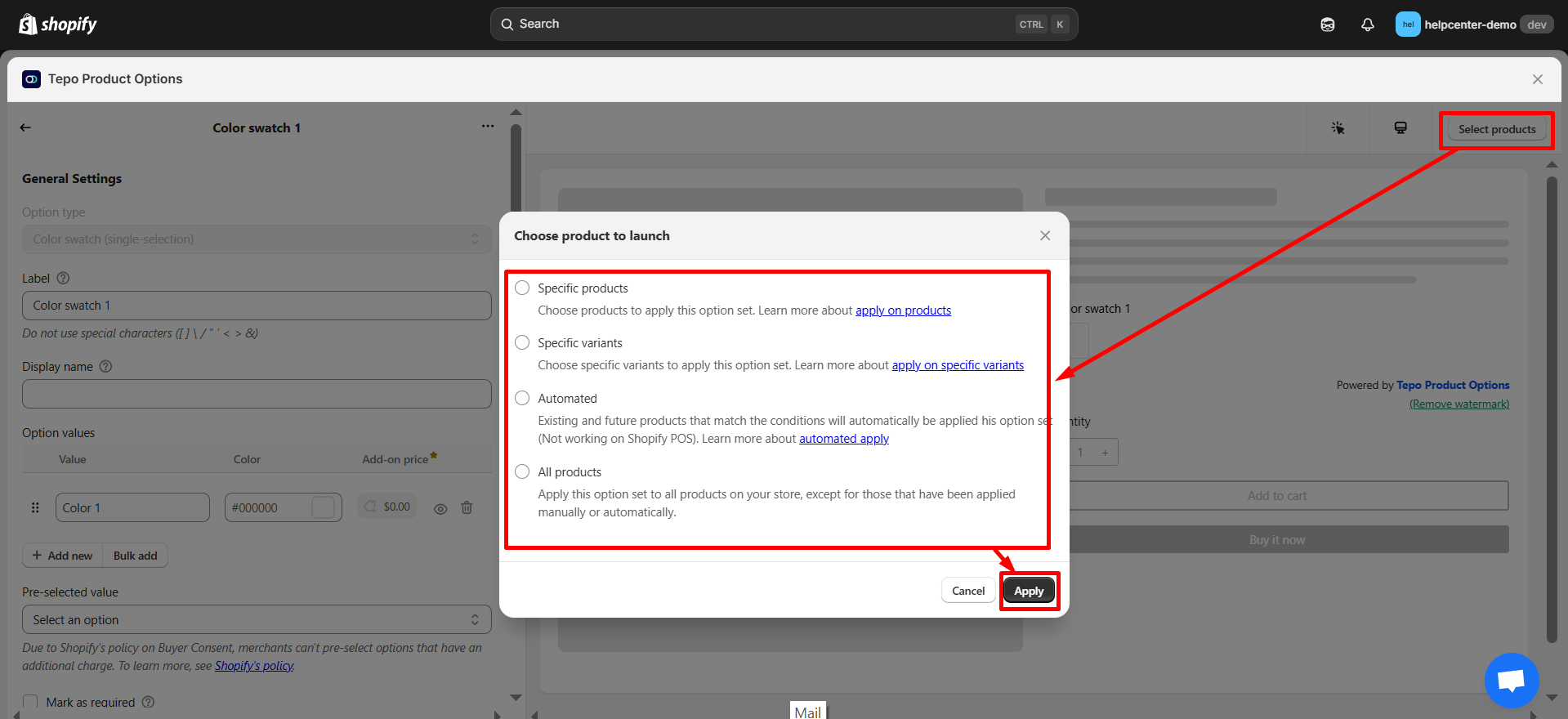
Step 6: After setting up the element options and the product, click “Create”.
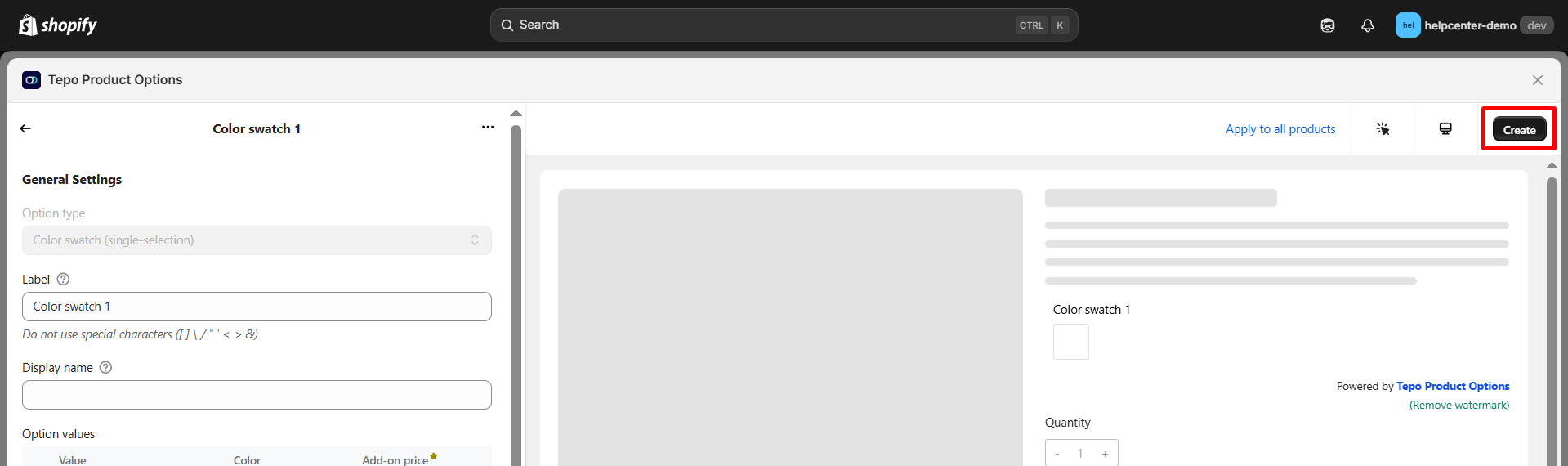
Step 7: Activate the app in your theme editor.
- Return to the app dashboard and click “Enable app embed” to be redirected to your current theme’s editor.
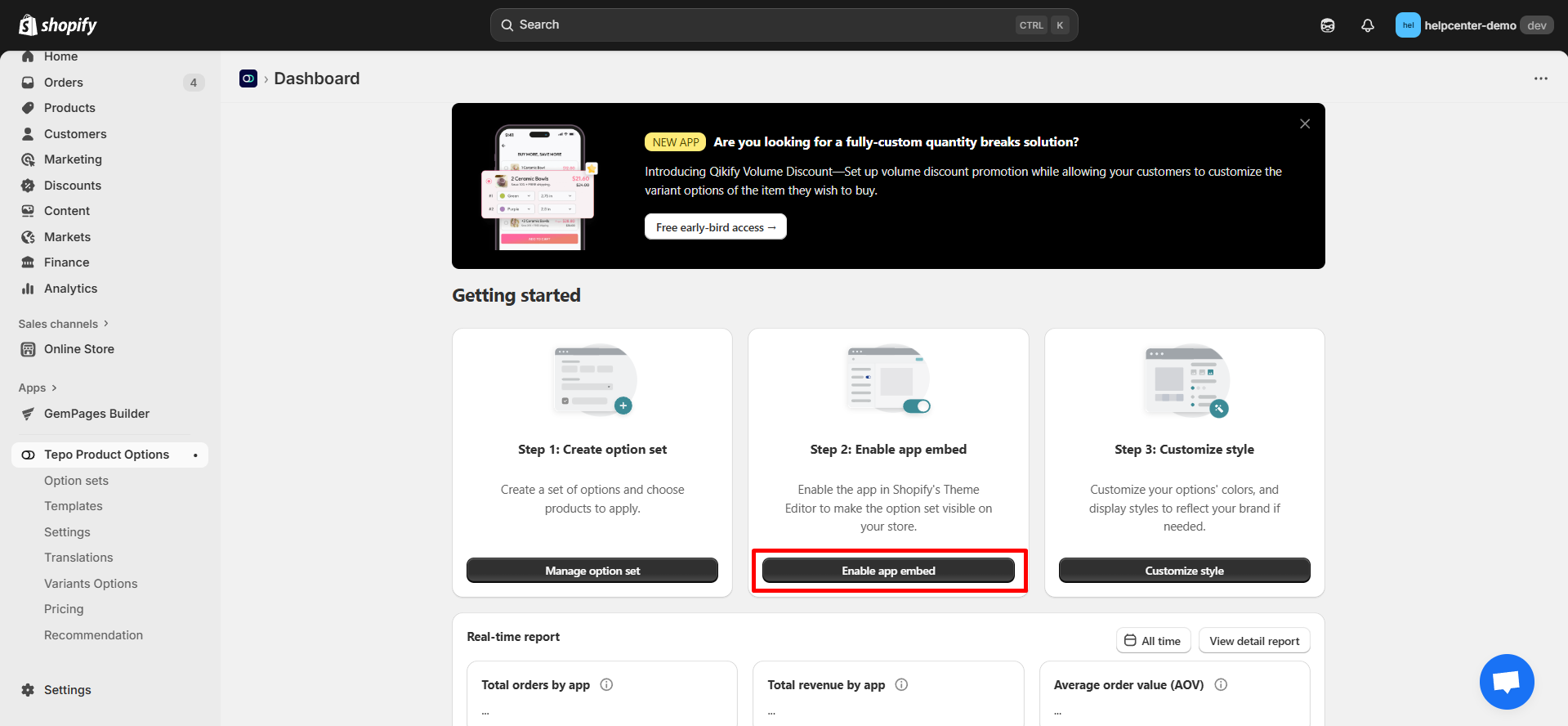
- In the left panel, toggle the button ON, then click “Save” to enable the app.
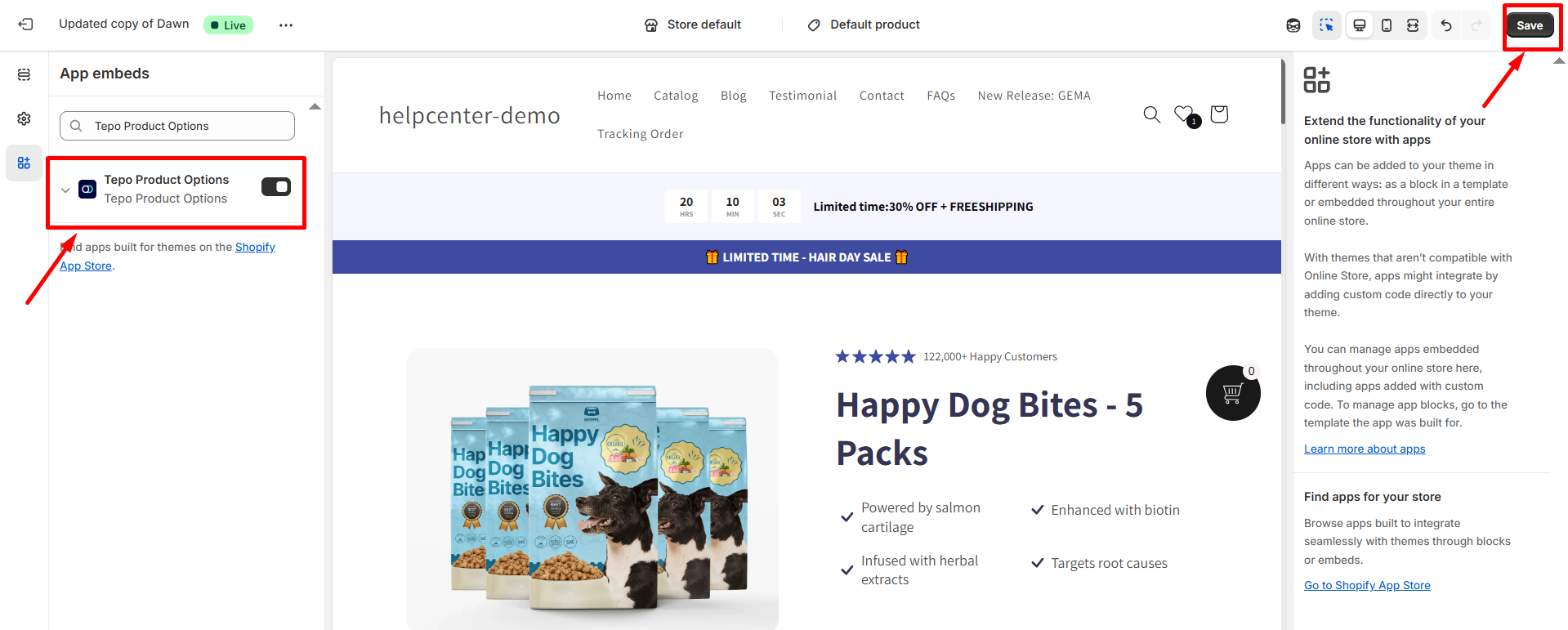
How to Add the Tepo Custom Product Options App Element to GemPages v7?
Step 1: In the GemPages Editor, open the assigned product page for the product. Use the search bar to find the app, then drag and drop the element onto the design area.
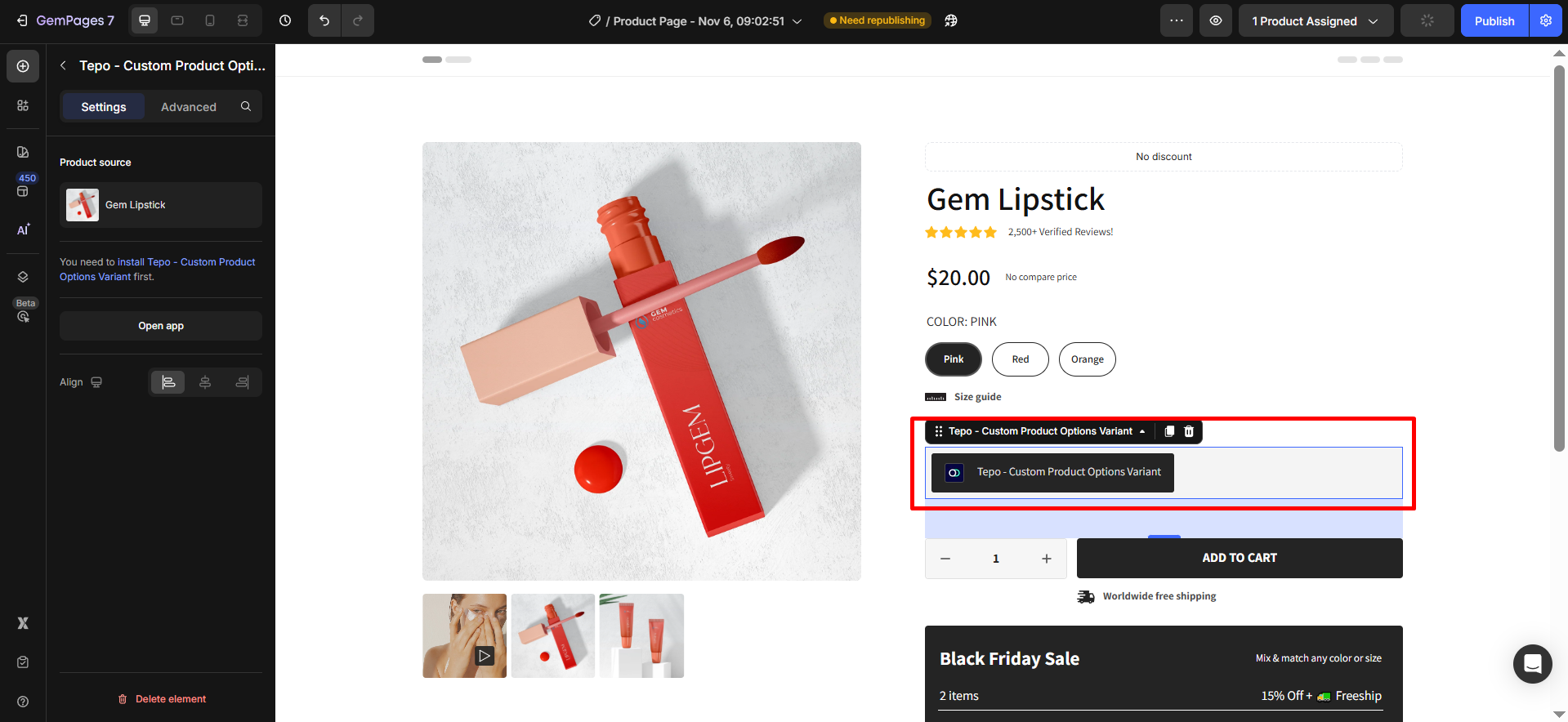
Step 2: Click “Publish” and view your live page to check the widget.
Important note:
- The app does not work with the preview page in GemPages.
- It can only be used on the product page type, not all page types.
- Users cannot use multiple Tepo Custom Product Options elements on one page.
- All widgets/options of this application have been integrated into GemPages.











Thank you for your comments