What is Switch Page Feature in GemPages V7?
The switch page feature allows store owners to switch between pages smoothly without returning to the page list. This feature enhances your editing experience by providing quick access to multiple pages within the editor.
How to Switch Pages in GemPages Editor V7?
Step 1: Click on the page title in the Header section of the editor. This will display a list of all your pages, allowing you to select the page you want to edit.
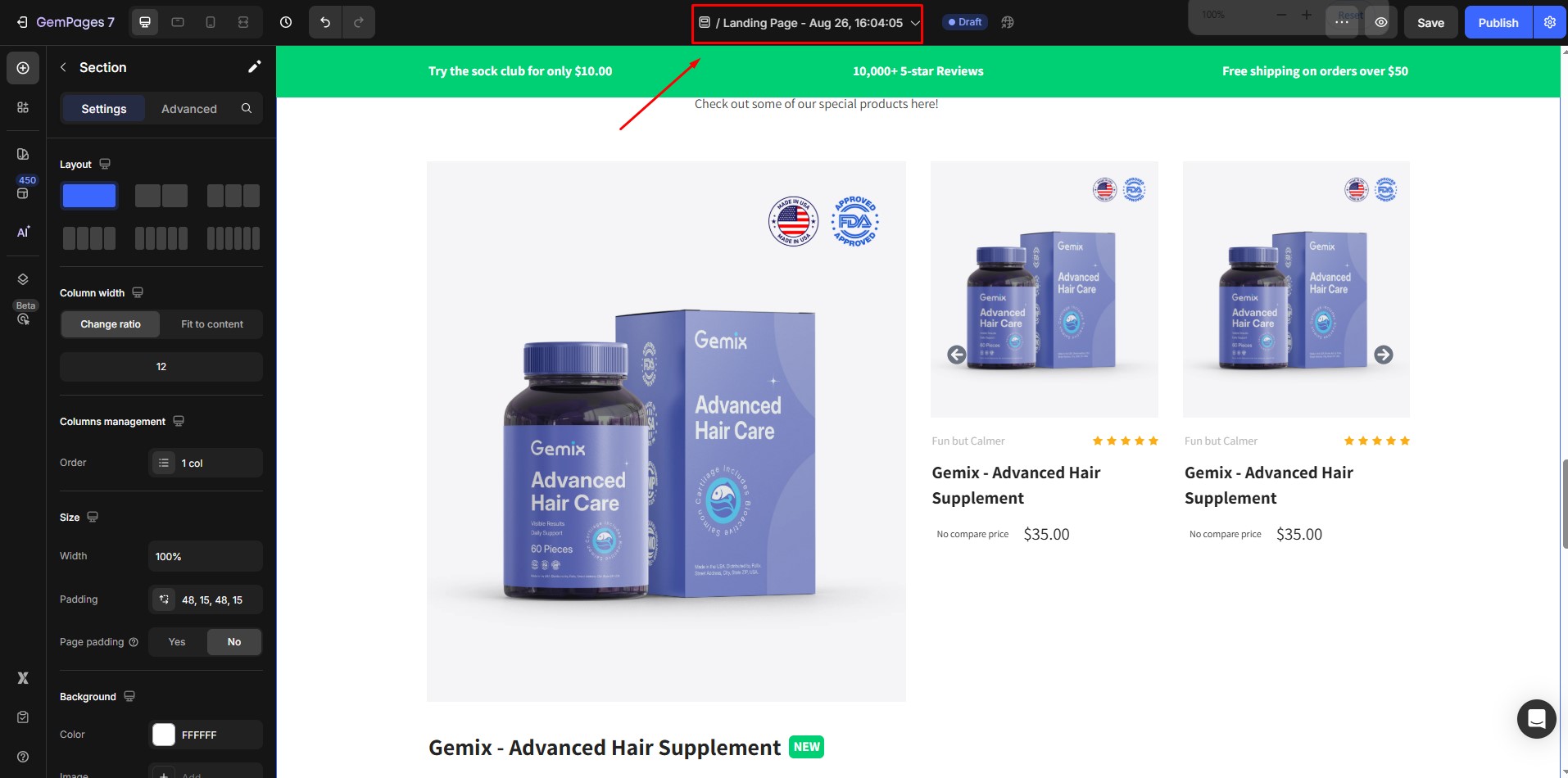
Step 2: Use the tabs or the search feature to filter pages by type and quickly find the page you need.
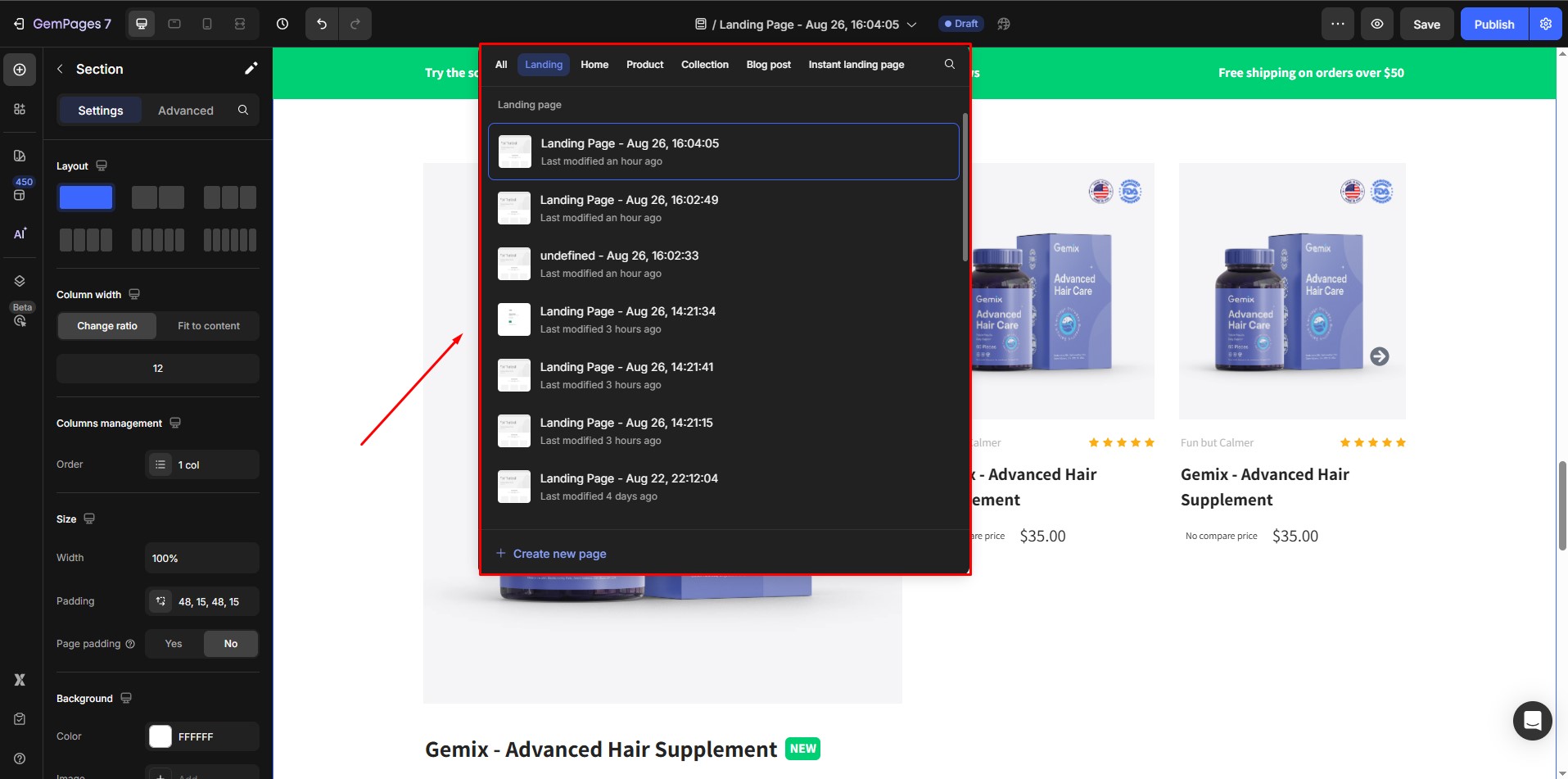
Step 3: Click on the desired page from the list to open and edit it instantly.
Important Notes:
- If you change to a page of the same type as the current page, you must reload the design area.
- If you switch to a page that is different from the current page type, you must reload the editor but do not reload the browser.
- If you open the editor in the Shopify App, you must reload the browser.











Thank you for your comments