About BUCKS Currency Converter PRO++
BUCKS Currency Converter PRO++ is a utility application for Shopify store owners. It allows you to display product prices in multiple currencies, helping customers easily track and compare prices in the currency they are most familiar with.
- Automatic currency conversion: BUCKS Currency Converter automatically determines the customer’s geographic location and displays product prices in the corresponding currency.
- Multi-currency support: The app supports over 160 currencies, including popular cryptocurrencies.
- Update exchange rates in real-time: Exchange rates are continuously updated, ensuring the displayed value is always accurate.
- Friendly interface and easy customization: Store owners can easily customize the appearance and display position of the currency converter on the website.
- Easy integration: Install and integrate the app into your Shopify store in just a few simple steps.
How to Install BUCKS Currency Converter PRO++
Step 1: Access the Shopify App Store, find the “BUCKS Currency Converter PRO++” app in the search bar, and click “Install“.
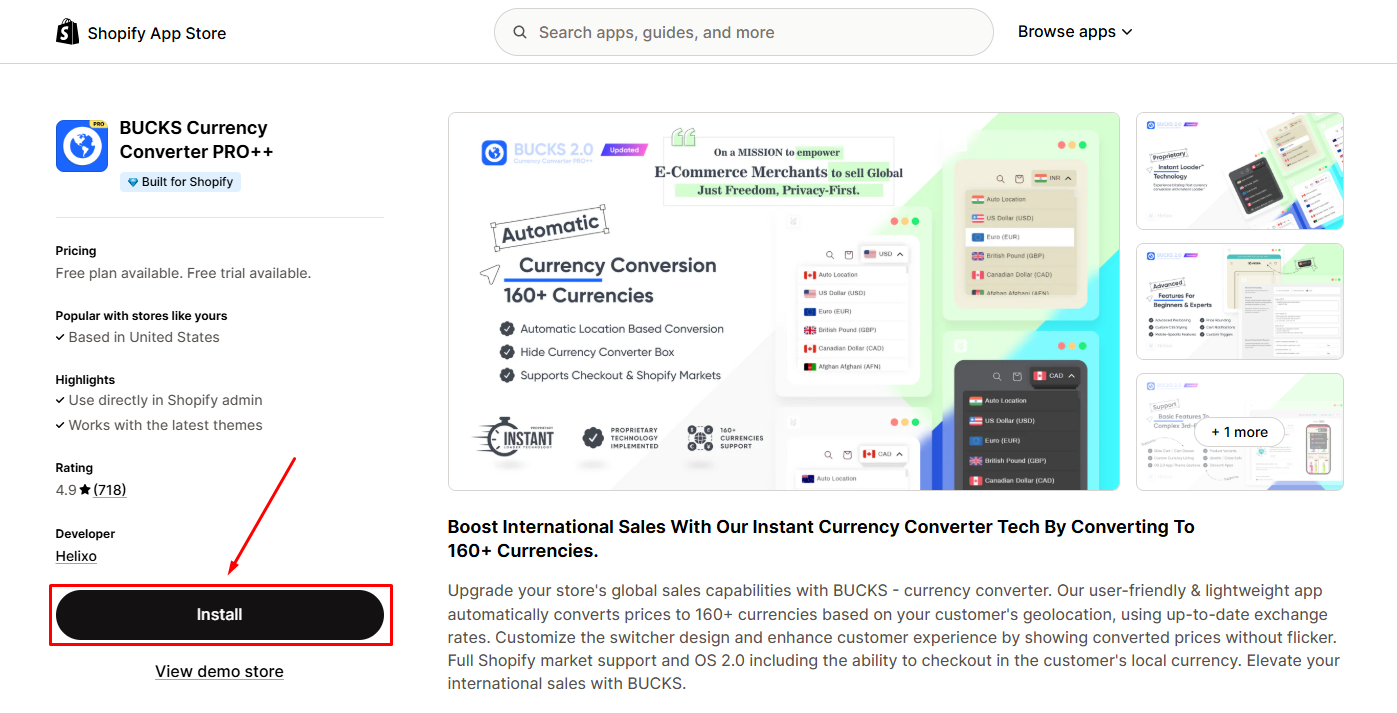
Step 2: Click “Install” after reviewing the permissions.
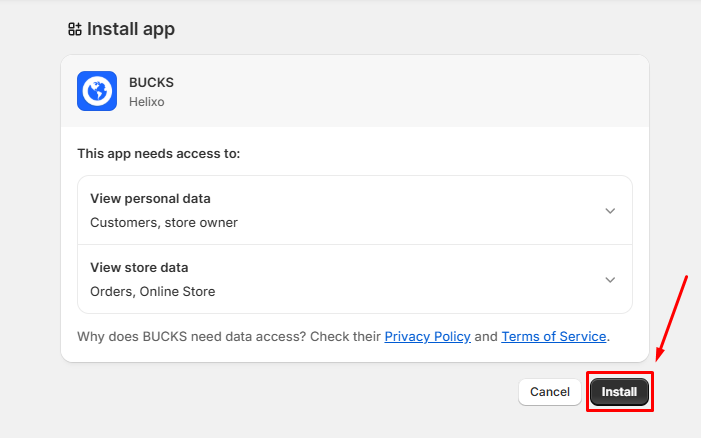
After that, you will be redirected to the app dashboard.
Step 3: In the settings dashboard, click the “Enable on theme editor” button to enable the app on your theme.
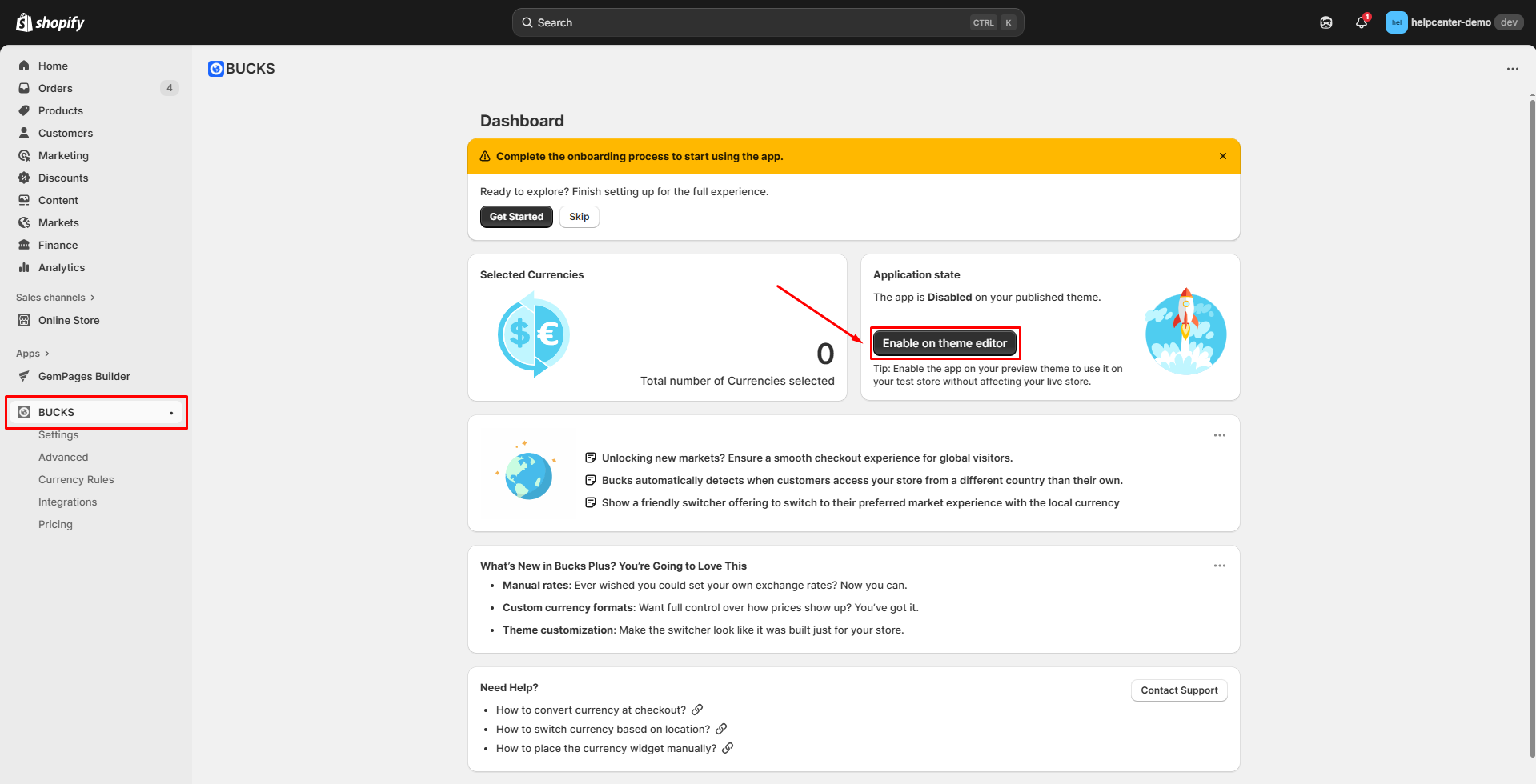
Step 4: Open your theme, turn on the app, and click “Save”.
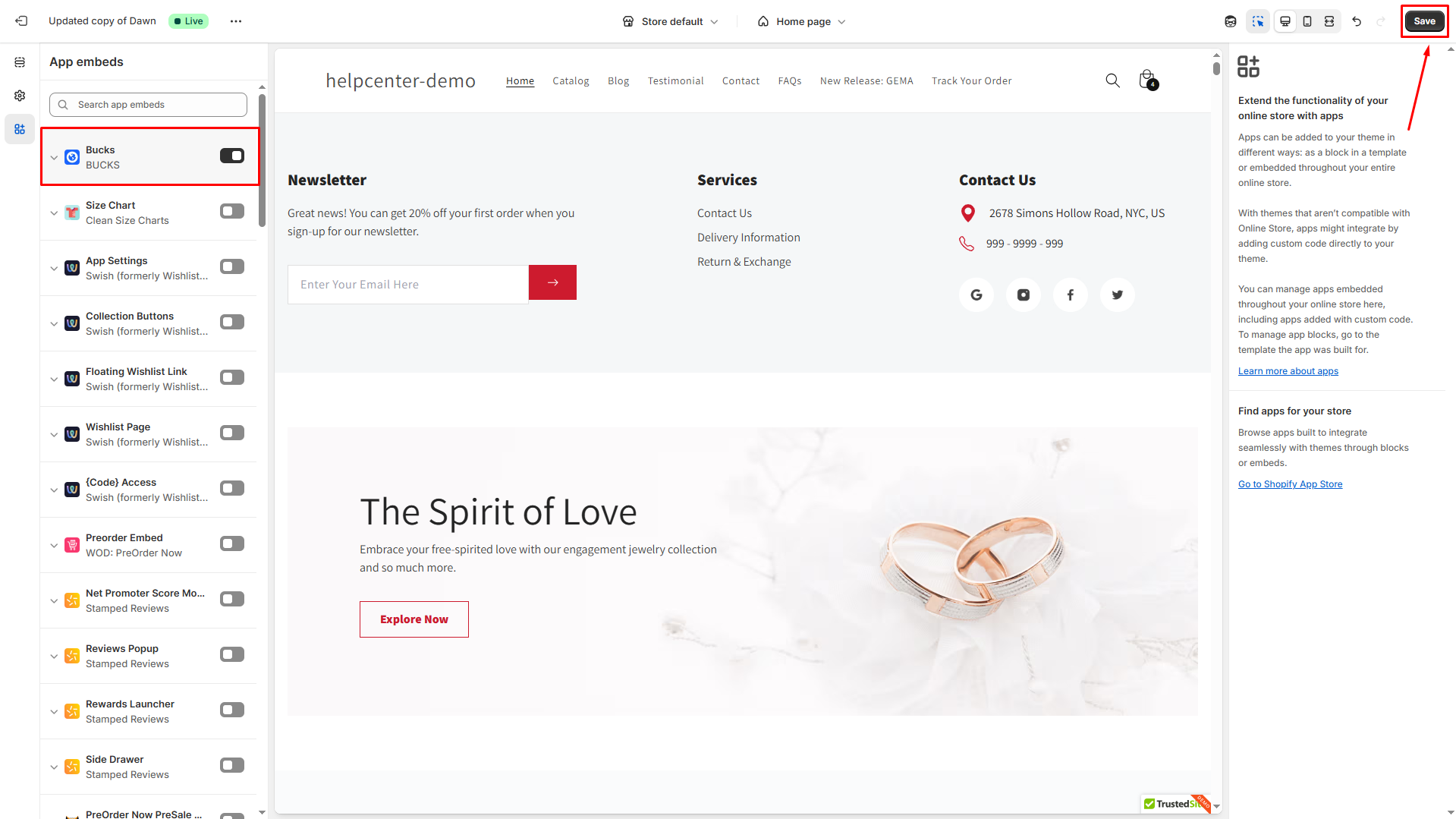
Step 5: Access the Settings section, then click the “Turn on” button.
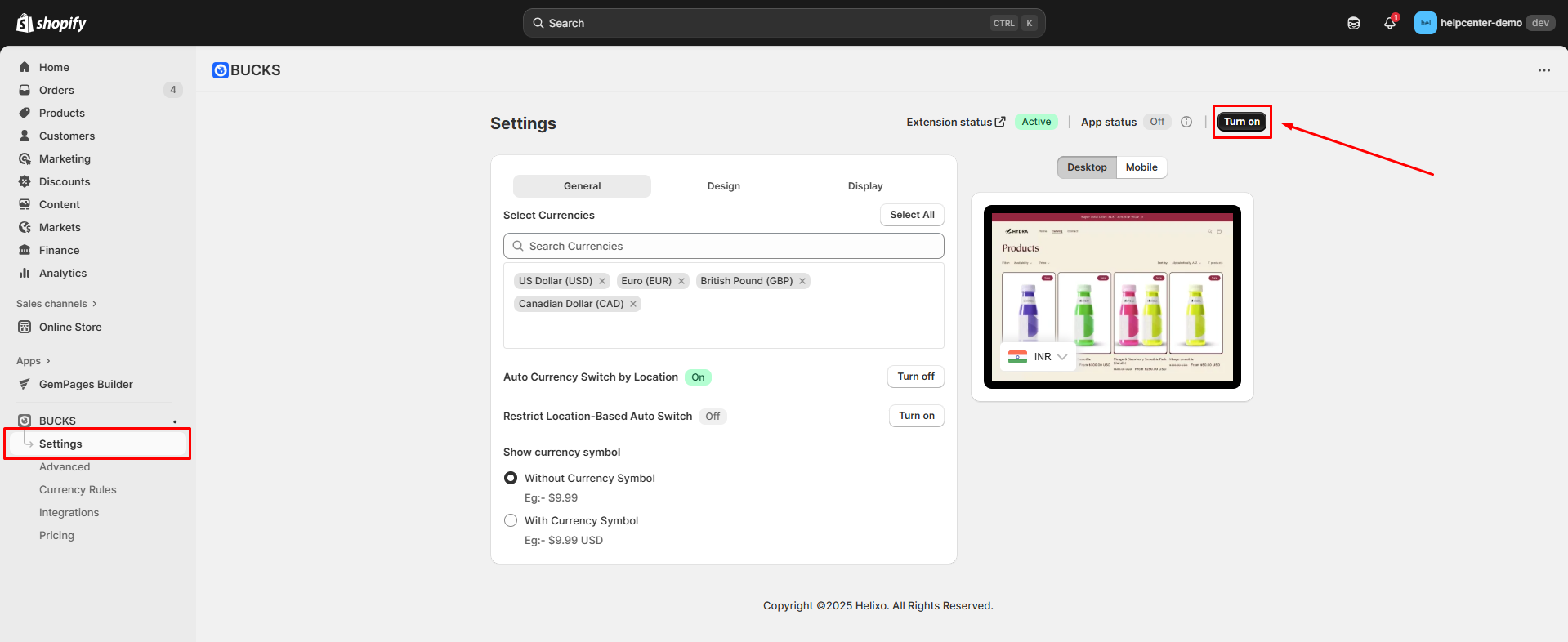
Set up BUCKS Currency Converter PRO++ with GemPages v7
Step 1: Go to Settings and customize the app’s design & display on your store.
General
In the general section, you can select currencies that will be automatically converted, choose to turn on/off Auto Currency Switch, and decide whether to show the currency symbol or not.
Design
You can customize the design of the flag, selector, and theme for your store as you prefer.
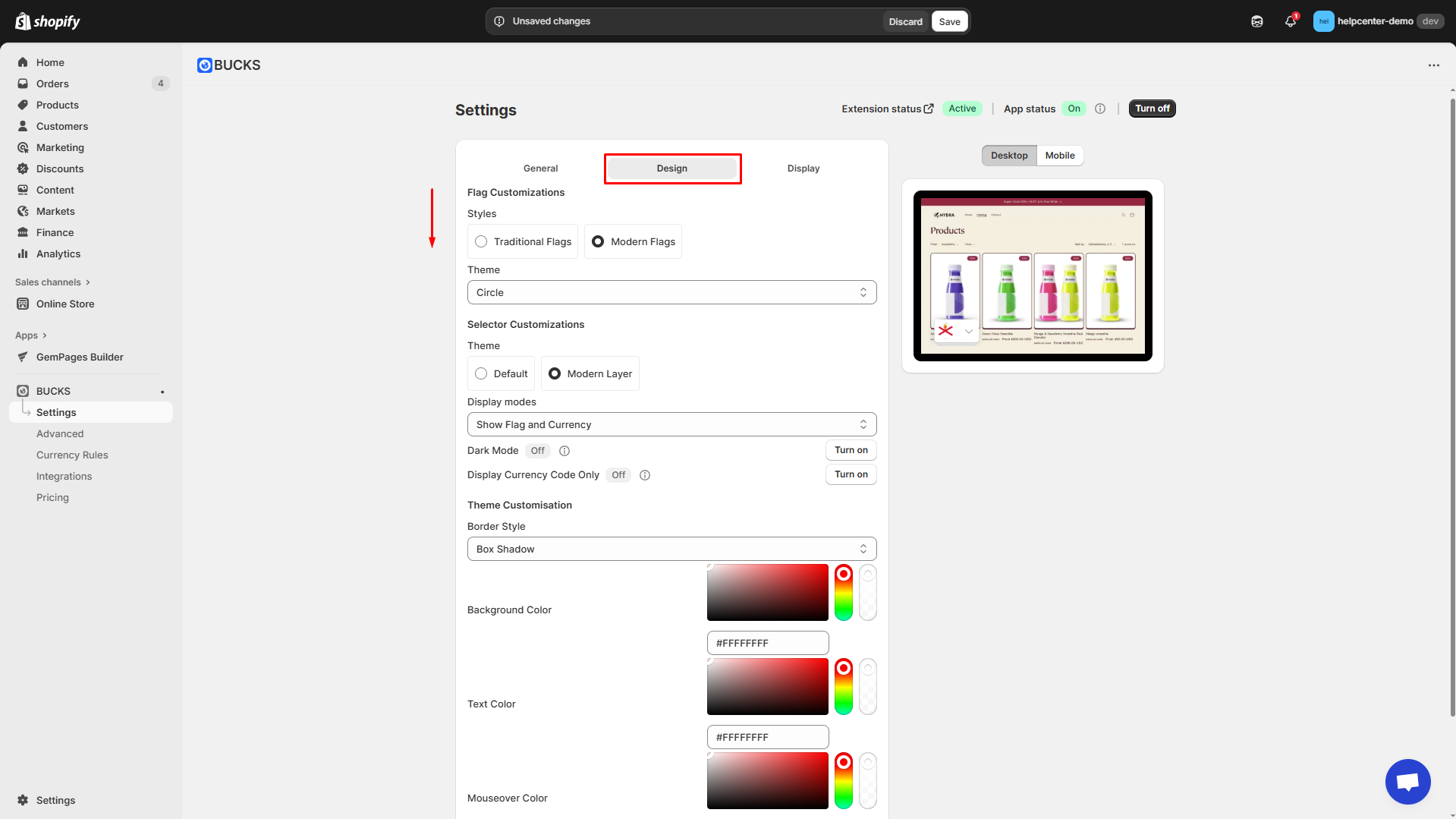
Display
You can customize the position style & display position for both desktop and mobile versions.
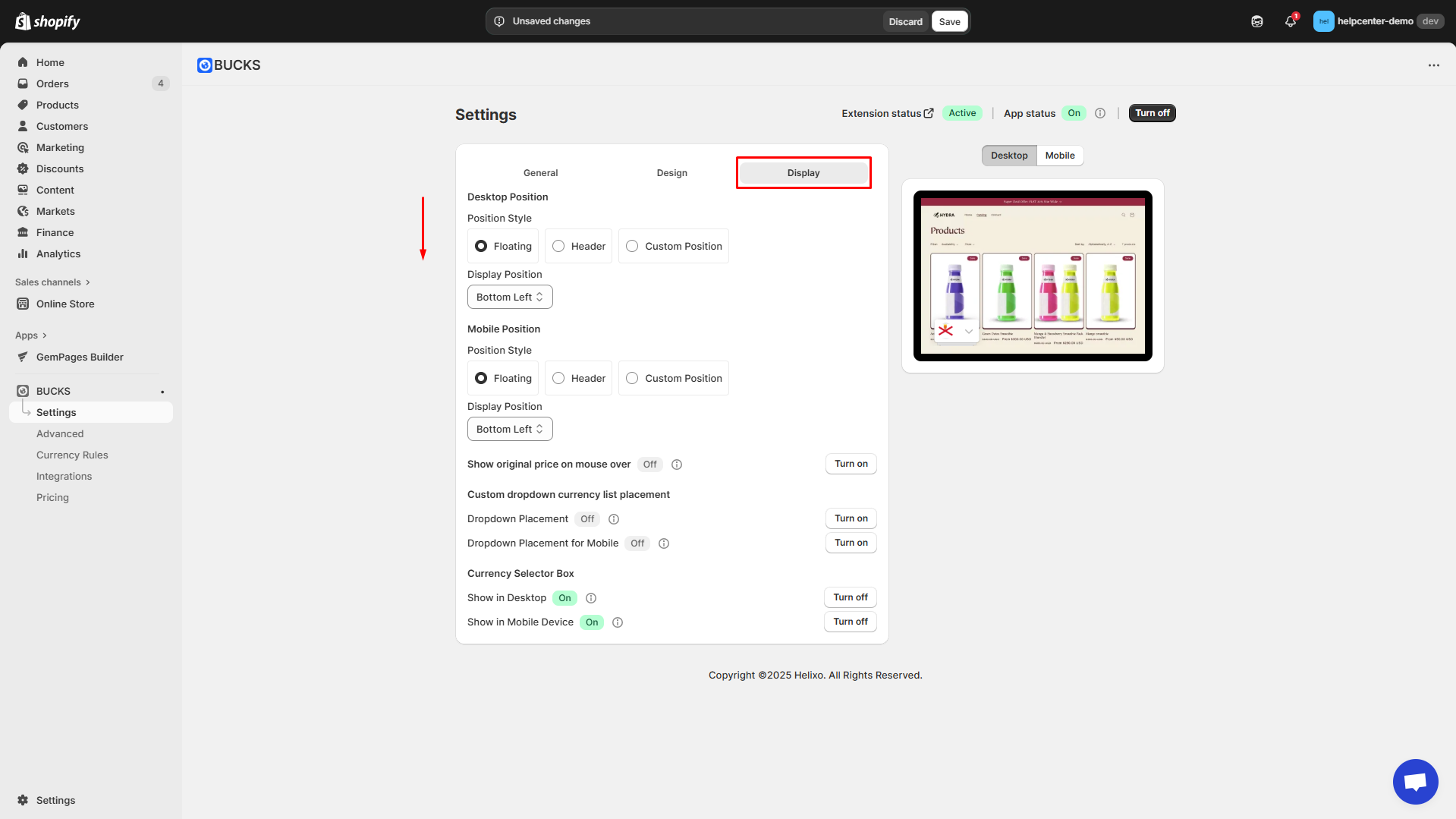
Step 2: Change currency formatting in Shopify Admin.
Go to Settings > General > Store defaults.
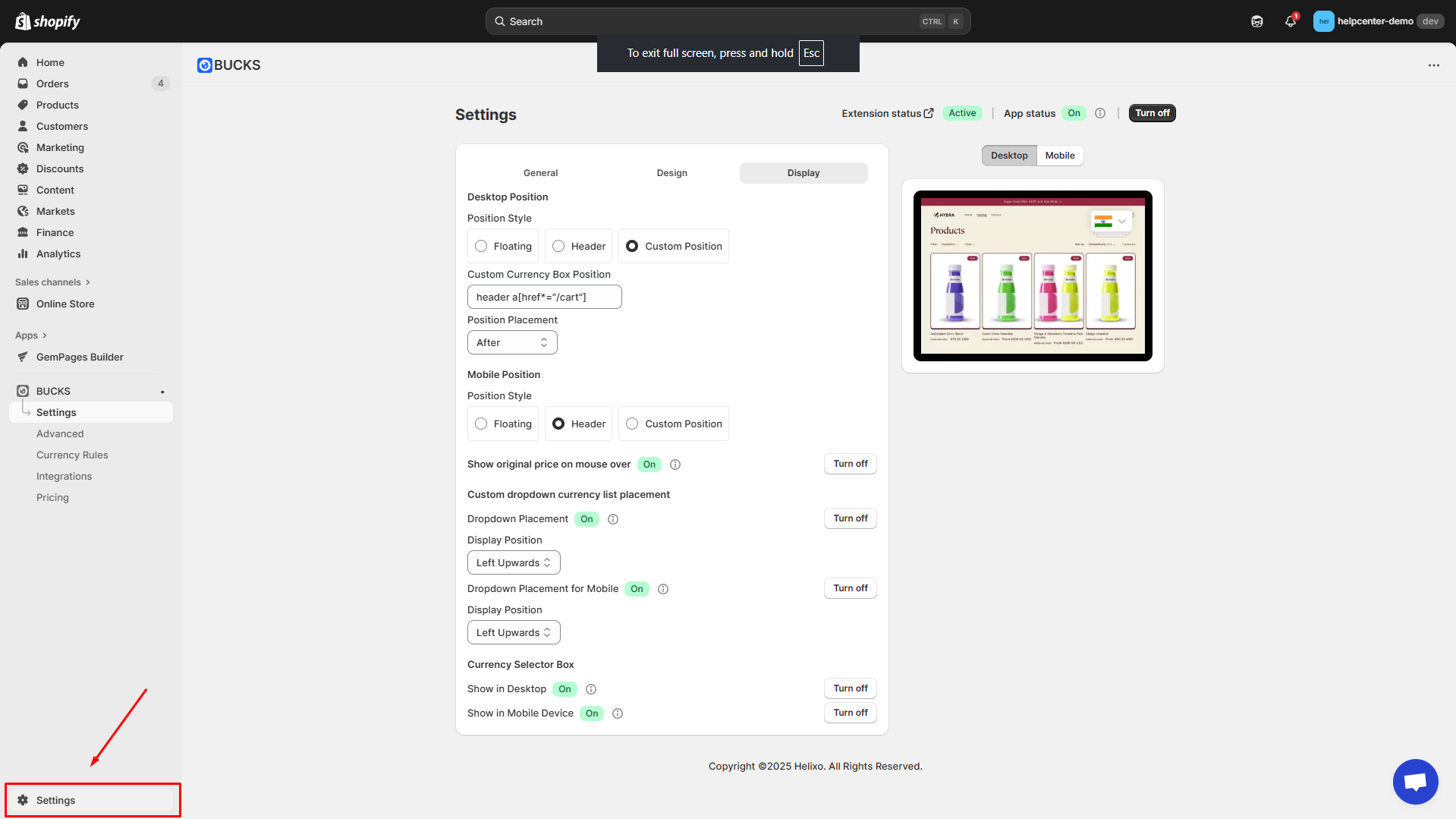
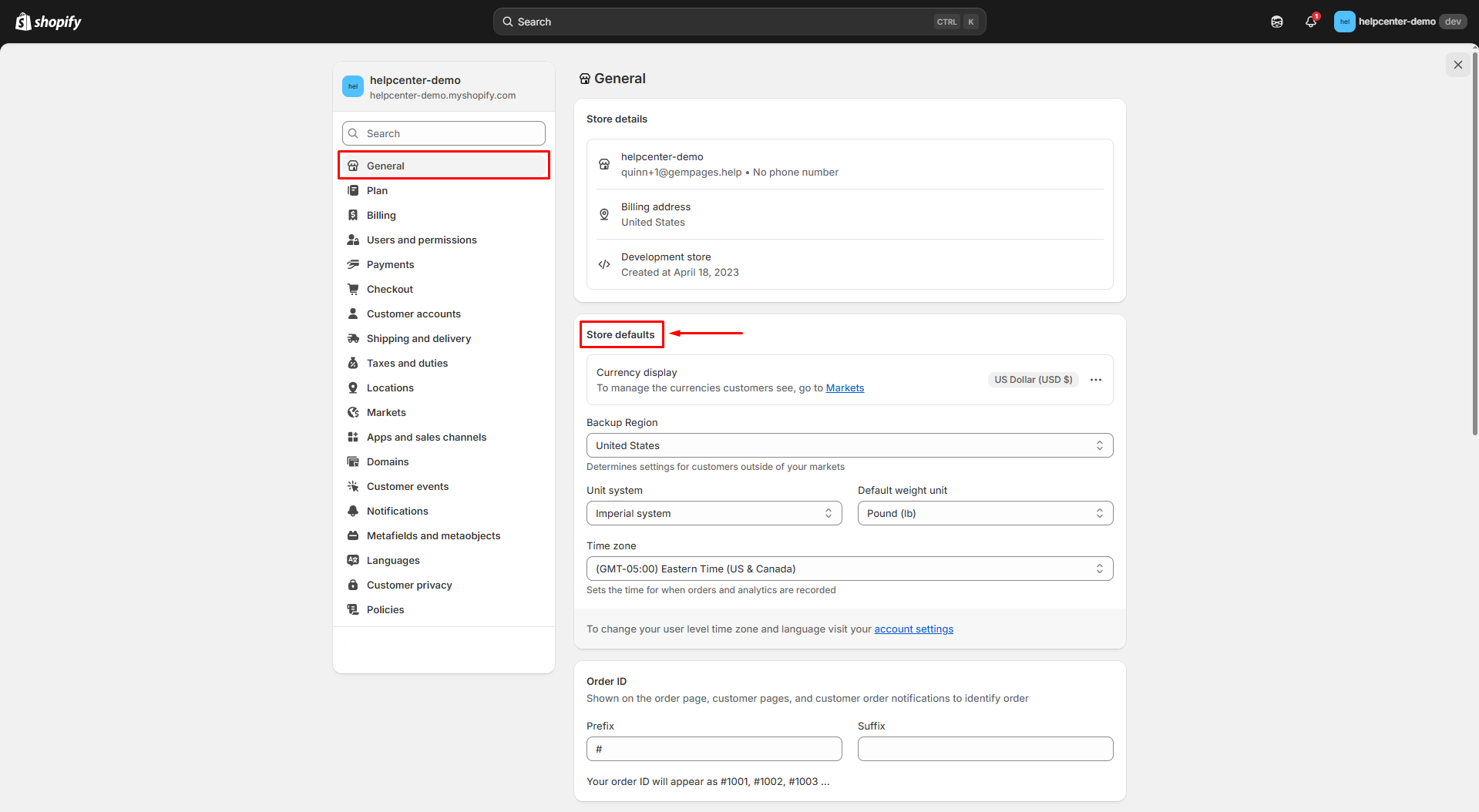
Then, click Change currency formatting in Currency display.
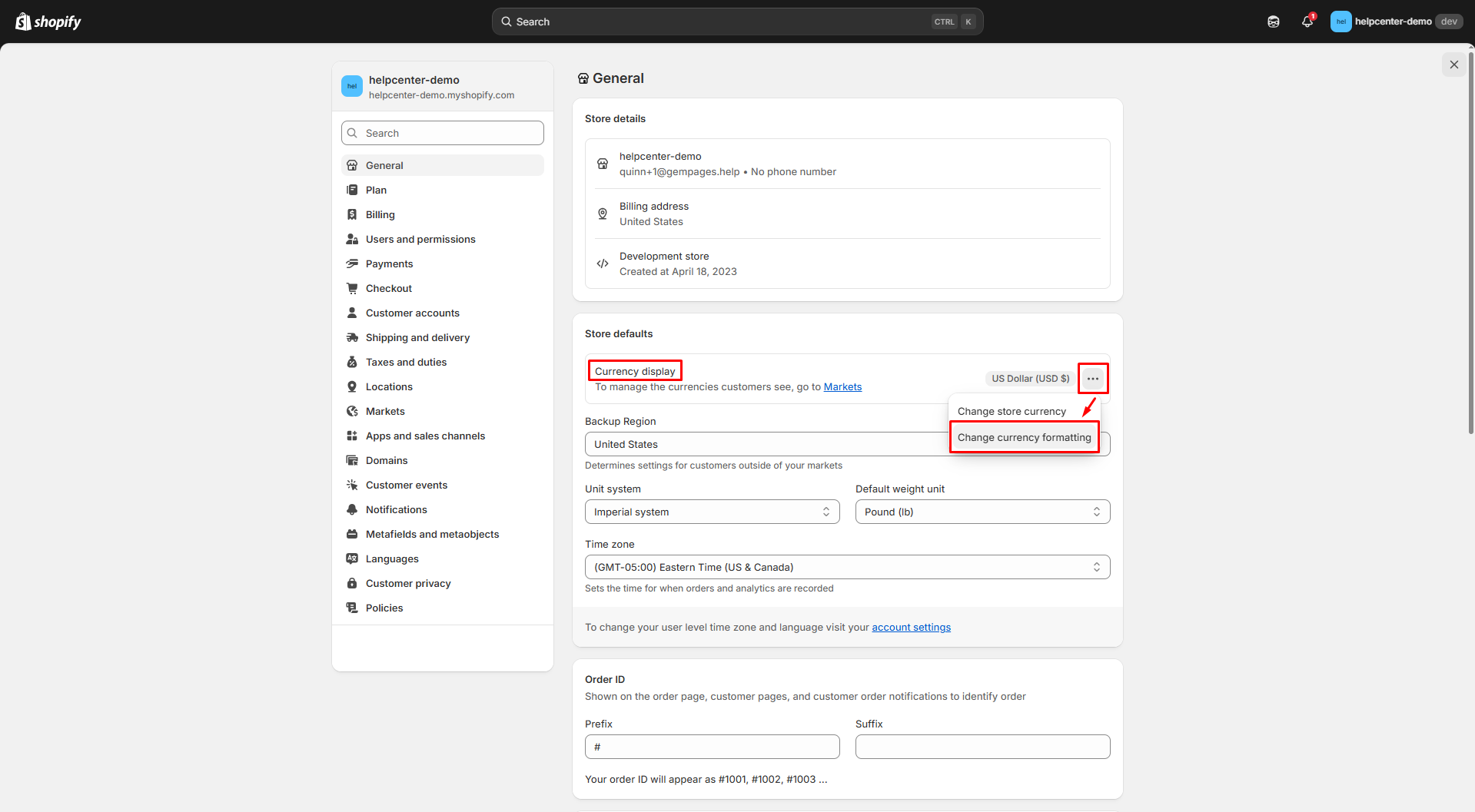
After that, copy & paste these HTML codes in the “HTML with currency” box and “HTML without currency” box.
- HTML with currency: <span class=money>${{amount}} USD</span>
- HTML without currency: <span class=money>${{amount}}</span>
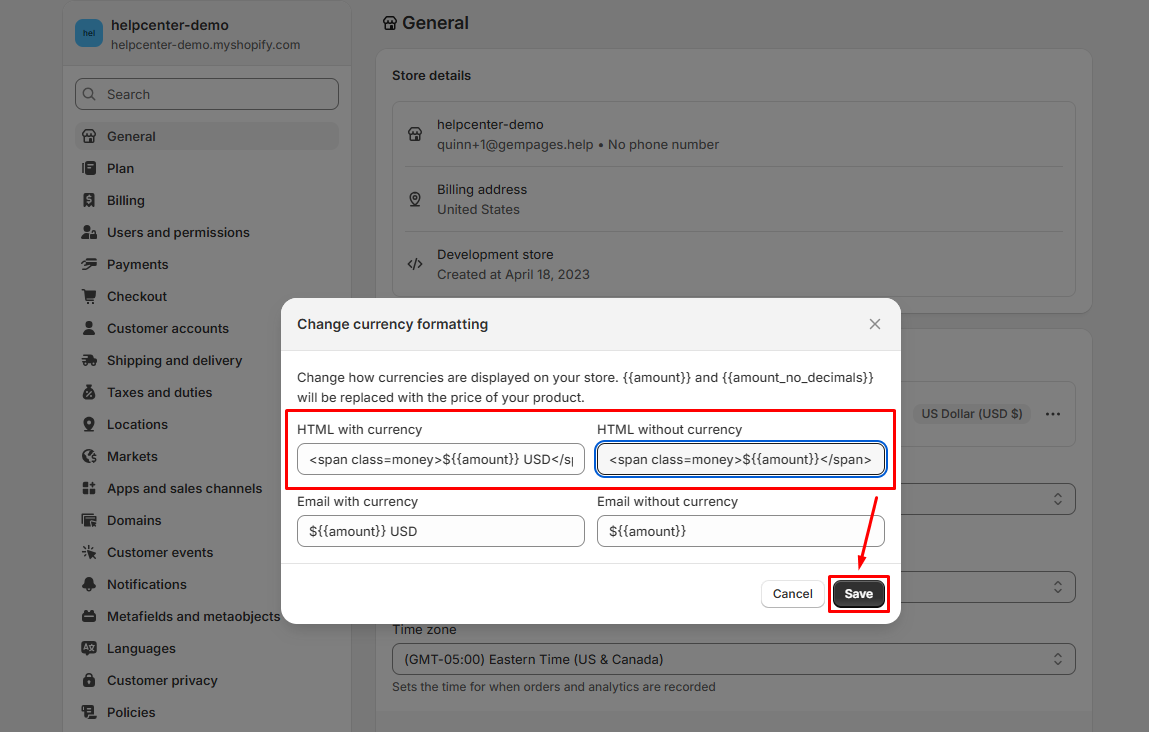
Step 3: Go to the GemPages Dashboard > Pages. Then, hover over your target page and select View Live to check the result.
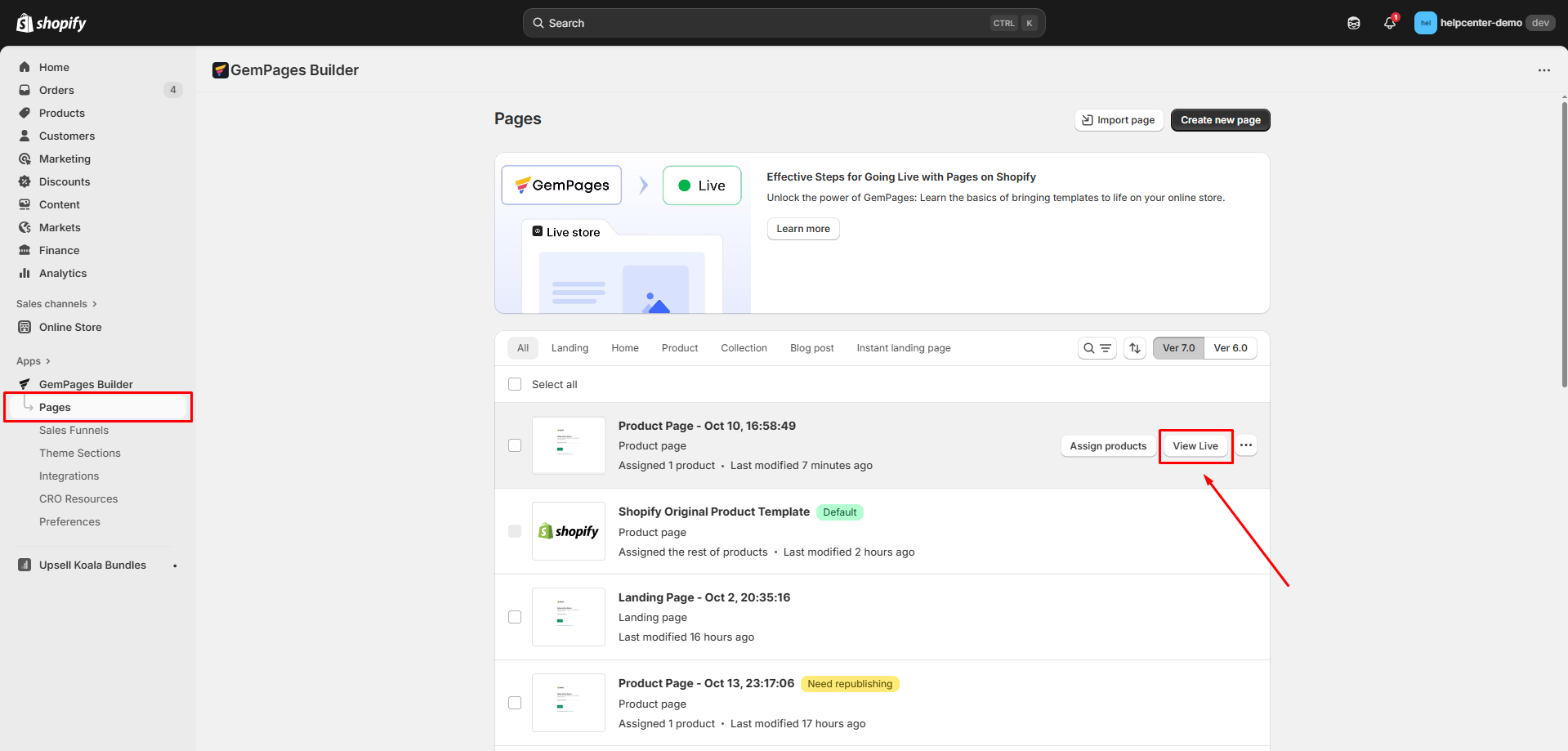
Result:
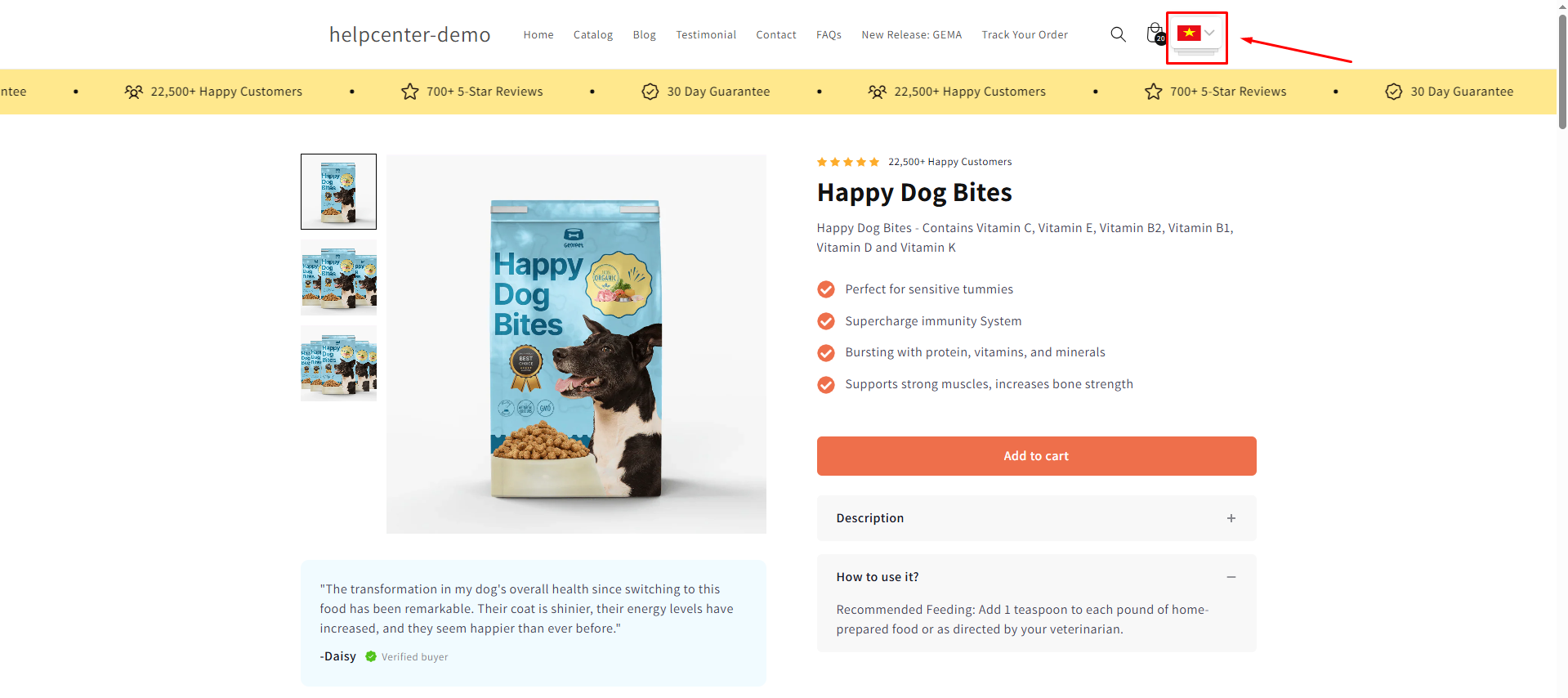











Thank you for your comments