We’ll be using GemPages V7 for this tutorial. If you’re using V6, please refer to this article.
About the Cross-Sell & Upsell by SSC app
This app boosts your Average Order Value (AOV) by offering personalized cross-sell, upsell, and bundle suggestions. You can display cross-sells in 8 different spots with tailor recommendations by handpicking products or using sales data, past orders, and collections.
Key features include:
- Placing tailored cross-sell recommendations on Product and Cart Pages.
- Adding auto-generated smart suggestions for upsells and upsell pop-ups.
- Enhancing cross-sells with QuickView buttons and quantity-discounted bundles.
- Adding cross-sells to Post-purchase, Home, Collections, and Checkout Pages.
Plus, you can upgrade for more cross-sell options and locations.
Install the Cross-Sell & Upsell by SSC app
Step 1: Download Cross Sell & Upsell by SSC from the Shopify App Store.
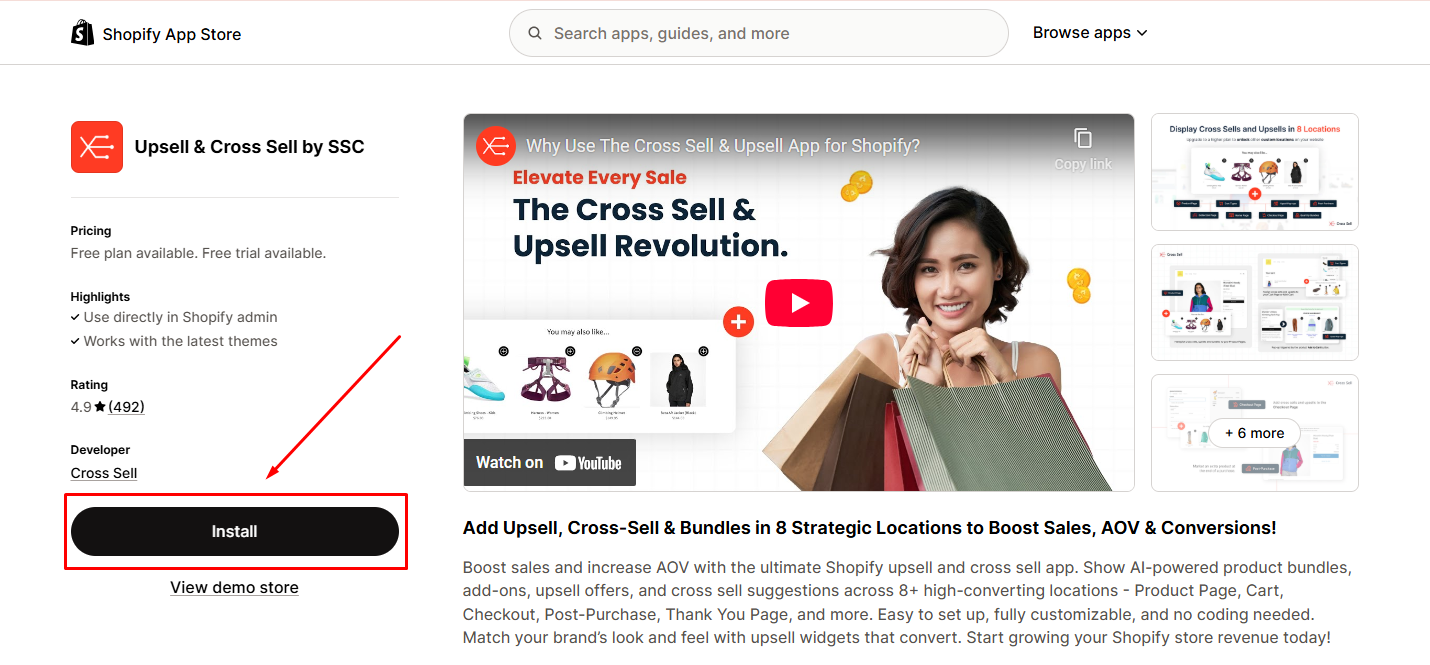 Step 2: Click Install to agree to permissions.
Step 2: Click Install to agree to permissions.
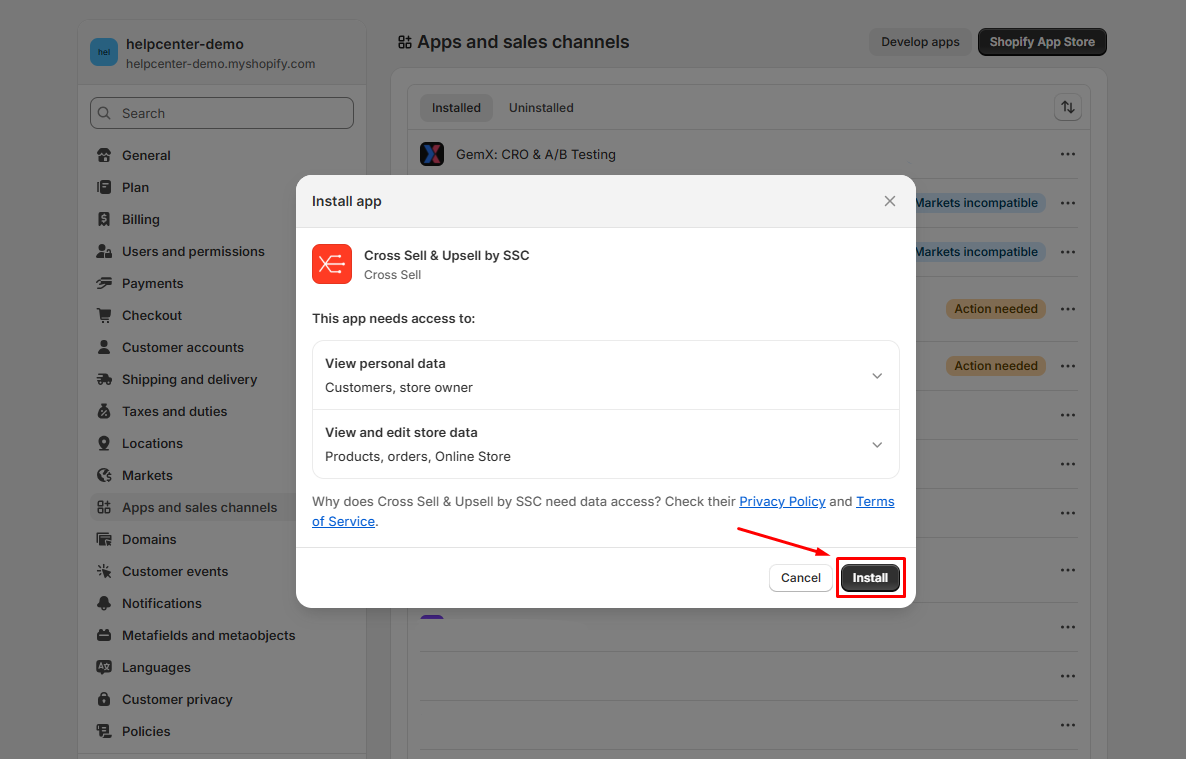
Step 3: You’ll be redirected to the app dashboard. From there, you can start your free trial or select a plan that aligns with your goals.
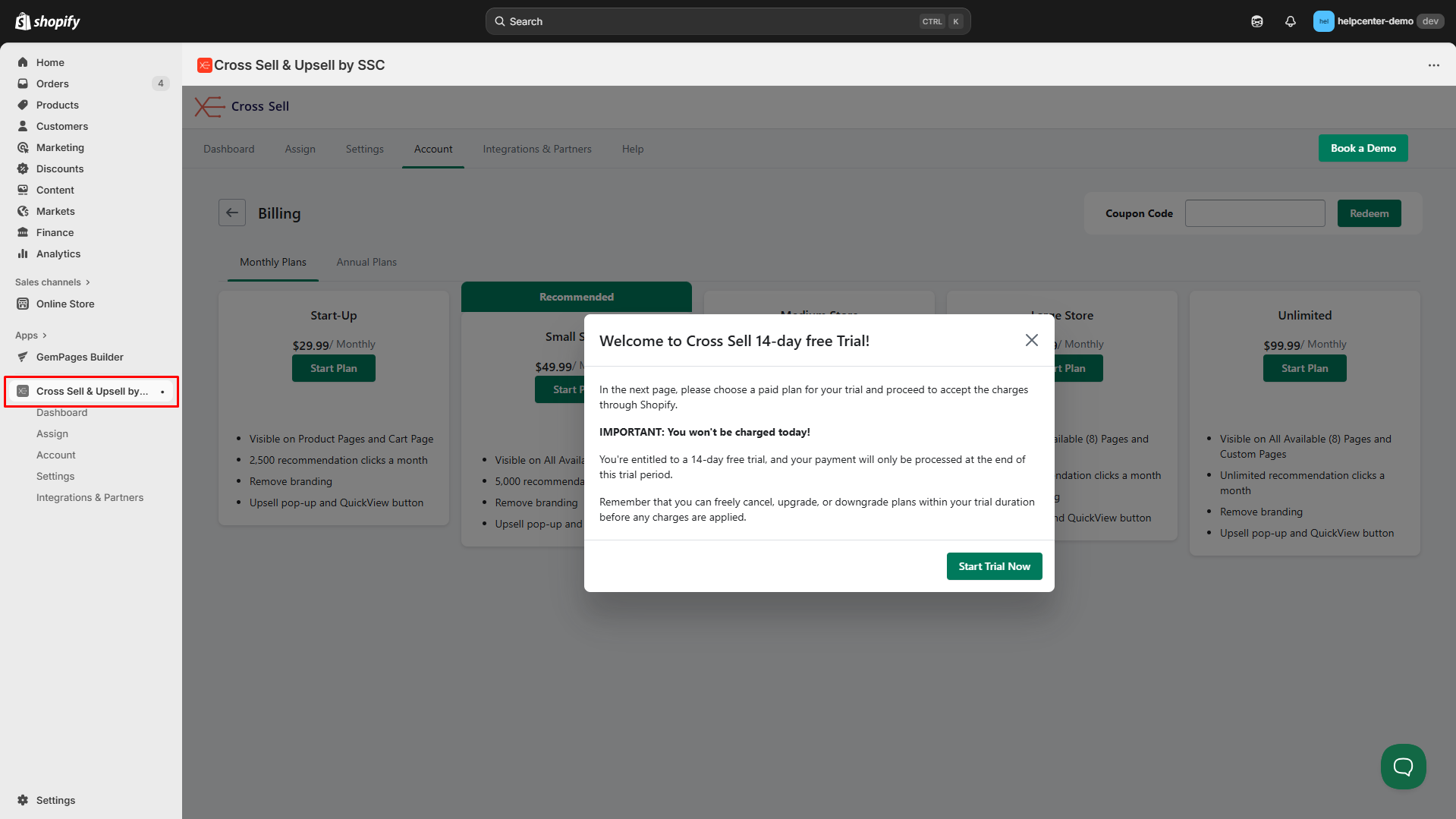
Step 4: Click the “Enable” button in the Welcome dashboard. This will direct you to your Shopify admin, where you can enable the app embed in your current theme.
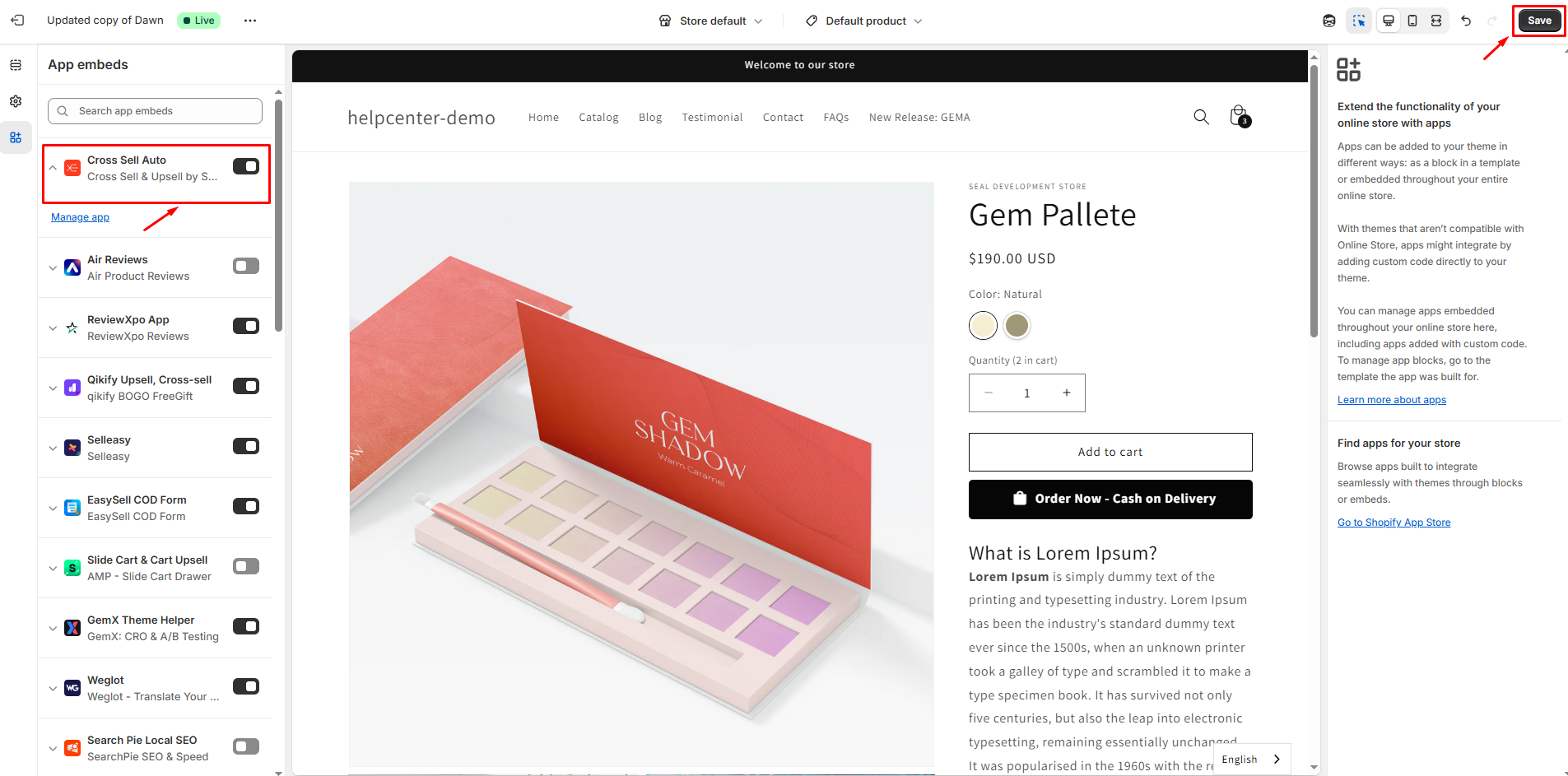
Don’t forget to click “Save” to complete the setup.
If you need any assistance, reach out to Cross Sell & Upsell by SSC support.
How to Create Your First Offer?
Step 1: In the dashboard, go to the Assign tab to start.
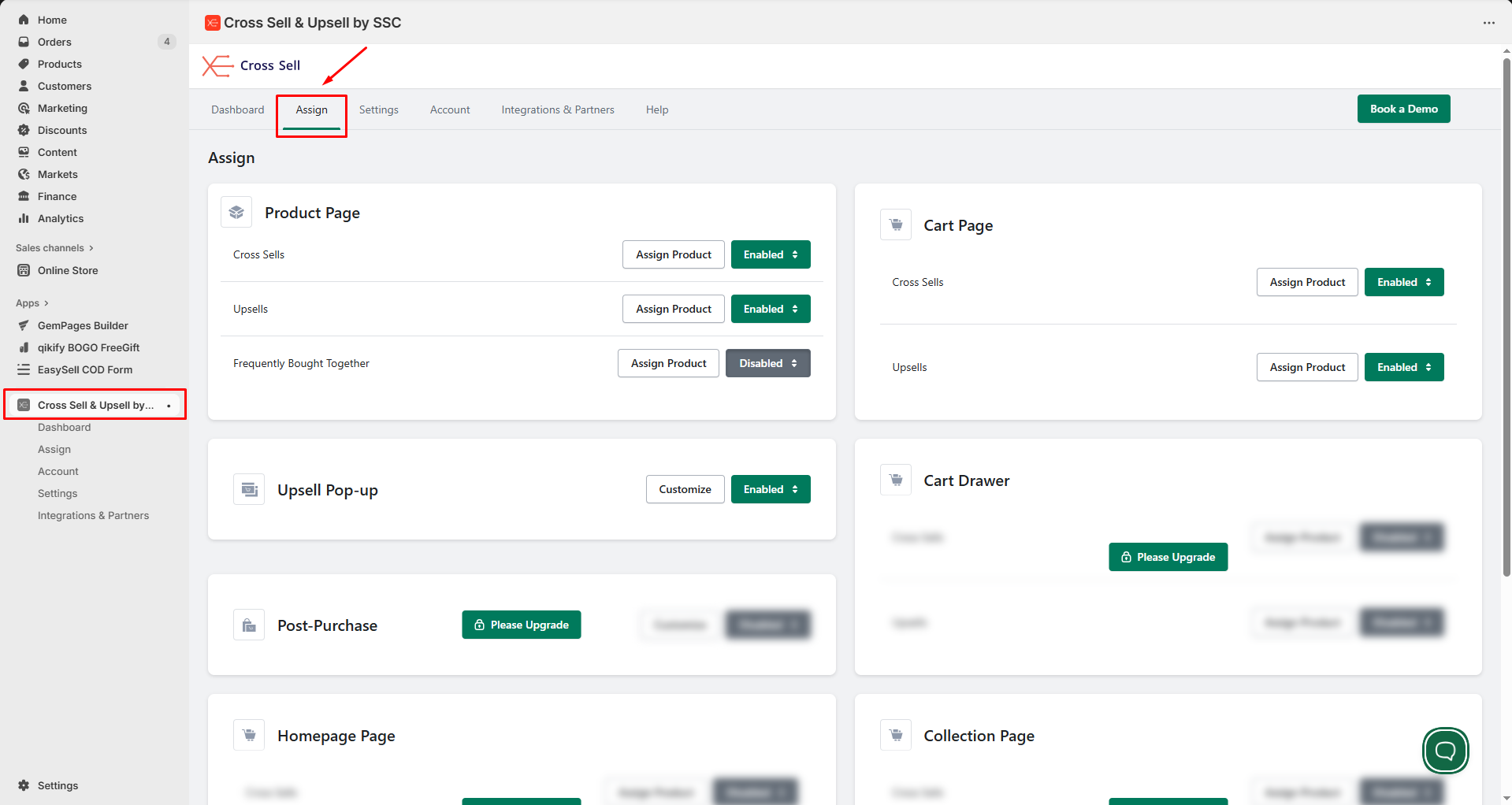
Step 2: Pick the page where you’d like the cross-sell items to appear, then click Assign Products.
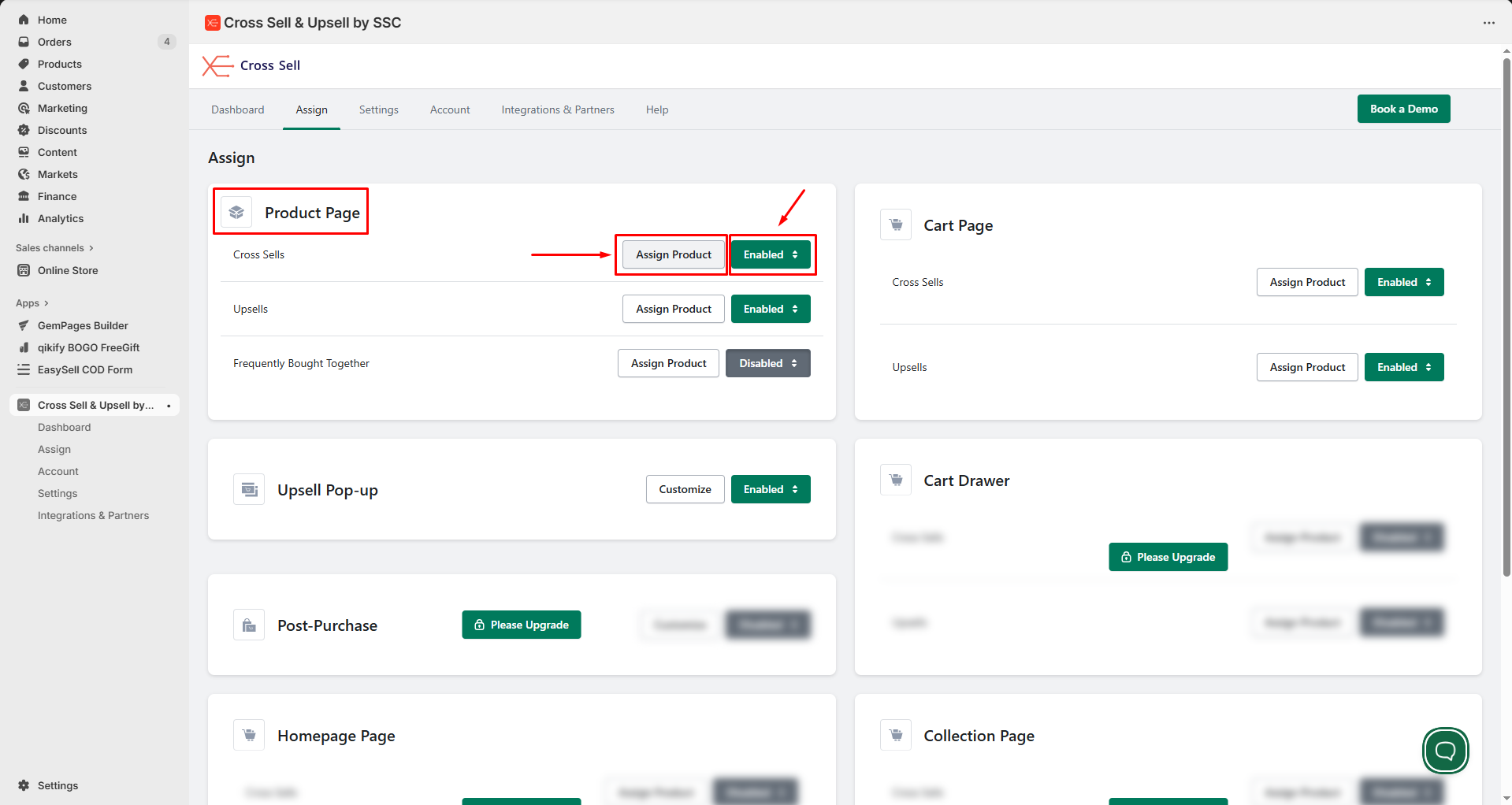
For instance, to cross-sell on the Product Page, you would click the Assign Product button in the Cross-Sells area. If it’s not already active, click Enable.
Step 3: A window will pop up where you can set your product preferences.
Under the Which Cross Sells to Use field, select the option from the dropdown.
For example, we choose the Only show Handpicked Cross Sell.
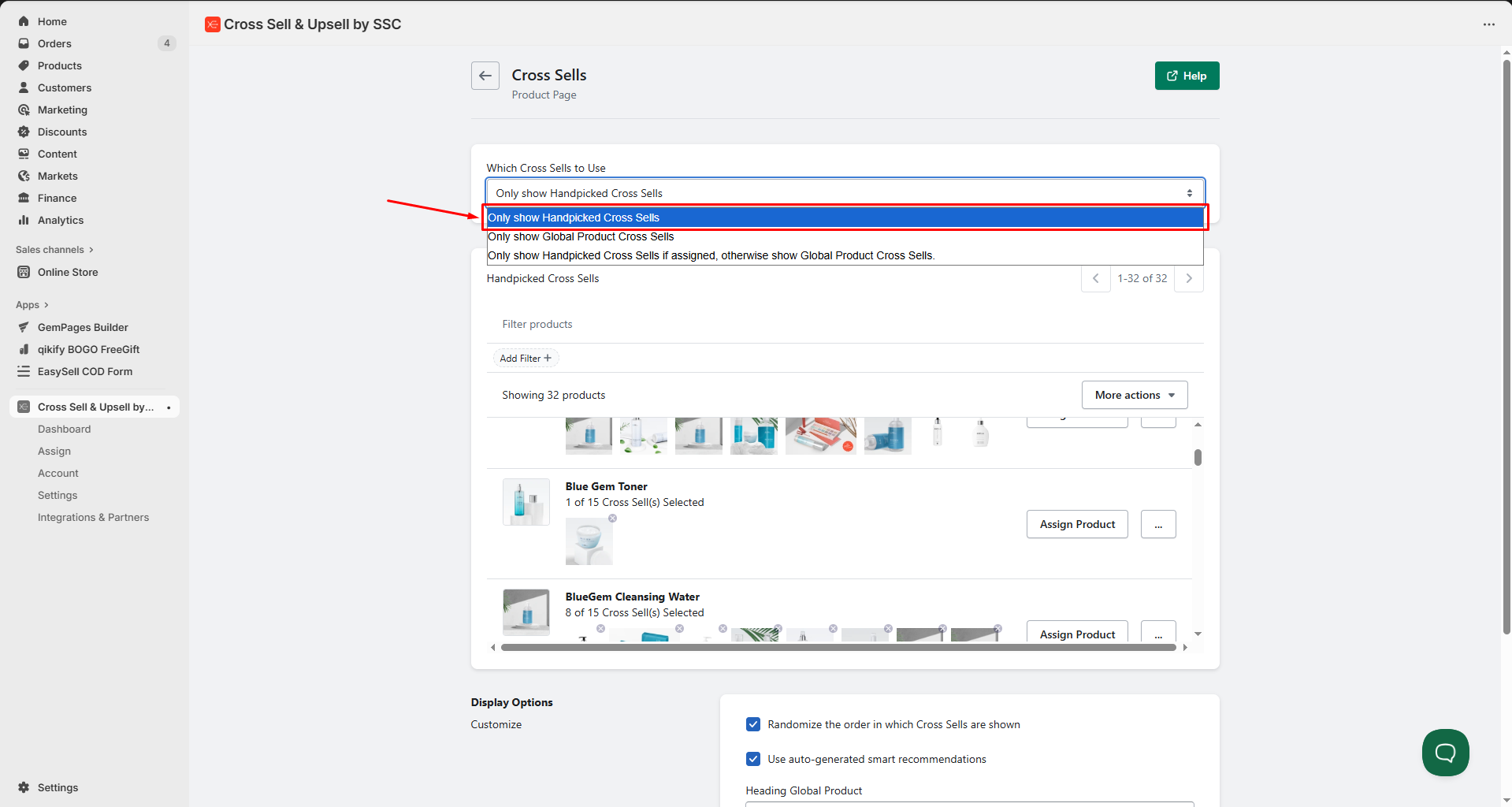
Then, click the Assign Product button to select each product that you want to feature.
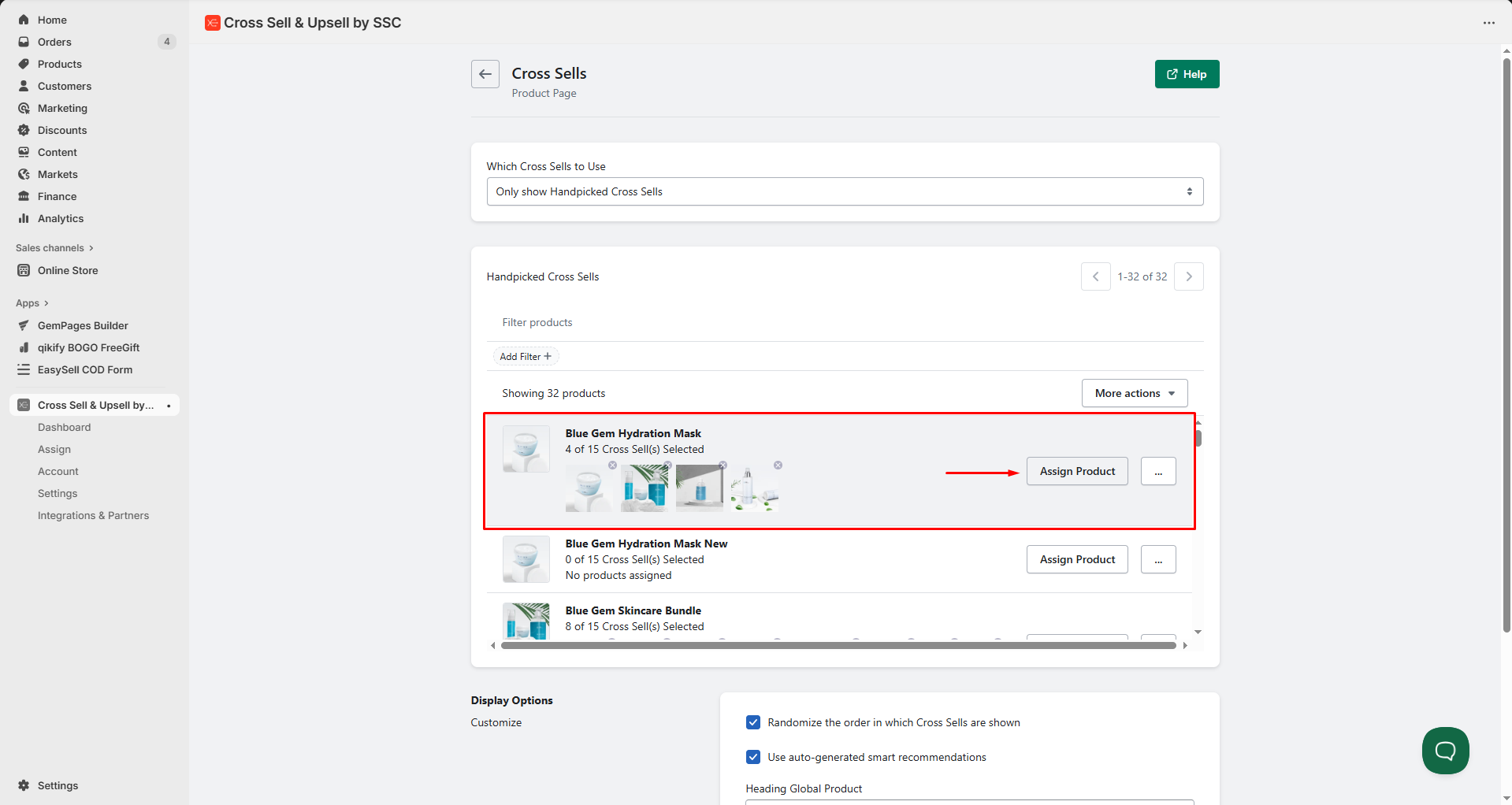
Step 4: Adjust display settings as desired and click Save to keep your progress.
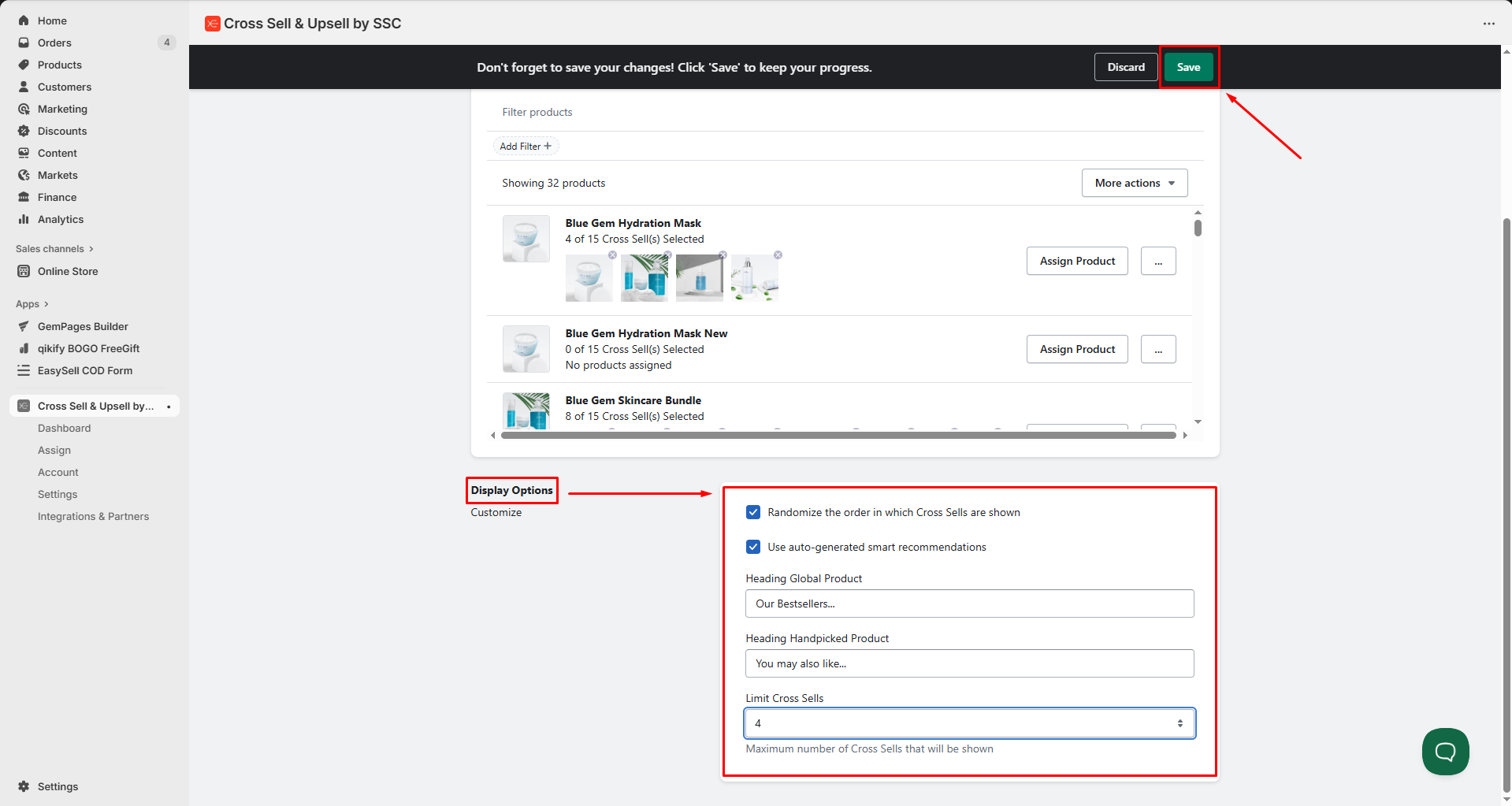
Please contact Cross Sell & Upsell by SSC’s Support Team if you need any further assistance in installing and setting up the app.
Add the Cross-Sell & Upsell by SSG app to Your Product Page
Step 1: Navigate to Apps > GemPages Builder > Pages, and select the Product tab to access all your product pages built with GemPages.
Step 2: Click on your target product page to locate the GemPages Editor.
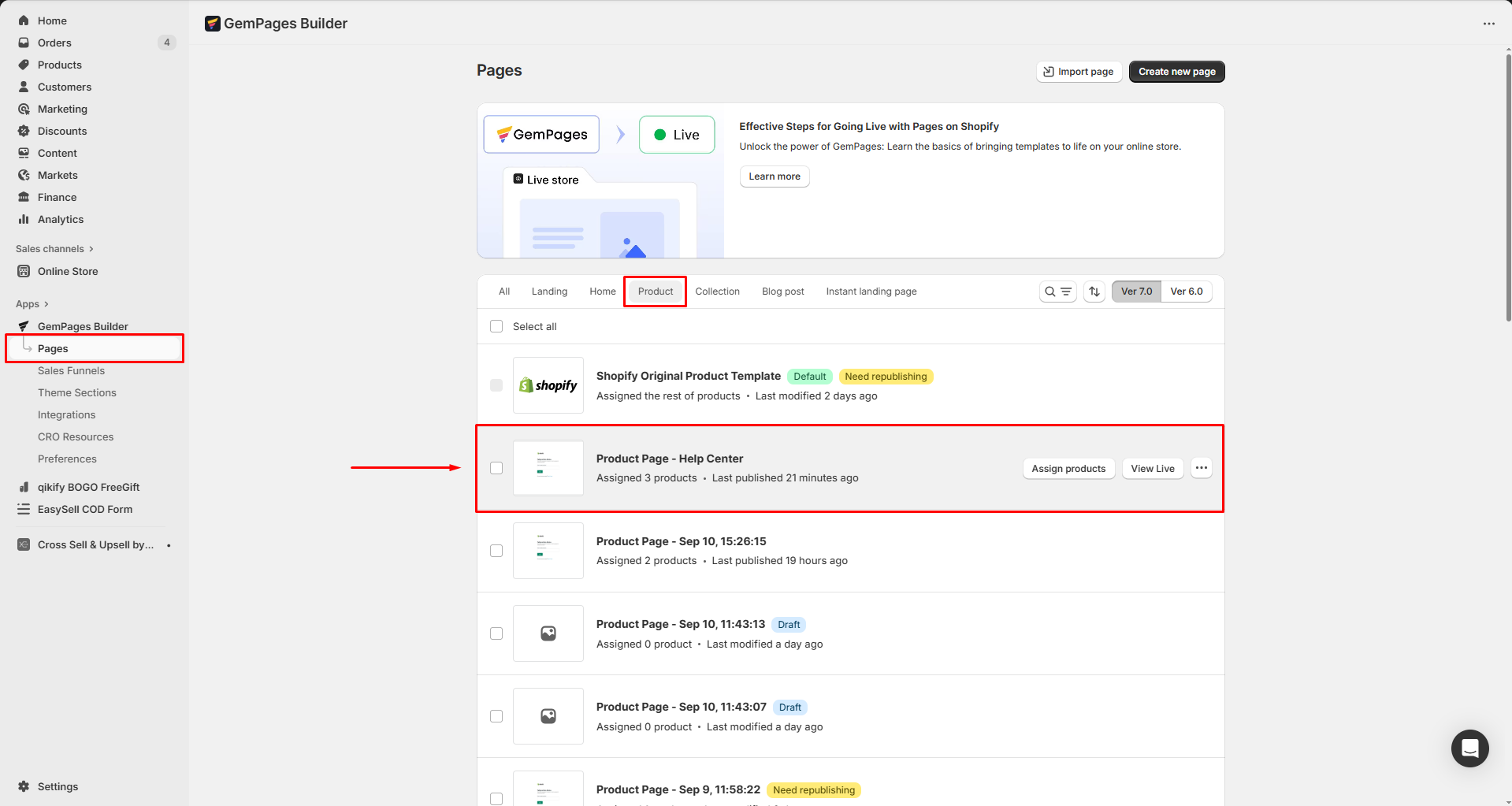
Step 2: From the left sidebar, go to Shopify Apps, enter “Cross Sell & Upsell by SSG” in the search bar, then drag and drop the app element to your desired position.
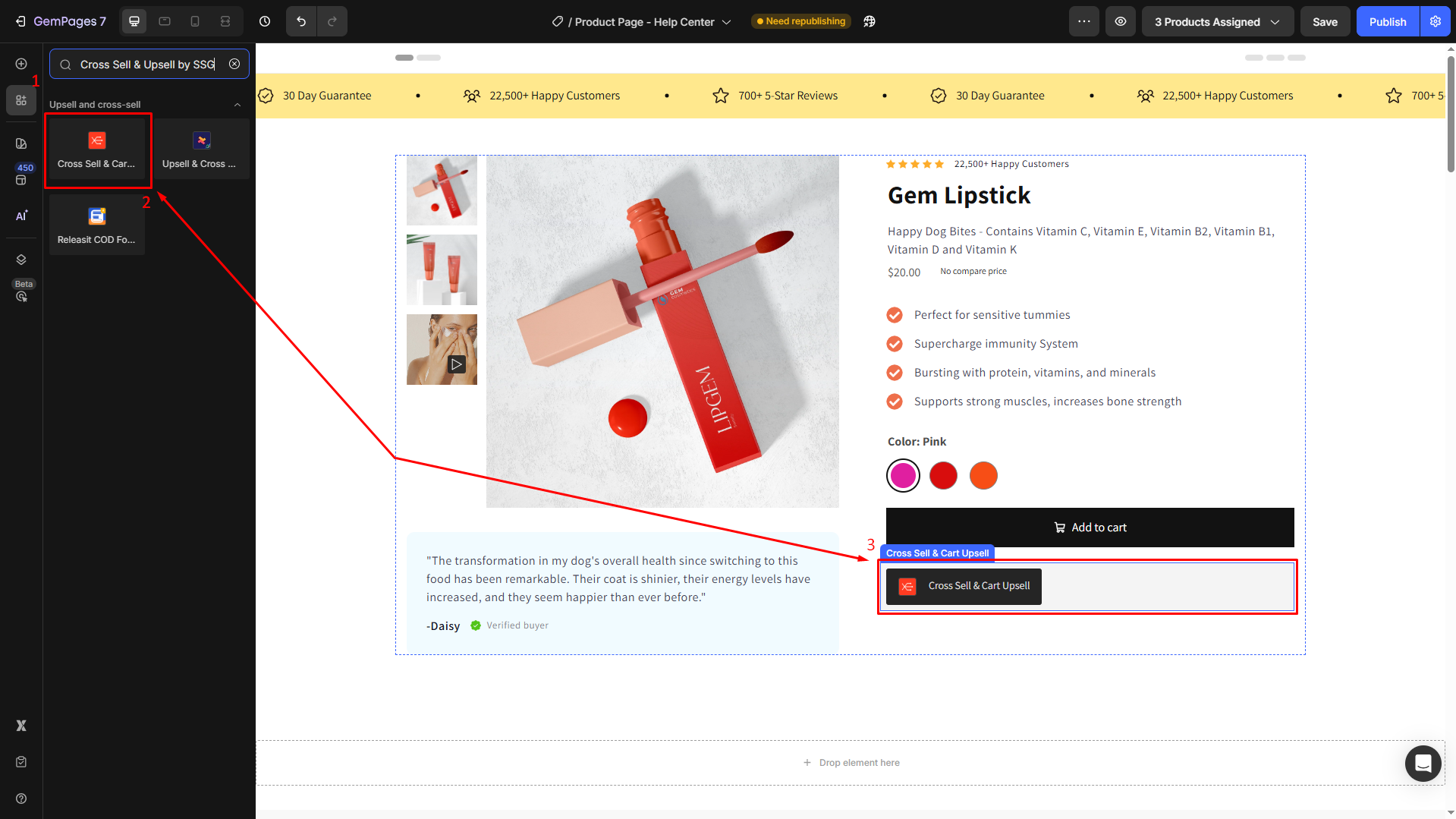
Step 3: Click Save to save your changes, and hit the Publish button to republish the page.
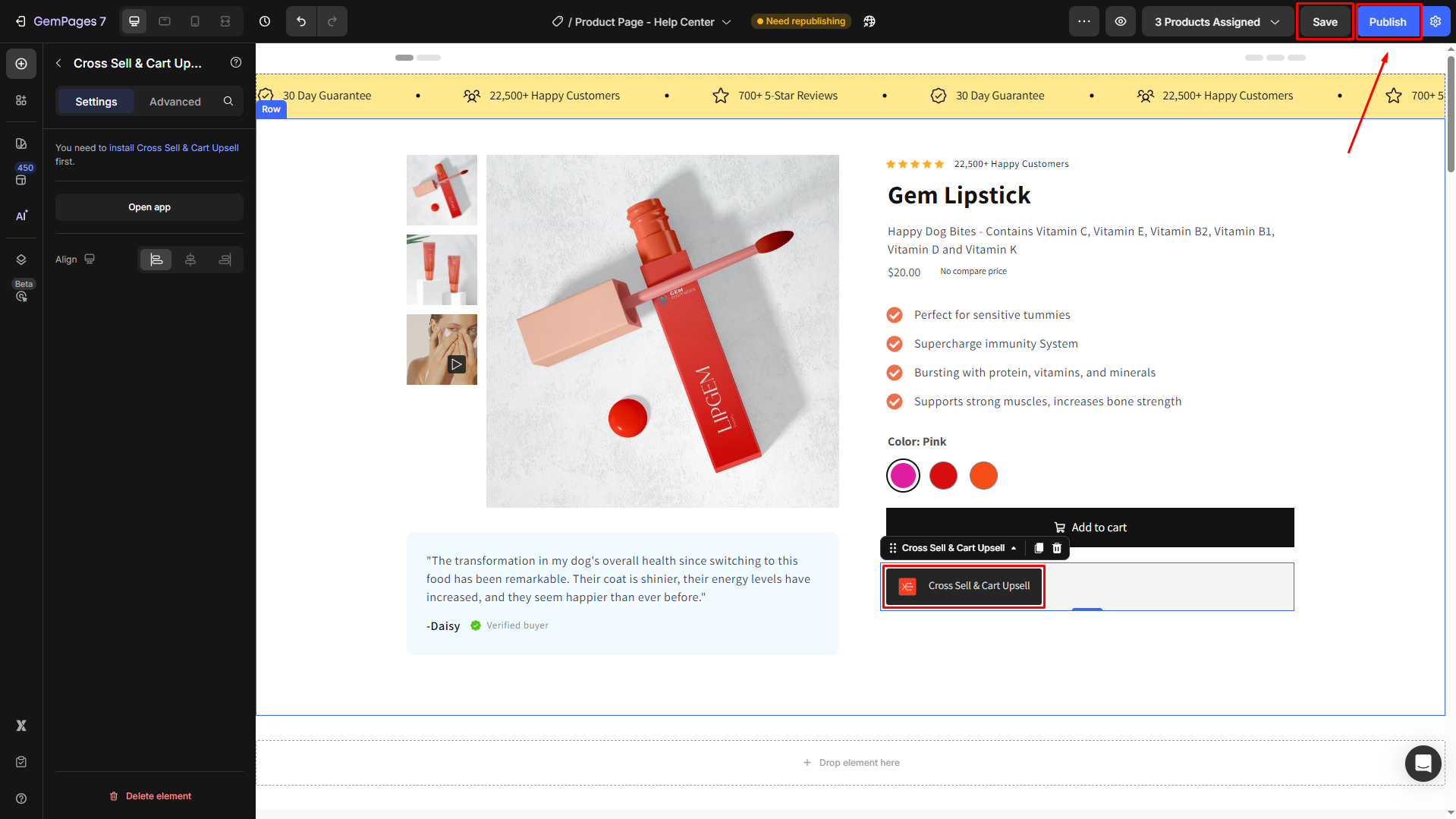
Then, check the result in the live store:
Before:
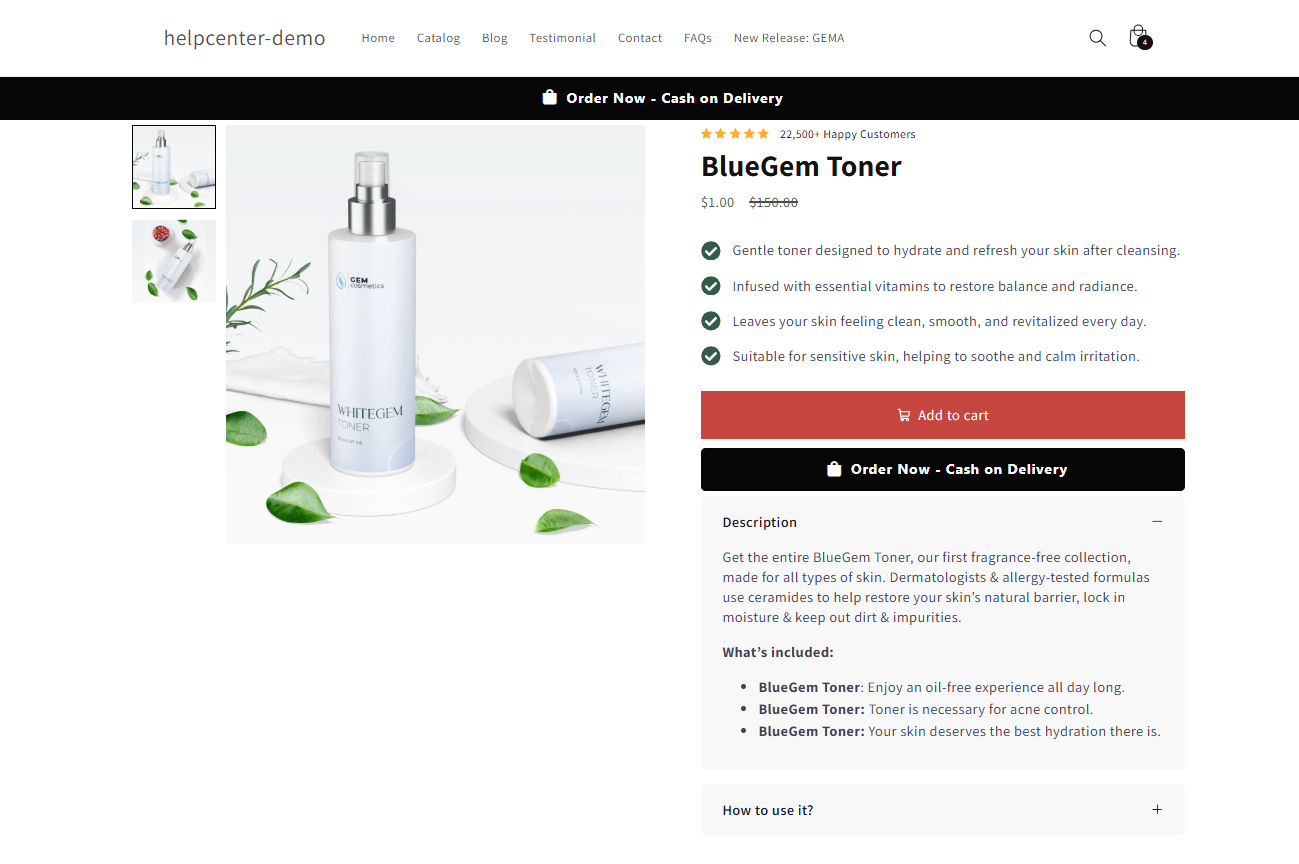
After:
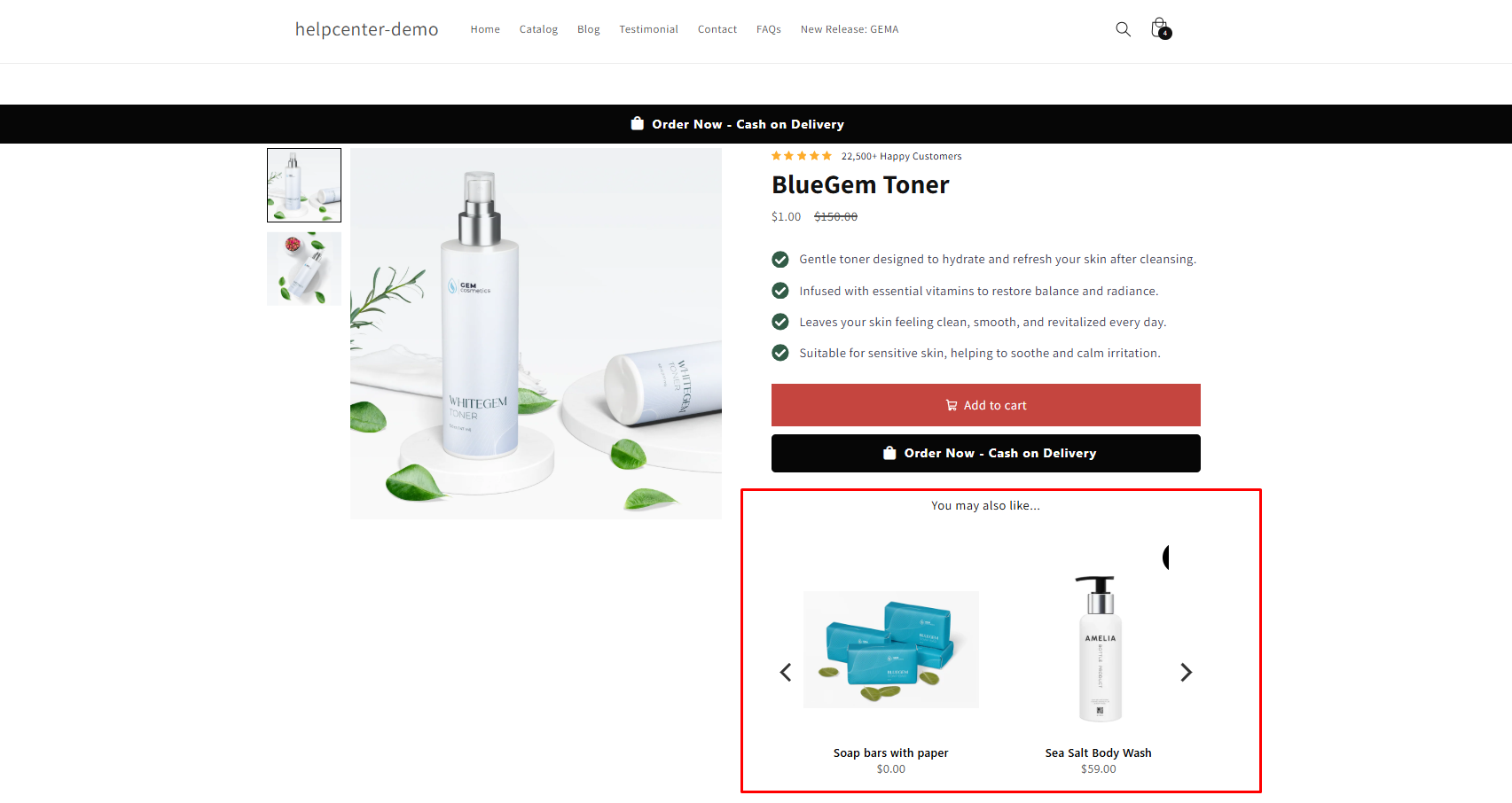











Thank you for your comments