Publishing issues can interrupt your workflow and delay go-live. If your GemPages page won’t publish, you’re likely facing one of a few common issues—each of which has a clear, practical solution.
This guide covers all the known reasons why publishing might fail.
The module size exceeded the 230KB limit
The most common reason is that your page exceeds the maximum size limit. If that’s the case, this message will appear:

Click Confirm to start optimizing the module. After reducing the size, you will be able to publish the page without any problem.
When your module size is too large, the following are the three most popular scenarios:
You’re nesting too many elements inside a single Section
In that case, split them into separate Sections to keep the layout lighter. You can also consider removing some unnecessary elements or optimizing the images and videos to reduce their sizes.
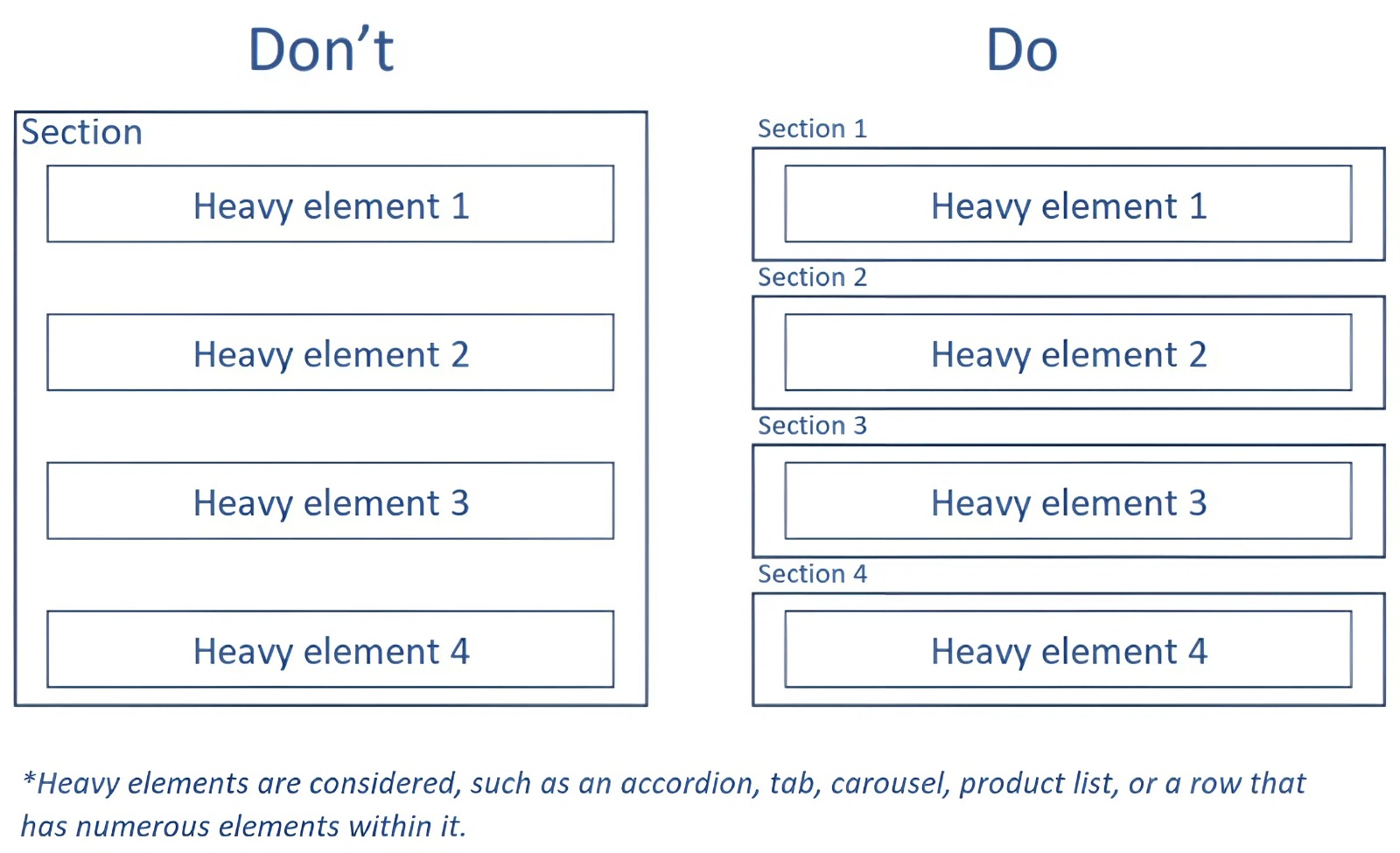
You’re nesting too many elements inside a Tab or Accordion
In that scenario, first, try to lighten the images or videos inside the Tab/ Accordion if possible. Otherwise, you should consider a new layout since if a Tab/Accordion includes too many elements, the loading speed may also suffer.
You’ve copied the text from another source and kept the format
In this case, it may lead to redundant CSS code as below:

You can simply fix the issue by removing the previous format. Just copy and paste the text to a blank page and copy it back as plain text.

Duplicated URL Detected (for Landing Pages and Blog Posts only)
You can’t publish a new page using a URL that’s already assigned to another published page.
In such instances, please take into account the option of modifying the page URL or unpublishing the existing page before proceeding to publish the desired one.
Publishing Limit Reached (Plan Restriction)
Based on the pricing plan, the Free plan has limits on the number of pages you can publish. If you’ve reached the limit, you won’t be able to publish any more pages.
To resolve this, you can consider upgrading your plan.
 Error Code 500002: Unexpected System Issue
Error Code 500002: Unexpected System Issue
If you’ve double-checked the issues above and your store still can’t publish the page, or you see the error message “Error code: 500002. Error message: Sorry, an unexpected error occurred.”
It typically signals either:
- A theme or third-party app conflict, or
- A temporary server-side issue with GemPages
In this case, try to delete the caches and republish your page. If the issue persists, please contact our Customer Support team for further assistance.
Quick Checklist
| Issue | Fix |
|---|---|
| Module exceeds 230 KB | Optimize layout, compress media, and remove unnecessary styling |
| Duplicate URL | Change the new page’s URL or unpublish the existing page |
| Publish limit reached | Unpublish older pages or upgrade your plan |
| Error 500002 after publishing | Clear the cache and republish. |
Frequently Asked Questions
1. How do I know if my page exceeds the 230 KB limit?
You’ll see a warning message prompting optimization when you try to publish. Click “Confirm” to allow GemPages to automatically reduce the module size.
2. What if I still can’t publish after reducing the content?
Try refreshing the page and republishing. If the problem persists, it might be a theme conflict or a temporary issue. Please contact our Customer Support Team for further assistance.
3. Why does pasting text cause size issues?
Pasting formatted content from external sources (e.g., Google Docs, Word) can add hidden CSS. Always paste as plain text to avoid this.
4. Can I publish more pages on a Free or Build plan?
Each plan has a limit. You can either unpublish older pages or upgrade to access more publish slots.
5. What causes Error 500002?
This usually points to:
- A theme conflict
- A third-party app conflict
- A temporary server-side error
You can try to delete the browser’s cache and reach out to our Customer Support Team in case the issue still persists.











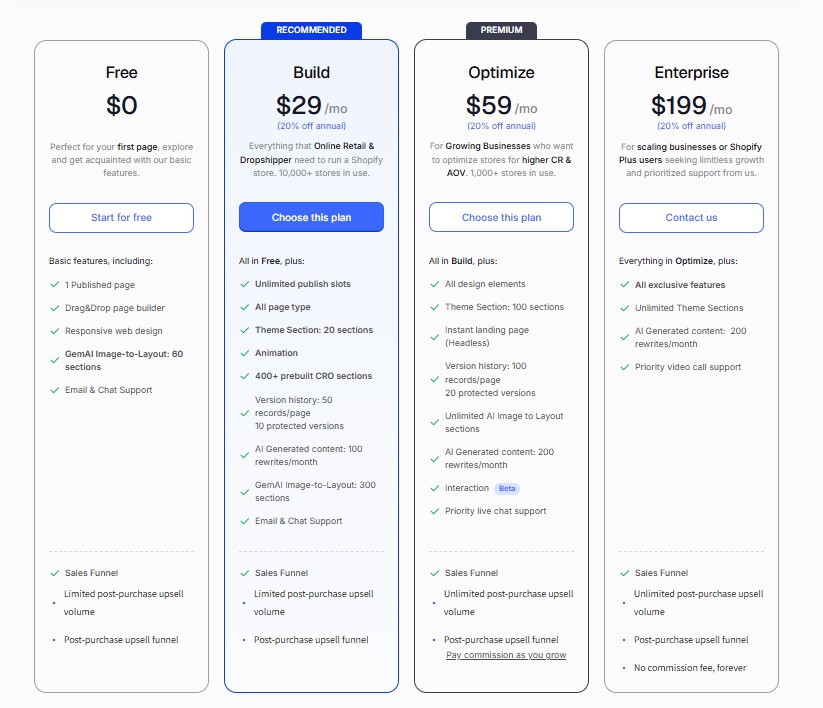 Error Code 500002: Unexpected System Issue
Error Code 500002: Unexpected System Issue
Thank you for your comments