About Infinite Product Options
Infinite Product Options allows you to offer your customers full customization on your product pages. You can add text boxes, dropdowns, radio buttons, color swatches, checkboxes, and date pickers—as well as bundle add-ons to increase product pricing dynamically.
Key Features of Infinite Product Options
- Add text fields, dropdowns, radio buttons, checkboxes, swatches, and more.
- Bundle add-ons to create upselling opportunities and boost AOV.
- Personalize items with engraving, monogramming, or printing options.
- Show or hide options dynamically using conditional logic.
- Supported by a dedicated US-based support team for assistance anytime.
How to Install and Set Up Infinite Product Options
Before we start, you will need to install the app first by following these steps:
Step 1: Install the Infinite Product Options in the Shopify app store.
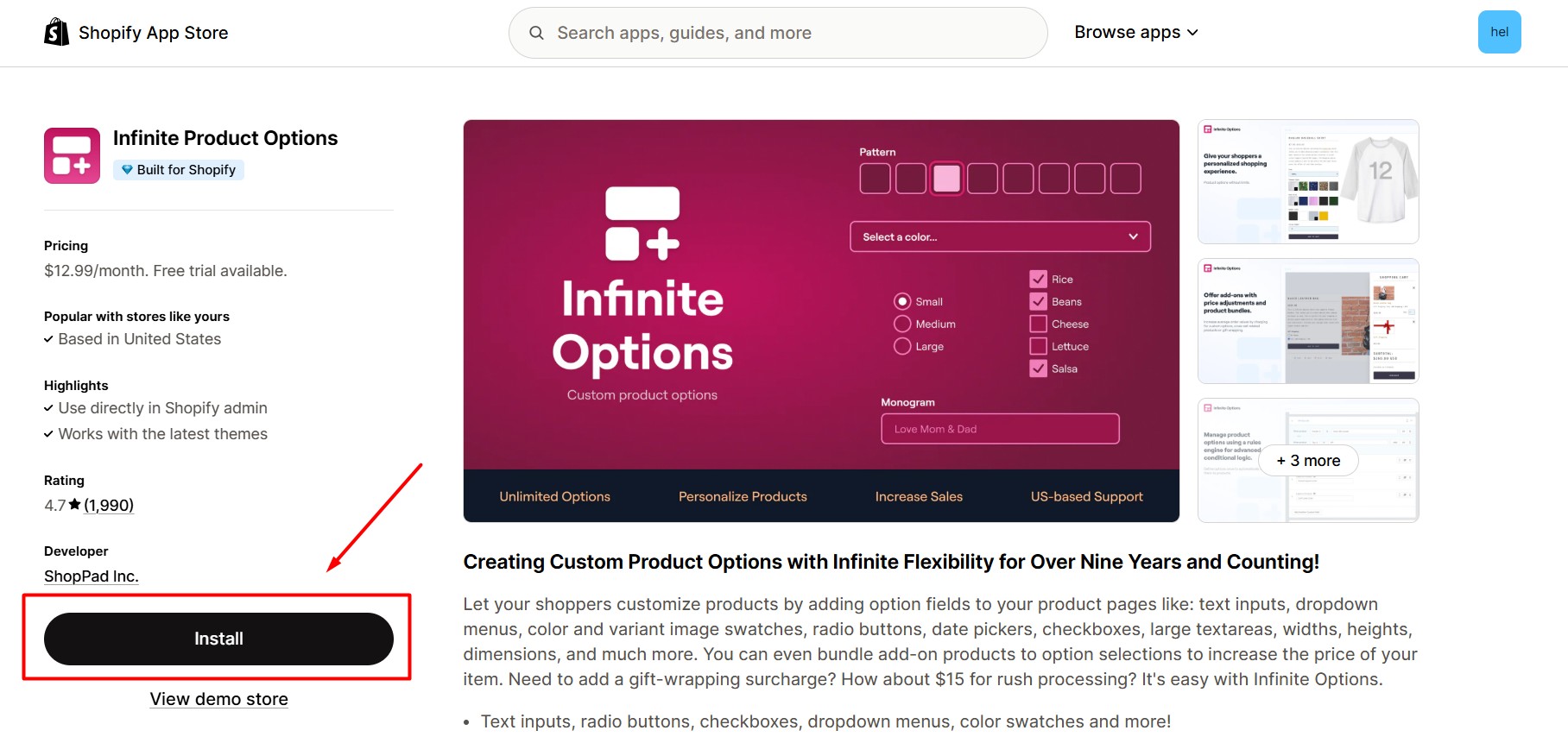
Step 2: Click Install after reviewing the permissions.
Once the installation process is complete, you will be taken to the app’s Dashboard to configure the app.
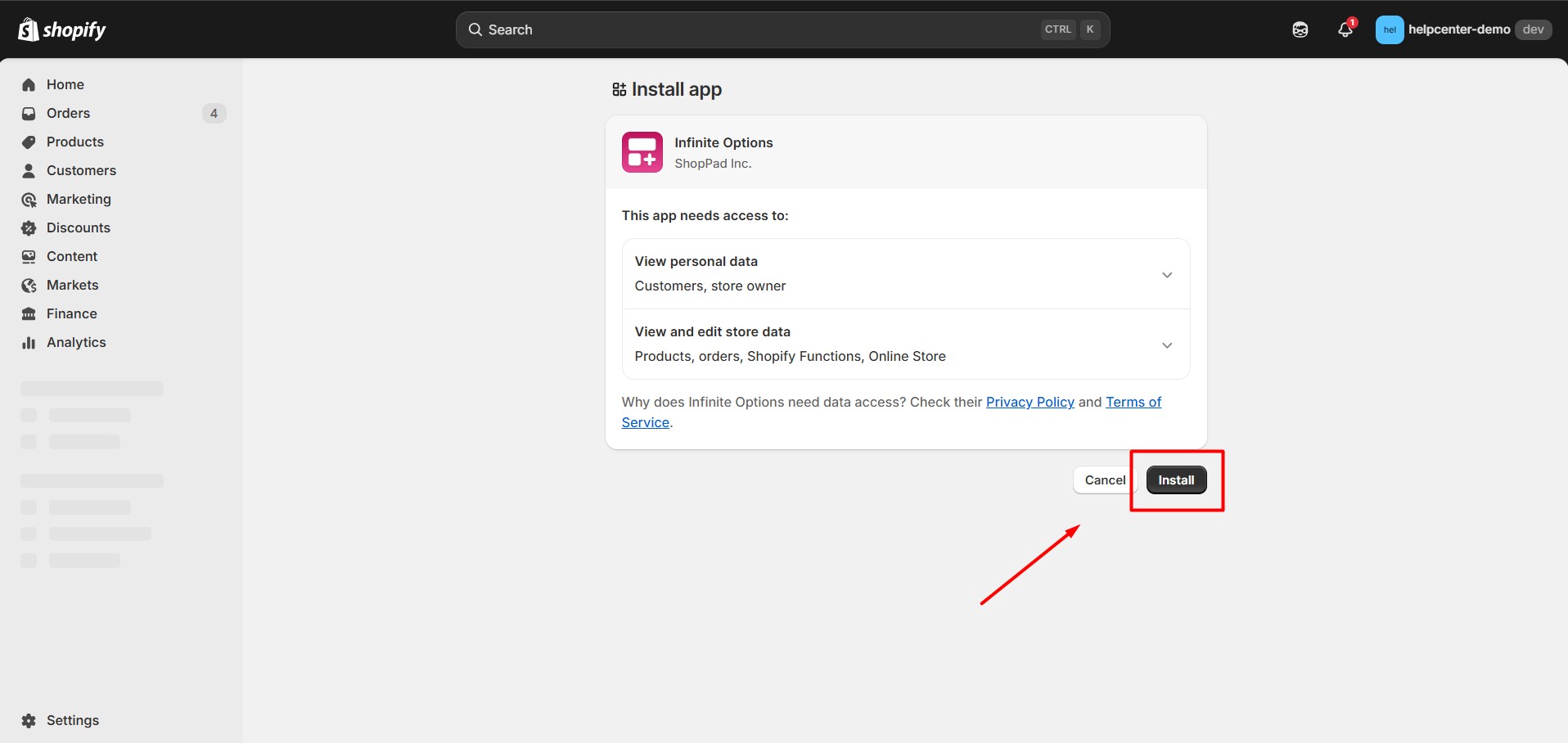
Step 3: Add the Infinite Options block to your theme to complete the installation.
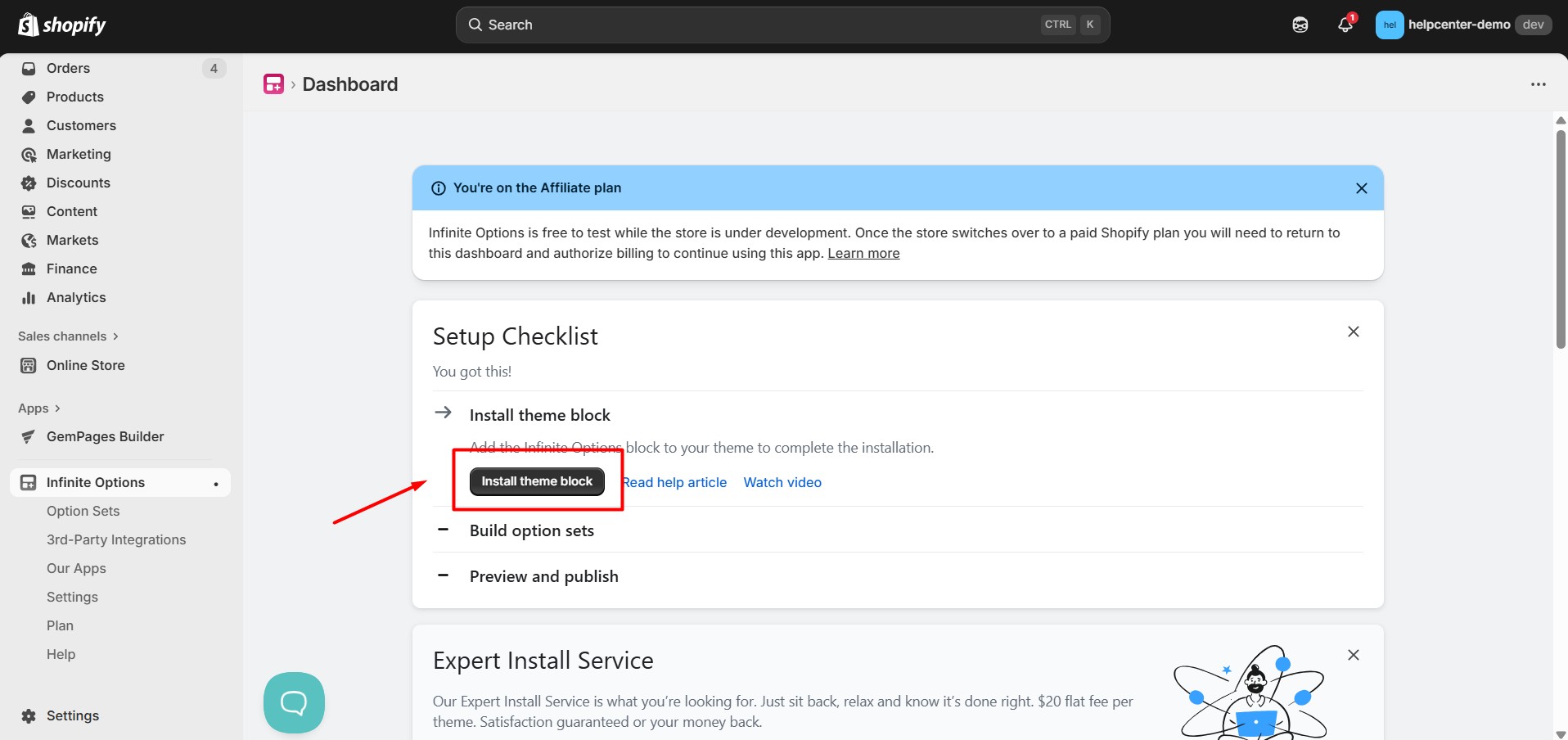
Step 4: From your Infinite Options Dashboard, go to Option Sets (in the left sidebar). Click Create Option Set to build your first group of product options.
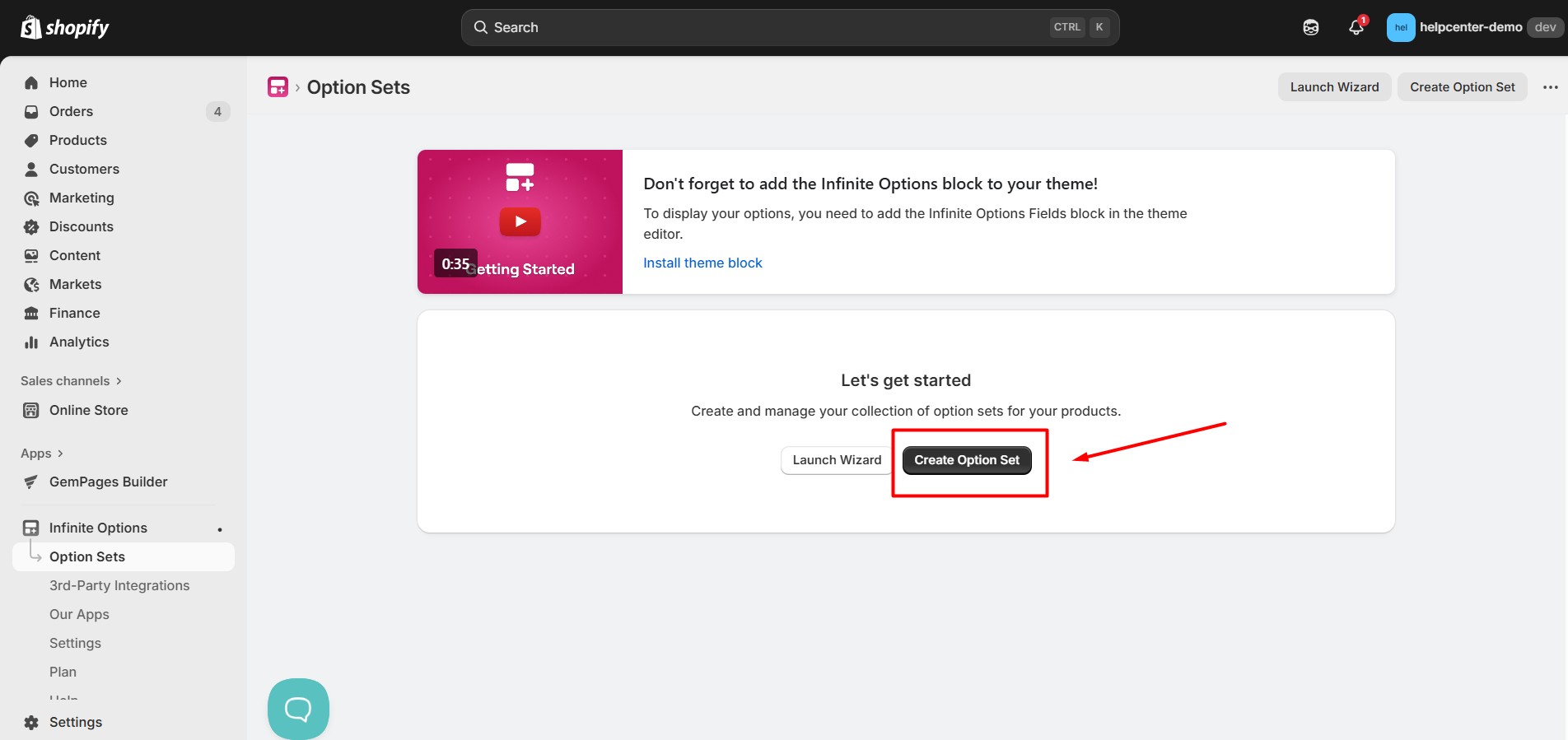
Step 5: Enter a Label on Product — this will appear above the option field on your product page (e.g., “Choose Color” or “Add Engraving”). This label acts as the title for each customization field.
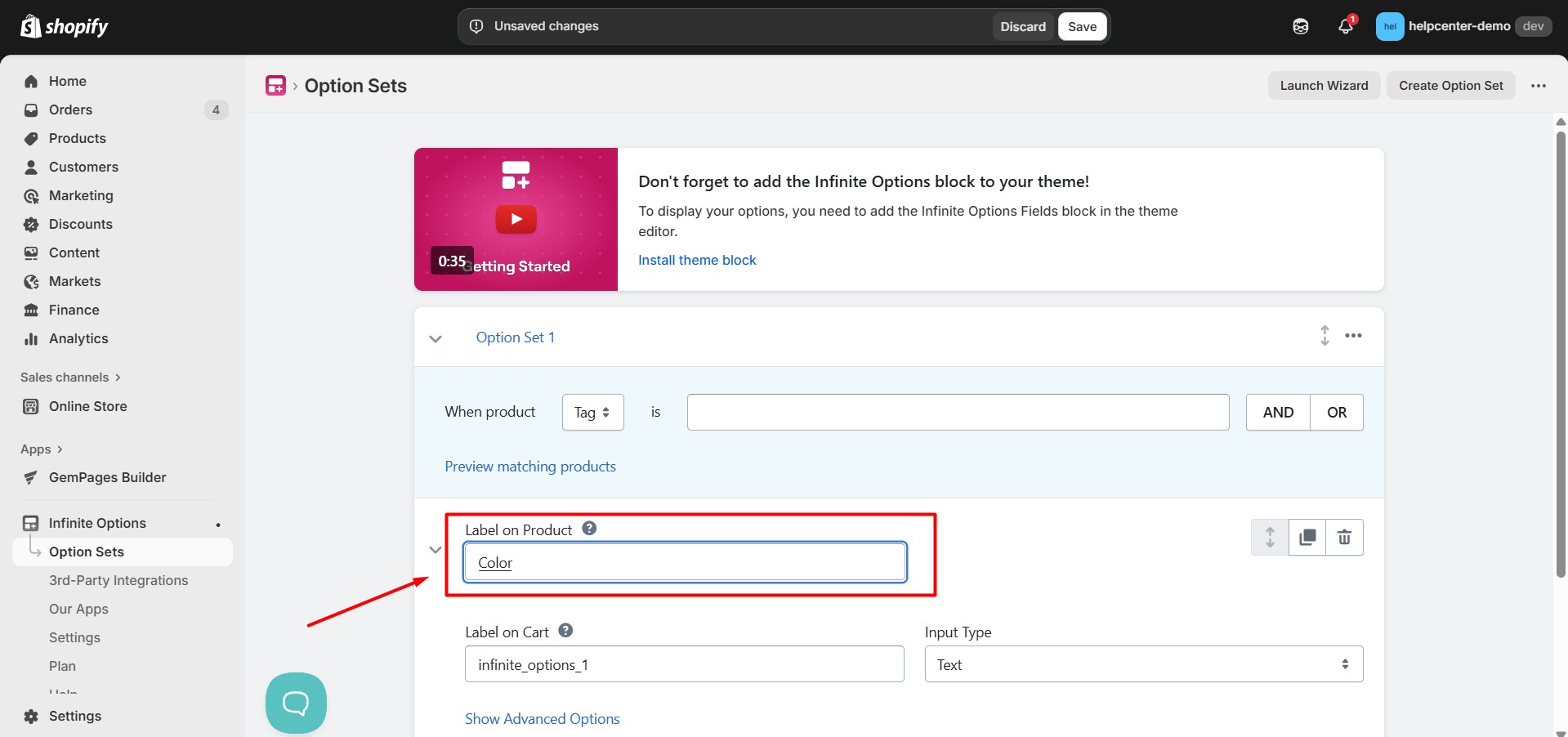
Step 6: Next, select an Input Type for the option. You can choose from a Text, Large Text, Number, Radio Button, Checkbox, Drop-down Menu, or Swatches input type.
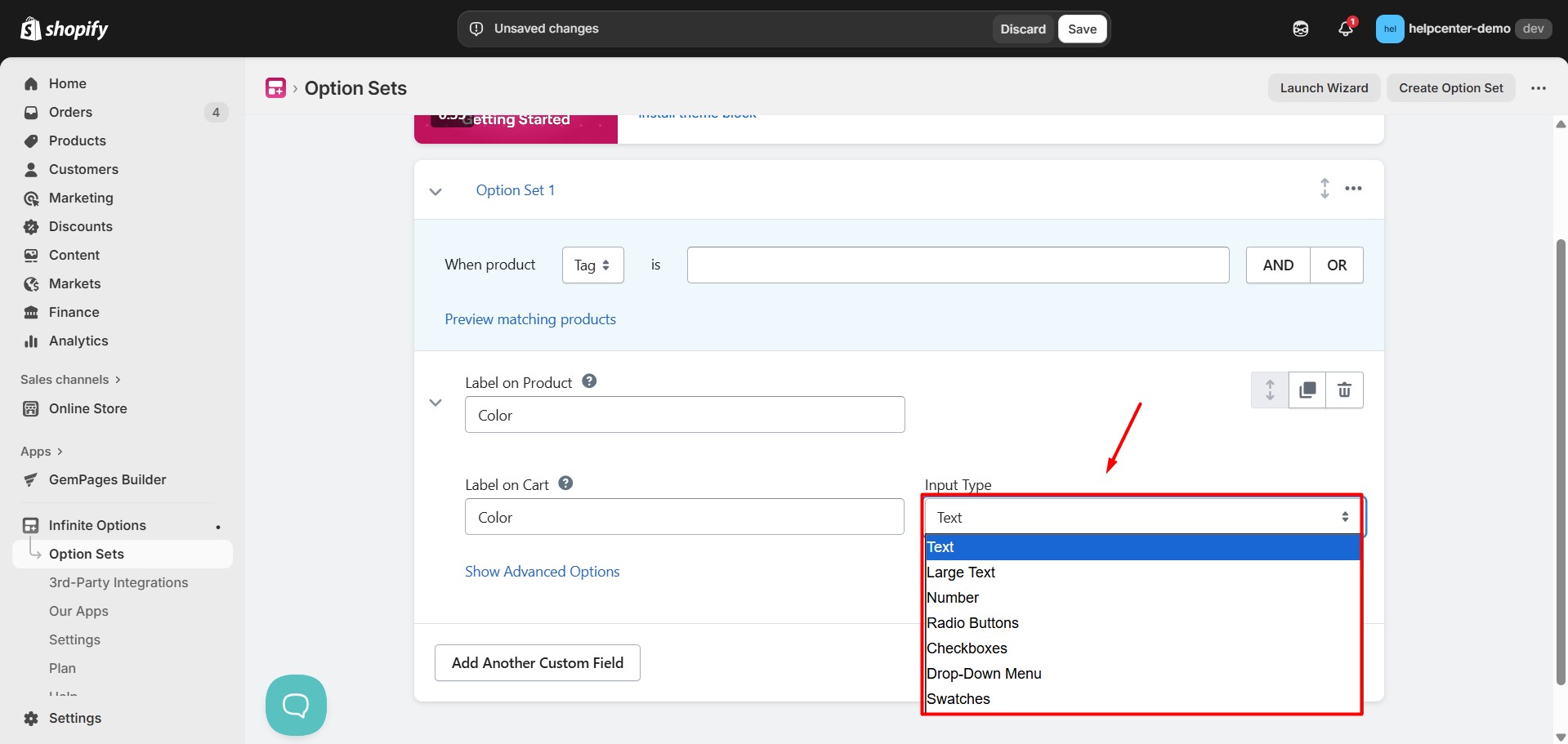
To add another value under the same option, you can click on Add Another Option Value button.
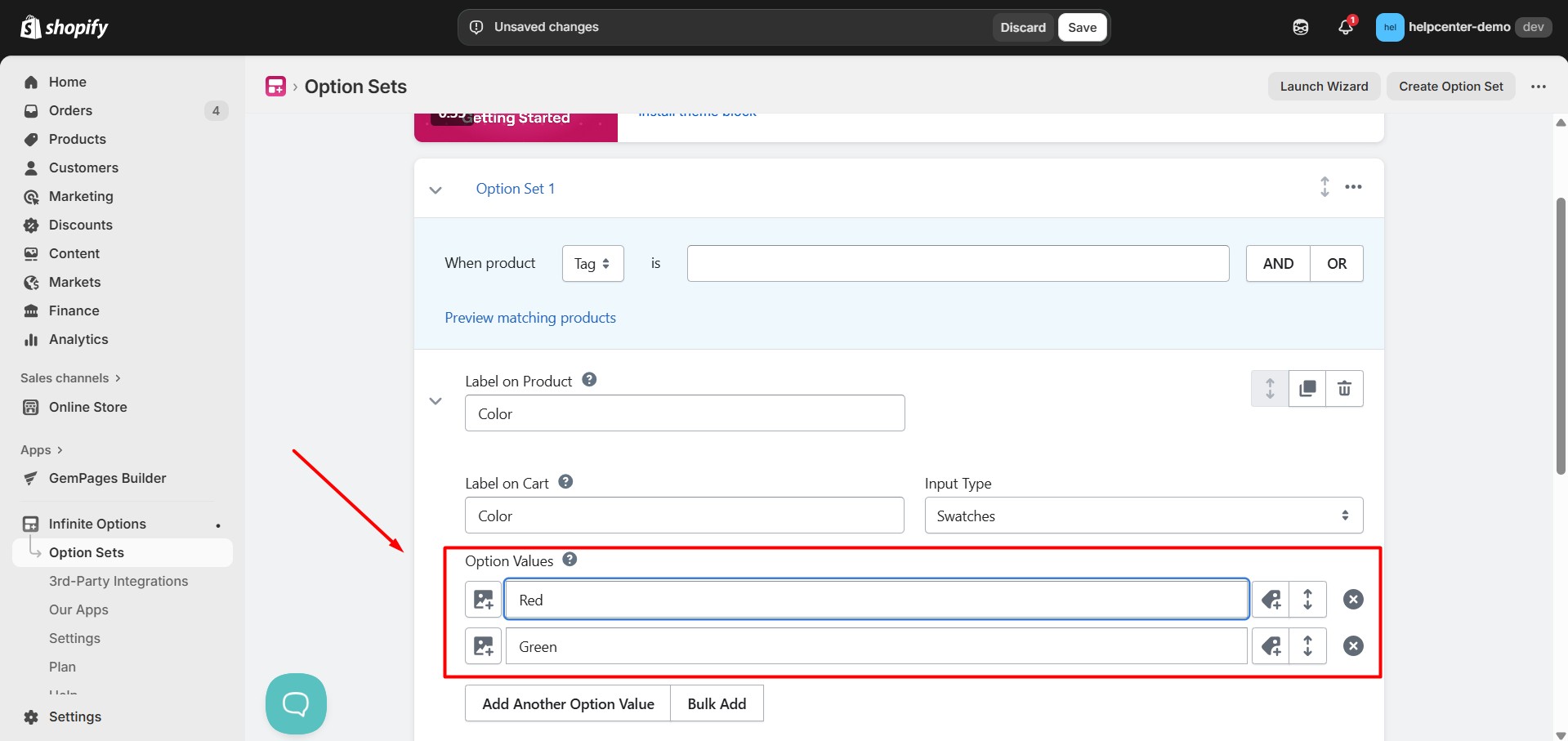
For more details on how to create option set, please refer to this article.
How to Add Infinite Product Options to GemPages
Once you have set up your custom fields in Infinite Options, it’s time to put the element onto your page in the Editor.
Since the Infinite Options app offers product options, it has to be nested inside a Product module.
Step 1: In the GemPages Dashboard, select one of your pages and enter the Editor.
Step 2: Search for the Infinite Options element, drag & drop it onto your preferred spot inside the Product module.
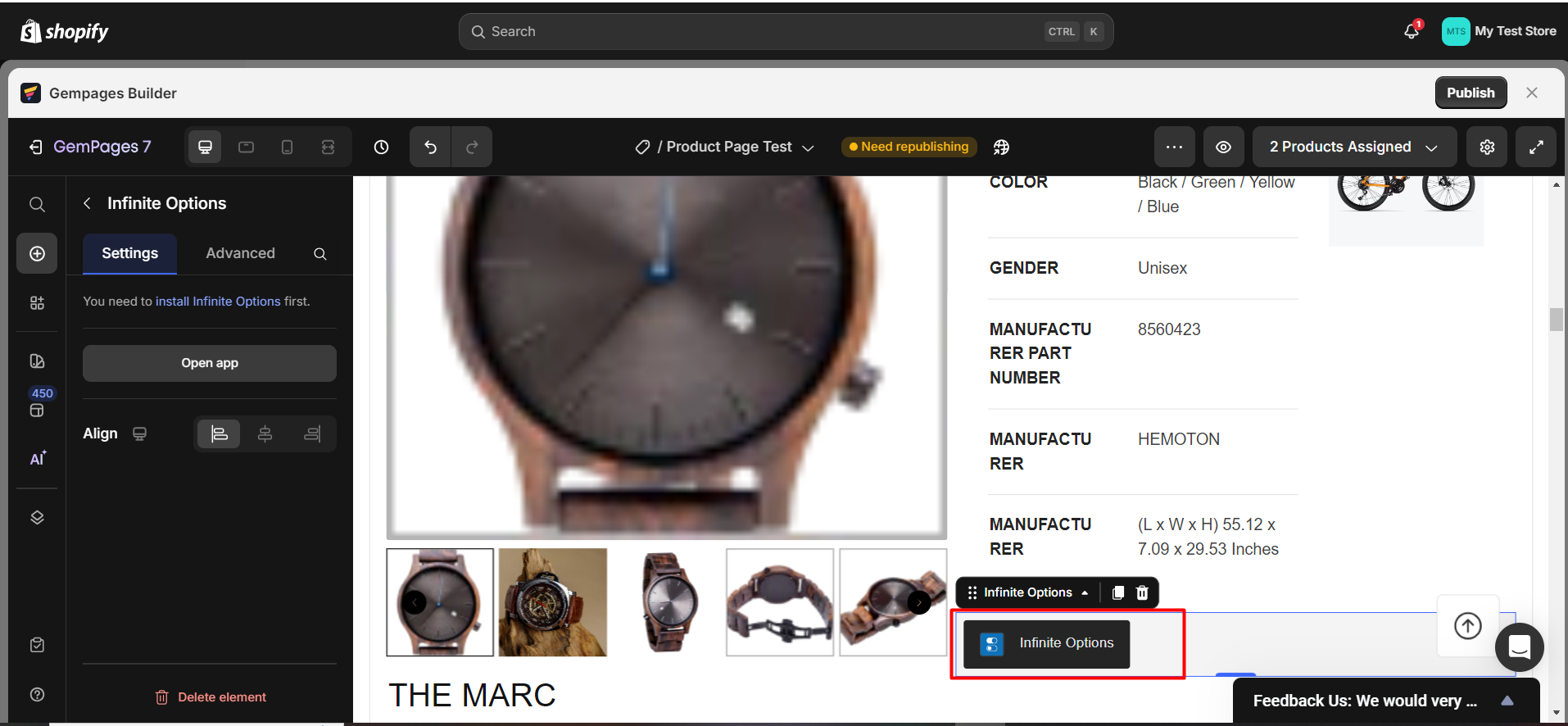
If you don’t have a Product module yet, please drag & drop one onto your page first.
Click “Publish” once you are happy with the result to update your front store.











Thank you for your comments