About the Trustoo AI Product Reviews App
Trustoo is a Shopify app for collecting and showing product reviews. With Trustoo, merchants can effortlessly import product reviews, customize review widgets, and encourage customers to leave valuable feedback.
Now, the integration of Trustoo with GemPages is easier, thanks to GemPages’ new built-in element. By following the steps provided in this article, you can seamlessly integrate the two apps in just a few clicks.
Install and Set Up Trustoo AI Product Reviews App
Step 1: Install the Trustoo AI Product Reviews App from the Shopify App Store.
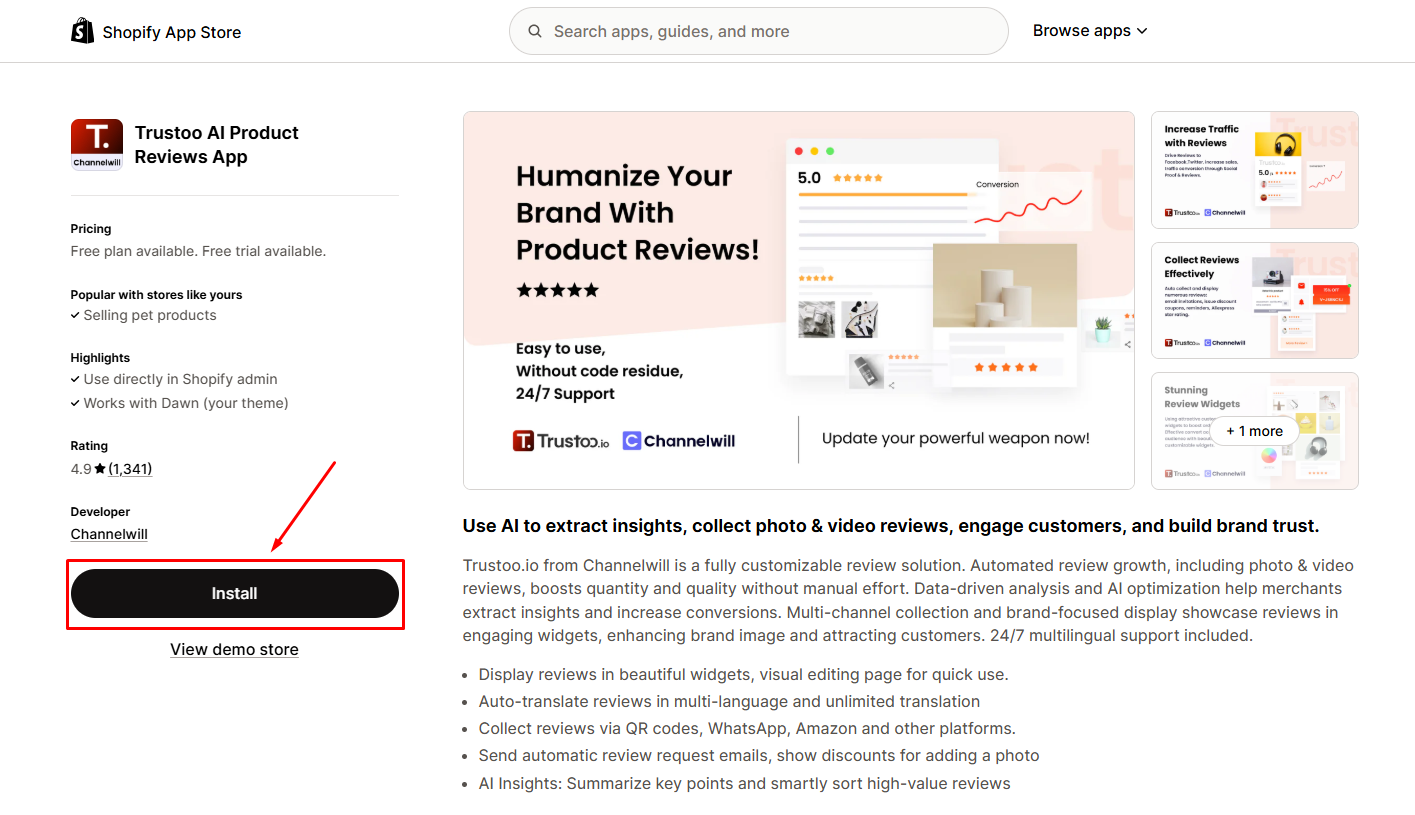
Step 2: Continue clicking Install to grant the app’s access.
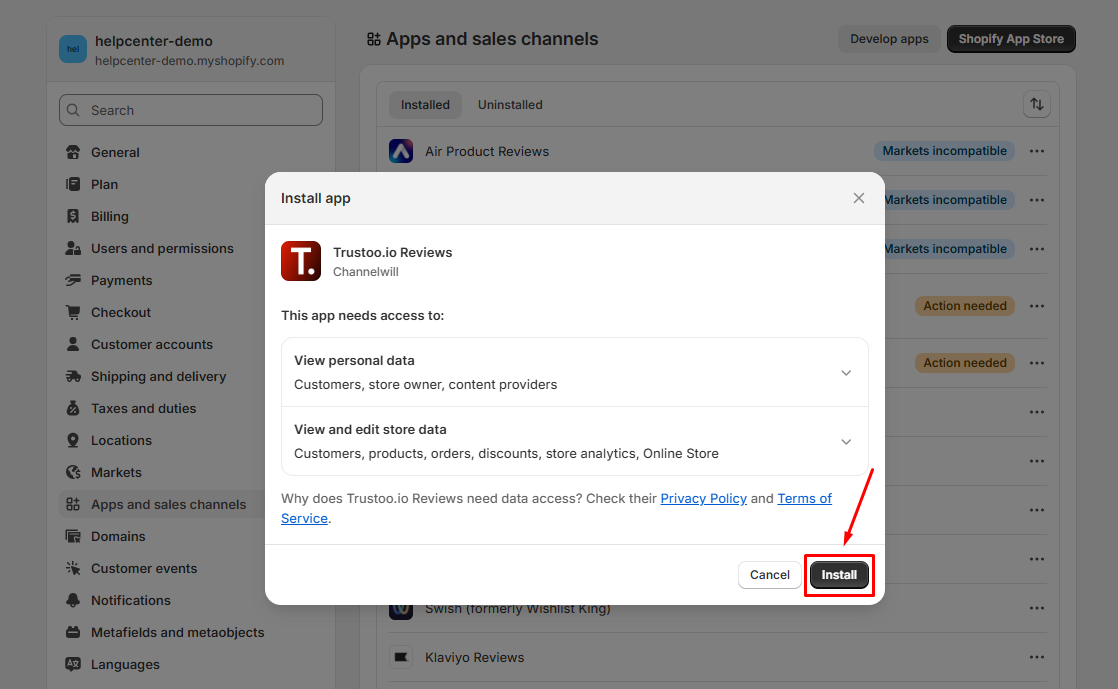
Step 3: Hit Enable Now to enable Trustoo Product Reviews in App Embeds to display the widget in your store.
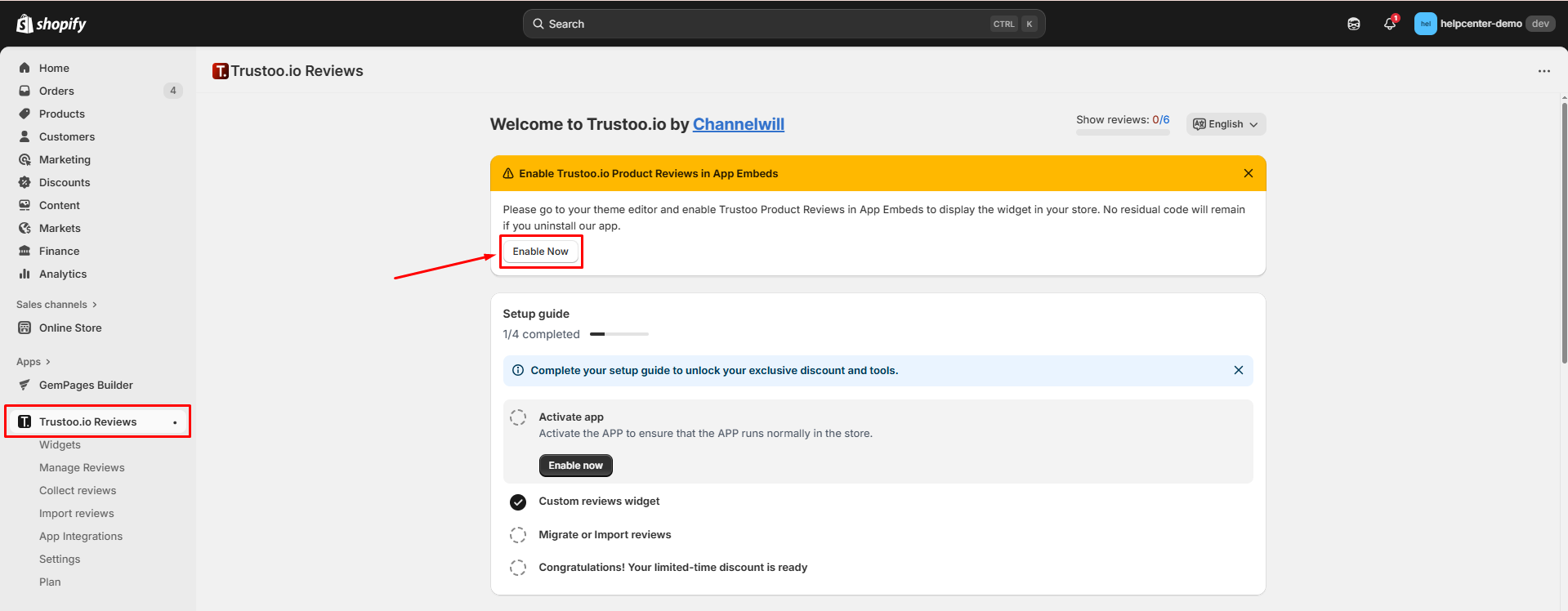
Save the changes before you go back to the app dashboard.
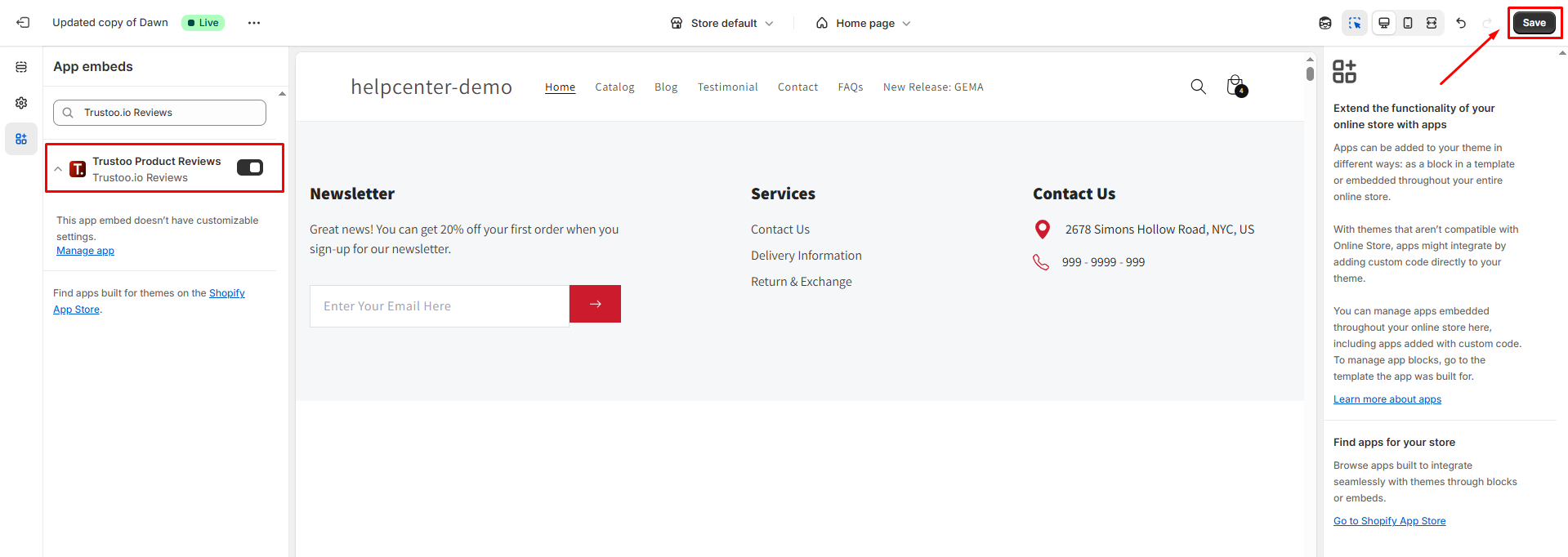
Step 4: Now, you can access the app’s settings from your Shopify admin > Apps > Trustoo.io Reviews.
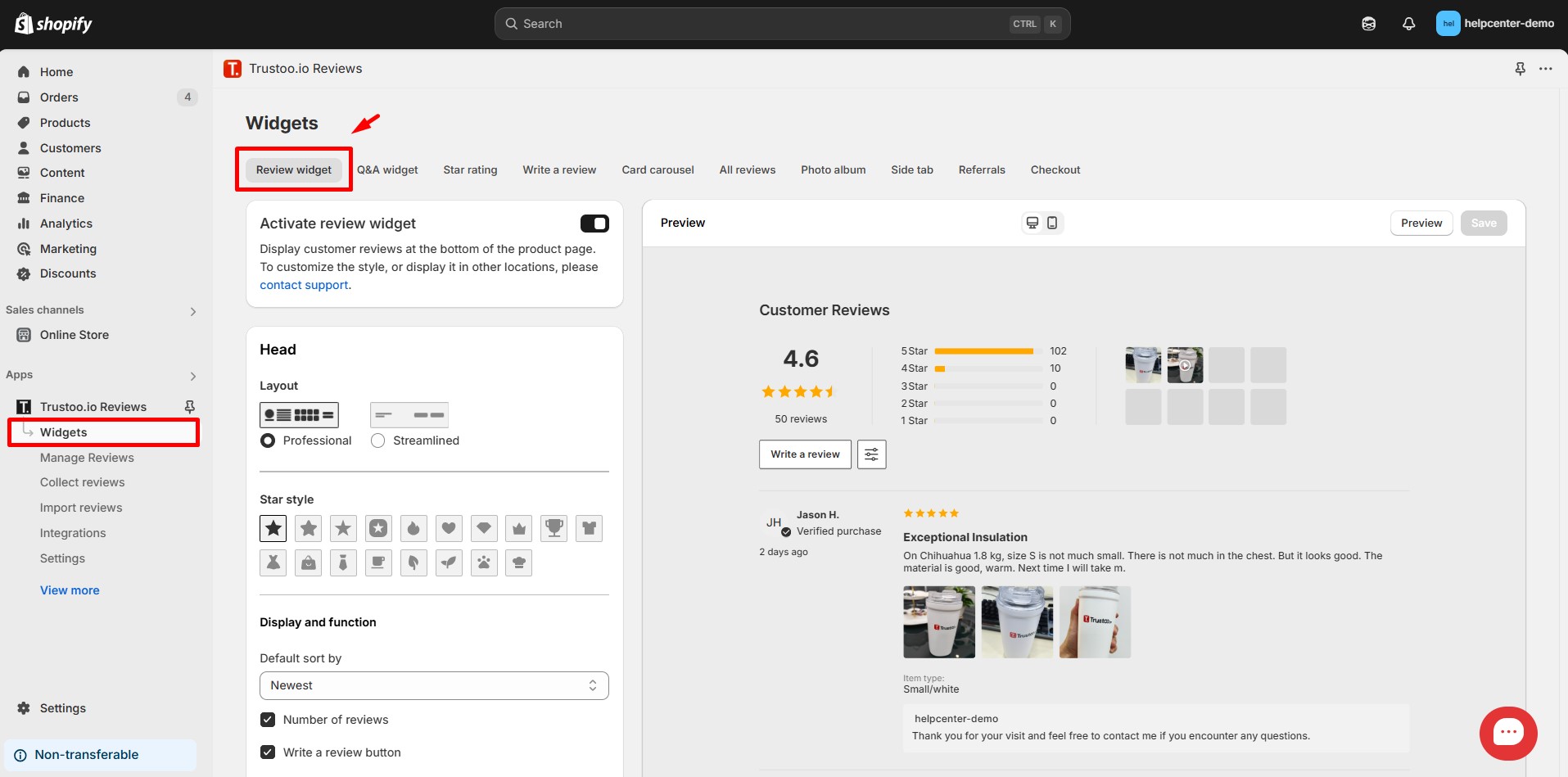
Step 5: Configure your review settings. These settings are essential to display reviews correctly via GemPages.
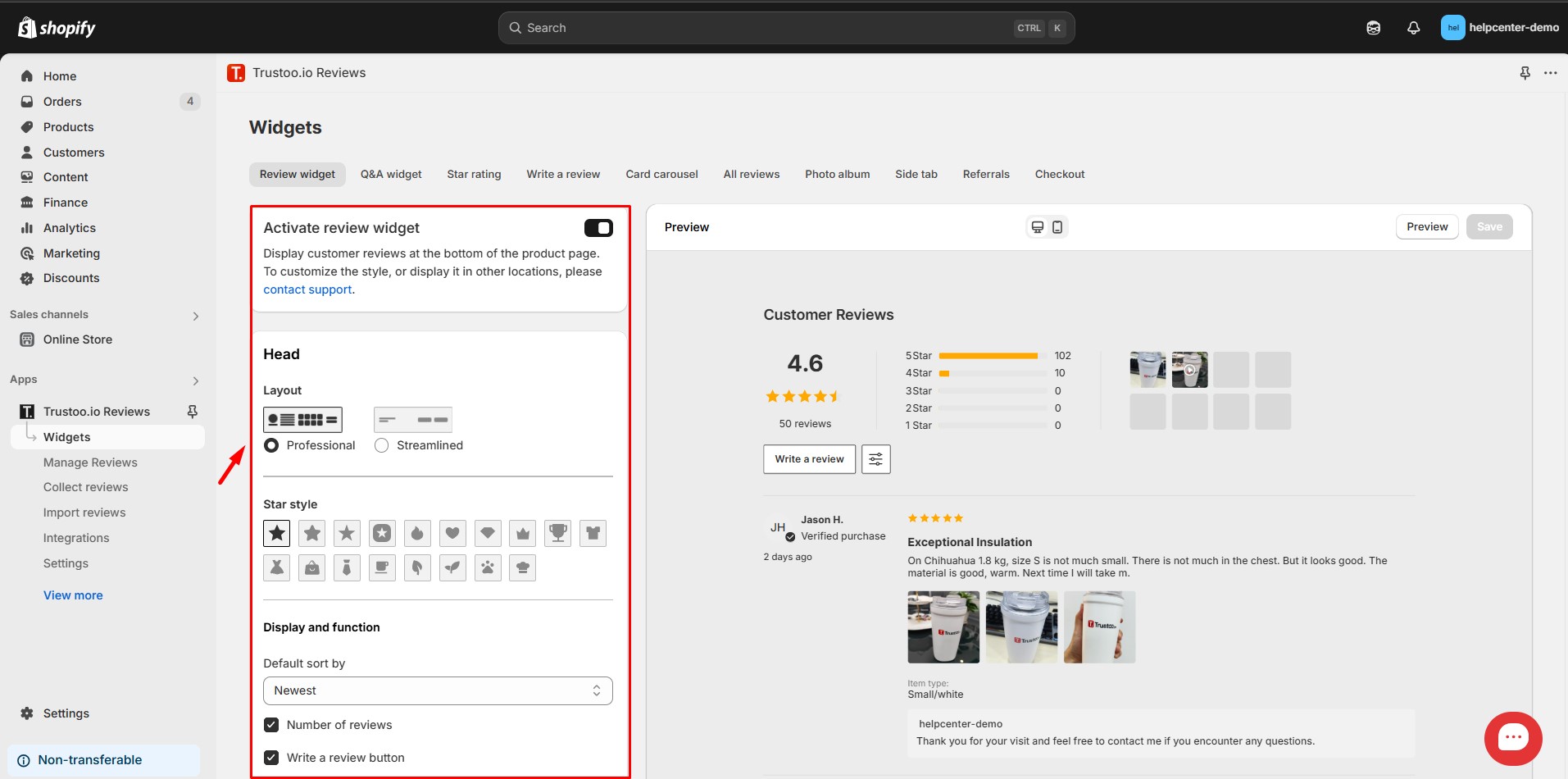
If you have any inquiries regarding the app settings, refer to this link or contact the Trustoo team for assistance.
Add Trustoo Reviews to your page in GemPages
Once you have configured Trustoo, you can now integrate it with GemPages.
For GemPages Version 7
Step 1: From the GemPages Dashboard > Pages, click on the page you want to display the Trustoo reviews on to open it in the editor.
Step 2: Go to the Shopify Apps tab and use the search bar to locate the Trustoo element.
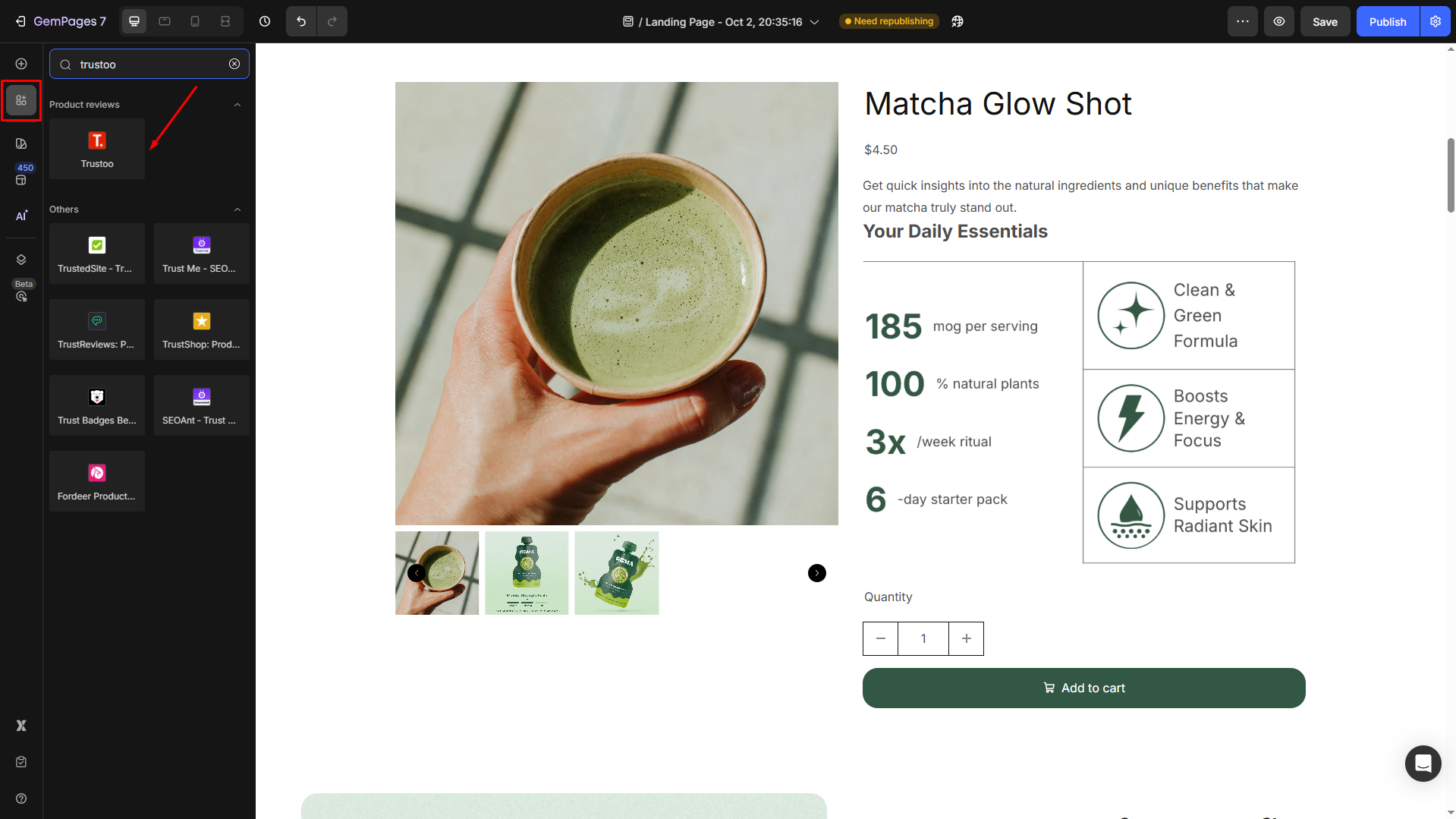
Step 2: Place the Trustoo element inside a Product Element to ensure functionality.
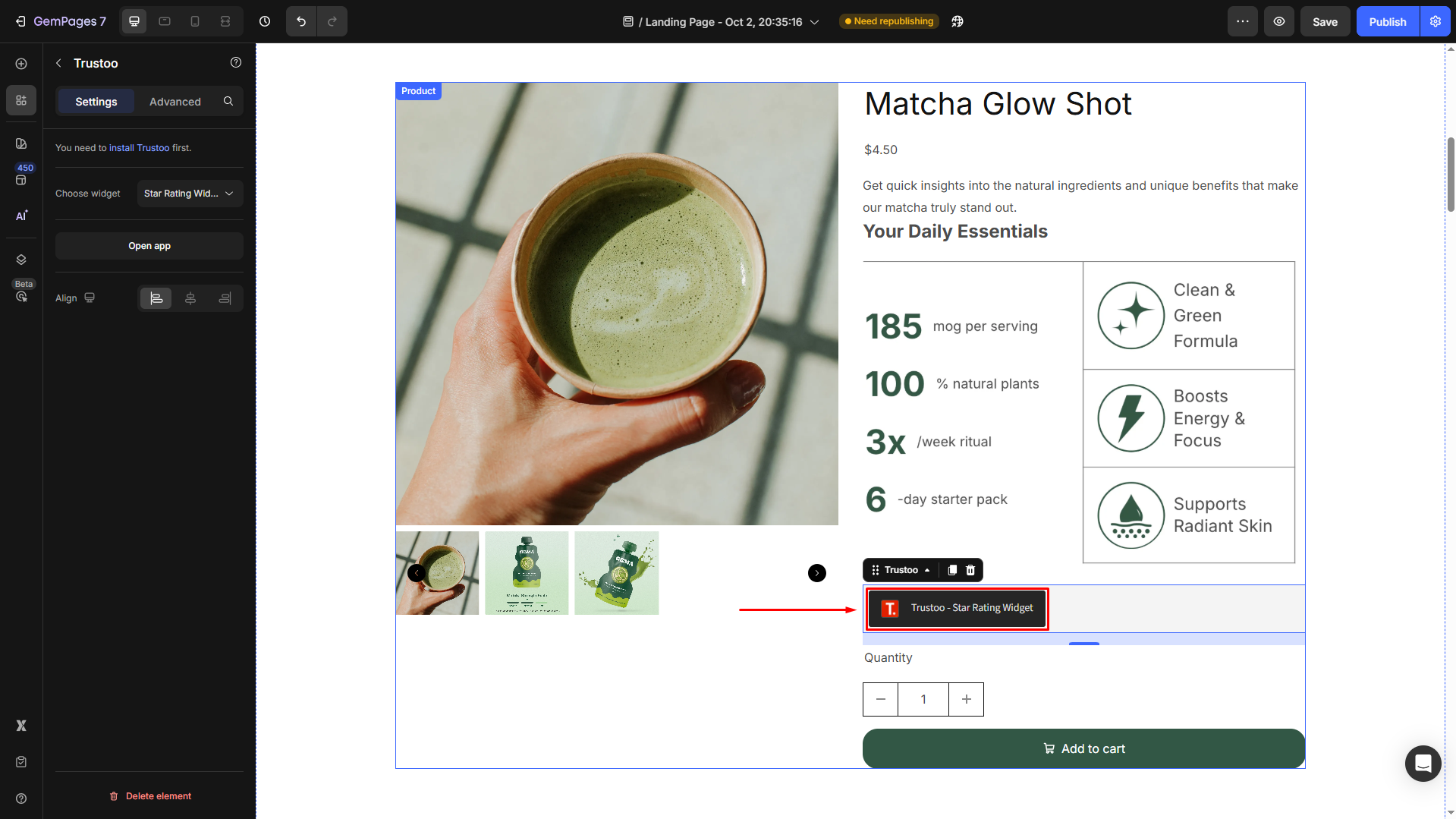
Step 3: From the settings panel in the left sidebar, click on “Choose widget” to select your preferred widget from the dropdown menu.
The Trustoo built-in element offers three widget types:
- Star Rating: This widget displays the average rating of a specific product. Please note that this widget will work when it’s placed inside a Product Element or Product List.
- Star Rating List: Shows ratings for multiple products in a list format. This widget can only function within the product pages.
- Reviews: With this widget, you can showcase reviews of a particular product, and it also allows customers to write new reviews for the product. This widget can only function within the product pages.
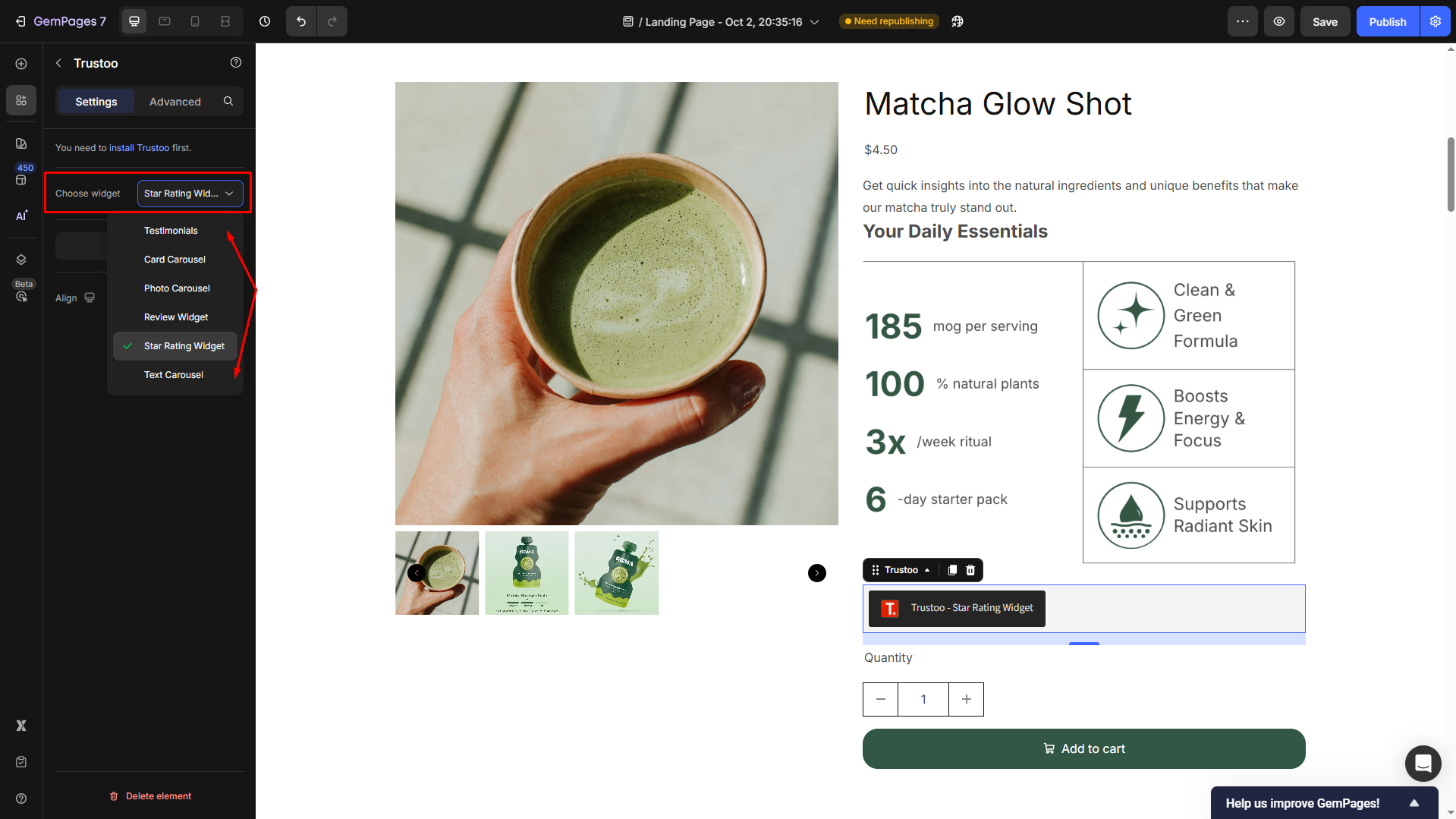
Step 4: Save and hit Publish to republish your page with these changes.
For GemPages Version 6 Users
Step 1: Open the page you want to edit to access the Editor.
Step 2: Select the Library button on the Toolbar.

Step 3: Go to the Elements tab and search for “Trustoo”. Toggle on the corresponding switch.
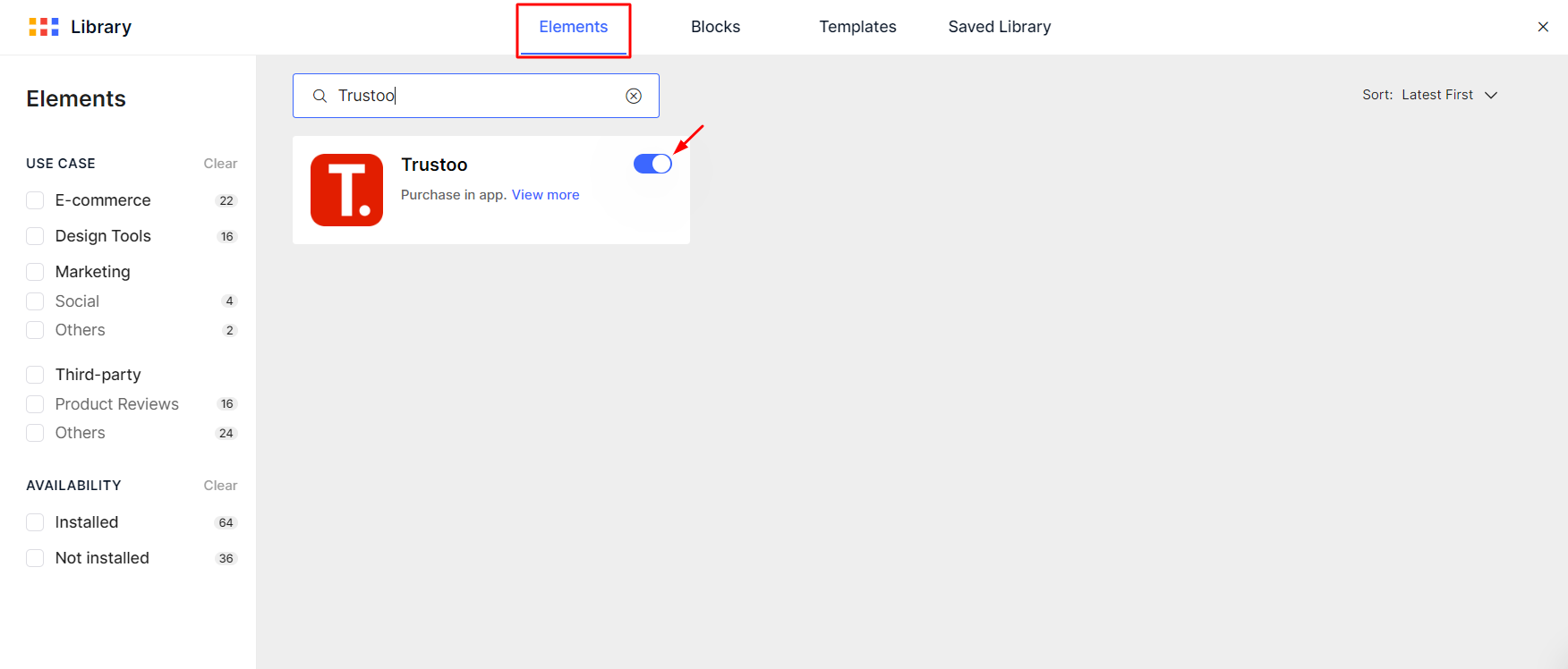
After that, you will find the Trustoo element on the left sidebar of your Editor.
Step 4: Drag and drop the element from the left sidebar to your desired location on the page.
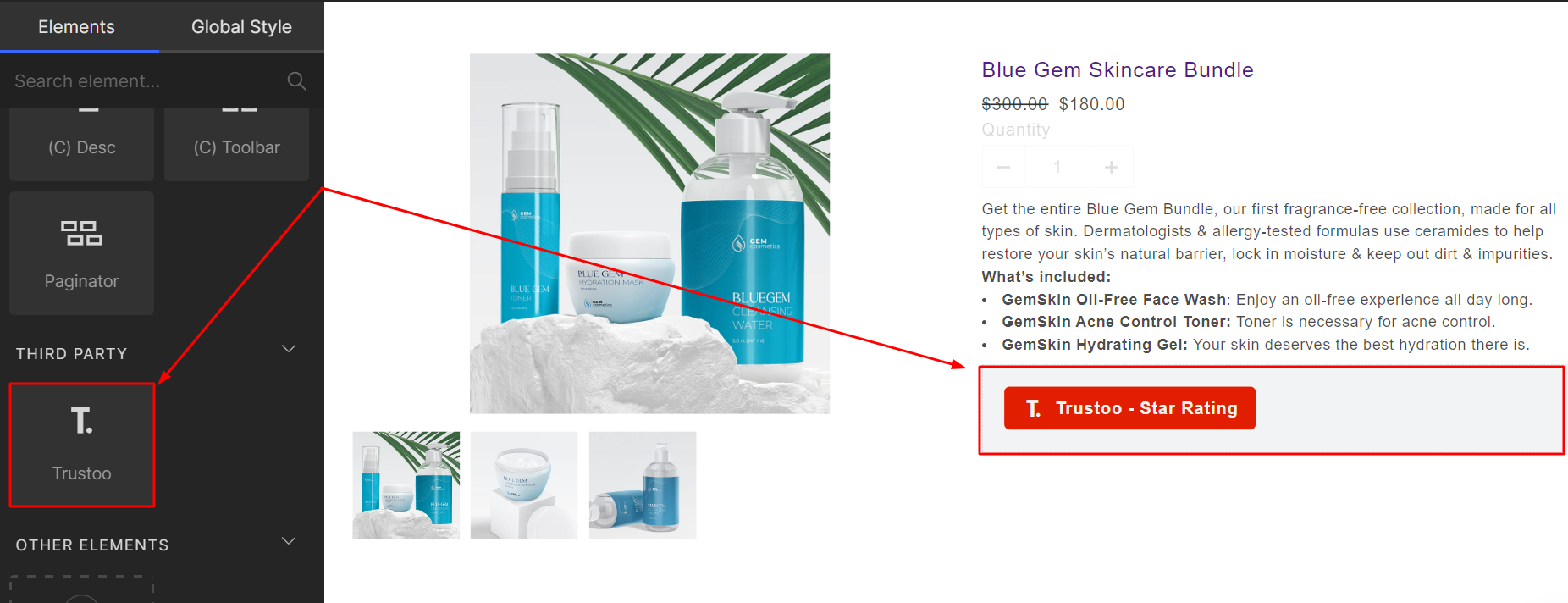
Step 5: Select widget types. Click on Choose Widget or select your preferred widget from the dropdown menu (Star Rating, Star Rating List, or Reviews). Once done, save and publish.
If you’re interested in exploring more third-party apps that directly integrate with GemPages, you can check out our integration list.
FAQs about Trustoo.io Reviews
1. Why aren’t the reviews showing on my page?
If your reviews are not displayed on your live page, check one of the following:
- Make sure the Trustoo element is placed inside a Product Module.
- Confirm that the product on the page matches the product with reviews in Trustoo.
- Ensure that Trustoo is fully configured and synced with your Shopify product data.
2. How to remove Trustoo reviews from a page?
Follow these steps to remove the Trustoo reviews from your page:
- Simply remove the Trustoo element from the page in the GemPages Editor.
- Then, save the changes and hit Publish to republish your page.
3. Can I customize how Trustoo reviews look on my page?
Yes! Trustoo allows you to customize the widget’s appearance (layout, colors, text, etc.) directly from the Trustoo dashboard. These customizations will automatically reflect on your GemPages live page.
4. Is Trustoo compatible with all GemPages templates?
Trustoo elements can be added to any GemPages template. However, remember to place the widget inside a product element to ensure data syncing.











Thank you for your comments