About Best Buy Fullfilment
Best Buy Fulfillment app allows you to improve your storefront with the handy Buy Online Pickup In-Store (BOPIS) option. You can let your customers choose a pickup option at checkout and search for pickup availability at local Best Buy retail stores using a drag-and-drop feature.
Key Features of Best Buy Fullfilment
Here are some key features of this application:
- Integration with Best Buy: Connect orders from Shopify to Best Buy’s system.
- Automatic order sync: Automatically update order status and shipping information.
- Inventory management: Sync between stores and Best Buy’s warehouse for management.
- Automatic order status update: Track and update order status right in Shopify.
How to Install & Setup Best Buy Fullfilment?
Step 1: Install Best Buy Fullfilment in the Shopify App Store.
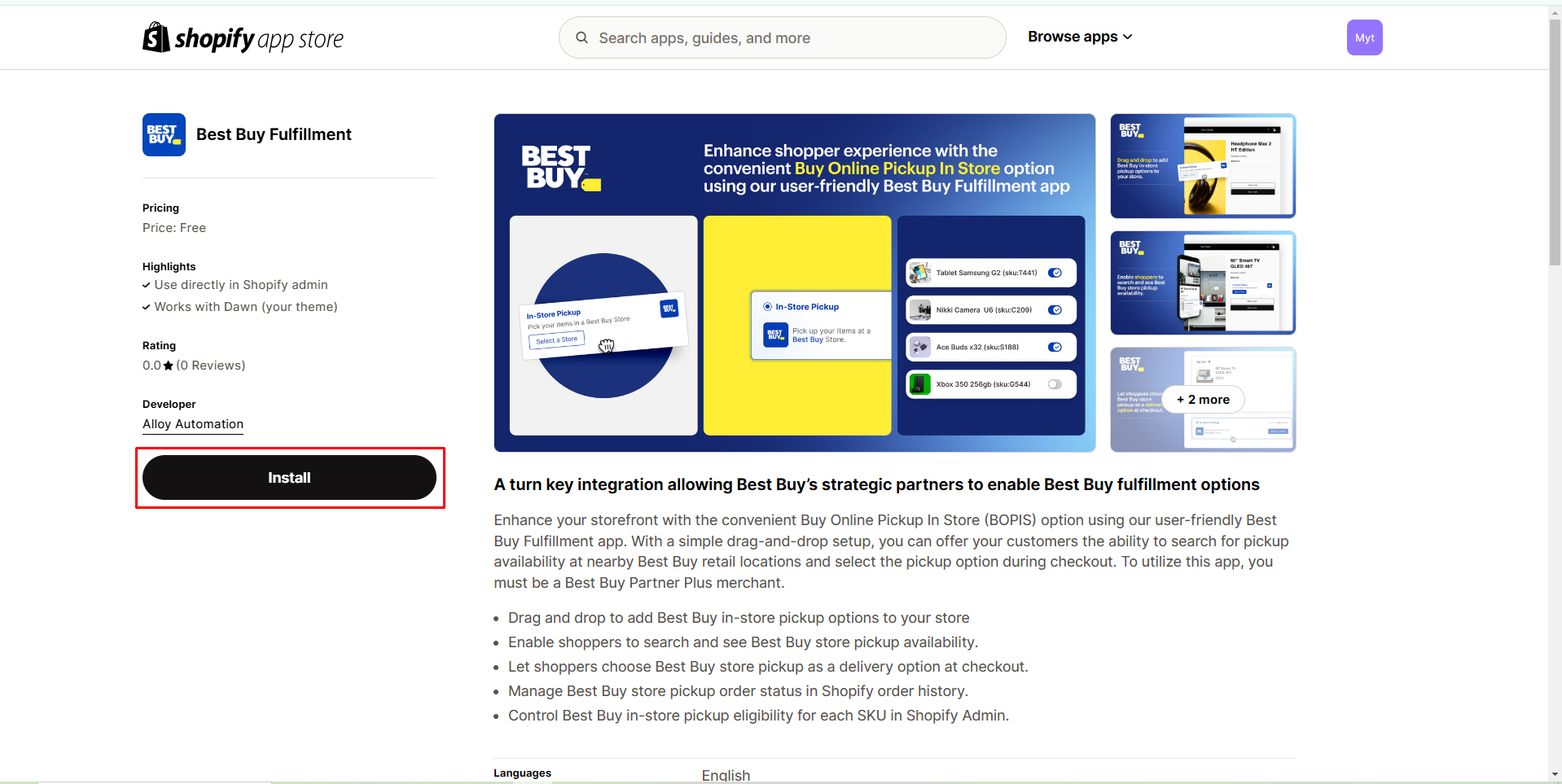
Step 2: Give the app access to the required data.
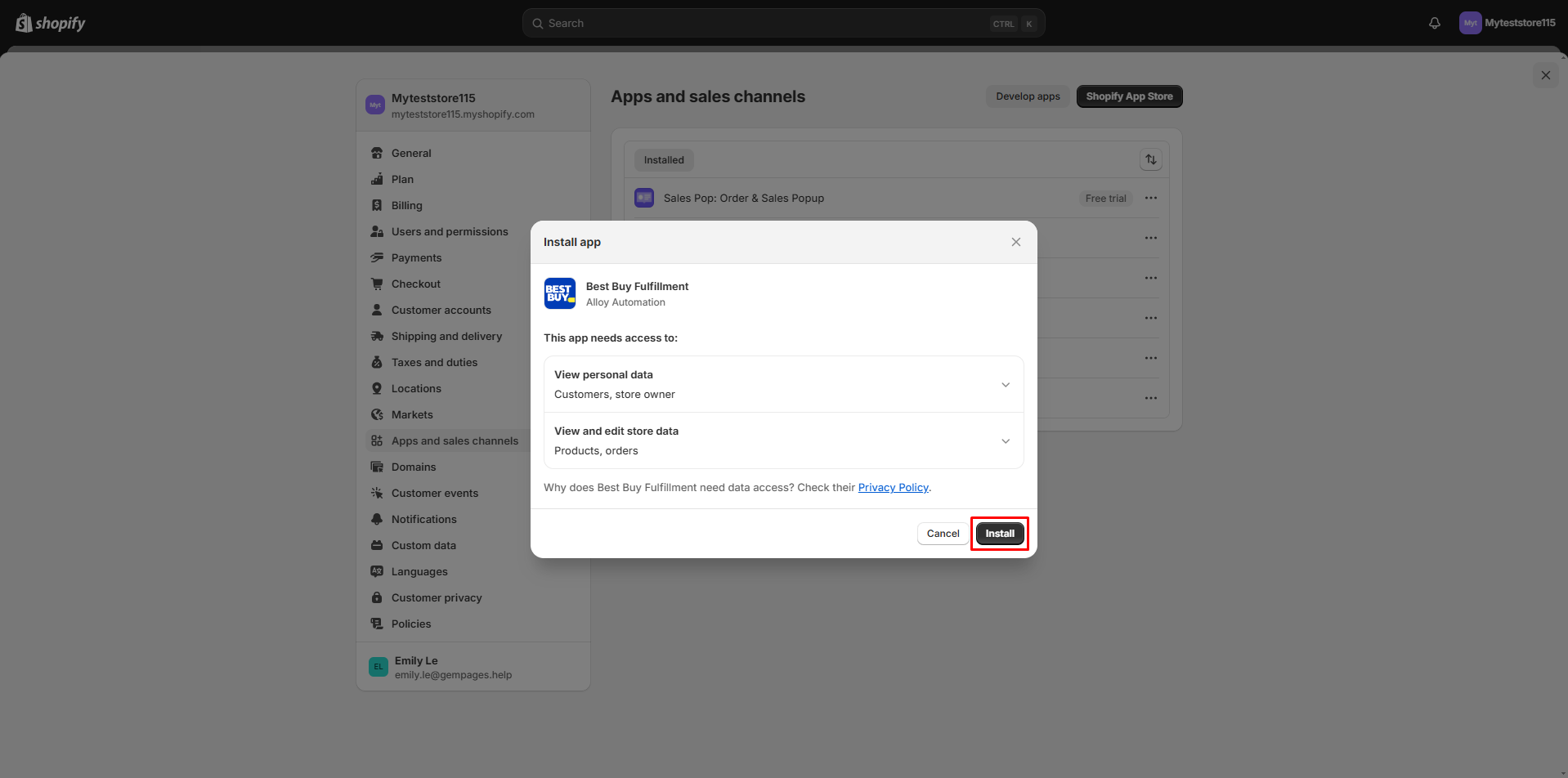
Step 3: Go to the dashboard of Best Buy Fullfilment, and switch mode to connect it with your store.
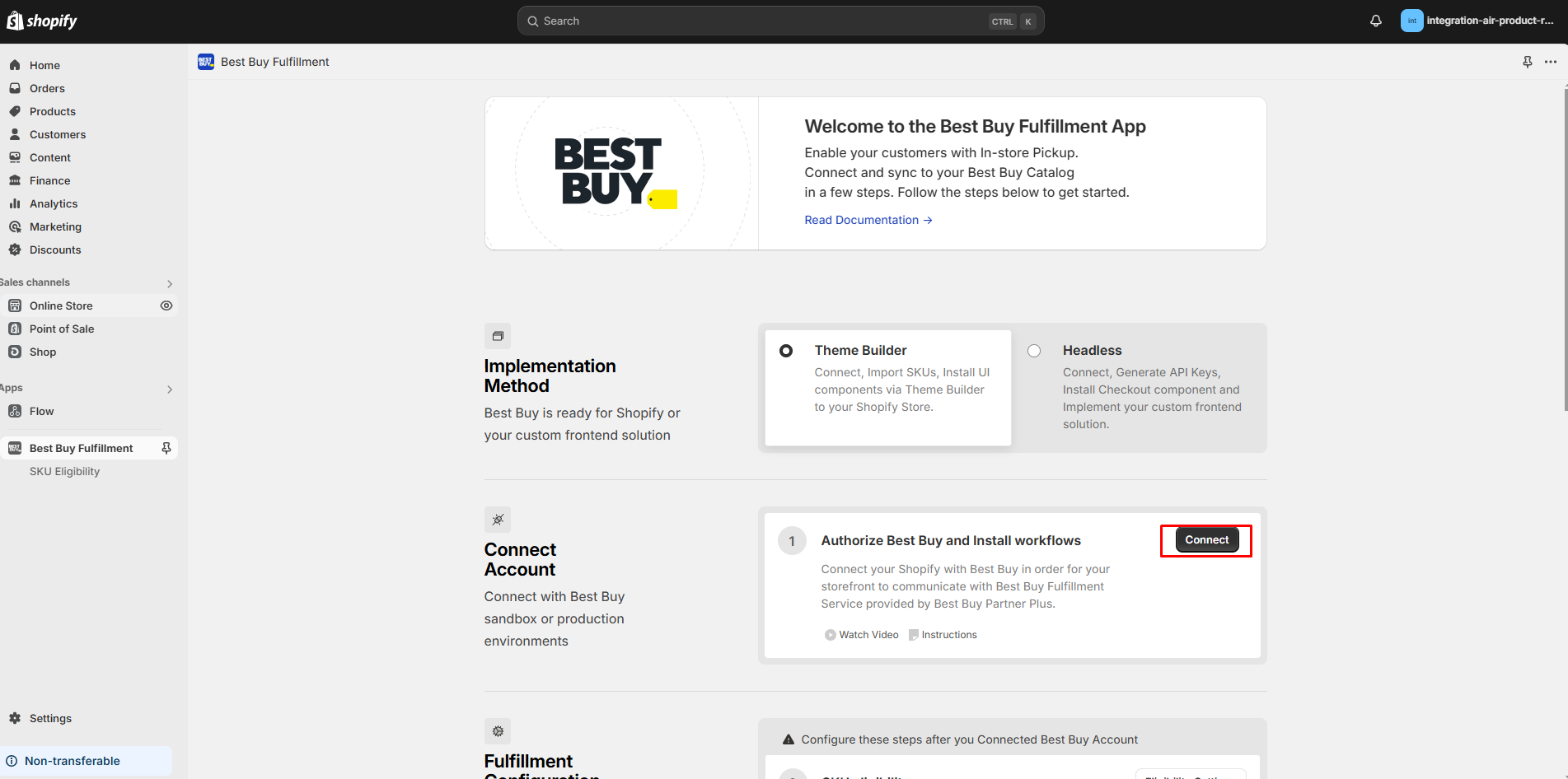
Step 4: Choose “Eligible Settings” to upload a file.
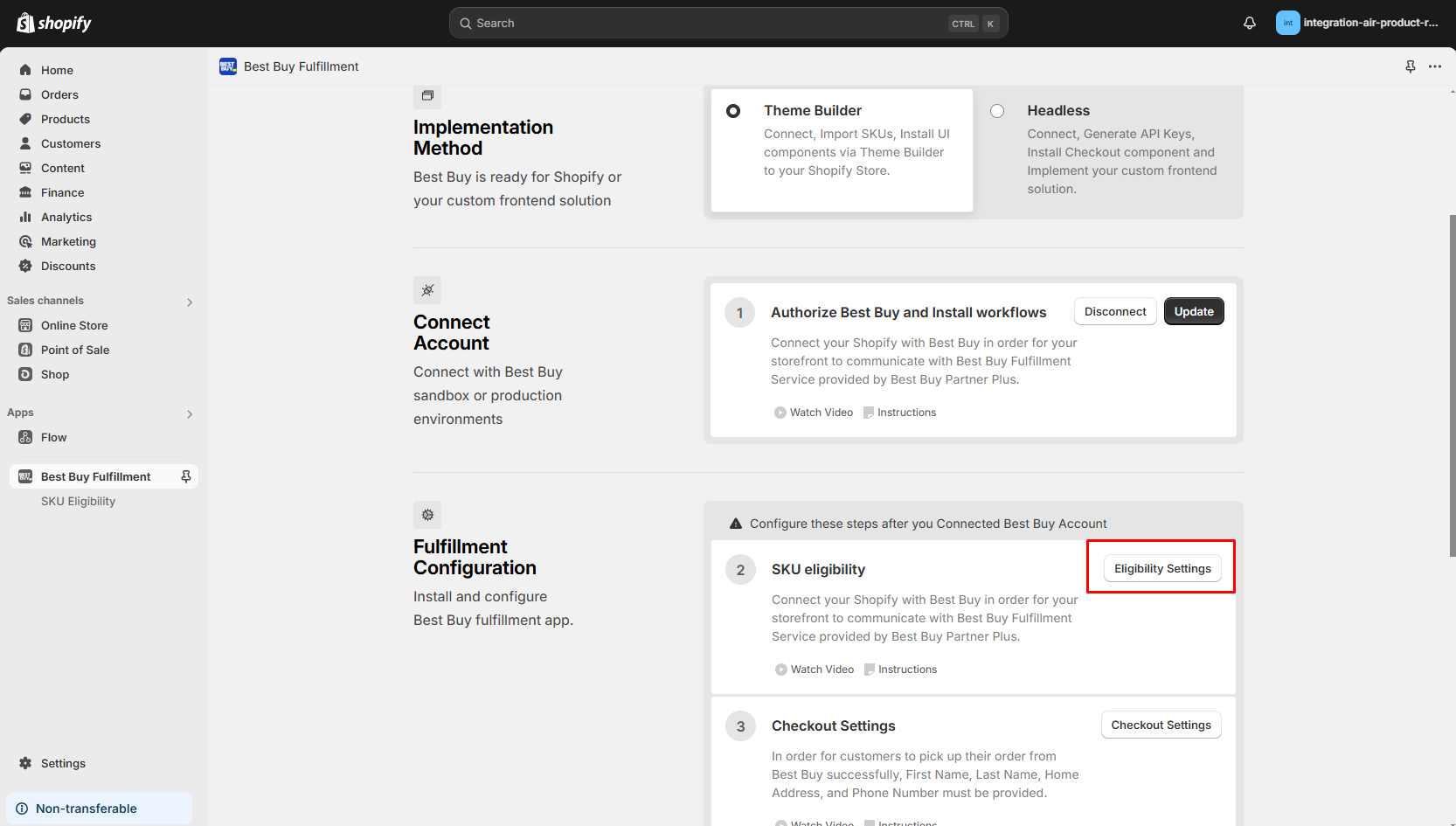
Step 5: Upload your CSV file SKU.
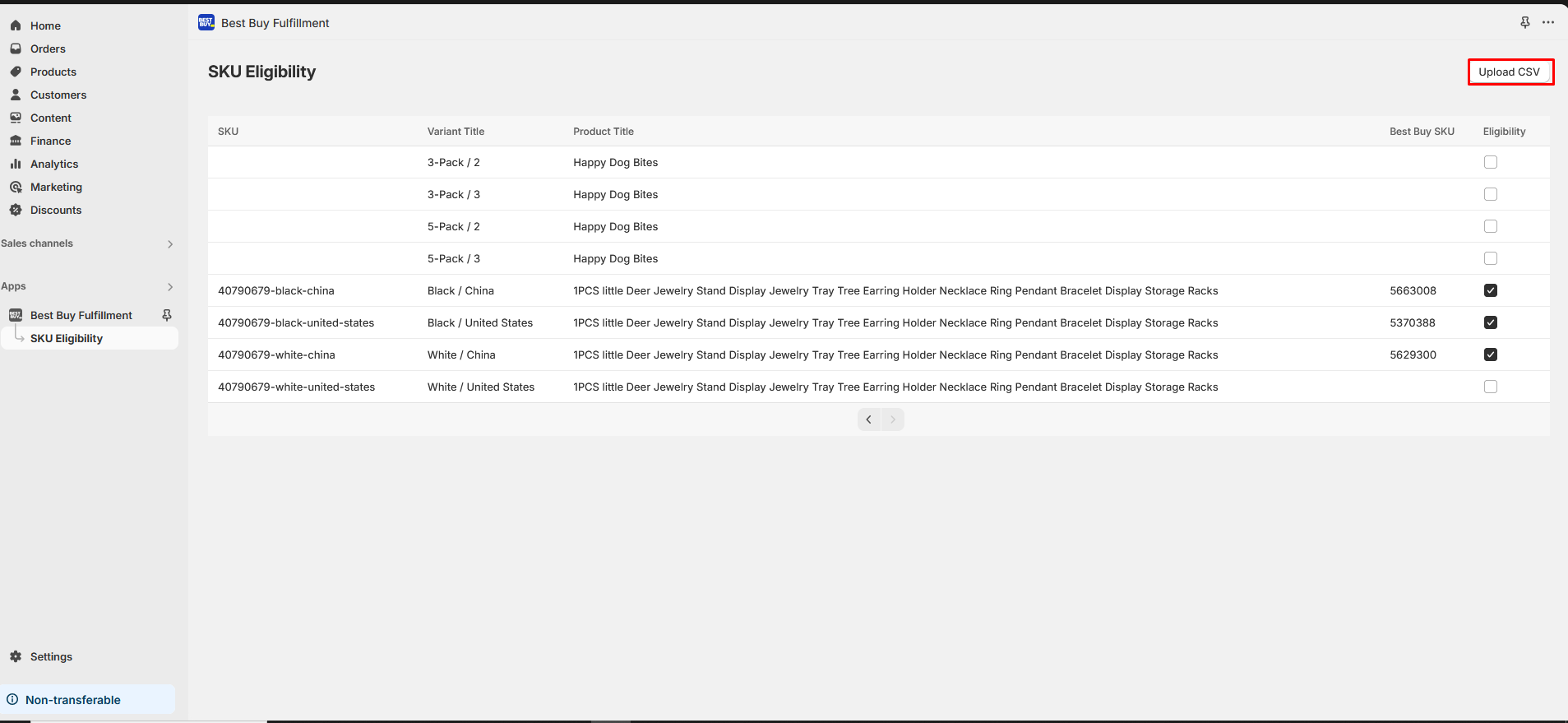
The file will have 2 columns, one is the Shopify product SKU, and the other is the Best Buy SKU.
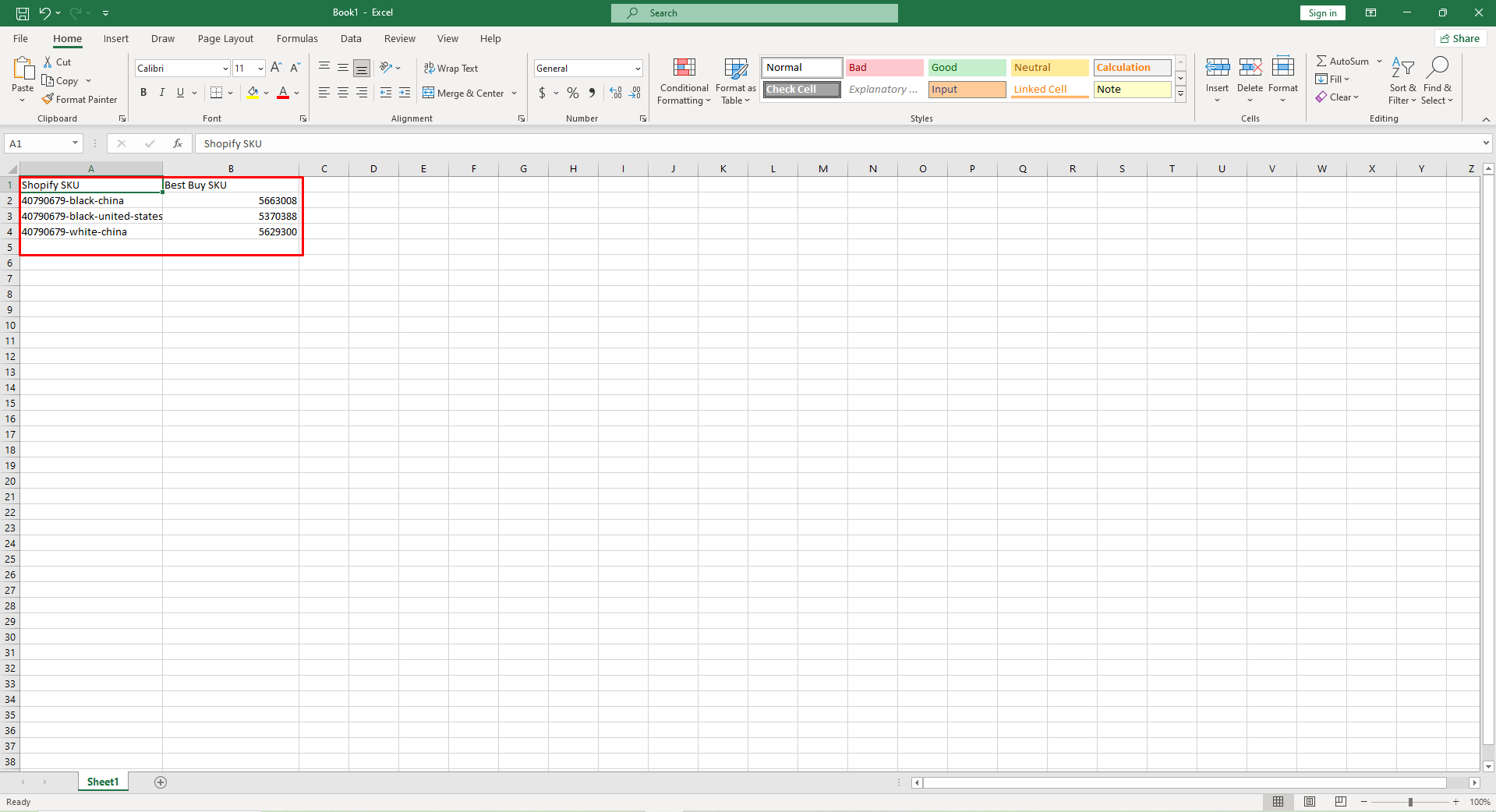
Step 6: After importing the file, the app will map according to the Shopify SKU code and Best Buy SKU. If valid, they will be ticked for integration.

How to Add Best Buy Fullfilment to GemPages V7?
Step 1: In the GemPages Editor, use the search bar to find the Best Buy Fullfilment app, then drag and drop the element onto the design area. Then, click “Save”.
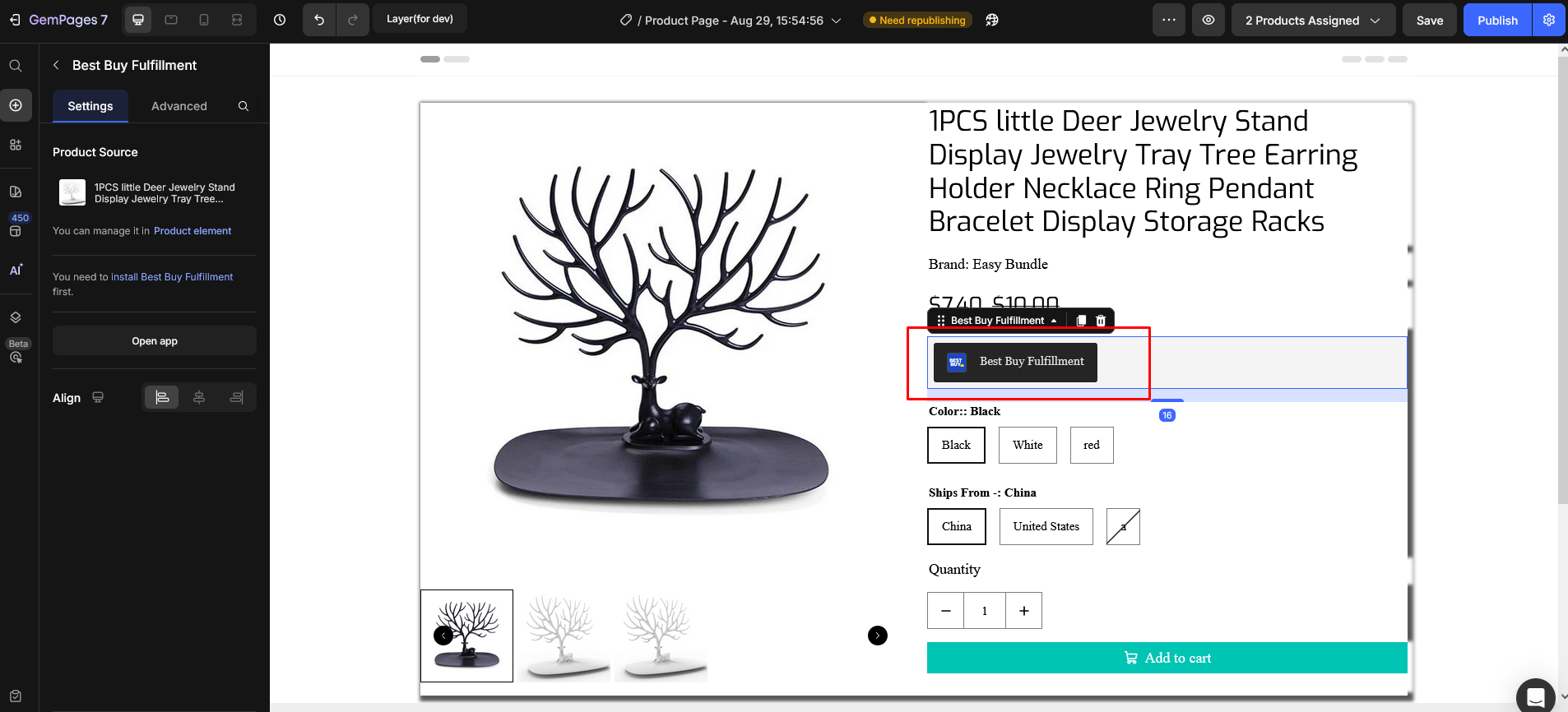
Step 2: Publish your page and view it to see the widget.
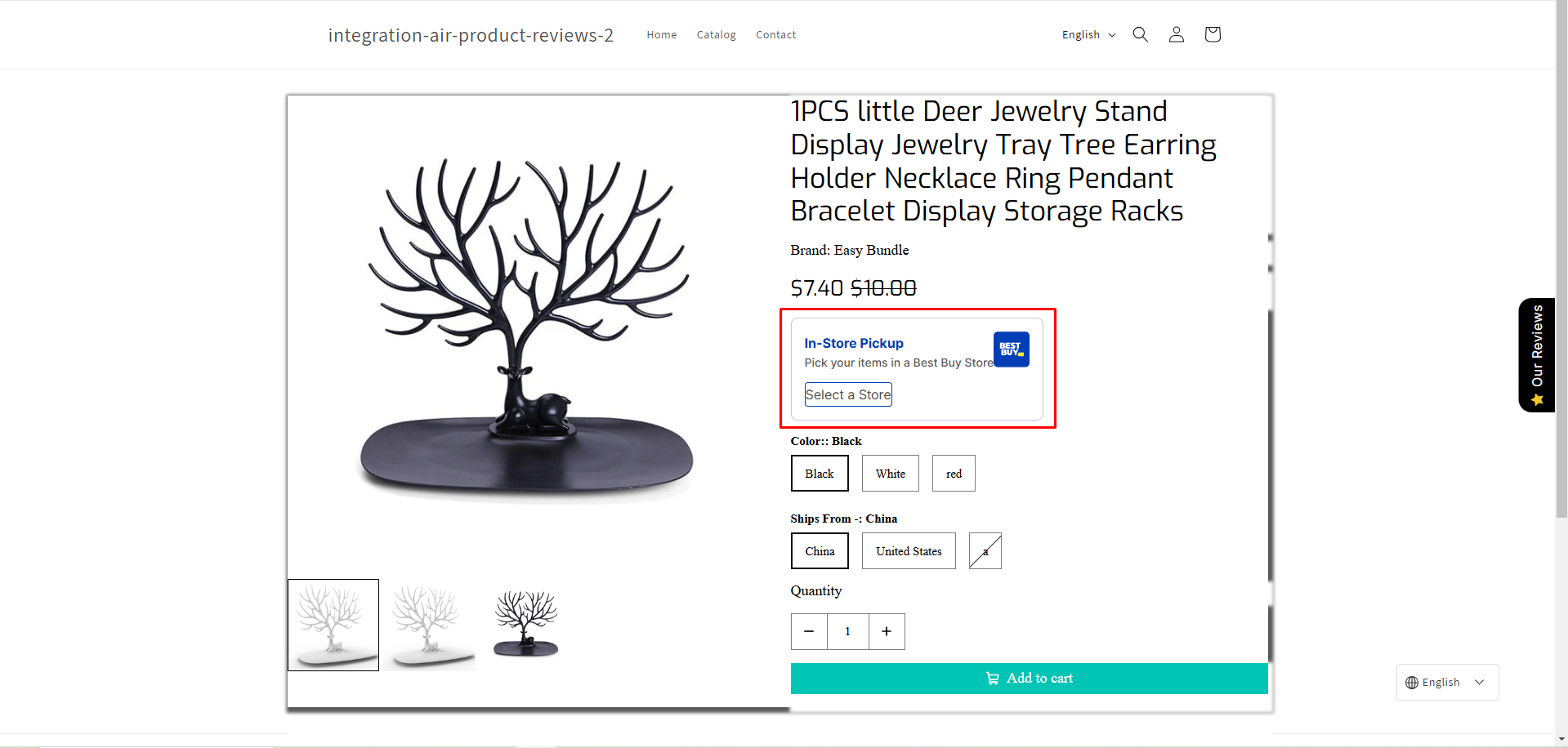
Notes:
- Best Buy Fullfillment does not support preview mode in GemPages.
- This app only runs on all product page types.
- Users can only use one element per page.
- All widgets/options of this application have been integrated into GemPages.











Thank you for your comments