This article shows you how to transfer a GemPages template from one Shopify store to another using GemPages Version 7 (V7). This feature streamlines your workflow by allowing you to export and import templates across multiple stores.
Prerequisites:
- Ensure that GemPages is installed on both the source and destination Shopify stores.
- The Export function is not accessible on the Free plan; upgrading to a paid plan is necessary to use this feature.
How to Transfer a GemPages Template to Another Shopify Store?
Step 1: Access the GemPages Dashboard and navigate to the Pages section.
Step 2: Choose one or more templates to export (up to 20 templates). Next, click Export selected template at the bottom of your page.
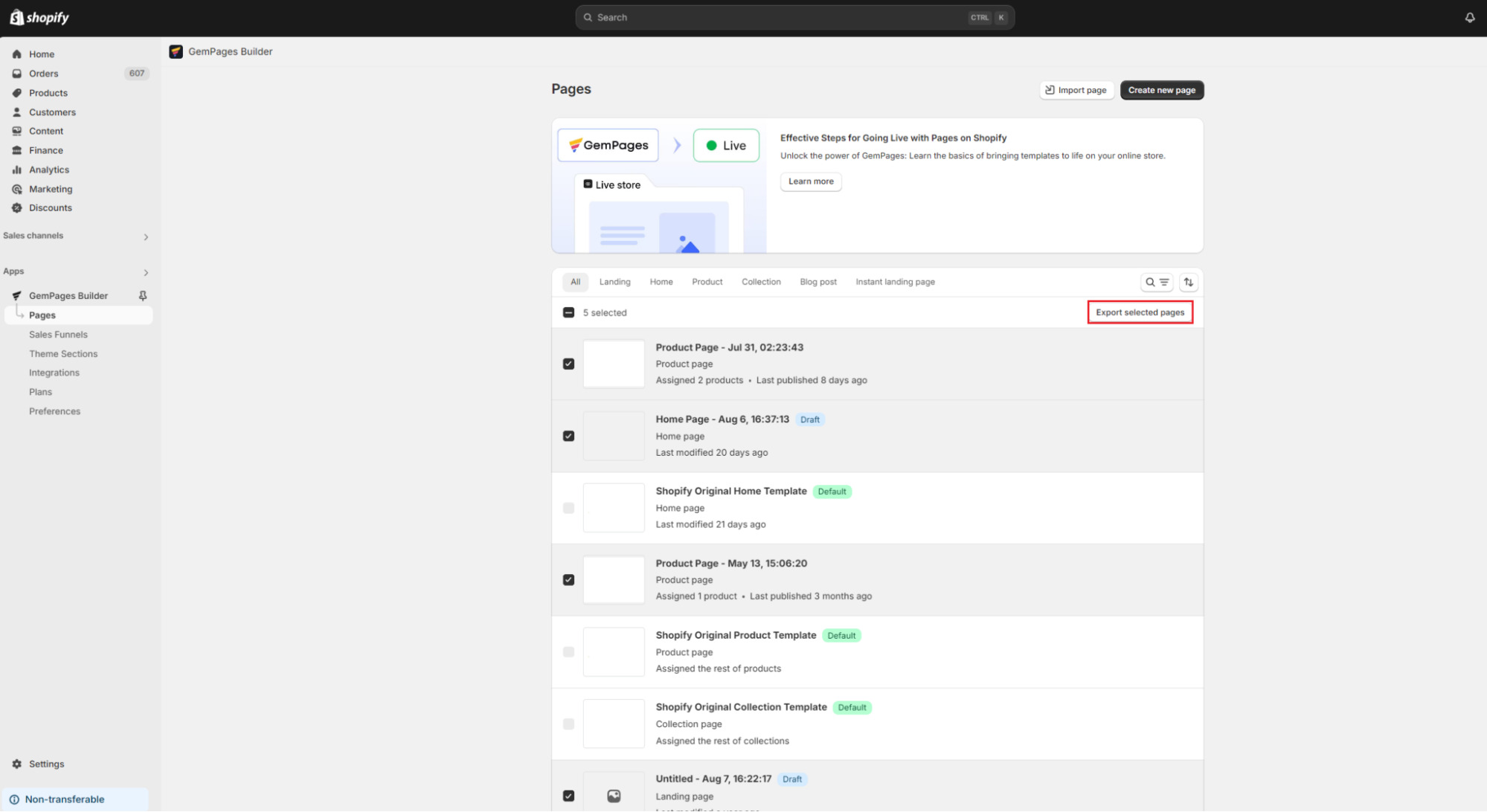
Step 3: Confirm the export. If you’re the store owner, all elements, including images, will be included.
A .gempages file will be downloaded to your device.
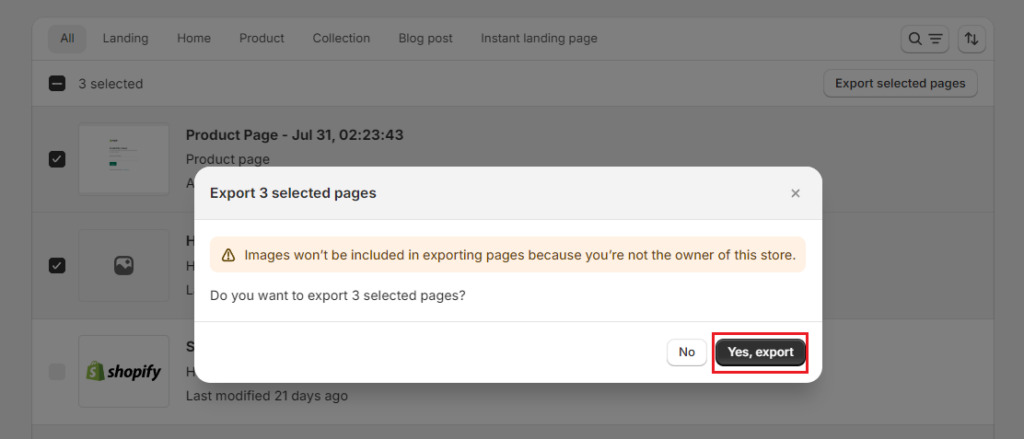
Step 4: In the destination store, access the GemPages Dashboard and navigate to the Pages section.
Step 5: Click the Import page button at the top and upload the .gempages file from your device.
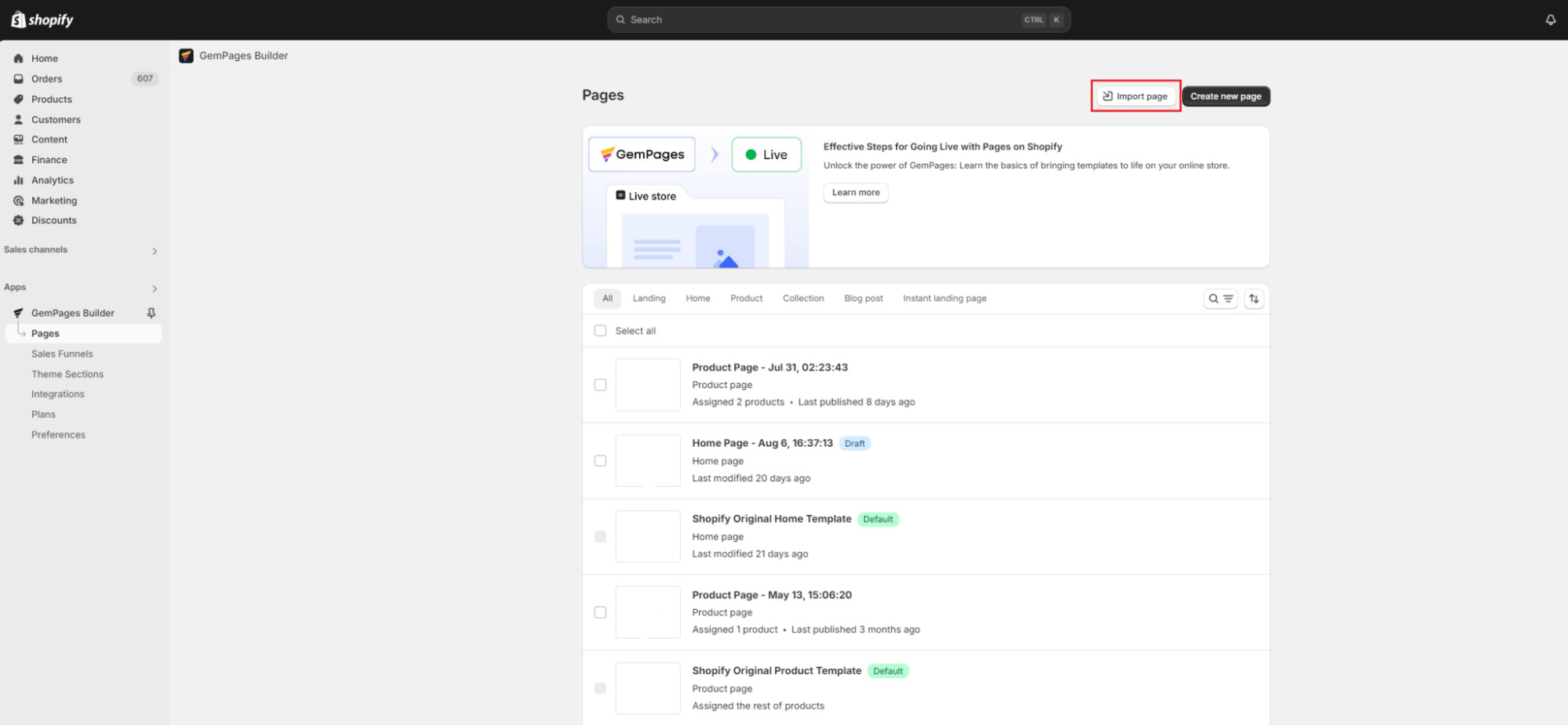
Step 6: Click Import to confirm. The imported template will appear in Draft status; you’ll need to publish it manually if desired.
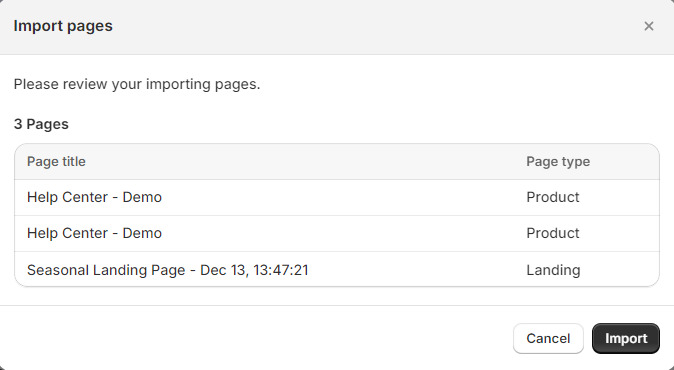
FAQs
1. Can I copy my GemPages design to another Shopify store?
Yes. You can use the Export & Import feature in V7 to copy your page or template design to another store. This allows you to transfer up to 20 templates at a time.
2. Do I need to be on a paid plan to copy templates between stores?
Yes. While importing is available for all plans, the Export function is only available on paid plans. Free plan users will need to upgrade before they can export templates.
3. Will images and assets be copied when I transfer a template?
4. How do I publish a copied template in the new store?
When you import the .gempages file, the template will appear in Draft status. Simply open the template in your dashboard and click Publish to make it live.
5. Can I copy product data along with the design?
No. The Export & Import feature only transfers the template design (layout, styling, and structure). Product data (like SKUs, pricing, or inventory) must be managed separately in Shopify.











Thank you for your comments