This step-by-step guide will show you how to create and customize a Shopify collection page in GemPages, then assign it to your Shopify collections to display your products beautifully and boost sales.
What is a Shopify Collection Page?
A Shopify collection page is a dedicated webpage that displays a group of products under a specific collection. Collections help organize your store by category or theme, such as “Summer Dresses,” “Best Sellers,” or “New Arrivals.”
By creating well-structured collection pages, you help customers navigate your store more easily, discover relevant products faster, and stay on your site longer — which can significantly increase your sales.
Here are a few examples of collections you might create:
- Seasonal collections (e.g., Spring Essentials)
- Product-type collections (e.g., T-Shirts, Accessories)
- Promotional collections (e.g., Sale Items, Limited Edition)
How to Create a New Collection on Shopify?
Before creating a Shopify collection page in GemPages, make sure the collection already exists in your Shopify Admin.
GemPages can only display collections that have been created in Shopify.
You can create two types of collections: manual or automated (smart). Once created, each collection will appear as a dedicated webpage showing a gallery of the included products.
Visitors can click any product image on the collection page to view its product details.
Step 1: Log in to Shopify. Go to your Shopify Admin Dashboard.
Step 2: Navigate to Products > Collections from the left-hand menu. Click the “Create Collection” button at the top right of the page.
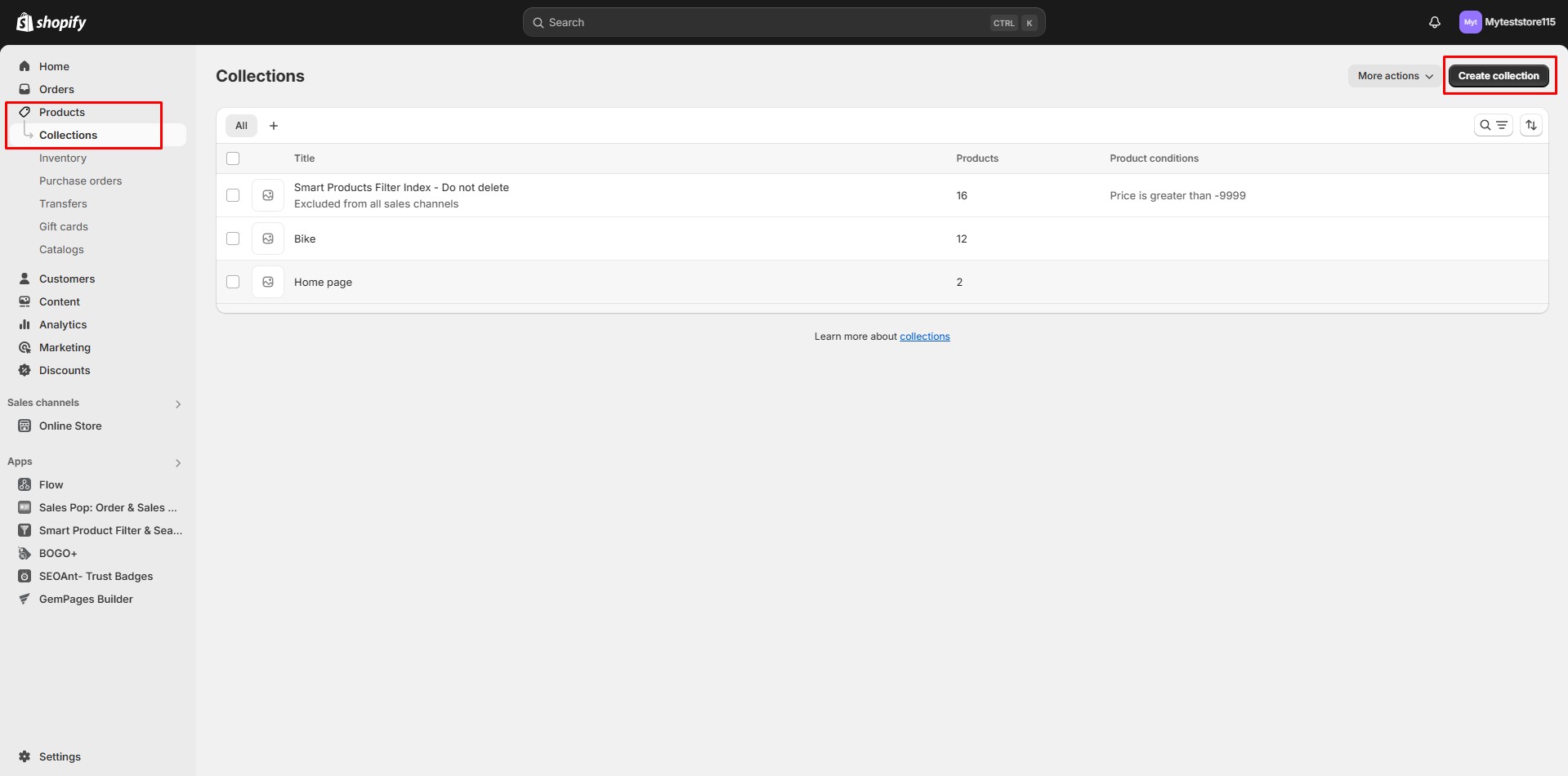
Step 3: Configure Collection type settings:
- Manual Collection: A manual collection includes only the products that you choose individually. This type gives you full control, products remain in the collection until you manually add or remove them.
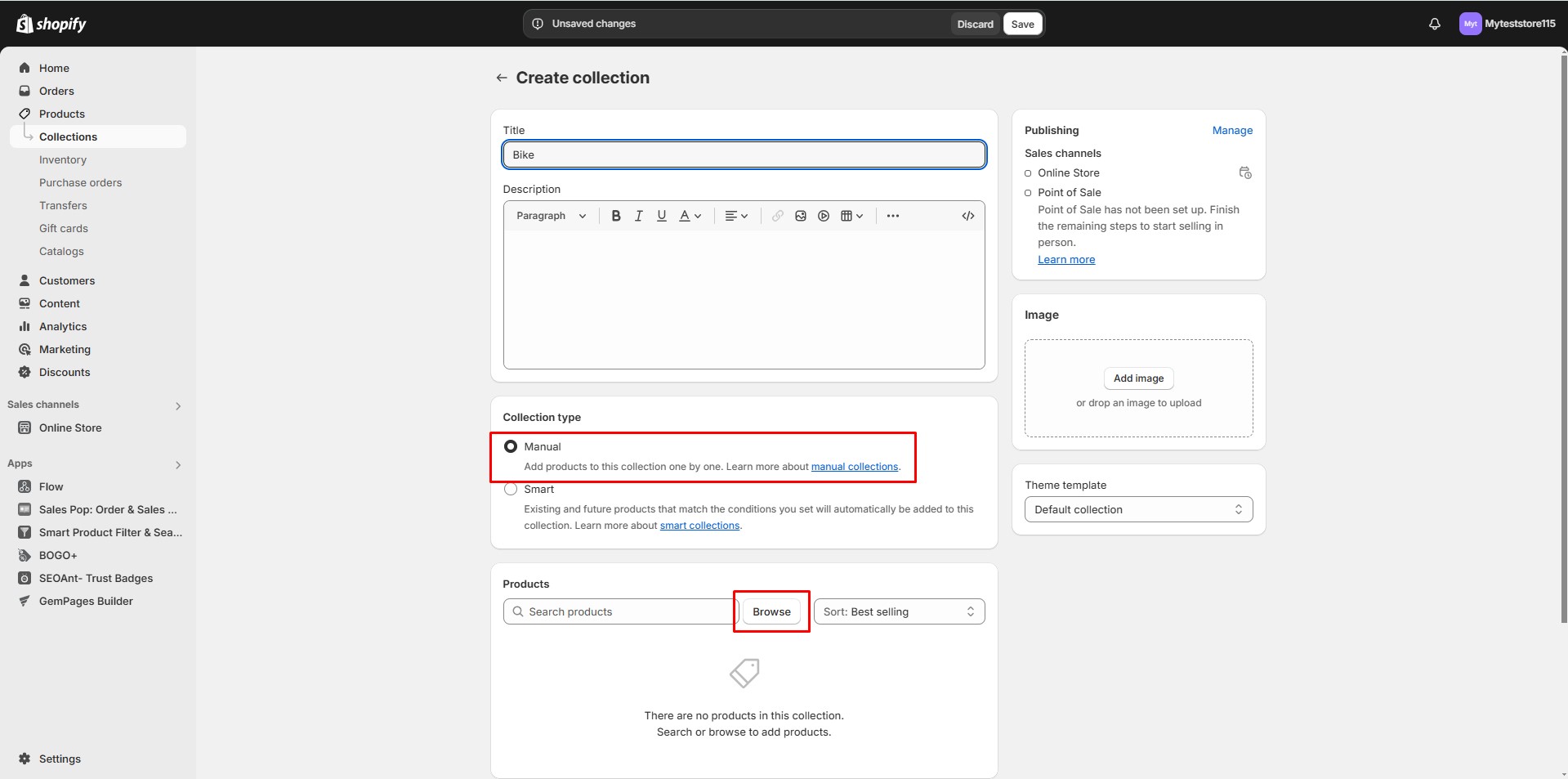
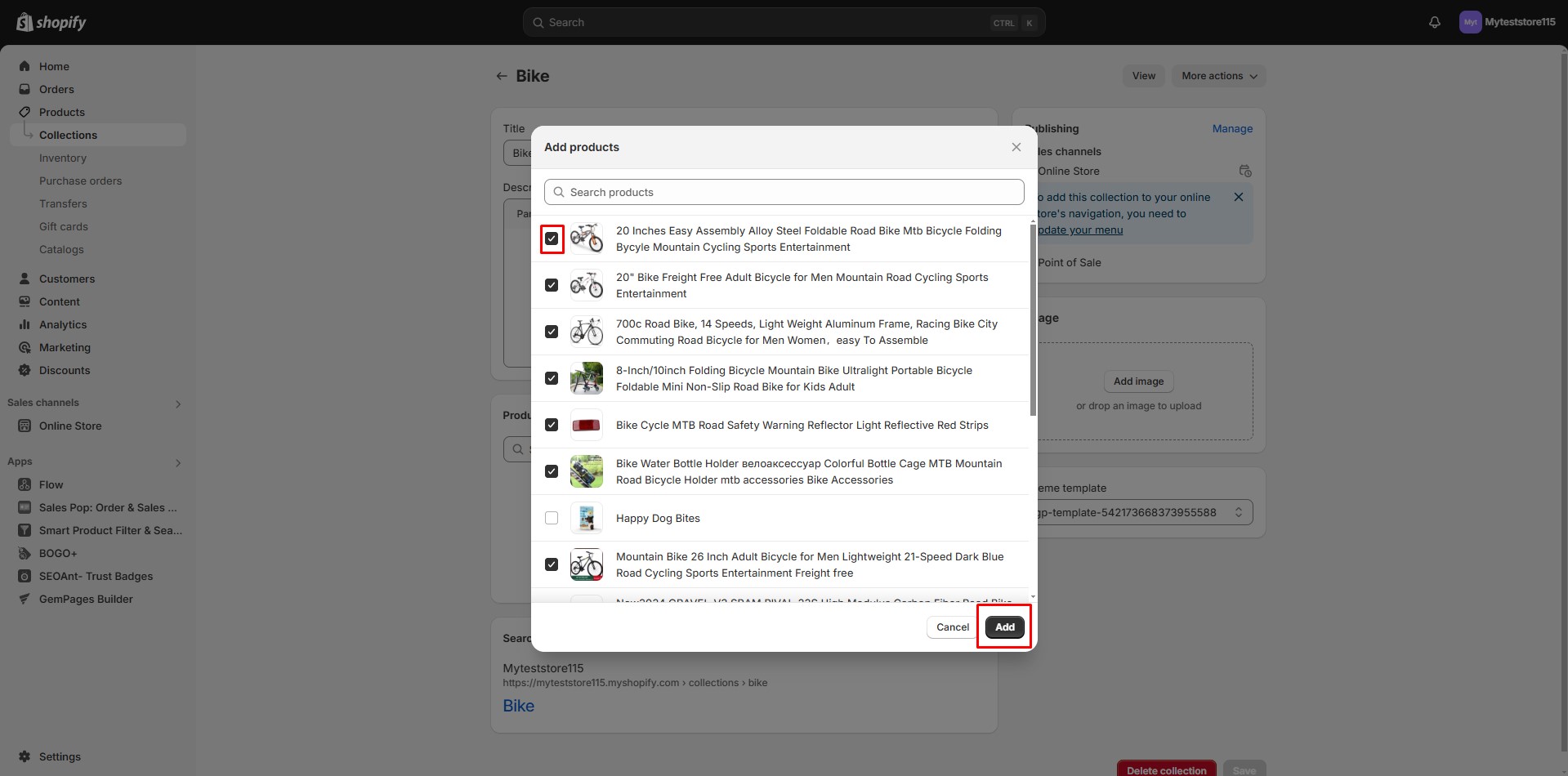
- Automated Collection: An automated collection uses specific conditions to automatically include matching products. You can set up to 60 conditions and define whether products must meet all or any of them. When you add a new product that matches the rules, it’s automatically added to the collection.
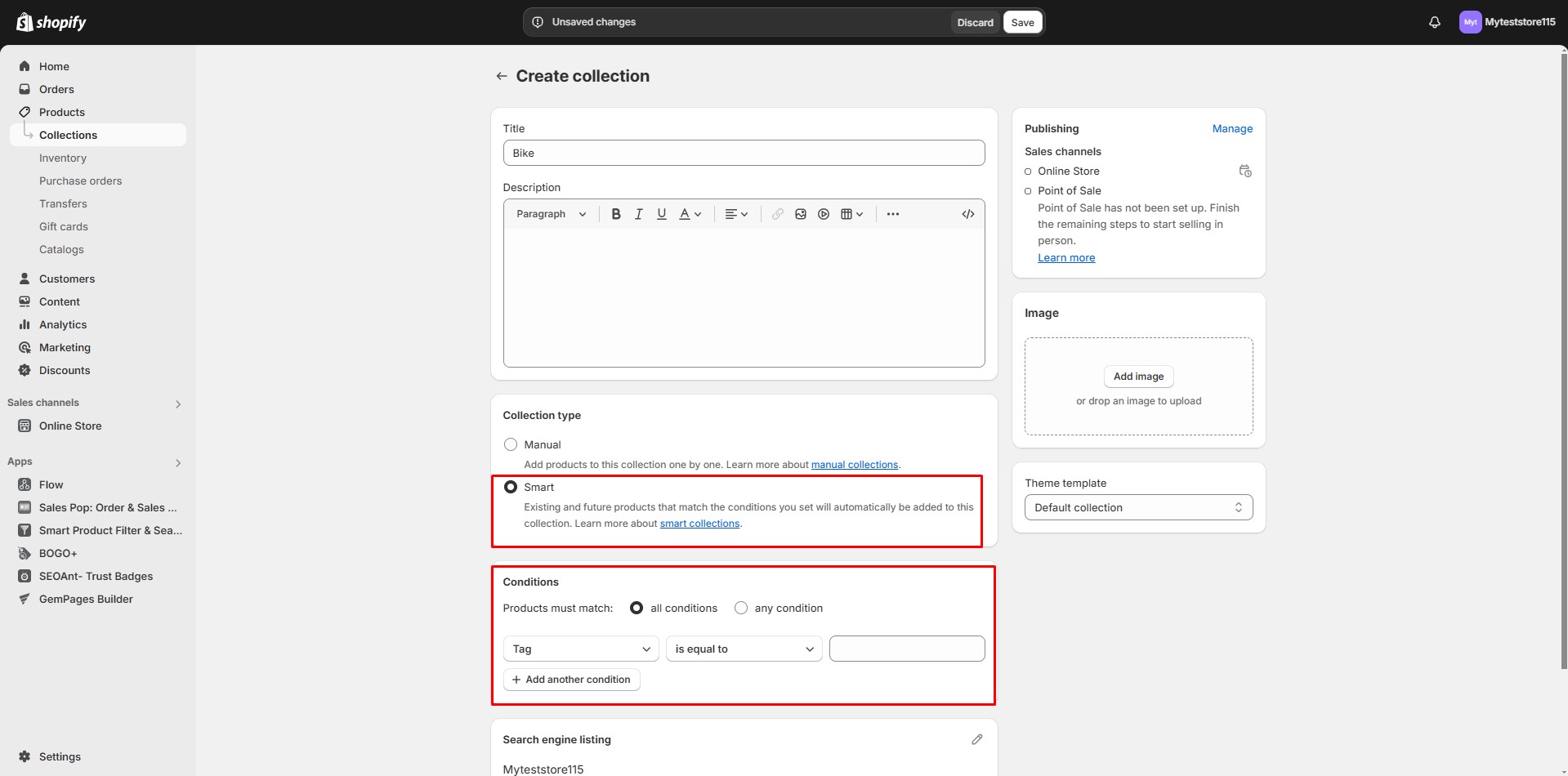
Step 4: Fill in other necessary information. Click “Save” to create your collection.
How to Create a New Collection Page with GemPages?
Once your collection is ready in Shopify, you can design a custom collection page in GemPages.
Step 1: Create a New Page
You have two ways to create a new page in GemPages:
Option 1: From the Dashboard
- Open the GemPages Dashboard and click Create New Page.
- Or, go to Pages and click Create New Page.
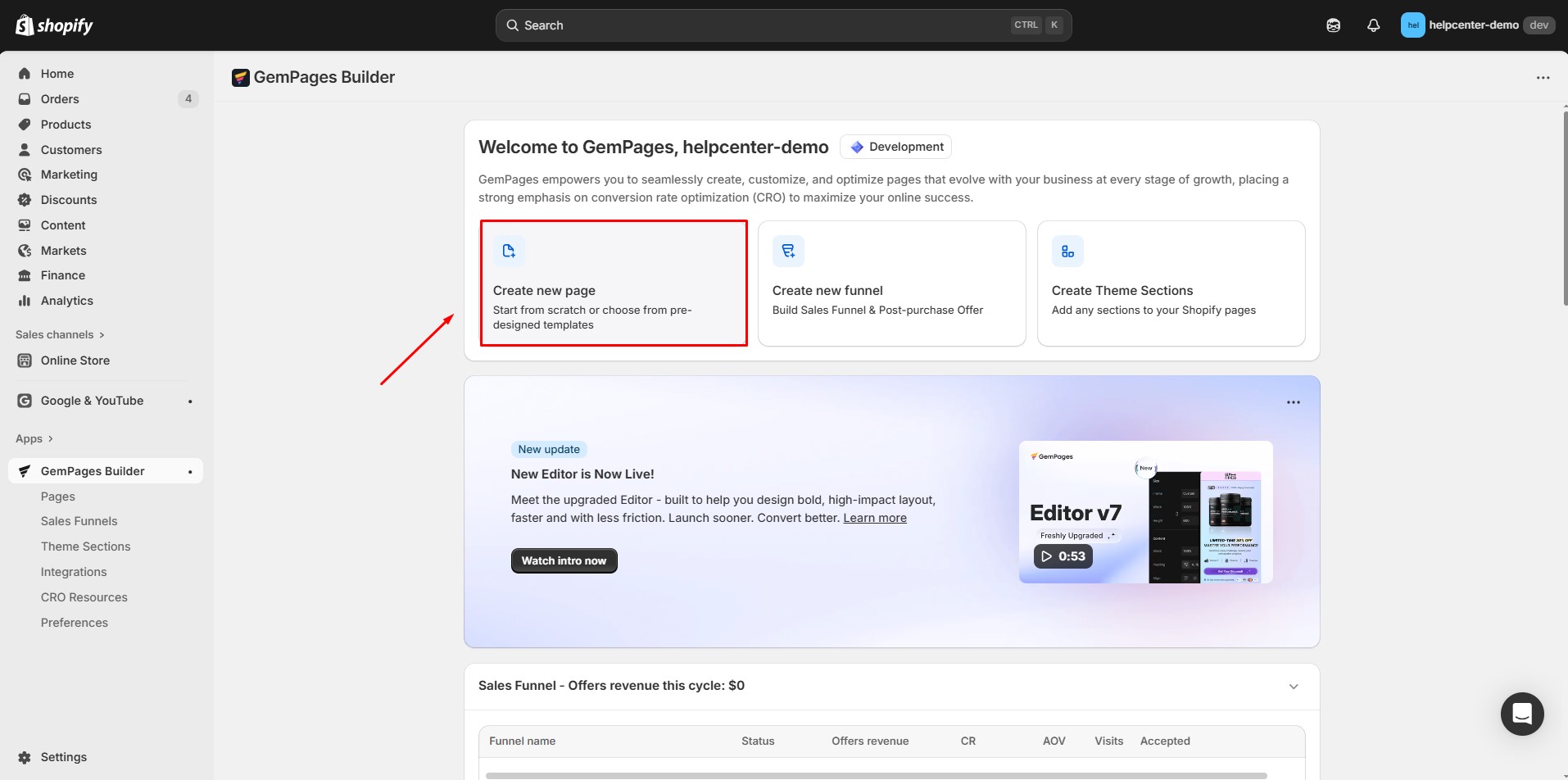
Option 2: From the Editor
- While customizing a page, click the page name at the top of the Editor.
- A list of pages will appear. Select Create New Page.
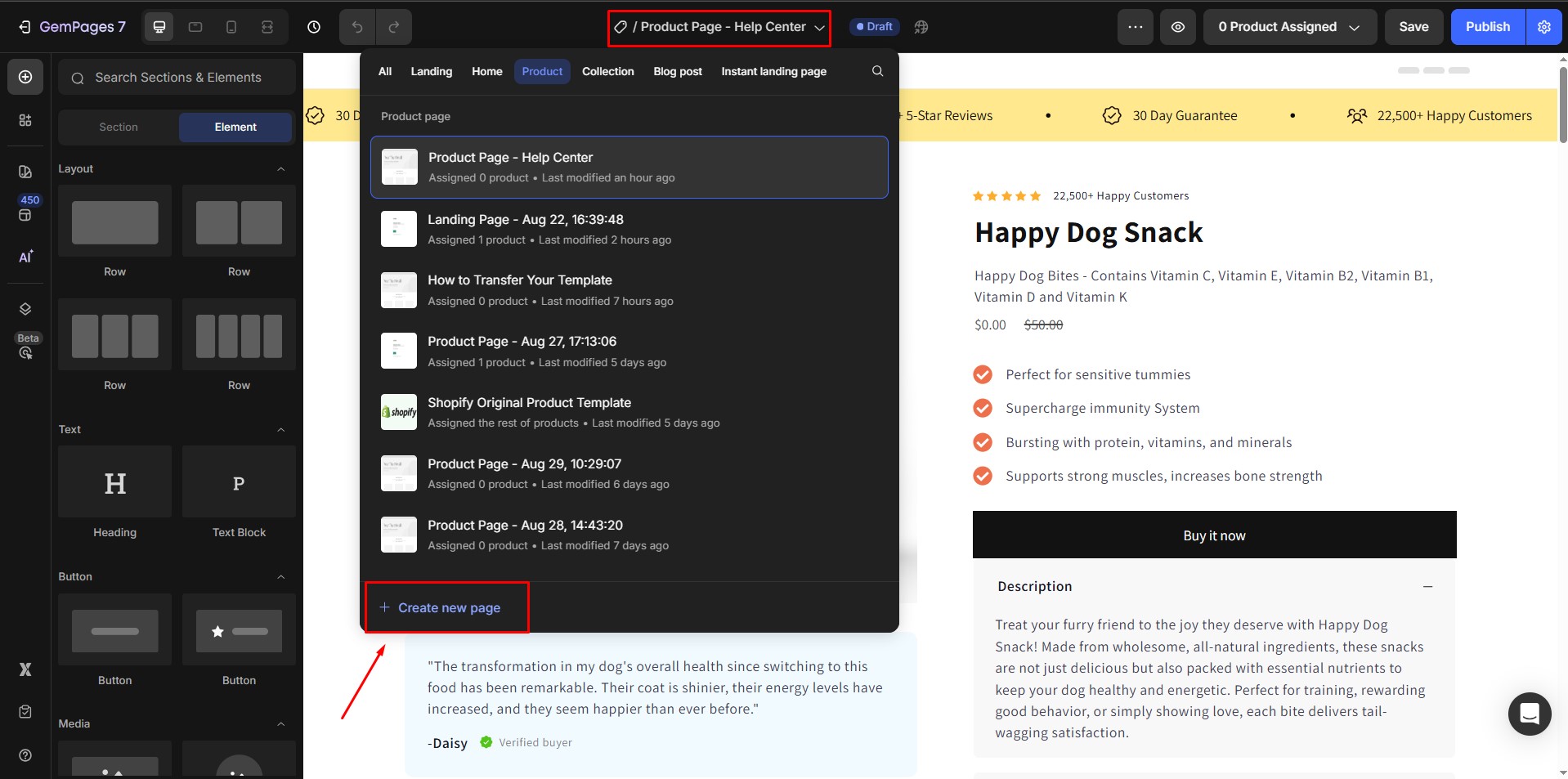
Step 2: Select “Collection Page”
- Choose Collection Page as your page type.
- You can either pick a premade template for faster setup or click Start from scratch to design your own layout.
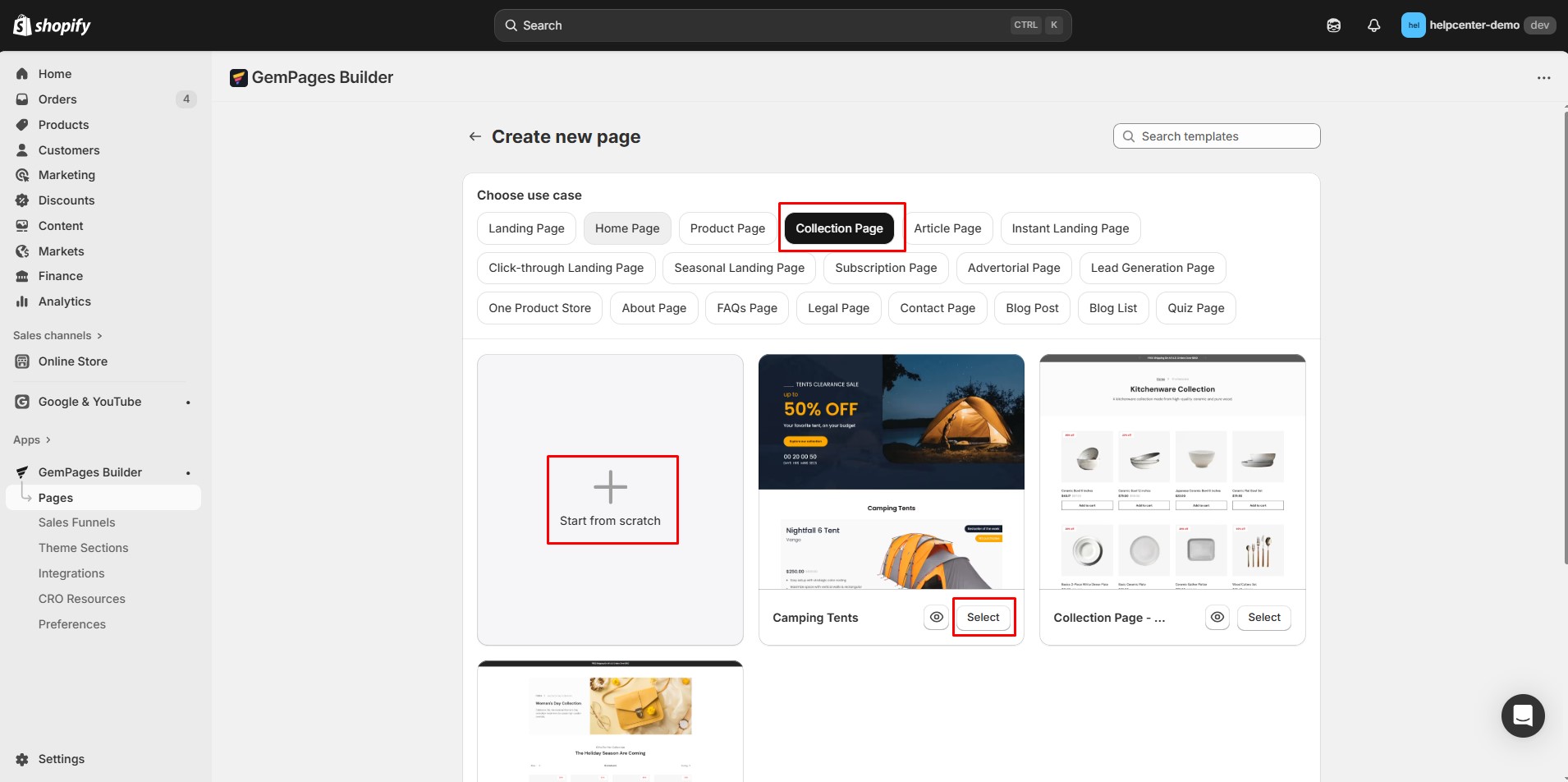
Step 3: Customize your Collection Page in the Editor
Once inside the Editor, you can freely design your Shopify collection page.
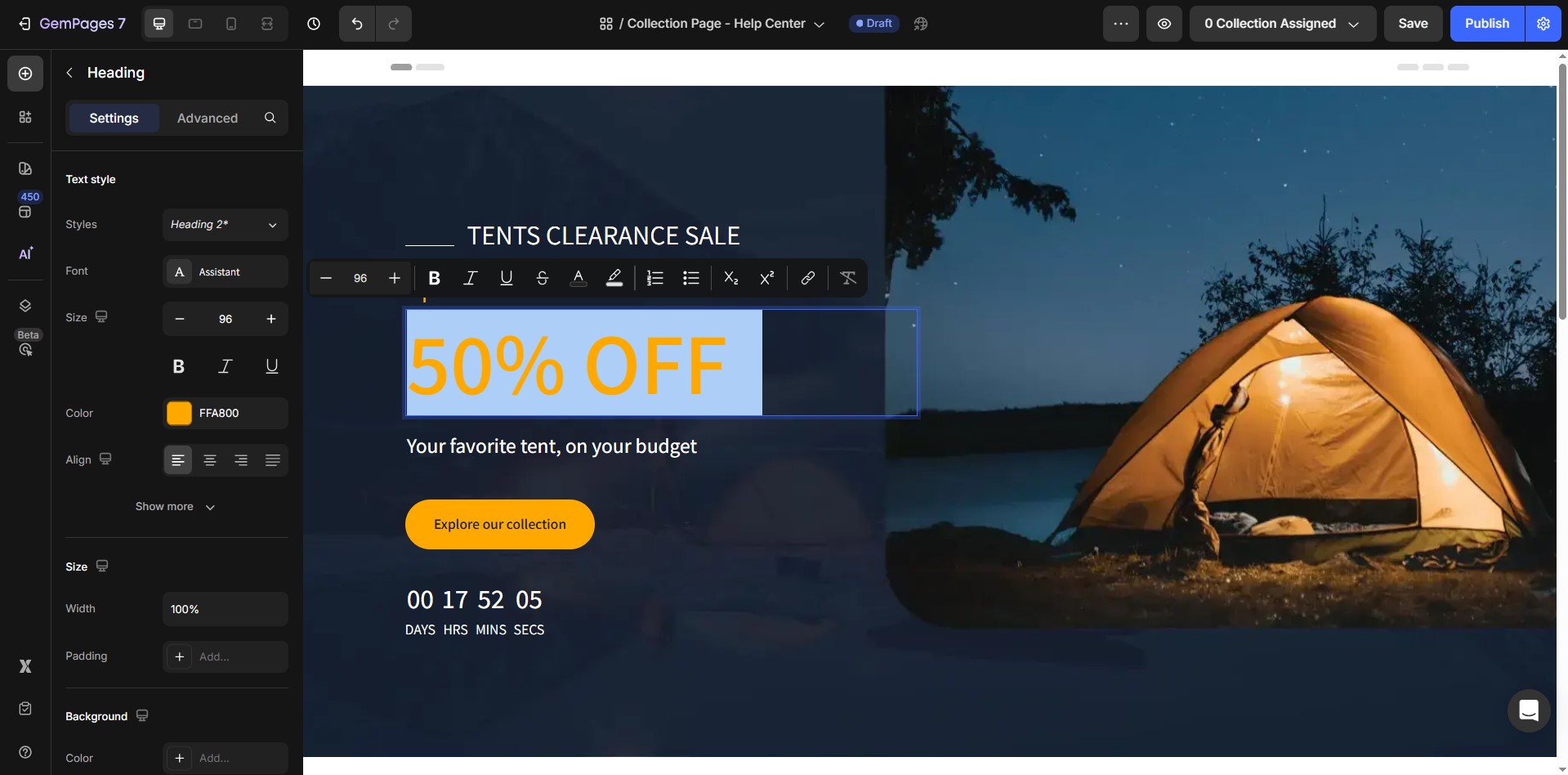
Recommended elements include:
- Collection Banner
- Collection Title
- Collection Toolbar
- Collection Description
- Product List
- Collection Paginator
How to Assign a Collection to a Template?
After creating your new collection page, you’ll need to assign one or multiple Shopify collections to it so that it displays correctly.
Step 1: In the top-right corner of the Editor, click Collection Assigned.
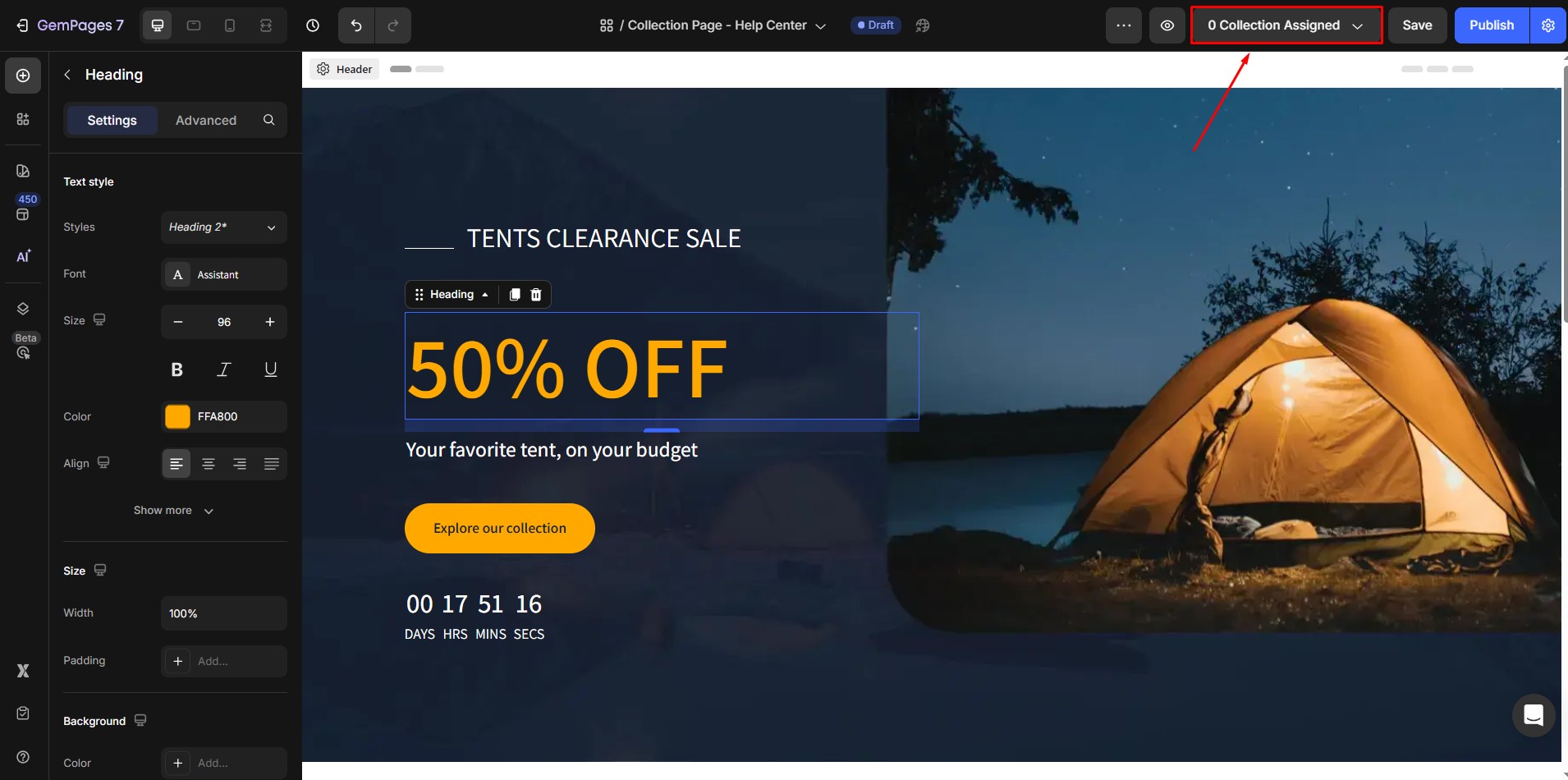
Step 2: Choose whether to apply the template to all collections or just a specific one.
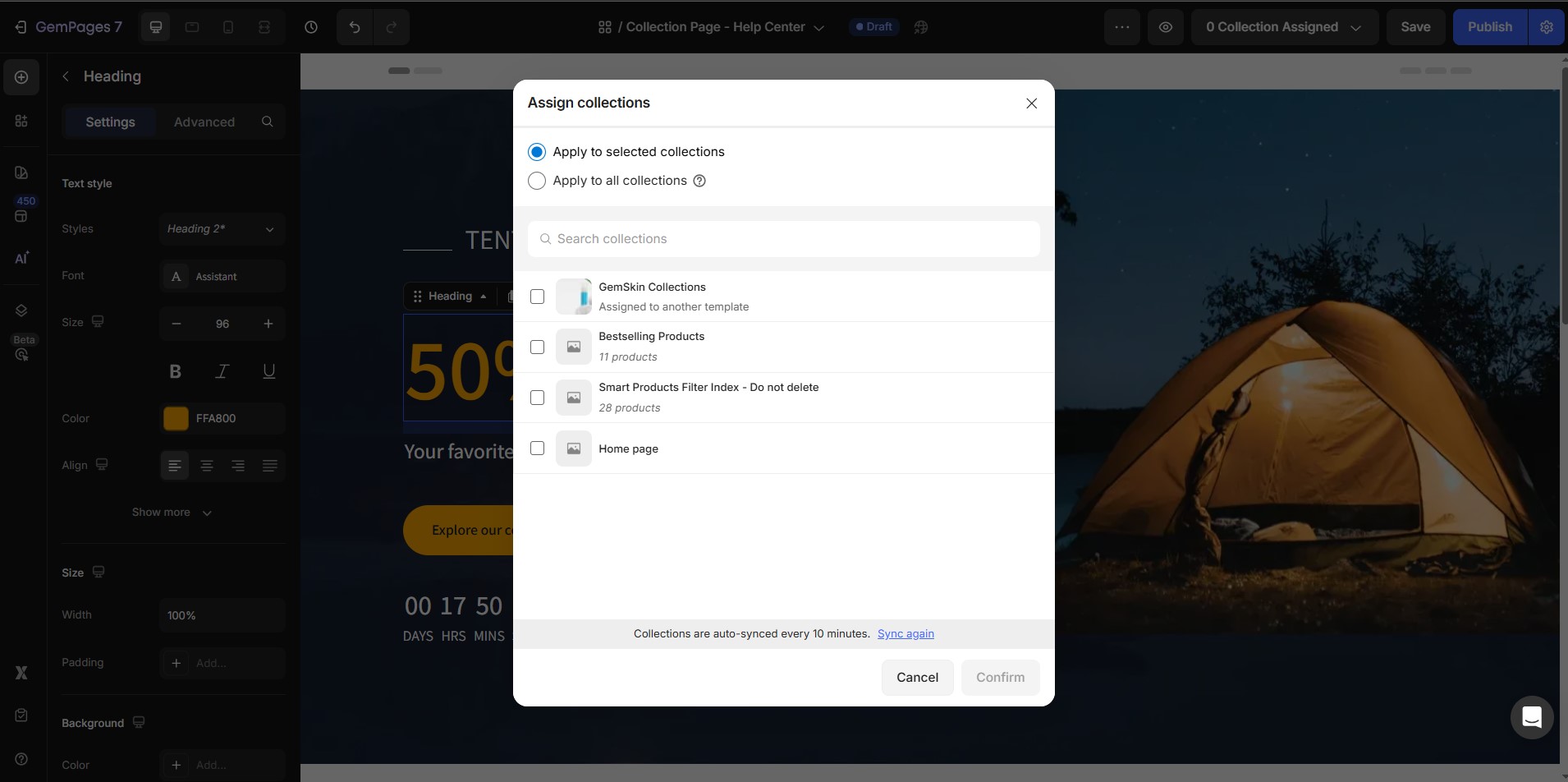
Please note that:
- Apply to selected collections: This collection page template will be applied to your selected collections.
- Apply to all collections: This template will be applied to all your collections, except the ones that have already been assigned to other templates.
Step 3: Click Confirm to save changes.
Your Shopify collection page is now live with your assigned collections.
How to Add Links to Collections
After you create a collection, make sure customers can easily find it by adding a link to the collection in your store’s navigation menu.
To link a collection from an existing menu:
Step 1: From your Shopify Admin, go to Online Store > Content > Menus.
Step 2: On the Menus page, click the name of the menu you want to edit.
In the Menu items section, click Add menu item.
Step 3: In the Name field, enter the name of the collection (this will be displayed to customers).
Step 4: In the Link field, select Collections, then choose the collection you want to link.
Step 5: Click Add, then Save menu.
SEO Tips for Shopify Collection Pages
- Use descriptive collection titles and meta descriptions.
- Include keywords like Shopify collection page, Shopify collection template, and Shopify product collection.
- Add engaging banners and text to improve on-page engagement.
- Test your layout on mobile devices for optimal performance.










