Why Shopify Banner Image Size Matters
Your Shopify hero banner image (also called a hero image) is often the first visual element visitors see when landing on your store. A well-optimized banner:
- Enhances visual appeal and brand trust
- Increases time-on-site and engagement
- Loads quickly across devices without pixelation
- Converts visitors into customers through strong messaging
Conversely, a poorly sized image can slow down page load, break layout on mobile, or appear stretched or blurry — all of which hurt user experience and SEO.
Best Shopify Image Banner Size (Updated 2025)
Here are the recommended dimensions for your Shopify banner:
| Property | Recommendation |
| Image Width | 1280 – 2500 pixels |
| Image Height | 720 – 900 pixels |
| Aspect Ratio | 16:9 (ideal for modern screens) |
| Max File Size | ≤ 10 MB (aim for under 500 KB if possible) |
| File Format | JPEG or WebP (for faster loading) |
| Responsive Design | Yes – use optimized versions for each device |
Tip: These dimensions work well for most Shopify themes and landing pages. If you’re using GemPages or any page builder, always test across breakpoints (desktop/tablet/mobile) to ensure proper cropping and positioning.
What’s the Best Image File Type for Shopify Banners?
Choosing the right image format affects both your store’s loading speed and visual quality. Here’s a quick breakdown:
- JPEG (JPG): Best for high-quality photos with smaller file sizes. Uses lossy compression, so some detail may be lost — but it balances quality and speed well.
- PNG: Great for graphics or logos that need transparency. Maintains image quality but usually results in larger file sizes than JPEG.
- SVG: A scalable vector format ideal for icons and logos. It stays sharp at any size and loads fast, but not suited for photos.
- WebP: Modern format that delivers smaller file sizes with good quality. Great for web performance, but not yet supported by all browsers.
- GIF: Limited to 256 colors, mainly used for simple animations. Avoid high-quality visuals.
If you’re building with GemPages, adding a Shopify hero banner is simple and flexible. Here’s how:
How to Add a Hero Banner Image in GemPages
Step 1: Go to your desired page inside GemPages. Click “Edit” to open the drag-and-drop builder.
Step 2: Find the Hero Banner element in the left panel. Drag it into the page.
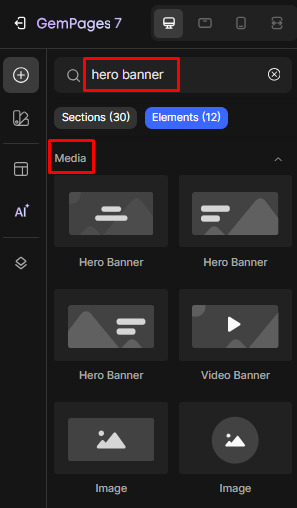
Step 3: Click on the image container → Upload your optimized banner image → Adjust width, height, or positioning as needed.
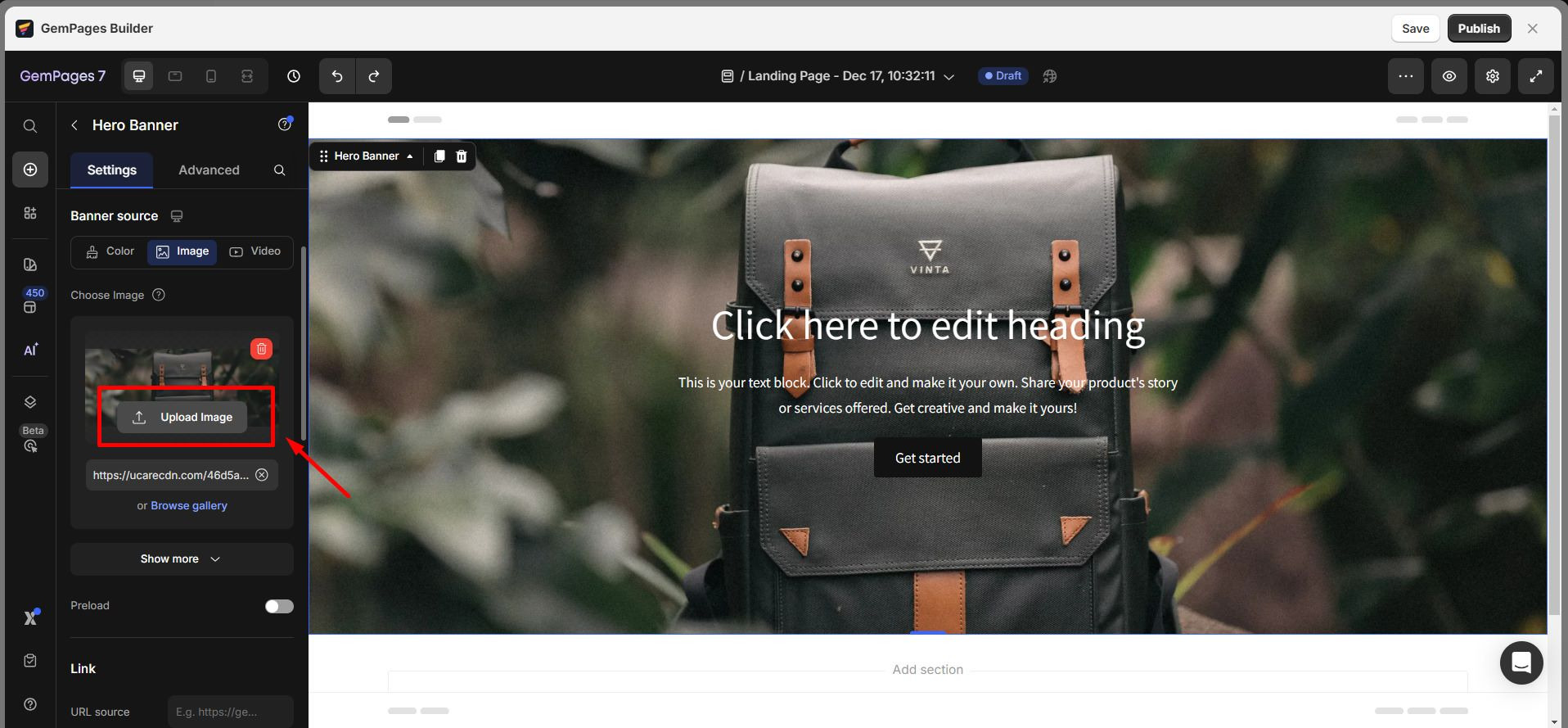
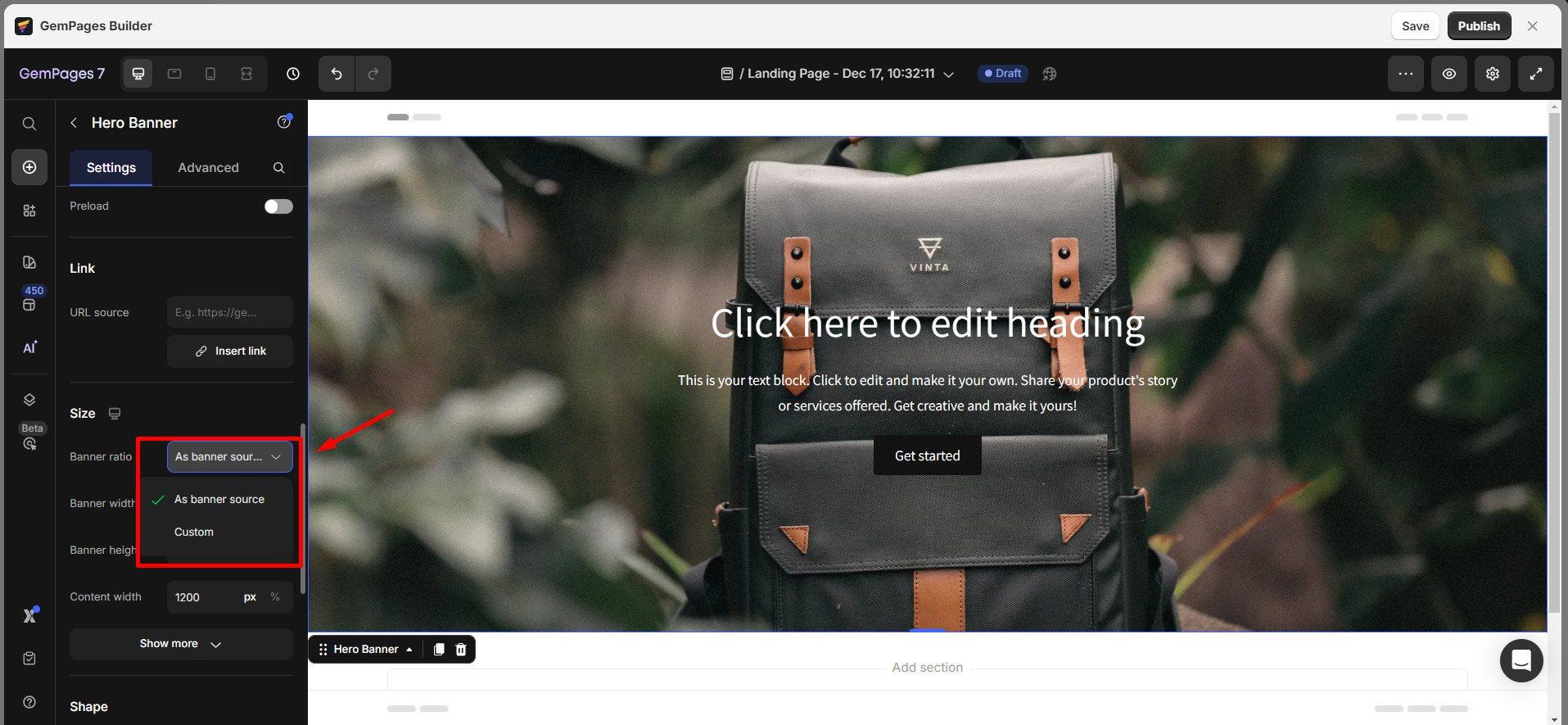
Step 4: Always preview your page in both desktop and mobile view before publishing.
How to Optimize Hero Banner Image in GemPages (For Desktop & Mobile)
For Desktop and Tablet
When uploading your hero banner image for desktop and tablet views, use an image with a minimum width of 1920 pixels. This ensures your banner remains sharp and visually consistent on larger screen resolutions without appearing pixelated or stretched.
For Mobile Devices
To ensure optimal display on mobile, upload a separate image tailored for mobile screens. Follow these guidelines:
- Maintain the same aspect ratio as your desktop banner.
- Ensure the image has a minimum width of 768 pixels to preserve clarity on high-resolution devices.
Example:
Let’s say your mobile banner is set to 375px wide by 500px high on iPhone 13 Mini. To upscale it for mobile optimization:
- Start with a minimum width of 768px
- Maintain the same ratio: 375:500
- Calculate the height:
Height = (768 ÷ 375) × 500 = 1024px
Recommended mobile image size in this case: 768 × 1024 pixels
How to Check Your Hero Banner Size on GemPages
To verify you’re using the correct dimensions, check the settings of your Hero Banner element:
Hero Banner Image Width
If the width is set to a specific number (e.g., 375px), that’s the actual width your image should match.
Hero Banner Image Height
There are two common configurations:
- Fixed Height (e.g., 500px): Use this exact number for the image height.
- 100VH (Viewport Height): The height matches the user’s screen height.
For example, on an iPhone 13 Mini with a screen height of 812px, the banner will stretch to that full height.











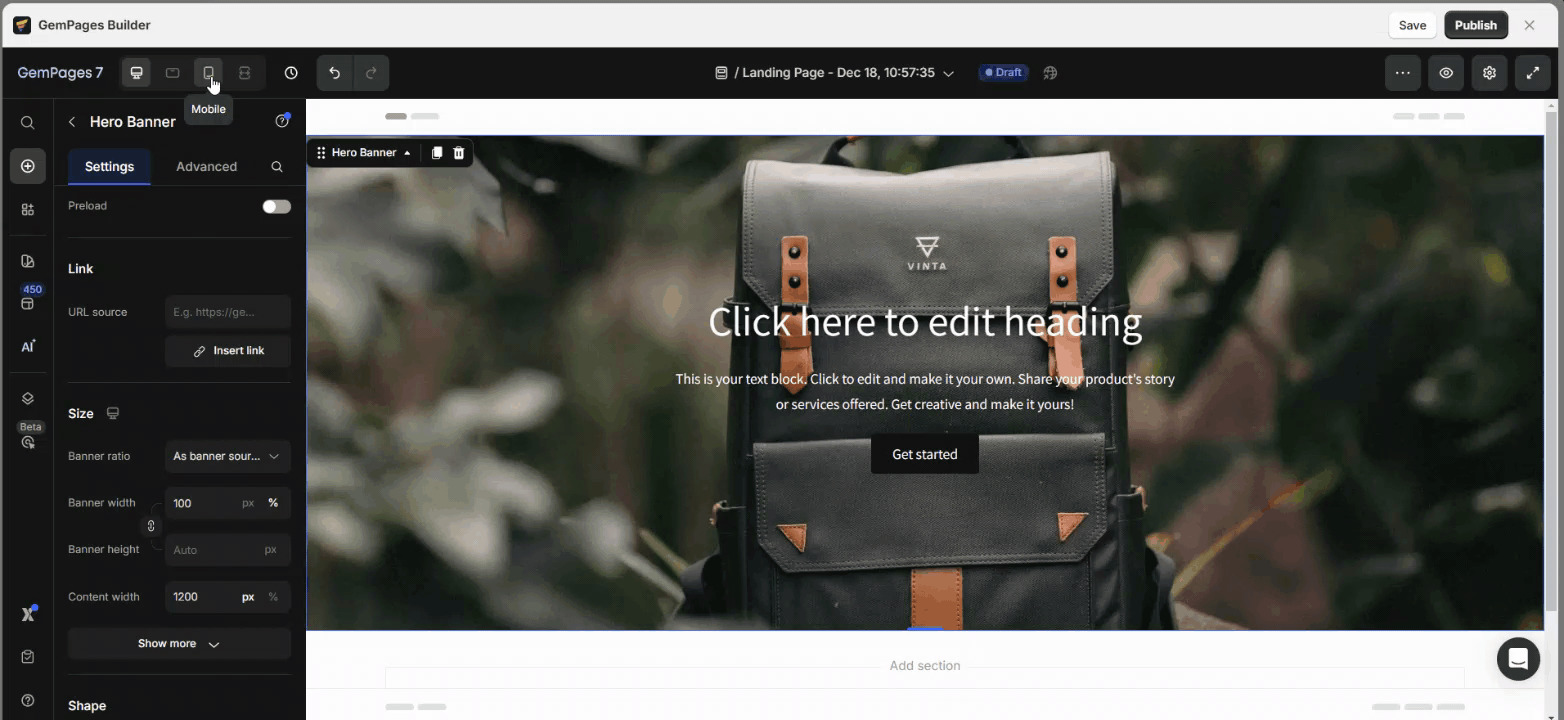
Thank you for your comments