This guide will show you how to link a Pre-sales Page to your Sales Page within a sales funnel using GemPages. By connecting the two, you can create a seamless journey for your visitors, from pre-sales engagement, to purchase, and even post-purchase offers.
What is the Pre-sales Page in a Sales Funnel?
A Pre-sales Page is a page type within GemPages’ Sales Funnel feature. Its main purpose is to engage potential customers before they land on your Sales Page.
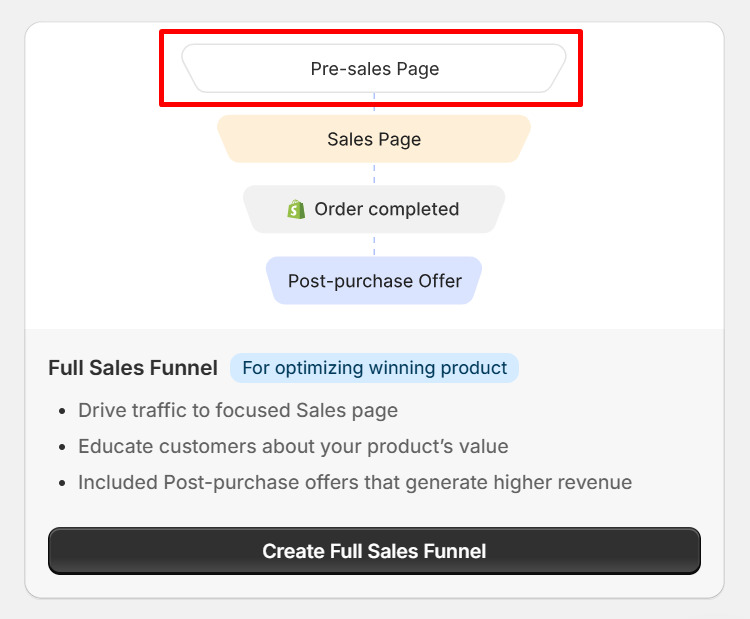
To form a complete funnel flow (Pre-sales → Sales Page → Post-purchase Offer), the Pre-sales Page must be properly linked to its Sales Page.
How to Link Your Pre-sales Page to Your Sales Page
Follow these steps to connect your Pre-sales Page to a Sales Page inside your funnel:
Step 1: Click on the pen icon located to the right of your sales funnel to begin editing your sales funnel.

Step 2: Once you’re inside the funnel editor, click on “Add Pre-sales Page” to add a pre-sales page to your funnel.
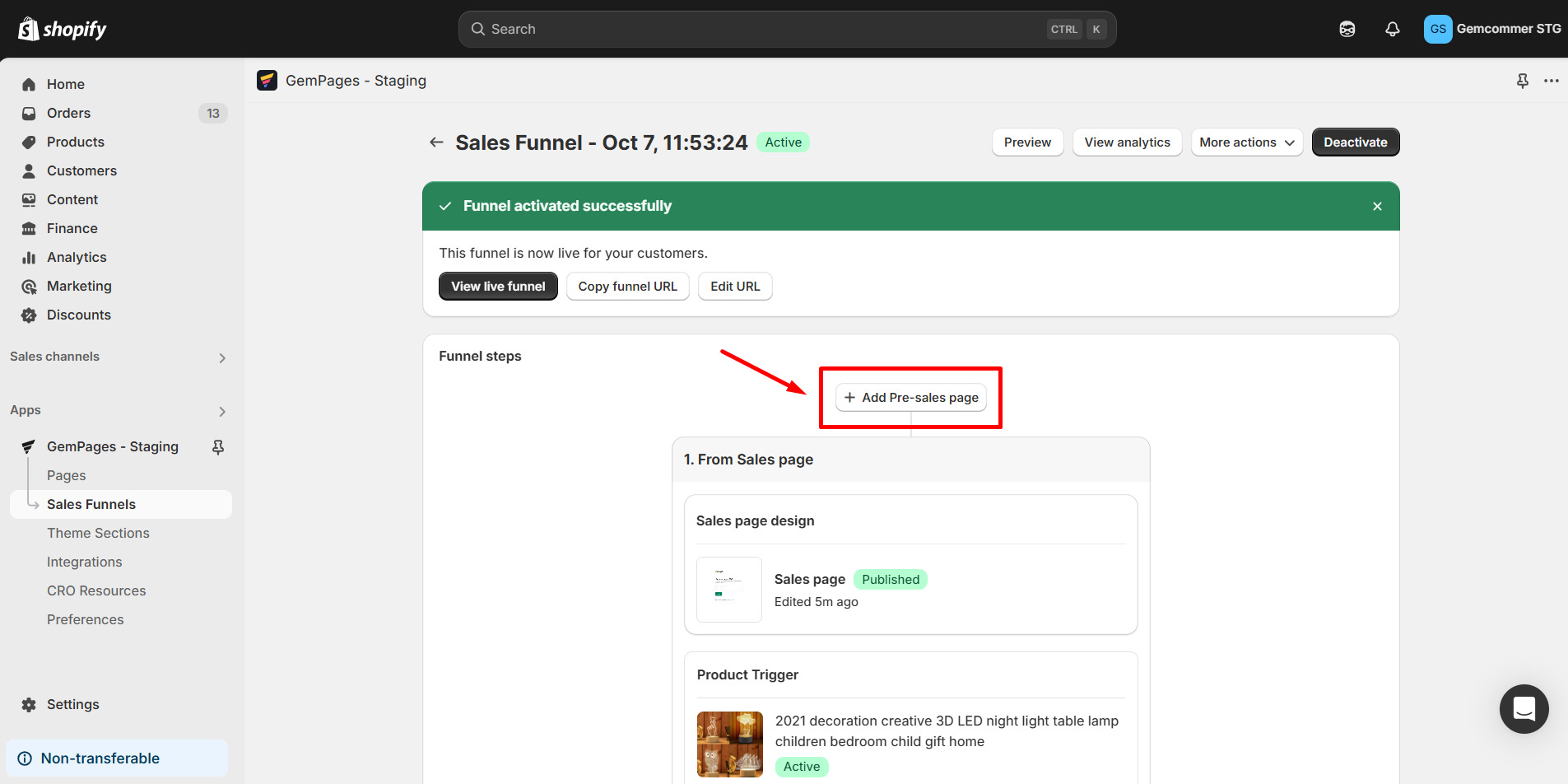
Step 3: Click on the “Edit Page” option to start designing it.
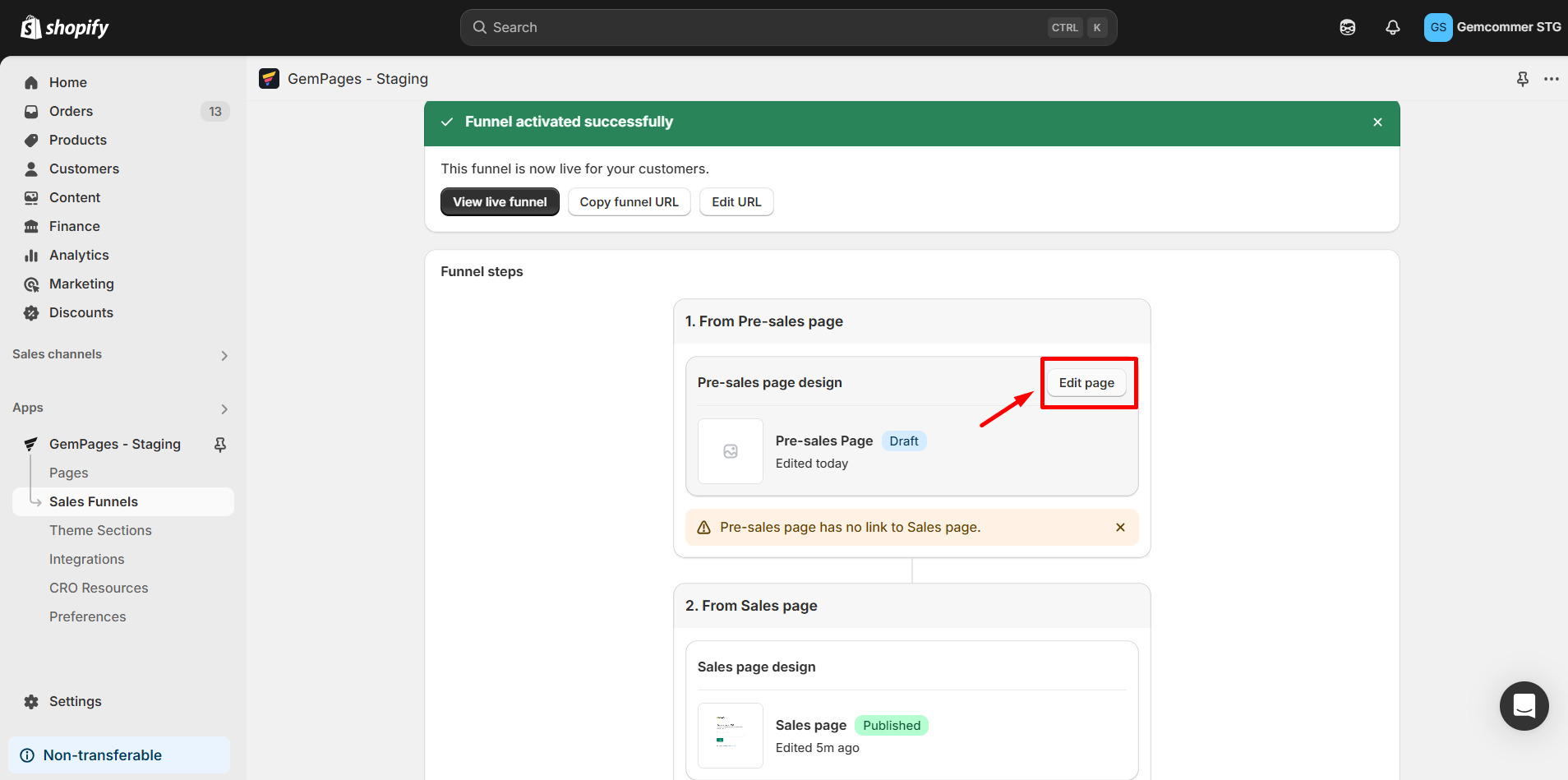
Step 4: Design your pre-sales page. You can either use an existing page design or create a new design for your pre-sales page by choosing a new template.
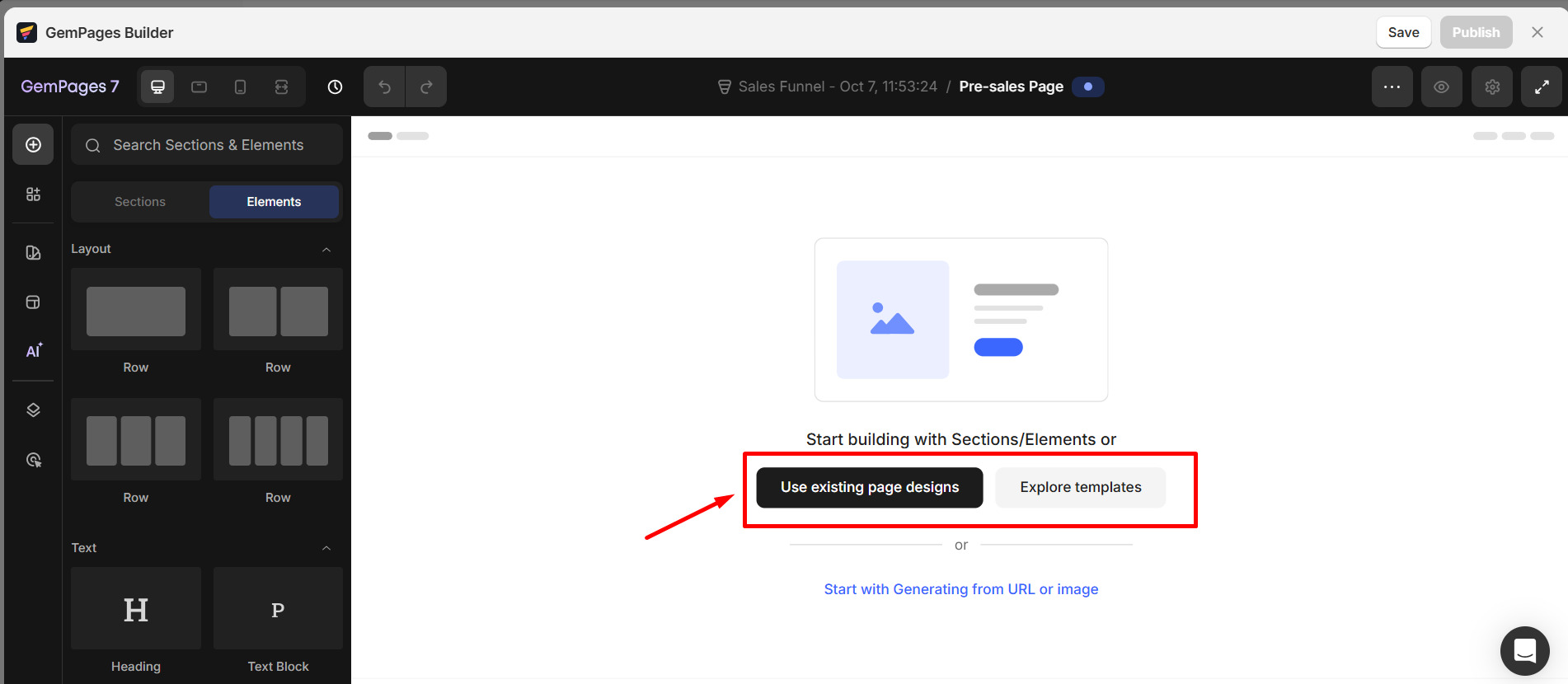
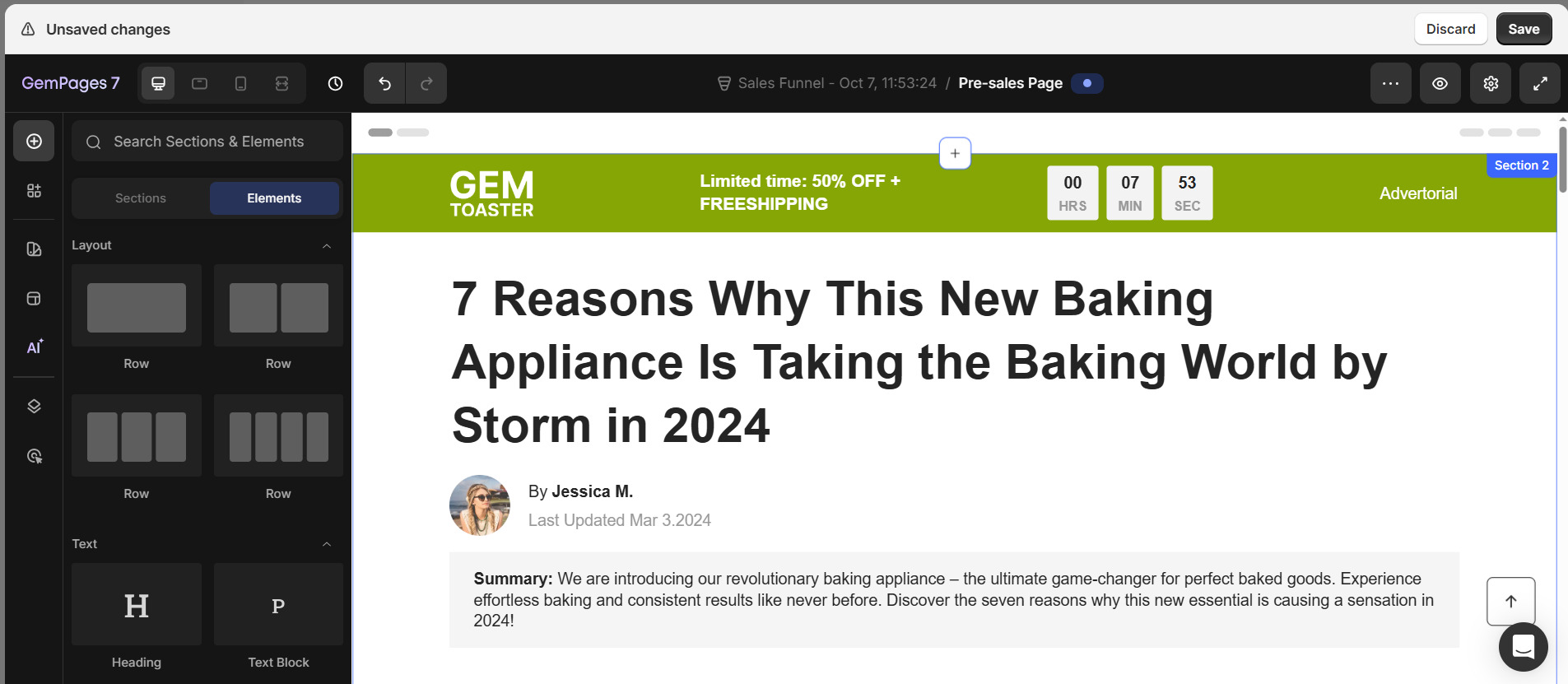
Step 5: Identify elements on your pre-sales page to be linked to your sales page or add elements that can contain links, such as buttons, hero banners, or images.
For example, you might want to link to your sales page through a button like this:
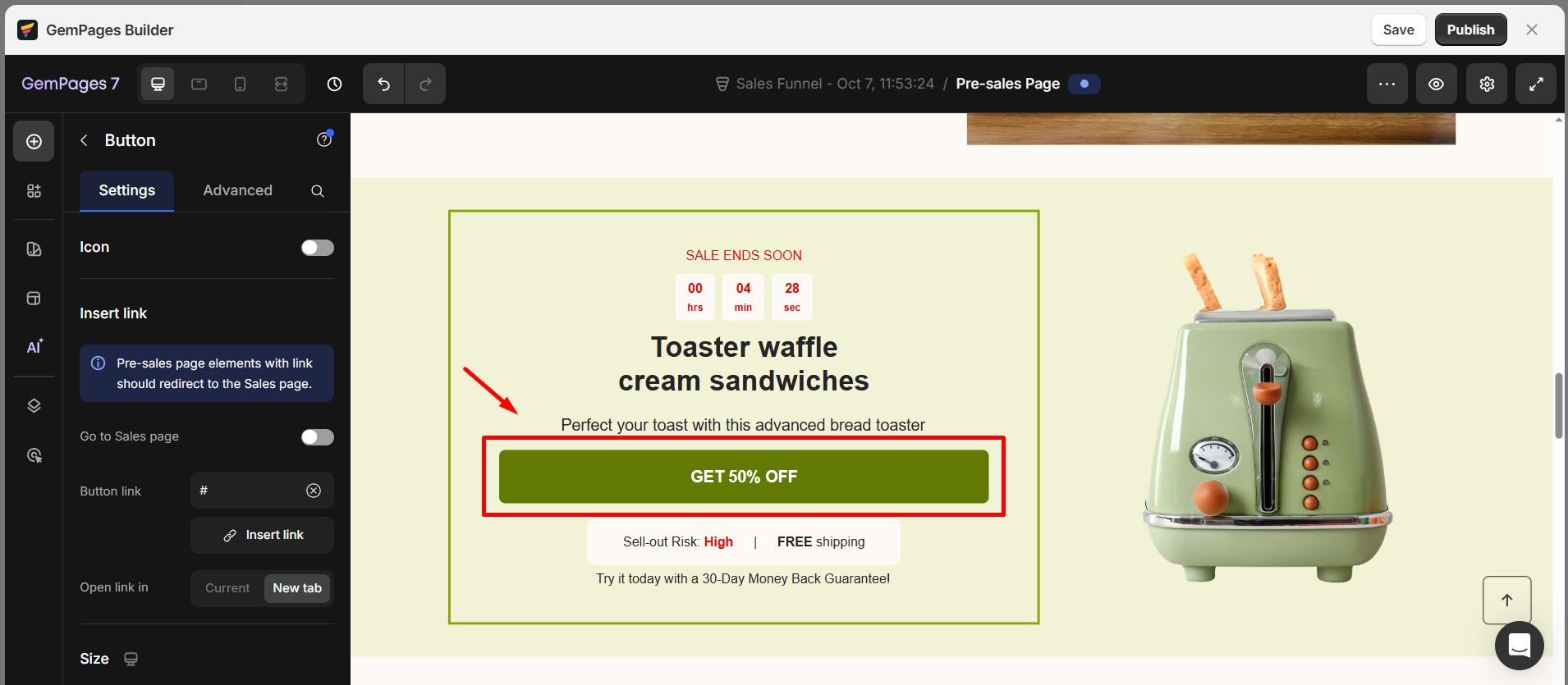
Step 6: Select the element you want to link (in this case, the button). On the left sidebar, you’ll find the option to insert a link.
Toggle on the “Go to sales page” option — this will link the button to the sales page that’s in the same funnel as your pre-sales page.
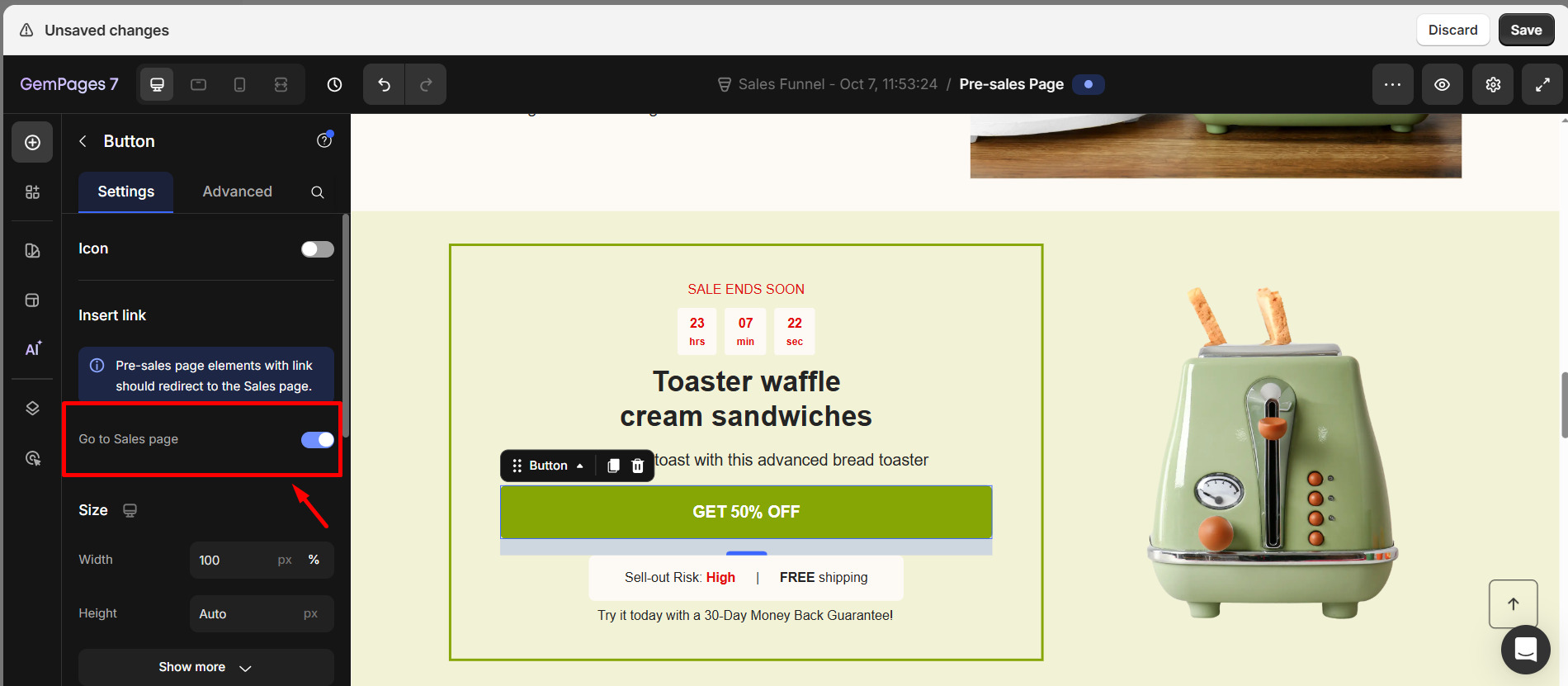
Step 7: Save and publish the page.
How to Remove a Pre-sales Page
If you no longer want to use a Pre-sales Page in your funnel, you can easily remove it.
Follow these steps:
Step 1: Open the sales funnel that contains the Pre-sales Page you want to remove.
Click the three-dot icon next to the Pre-sales Page.
Step 2: Select Remove.
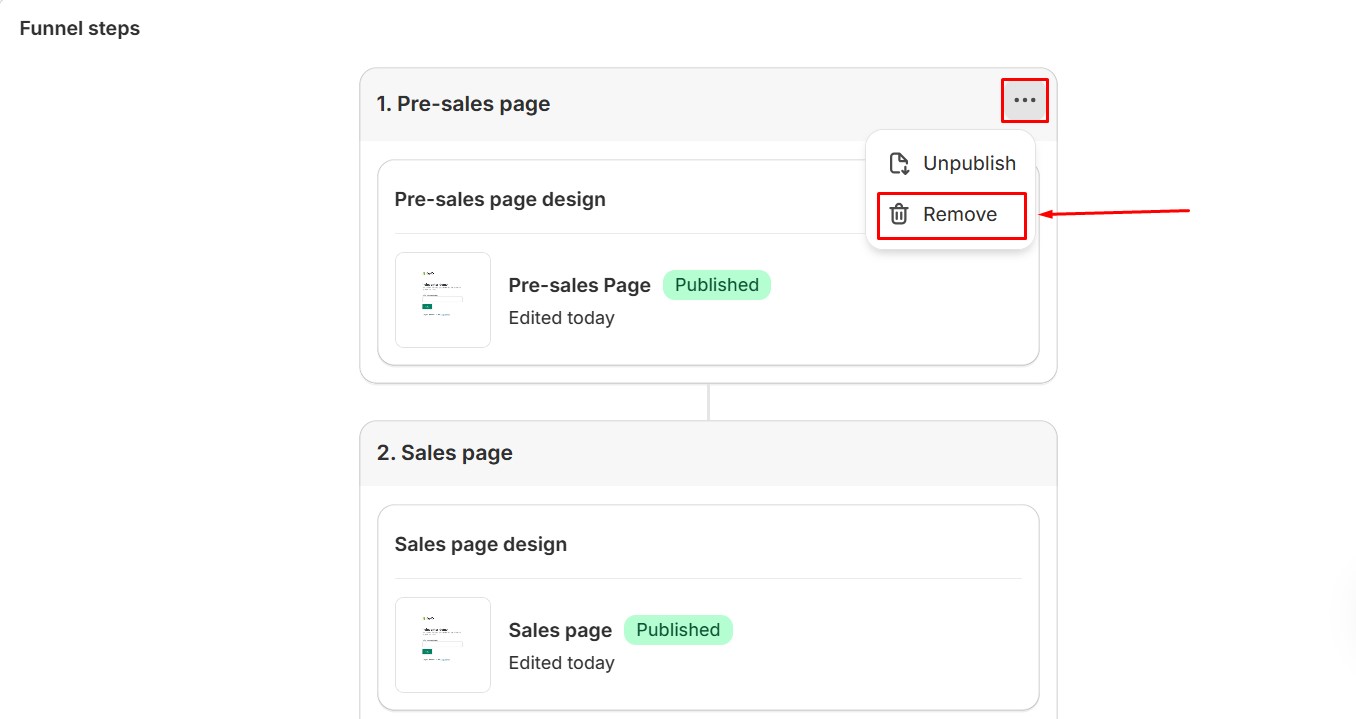 Step 3: Click Remove to confirm.
Step 3: Click Remove to confirm.
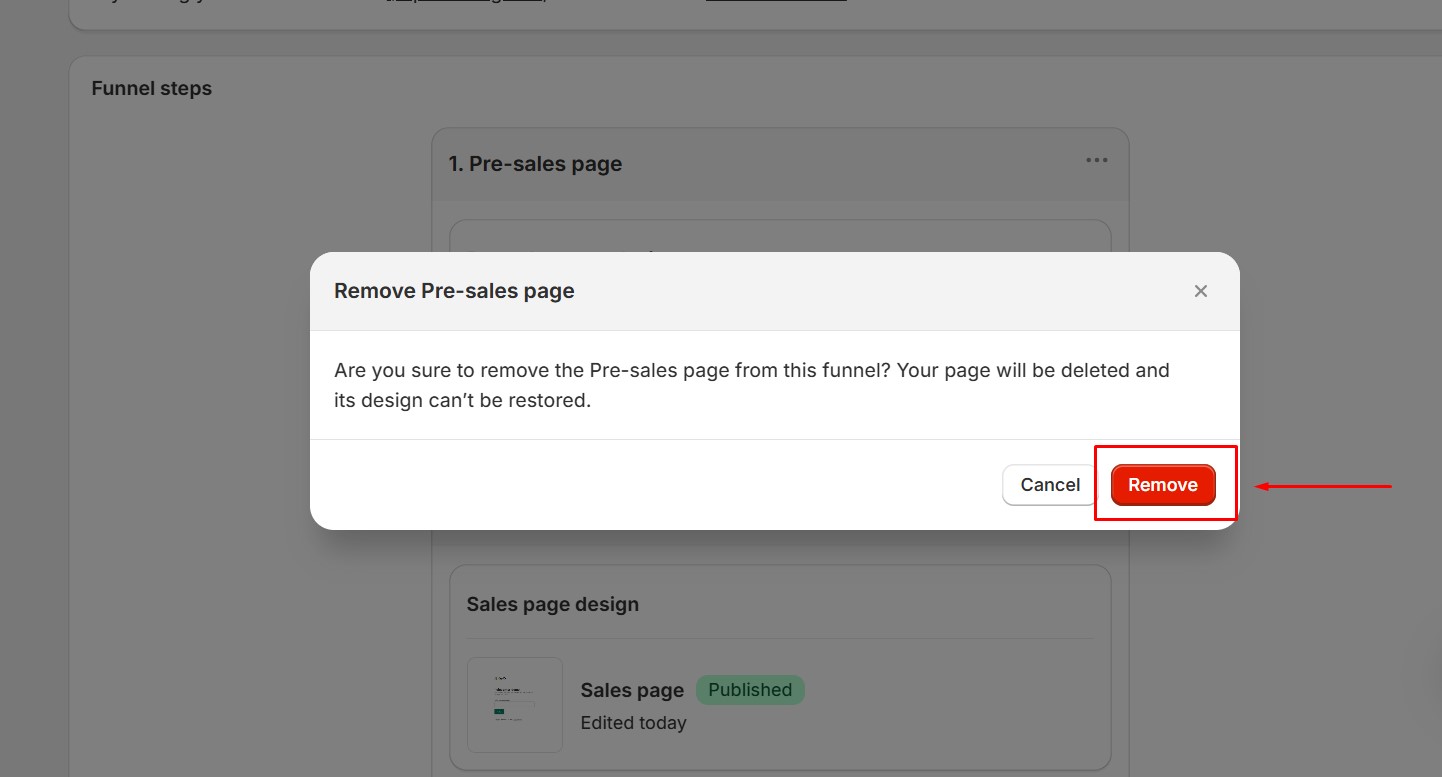
Once removed, the Pre-sales Page will no longer be shown in your live funnel.
Frequently Asked Questions
1. Why is my Pre-sales Page not redirecting to the Sales Page?
Make sure your Pre-sales Page and Sales Page are both inside the same funnel. Then select the element on your Pre-sales Page (such as a button) and switch the link type to “Go to sales page” instead of using a normal page URL. After that, click Save & Publish to apply the changes to your live store.
2. Do I need to use a specific element to link to the Sales Page?
No. You can link using any element that supports a link (for example: Button, Hero Banner, or Image). Just make sure the link type is set to Go to sales page.
3. Can I use an existing page design for the Pre-sales Page?
Yes. You can reuse an existing design or start from a new template when adding your Pre-sales Page into the funnel.
4. Is the Pre-sales Page feature available for post-purchase pages?
No. Pre-sales pages are only available in full sales funnels, not in post-purchase offers.
5. Do I need to publish again after linking the pages?
Yes. After you apply the link settings inside the funnel editor, you must click Save & Publish so the redirect works on your live store.











Thank you for your comments