This guide shows you how to edit your Shopify default product page using GemPages to create a more engaging shopping experience. With GemPages, you can enhance your product pages beyond Shopify’s standard layout by adding custom text blocks, images, videos, and HTML elements.
Why Edit Shopify Default Product Page with GemPages?
The default Shopify product page includes basic elements like the product title, images, description, and purchase options. By editing the default product page with GemPages, you can:
- Customize the layout without coding.
- Add interactive elements to engage shoppers.
- Maintain a consistent design across all product pages.
How to Edit Shopify Default Product Page with GemPages?
Step 1: In the GemPages dashboard, go to the Pages section. Click on the Product tab.
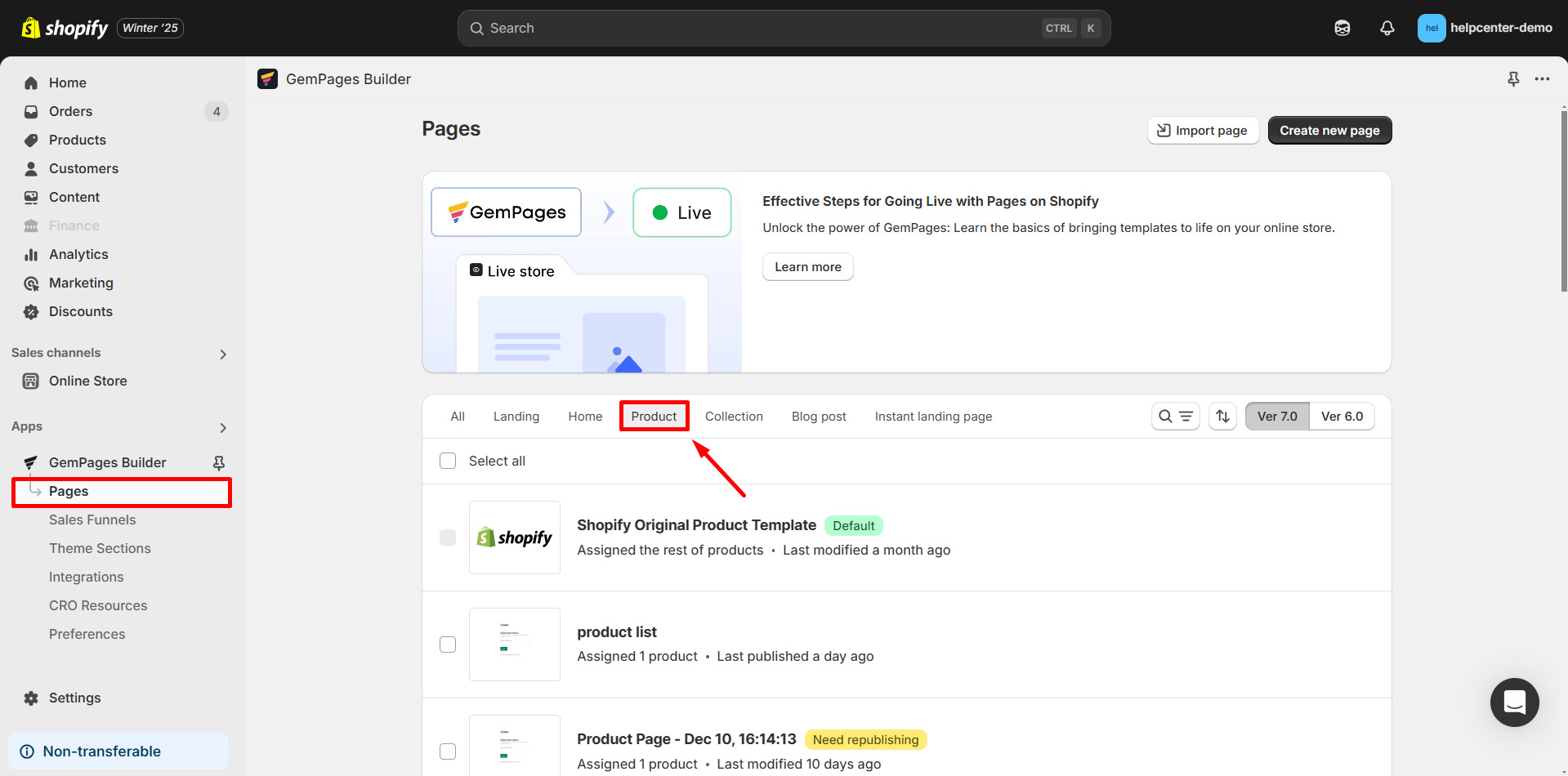
Step 2: Identify the Shopify Original Product Template, typically listed at the top of your product pages. Default pages are marked with a “Default” tag.
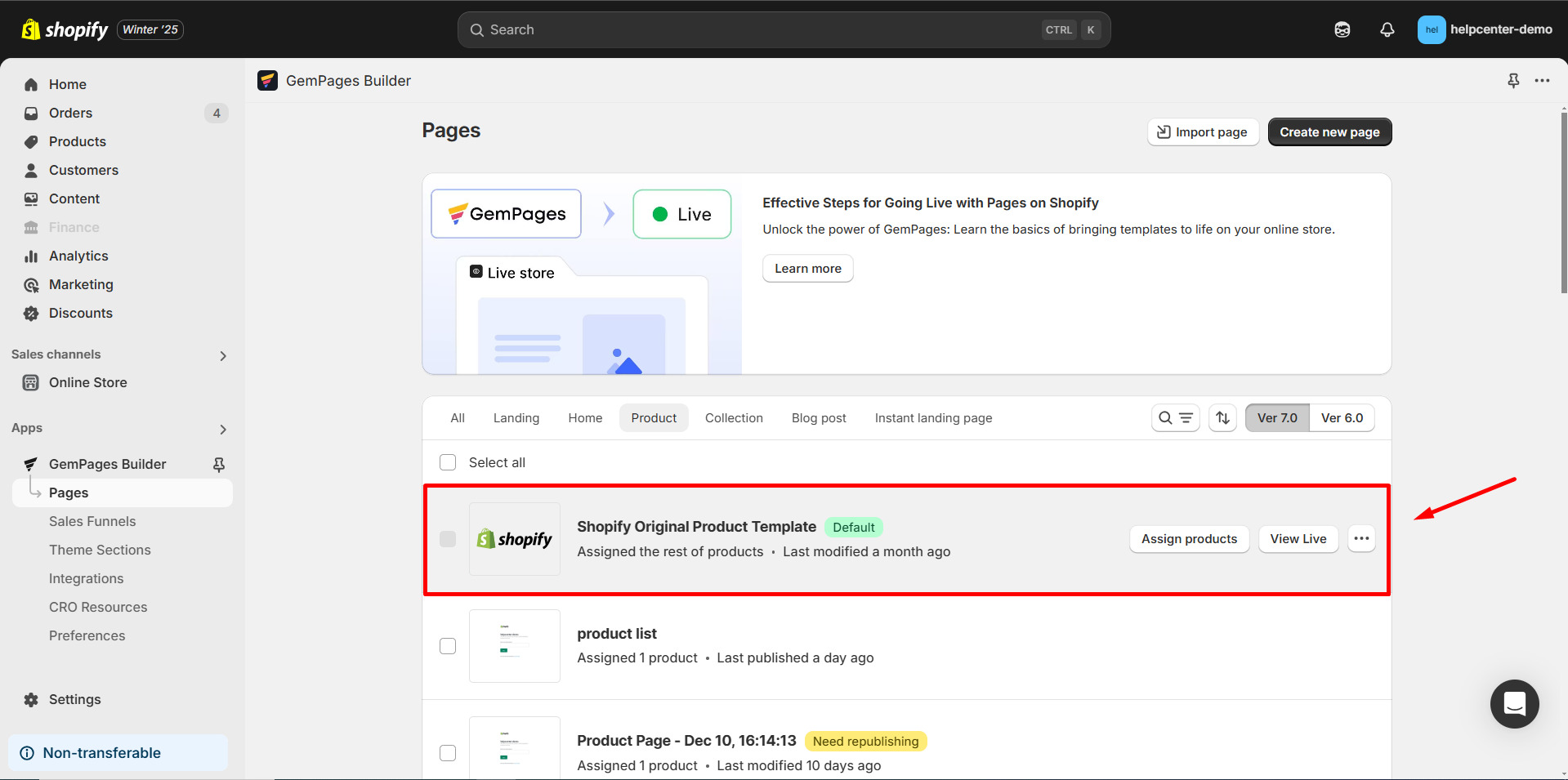
Step 3: Click on the Shopify Original Product Template to open it in the GemPages Editor.
The editor will display the original product page with Shopify sections.
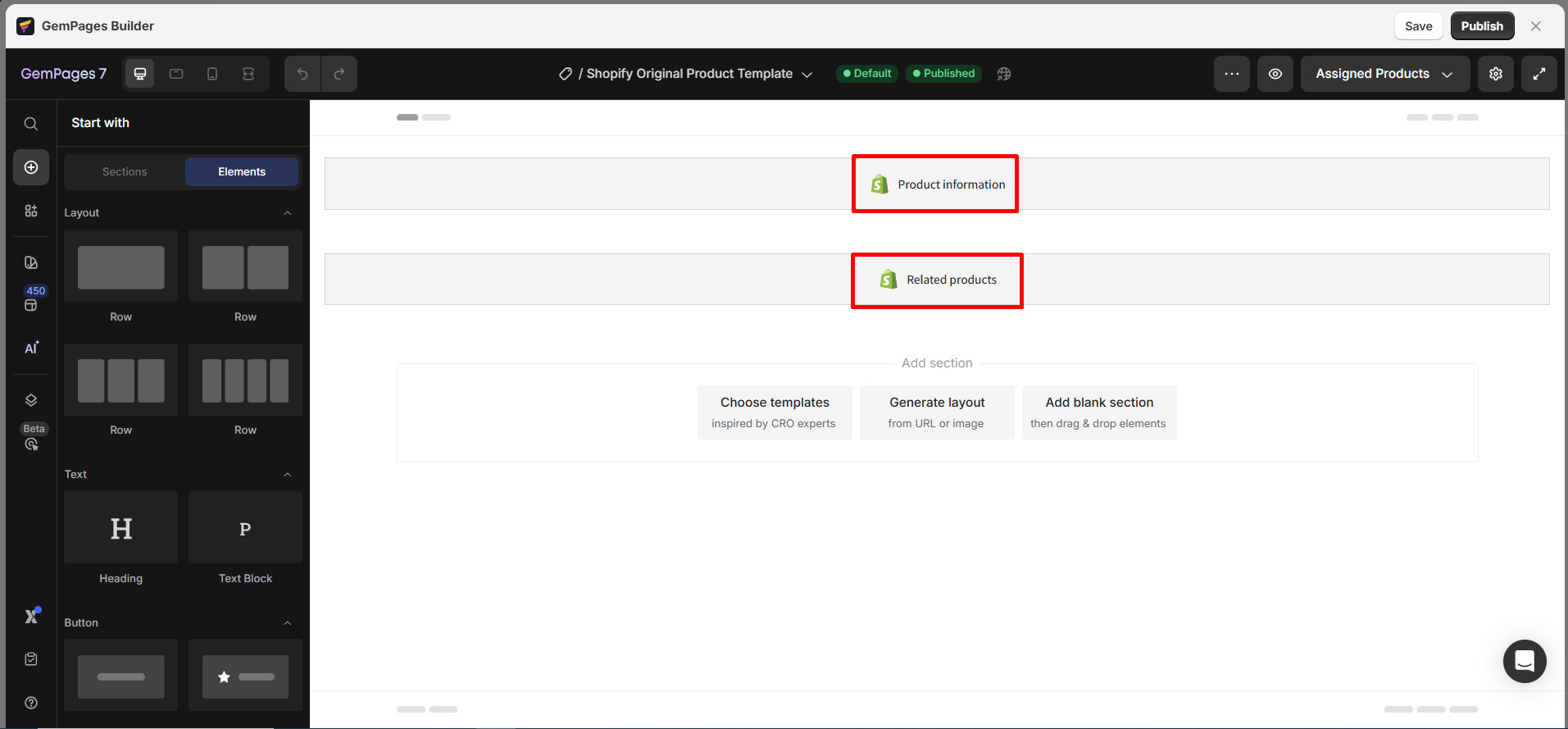
Step 4: Use the drag-and-drop functionality to add GemPages elements and sections to enhance your product page.
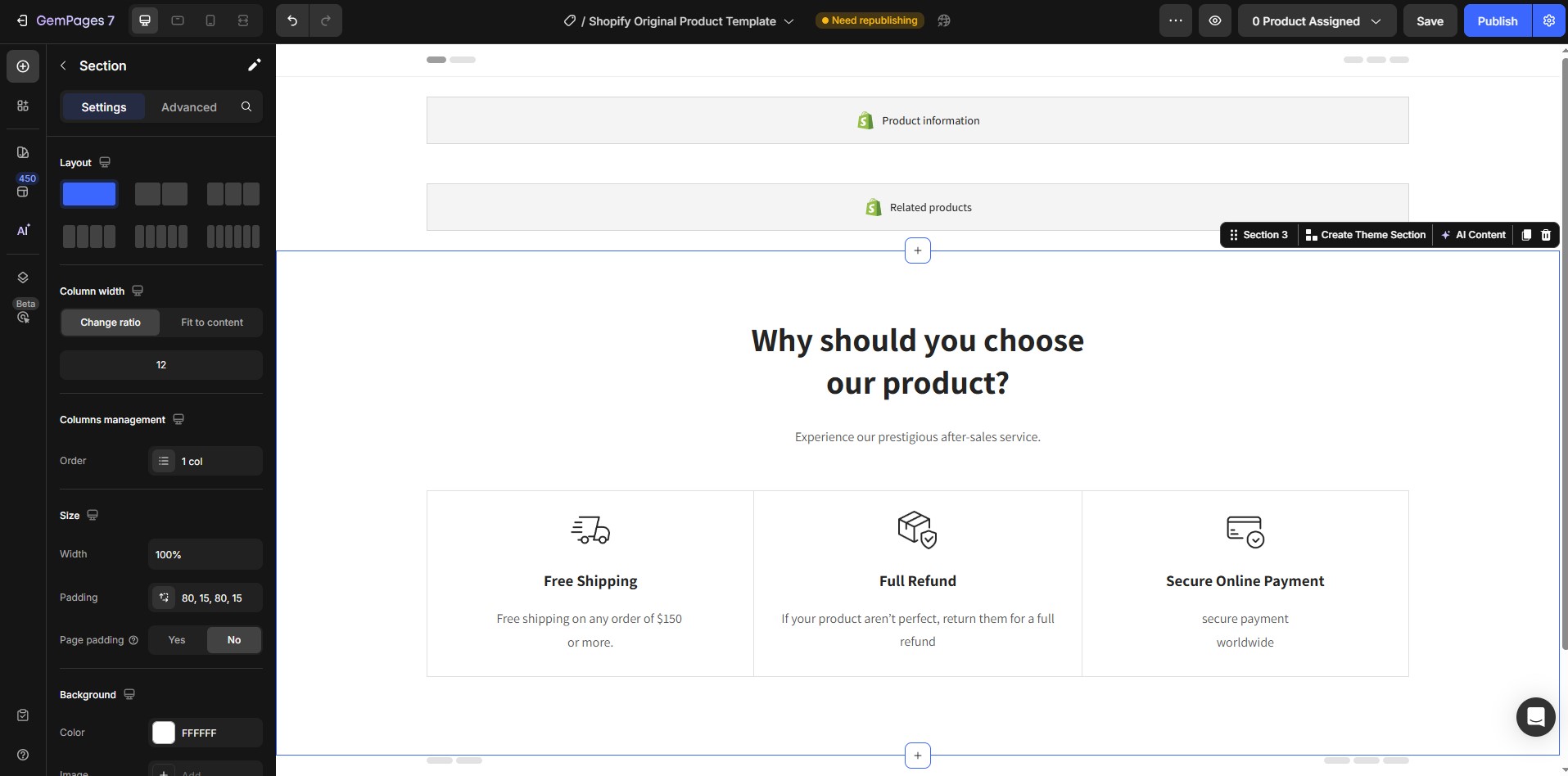
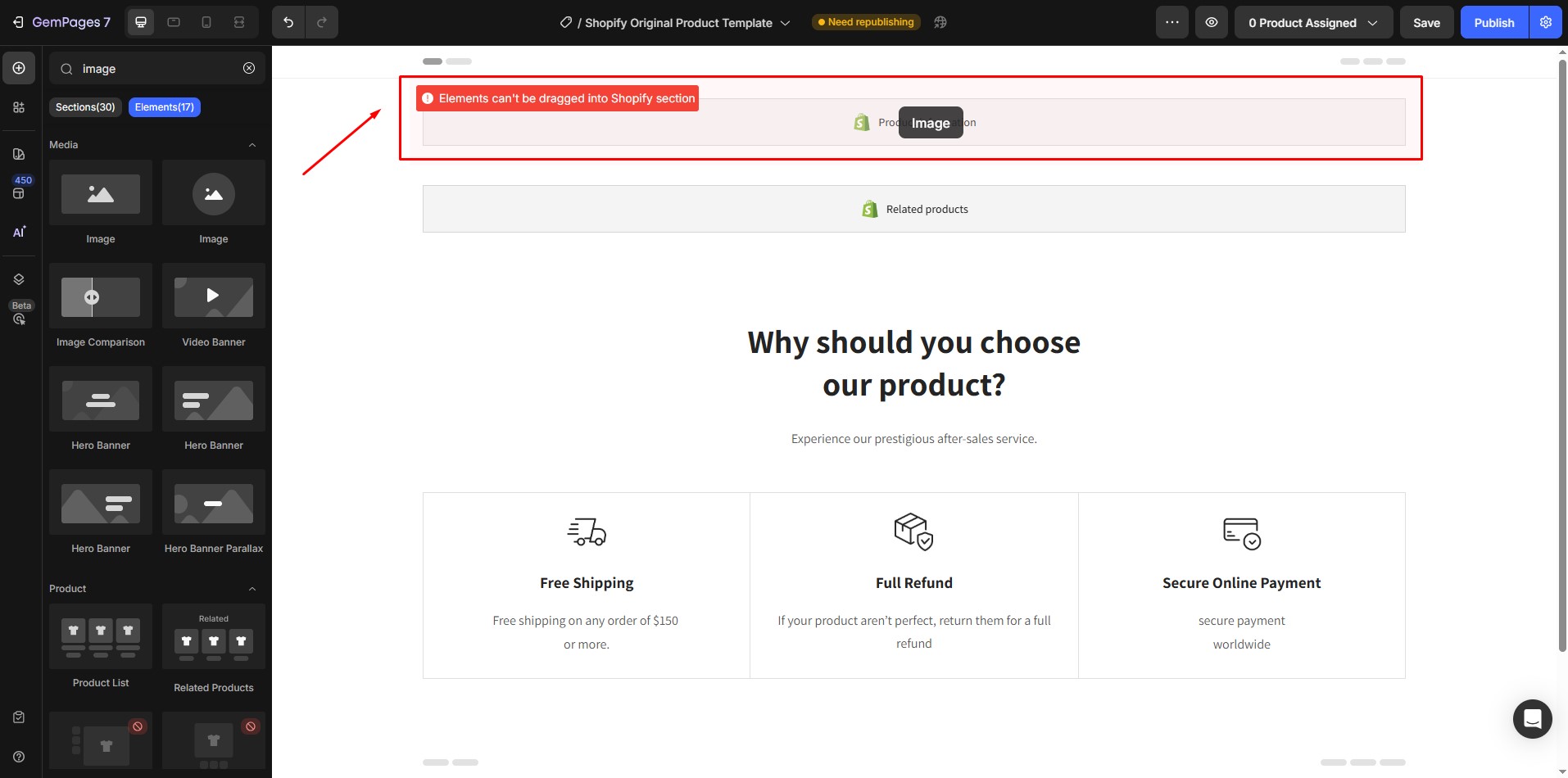
Step 5: After making your changes, click Save to preserve your edits. To make the changes live, click Publish.
If you want to set a GemPages page to replace Shopify defaults, refer to the following tutorial:











Thank you for your comments