About Rapi Bundle Quantity Breaks App
The Rapi Bundle Quantity Breaks app for Shopify is designed to help merchants boost sales by offering volume discounts, product bundles, and “buy one, get one” (BOGO) deals.
It simplifies the process of creating and managing bundle promotions, which can increase the average order value (AOV) and overall revenue for Shopify stores.
Key Features of Rapi Bundle Quantity Breaks
Here’s what Rapi Bundle Quantity Breaks offers:
- Tiered Pricing Discounts: Allows sellers to set multiple discount levels based on the quantity of products purchased, encouraging bulk buying and increasing sales.
- Customizable Product Bundles: Sellers can create tailored product bundles based on customer preferences, optimizing revenue by offering relevant combinations.
- Reporting & Analytics: Provides performance tracking of discount campaigns, enabling merchants to refine their sales strategies for better outcomes.
- Seamless Shopify Integration: The app integrates effortlessly with Shopify, requiring no coding, and ensuring quick setup and management through a user-friendly interface.
How to Install Rapi Bundle Quantity Breaks?
Step 1: Install Rapi Bundle Quantity Breaks in the Shopify App Store.
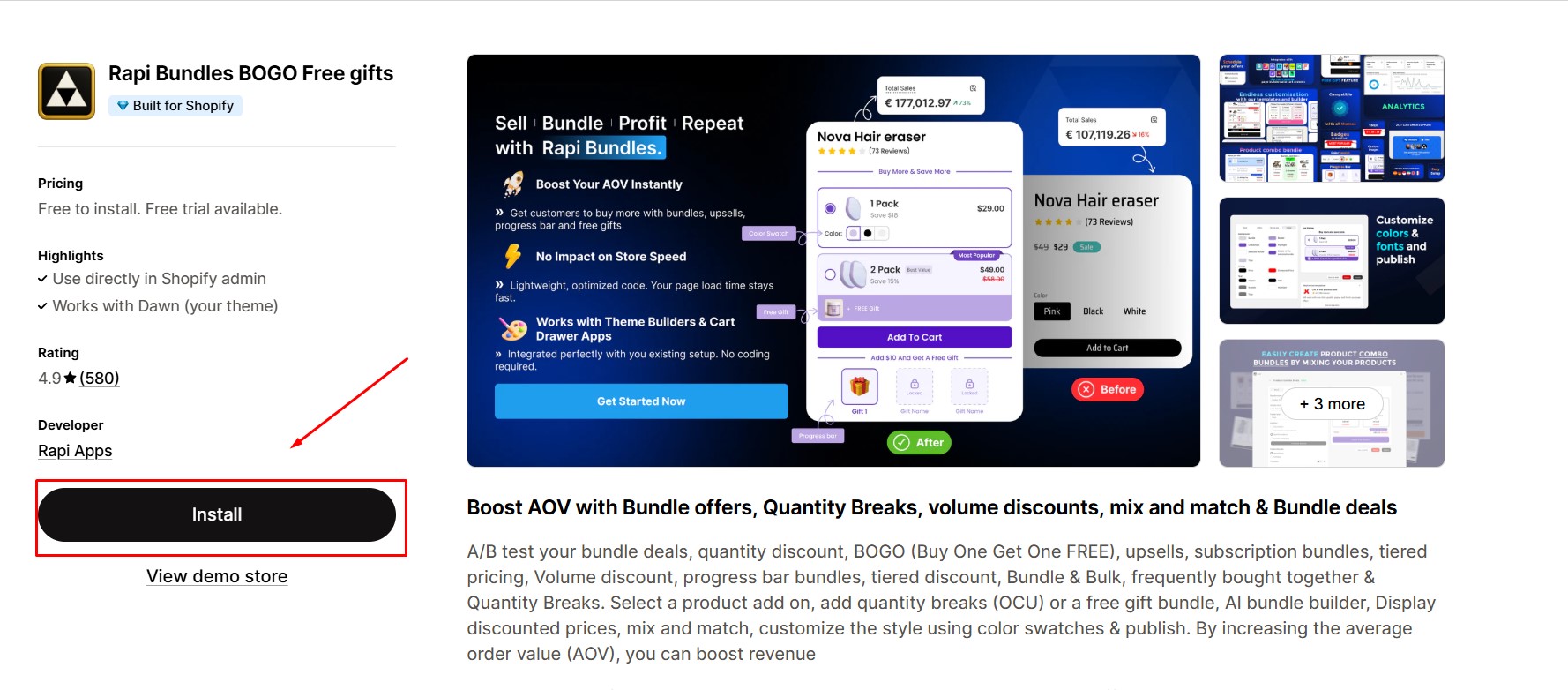 Step 2: Provide the app with access to the required data and click “Install”.
Step 2: Provide the app with access to the required data and click “Install”.
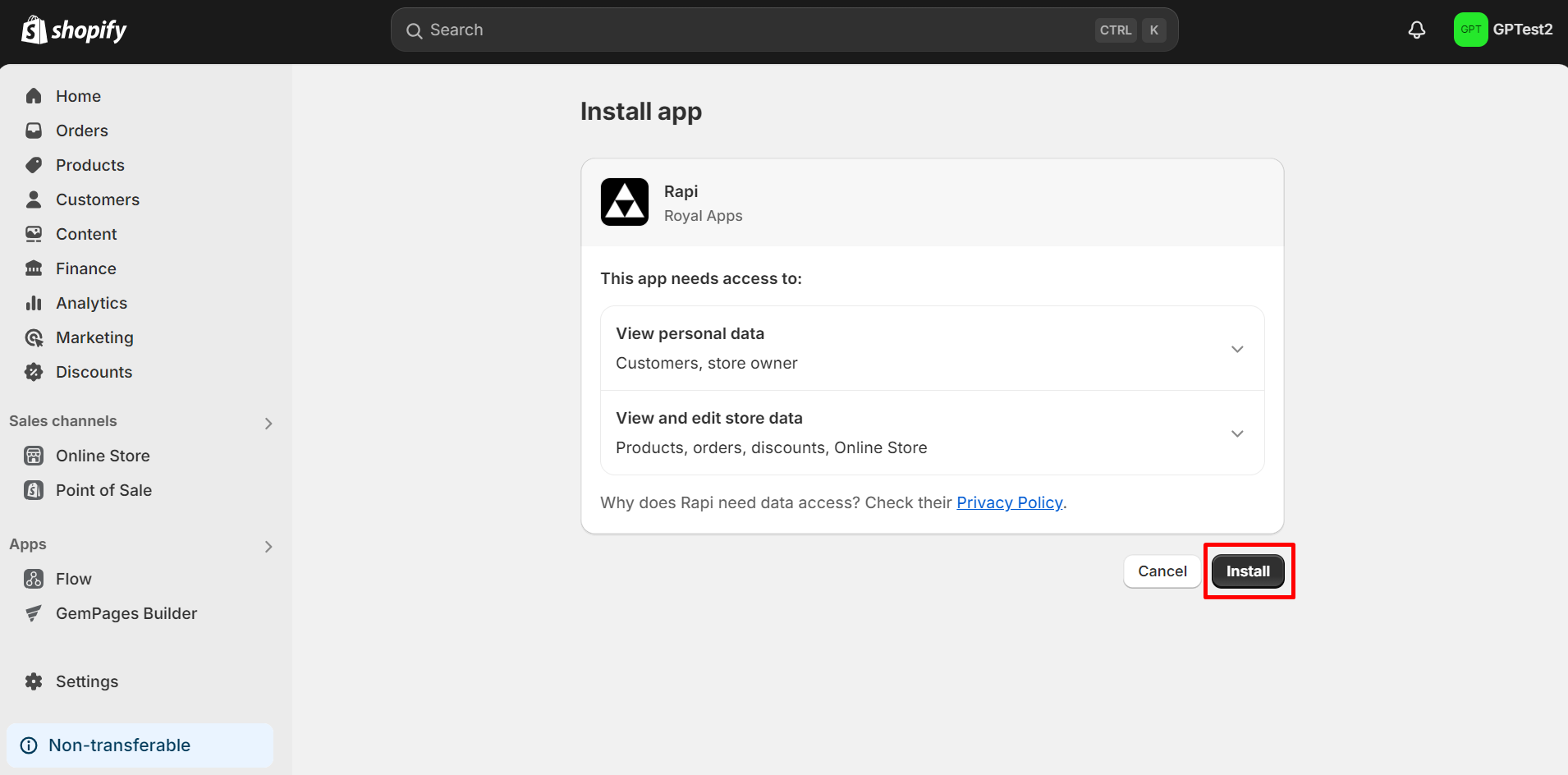
Step 3: Once the app is installed, enable the app embed in your Shopify store settings.
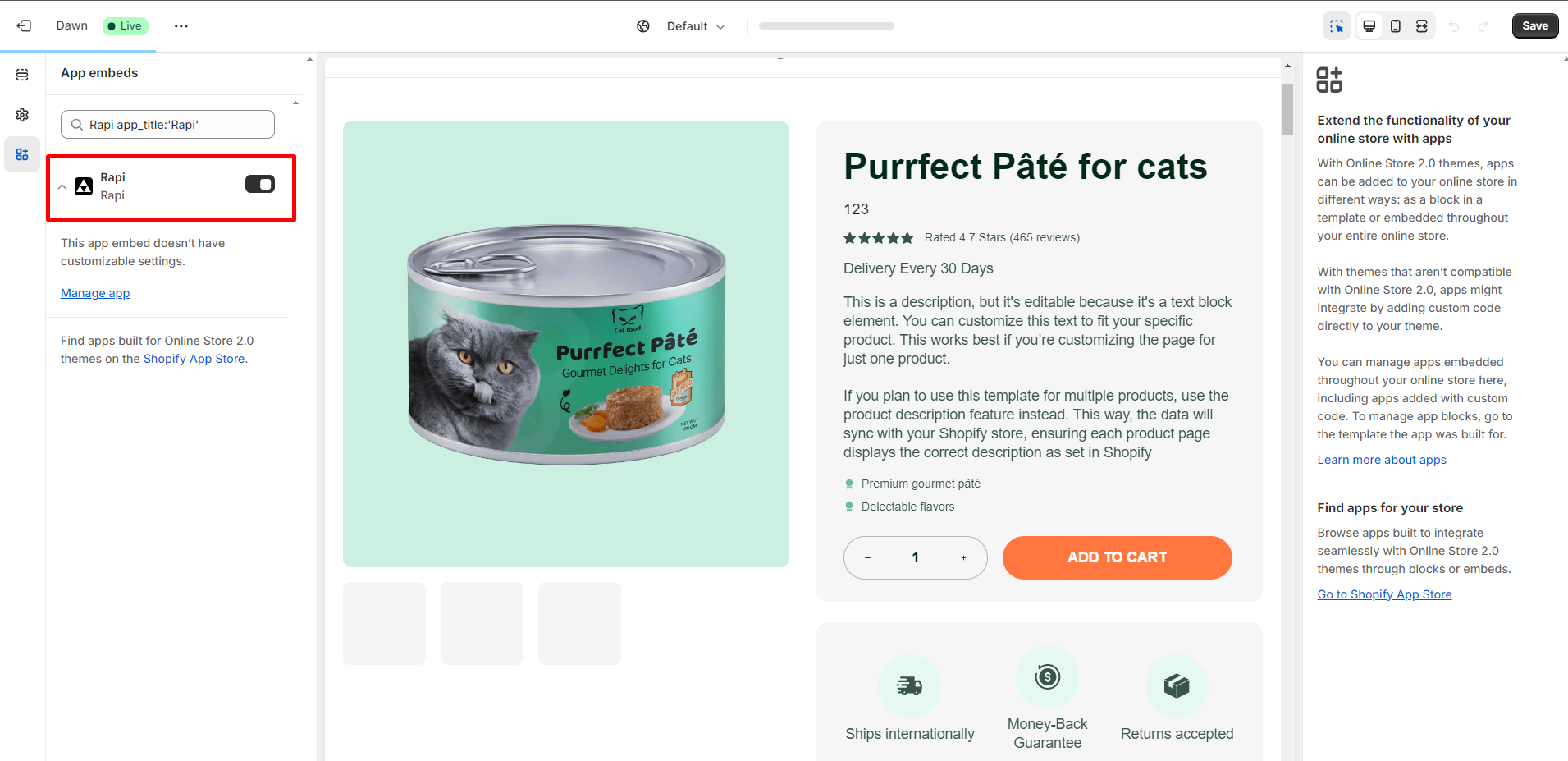
How to Set Up Rapi Bundle Quantity Breaks?
Step 1: Open the Rapi Bundle app and create a new bundle.
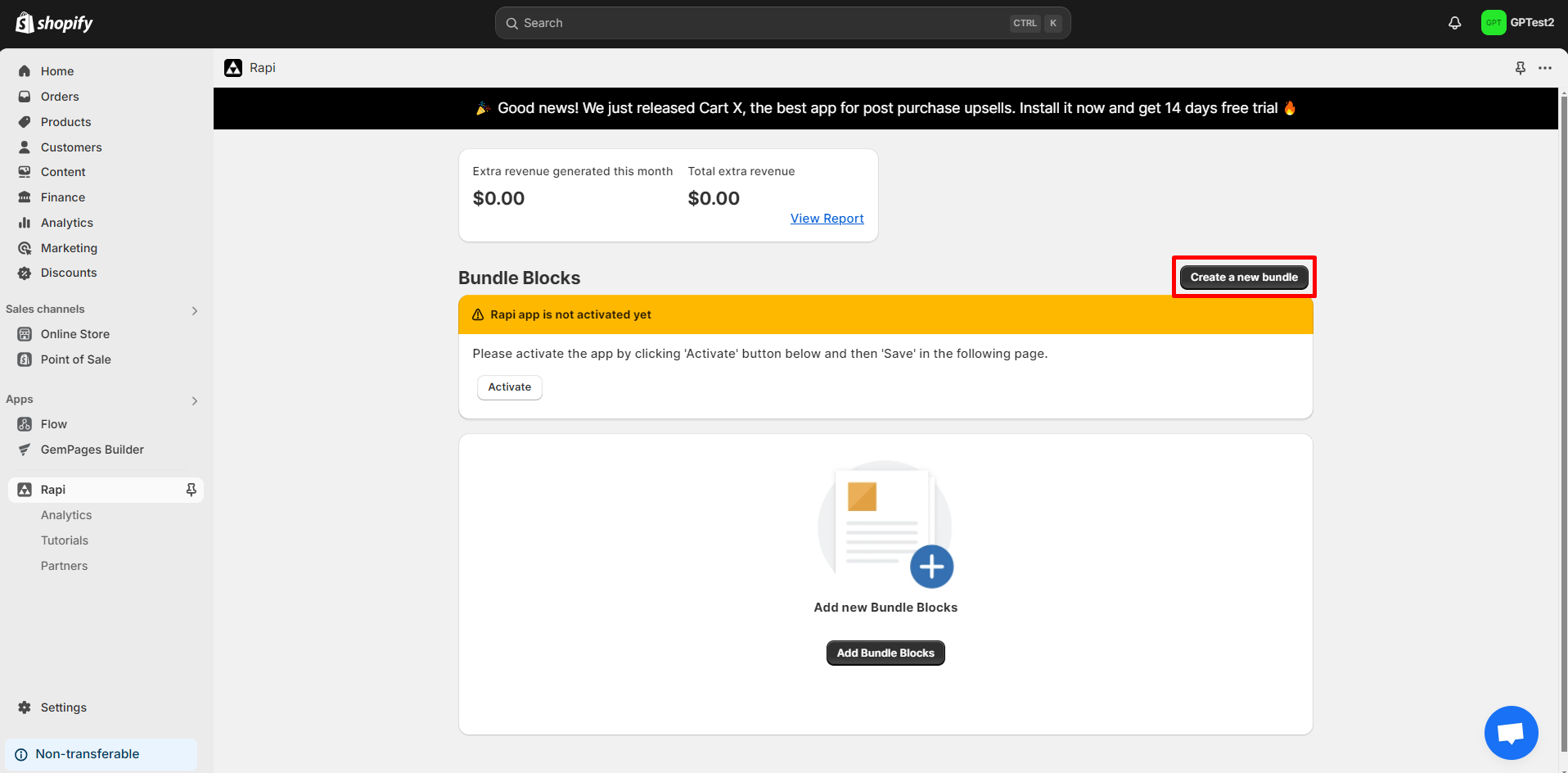
Step 2: Configure Bundle Block Settings
Set the bundle name, header text, position on the page, and select a template for the bundle.
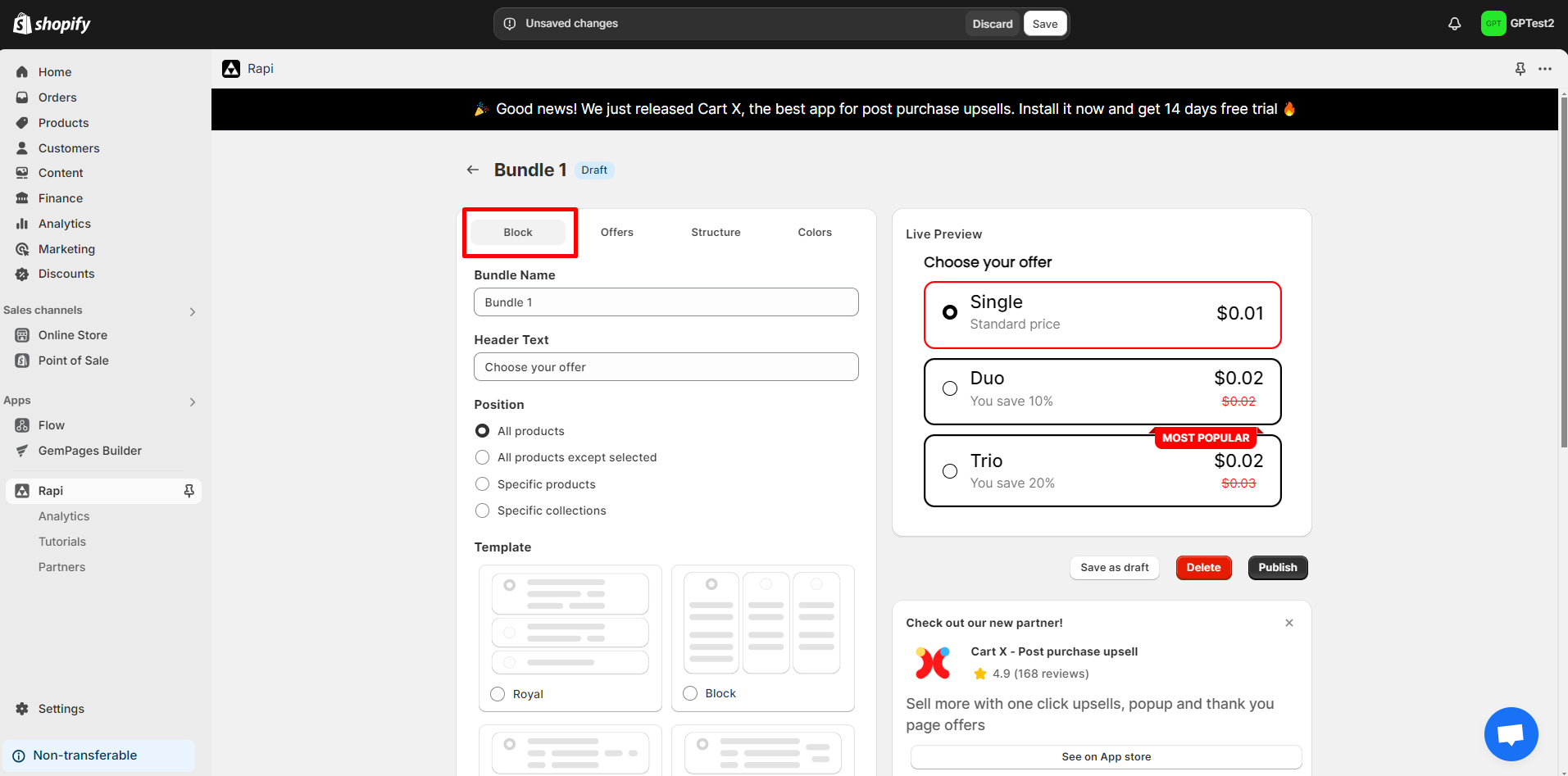
Step 3: Adjust Bundle Offer Settings
Customize the bundle title and specify the pricing details for the discount.
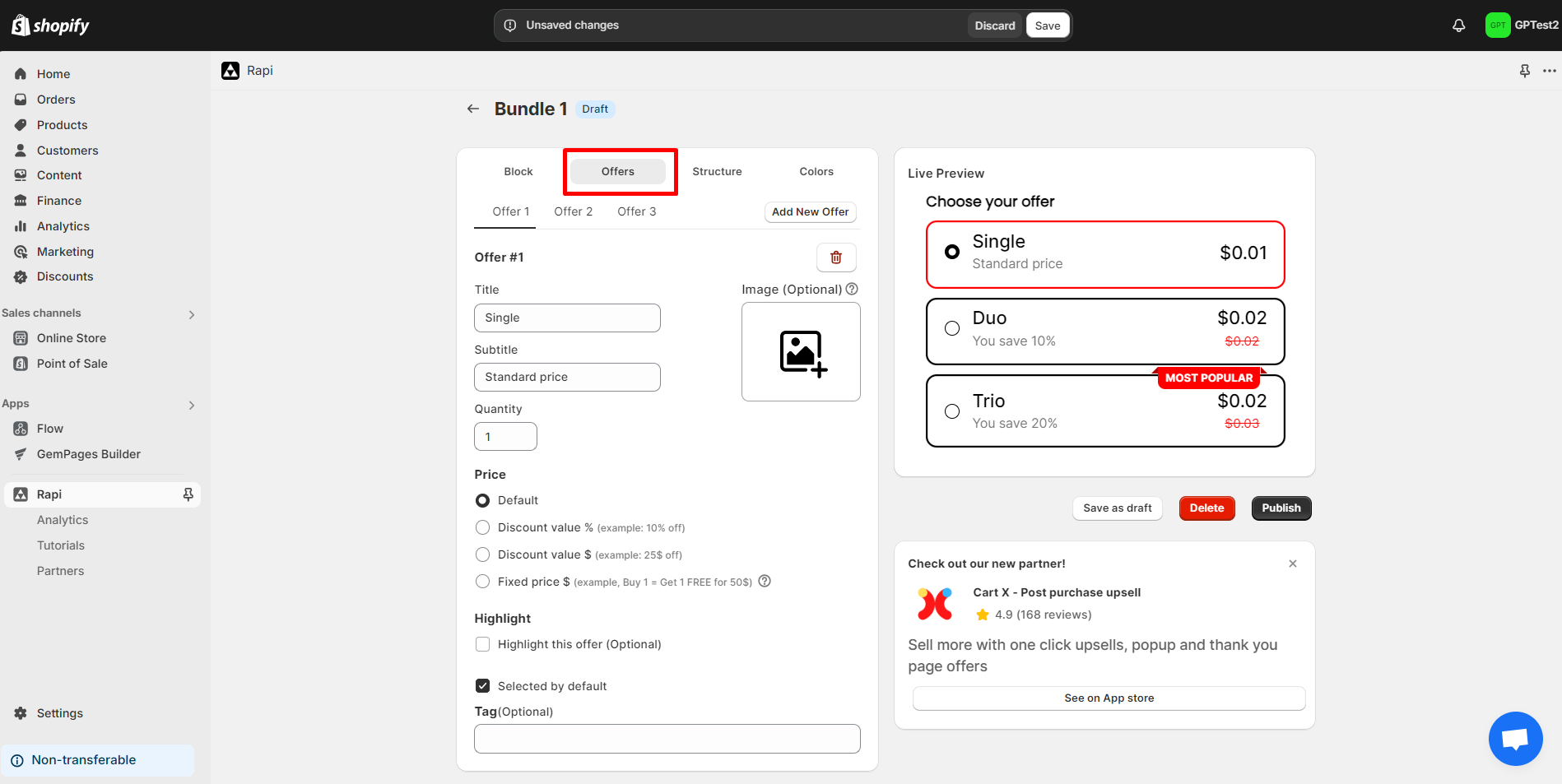
Step 4: Set up the structure of the bundle (e.g., how many products are included).
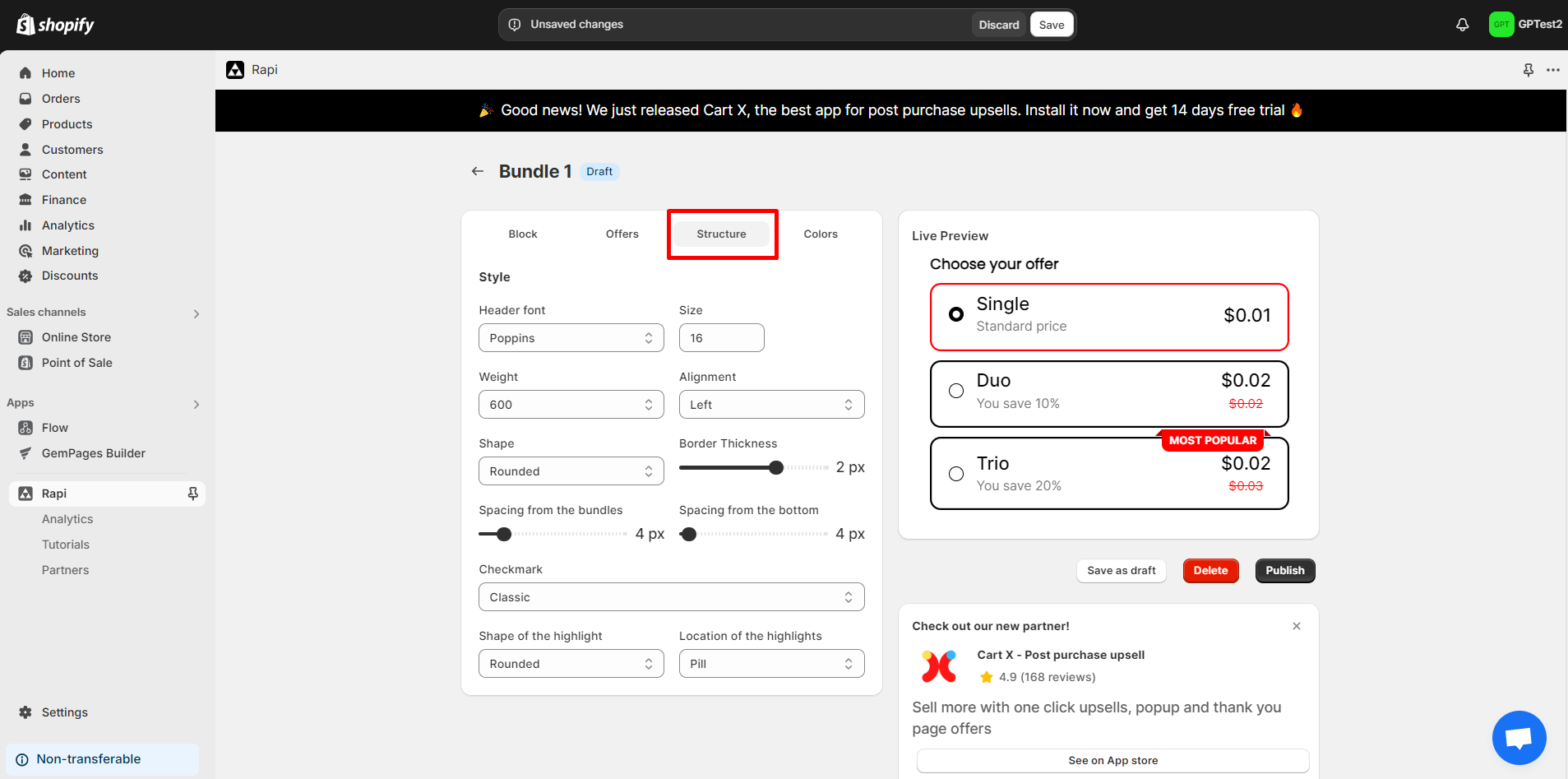
Step 5: Choose colors for the bundle block to match your store’s theme.
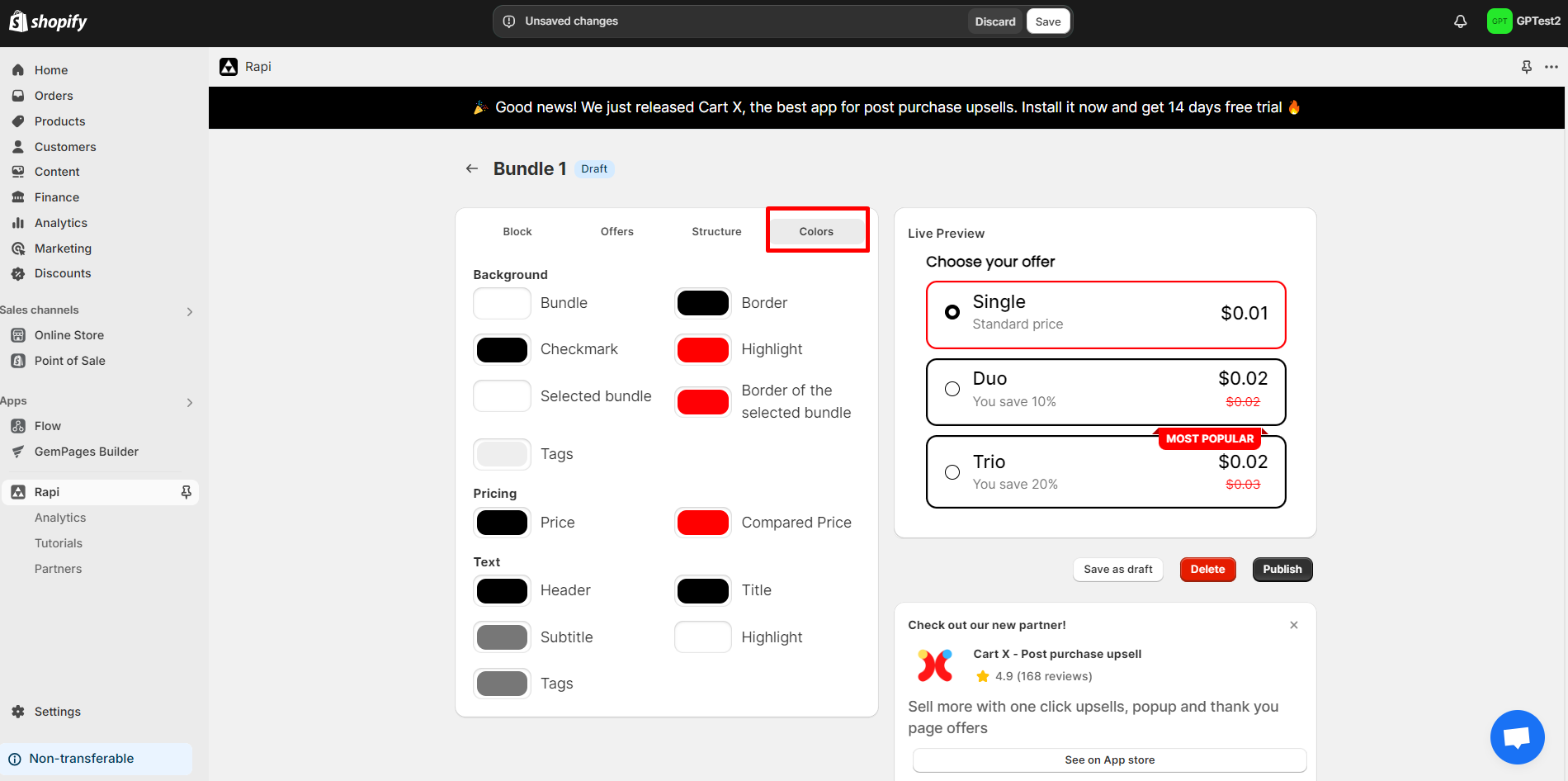
Step 6: After setting up the bundle, copy the Rapi Bundle ID for later use.
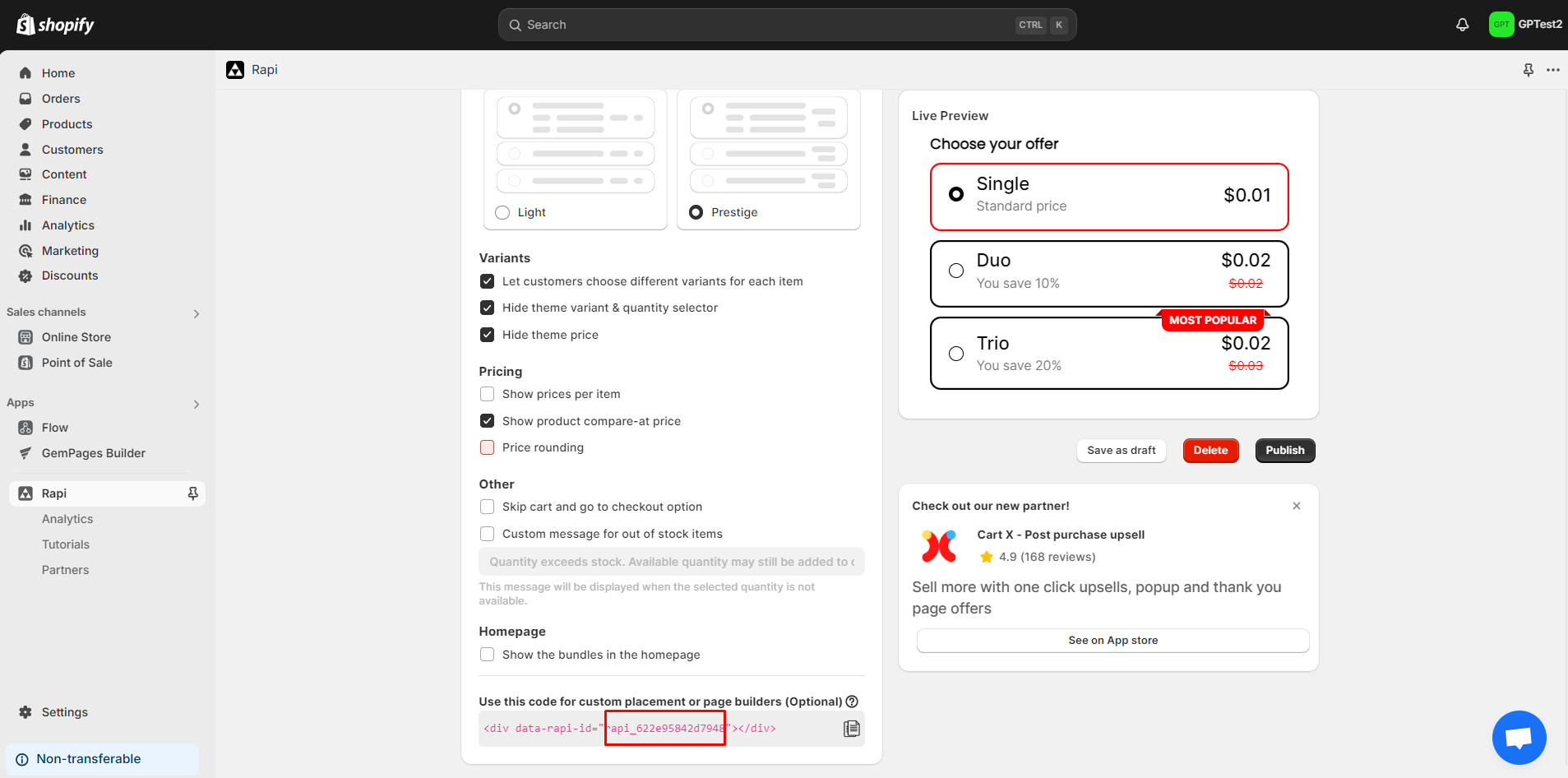
Step 1: In the GemPages Editor, open the page. Use the search bar to find the app, then drag and drop the element onto the design area.
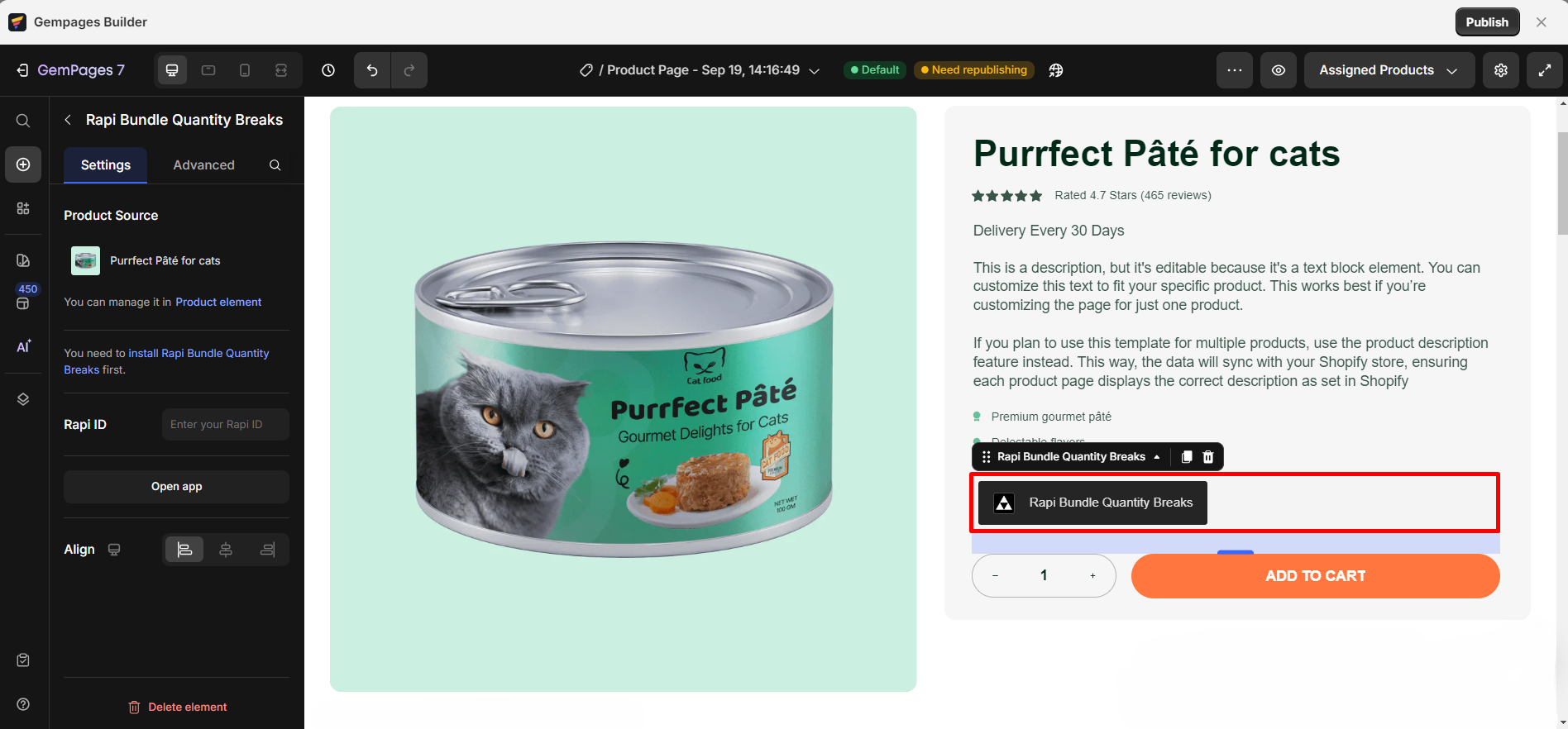
Step 2: Paste the Rapi ID (copied from the previous step) into the required field. Then, click “Publish” to apply the changes.
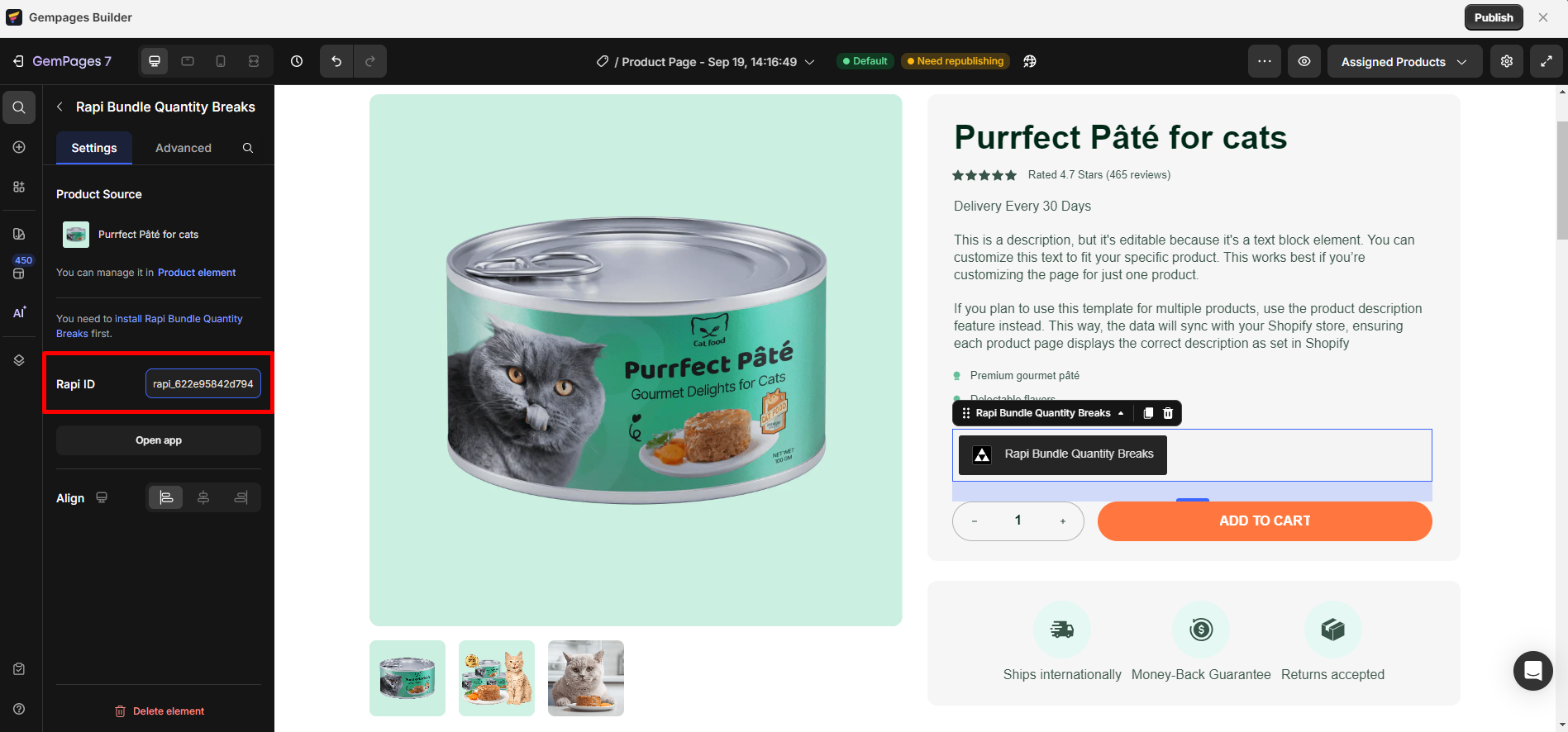
Result:
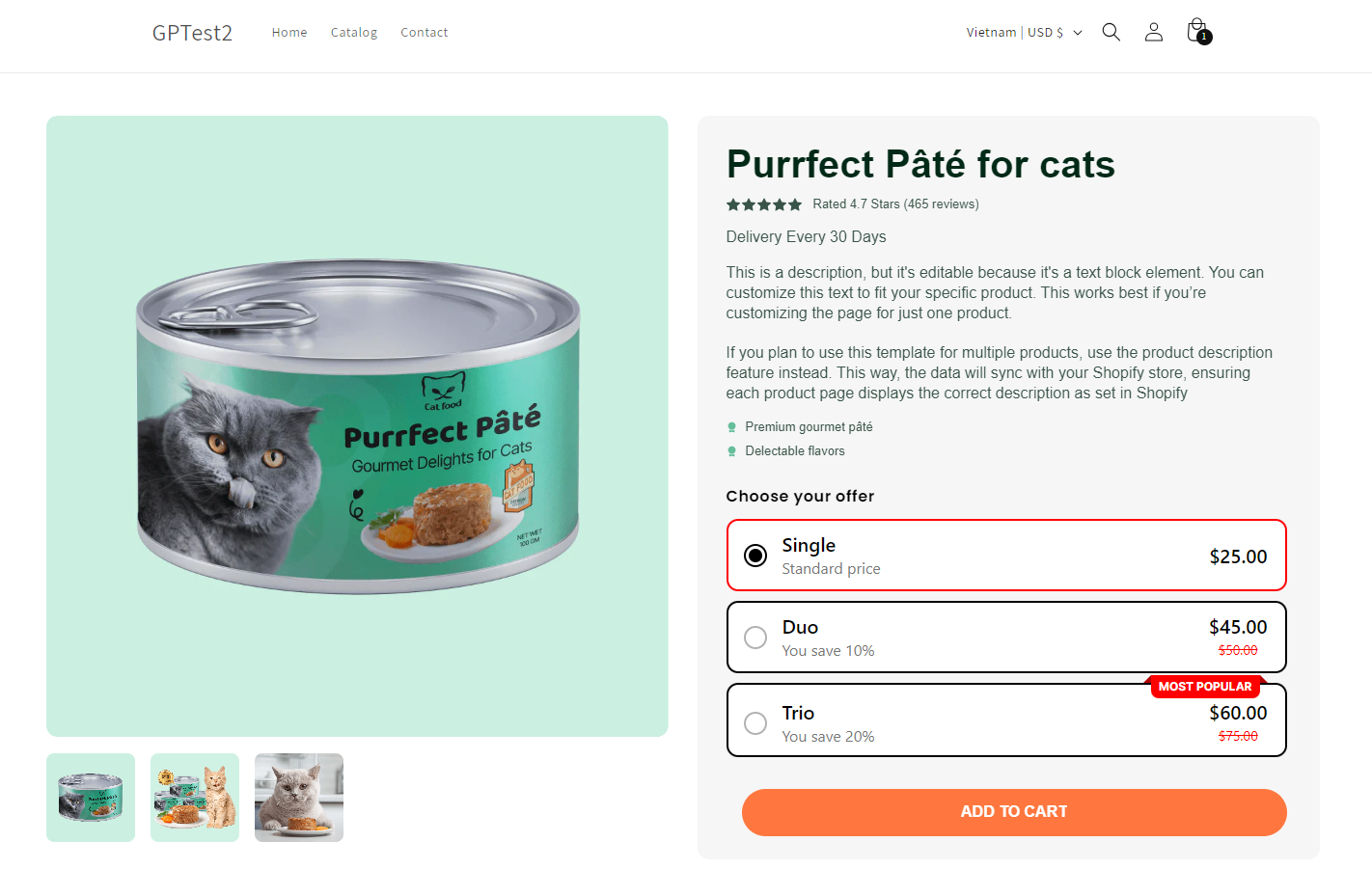
Note:
- The Rapi Bundle app does not support preview mode in GemPages.
- The app supports the product page and homepage (make sure to enable the app option for it to work on the homepage).
- App widgets can only be displayed once per page.
- All key app widgets and options are fully integrated with GemPages.











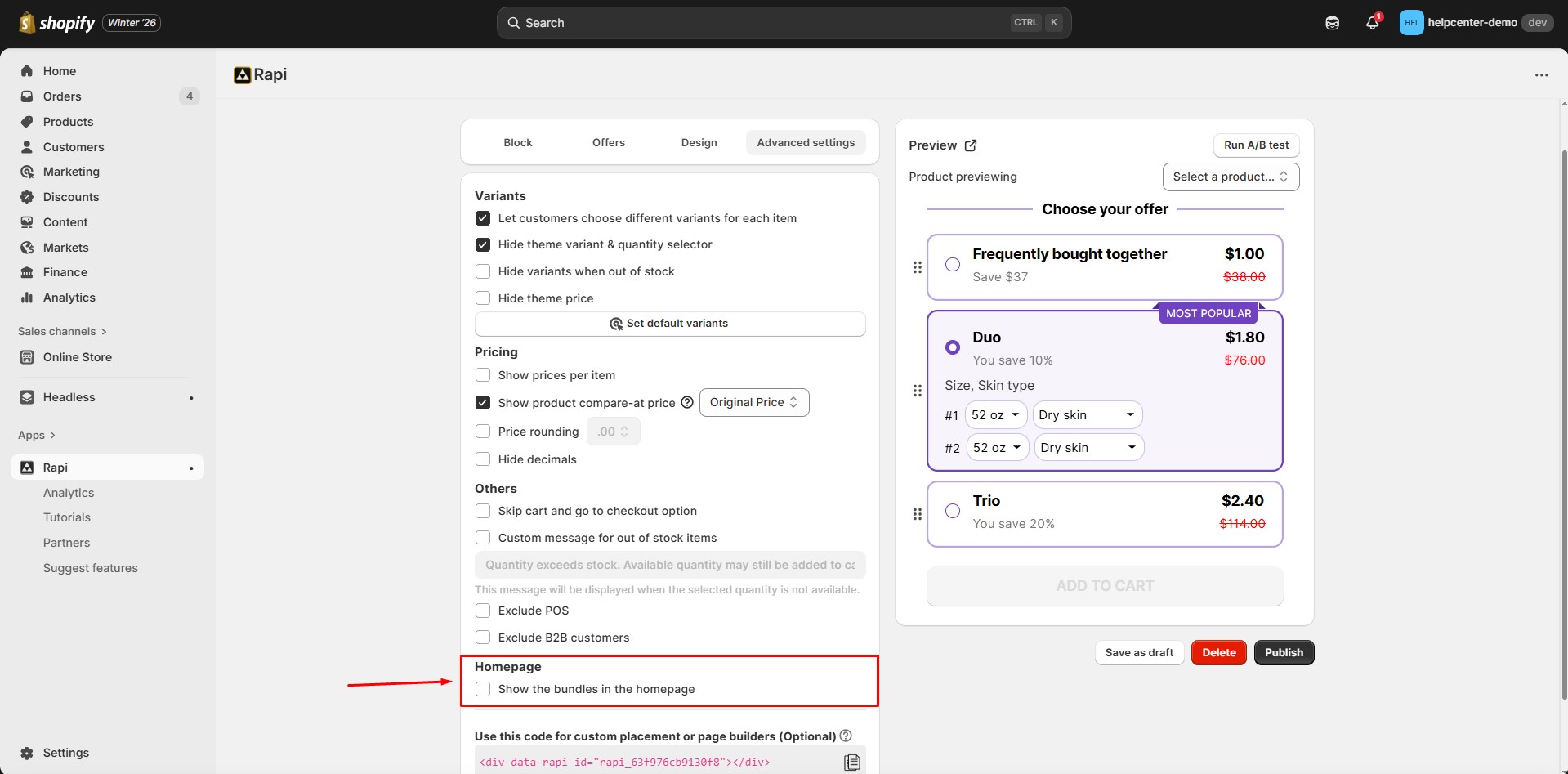
Thank you for your comments