By following this guide, you can save time, maintain design consistency across your Shopify store, and quickly create new pages based on existing templates.
How to Duplicate a Page?
Step 1: Navigate to your GemPages Dashboard within your Shopify Admin panel.
Step 2: Identify the page you wish to duplicate from your list of pages. Click on the three-dot button located on the right side of the selected page.
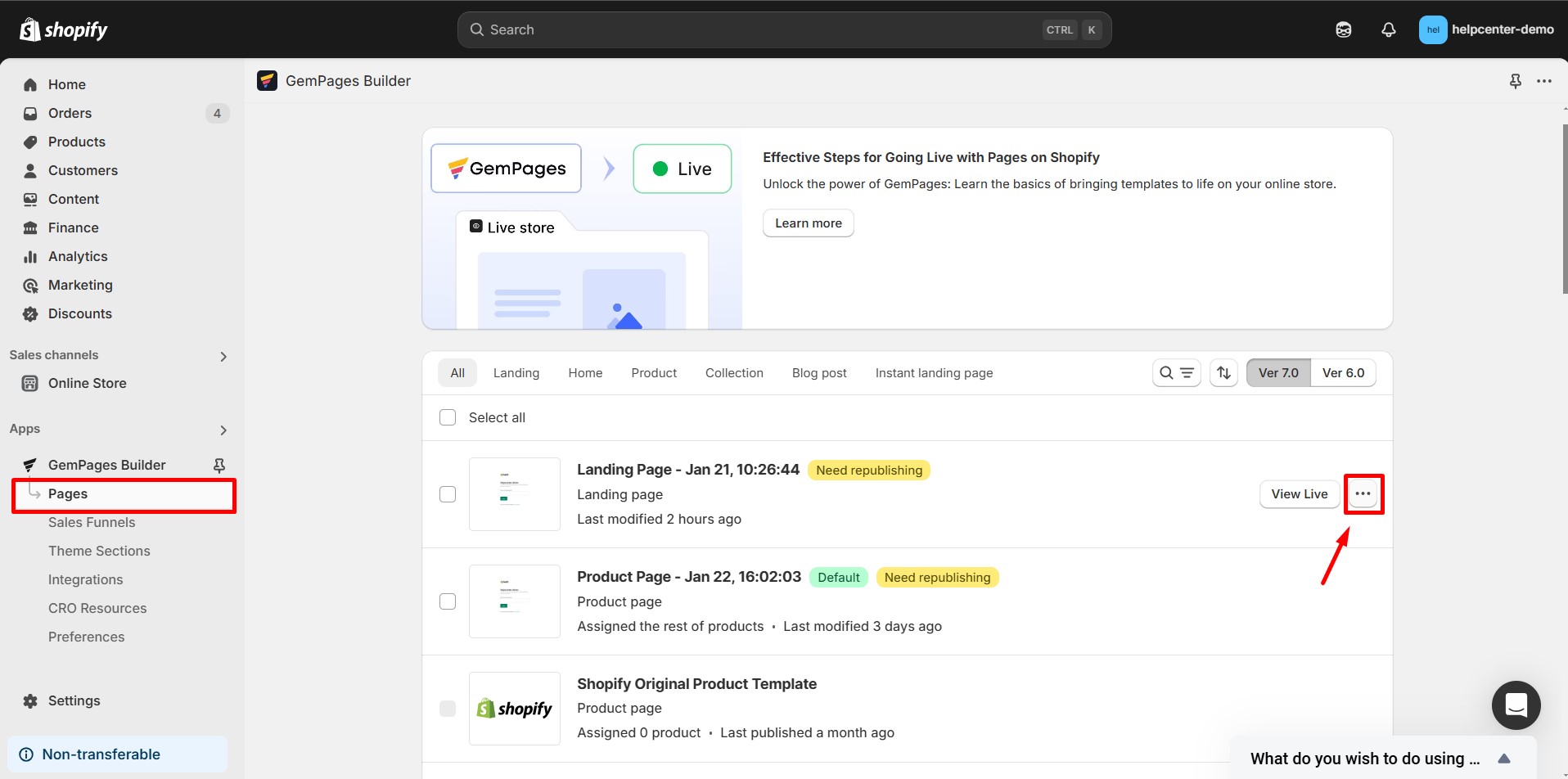
Step 3: Select the Duplicate option.
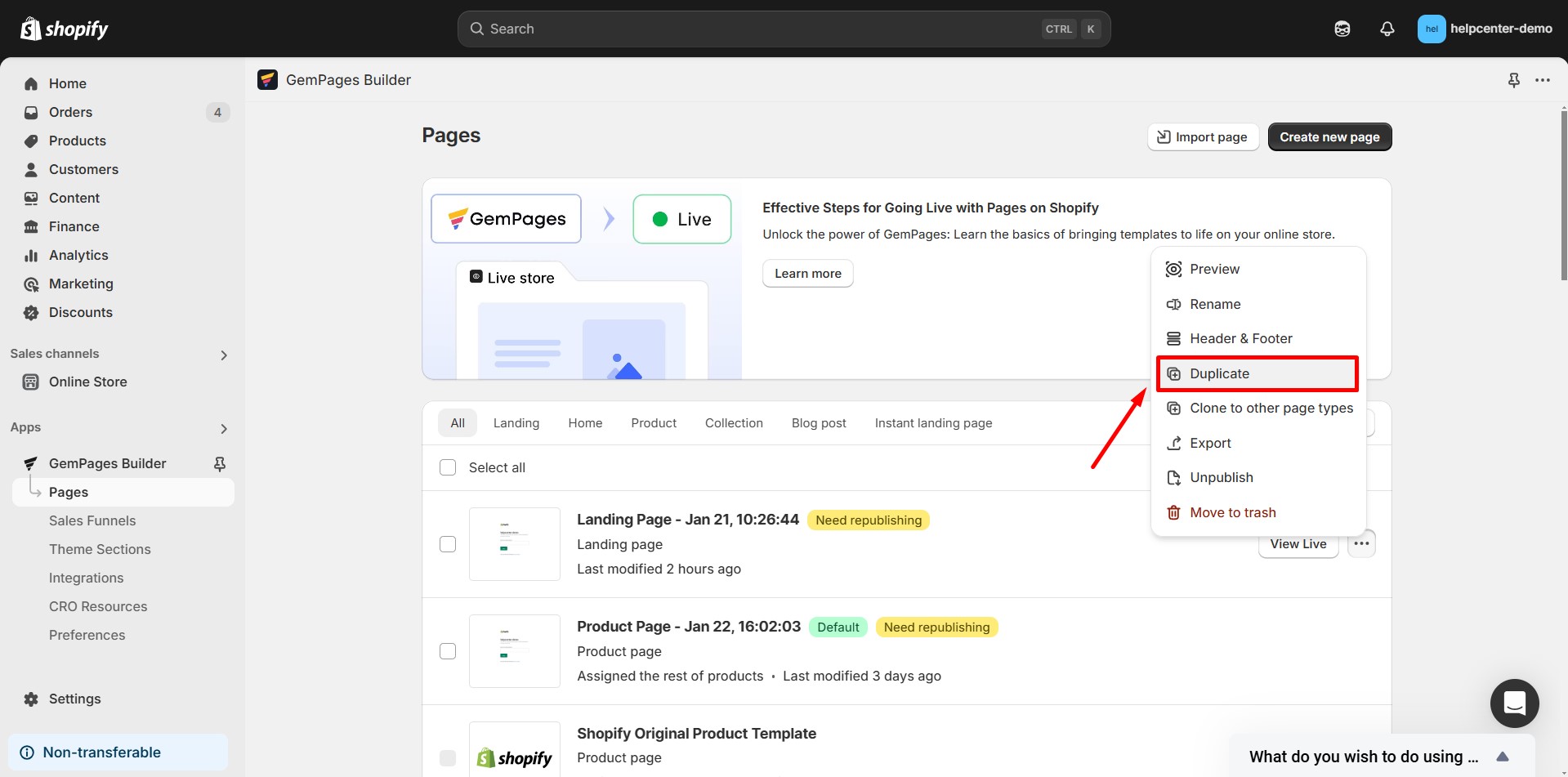
Step 4: Enter a new title for your duplicated page to distinguish it from the original. Then click Confirm. The duplicated page will now appear in your Pages list, ready for editing.
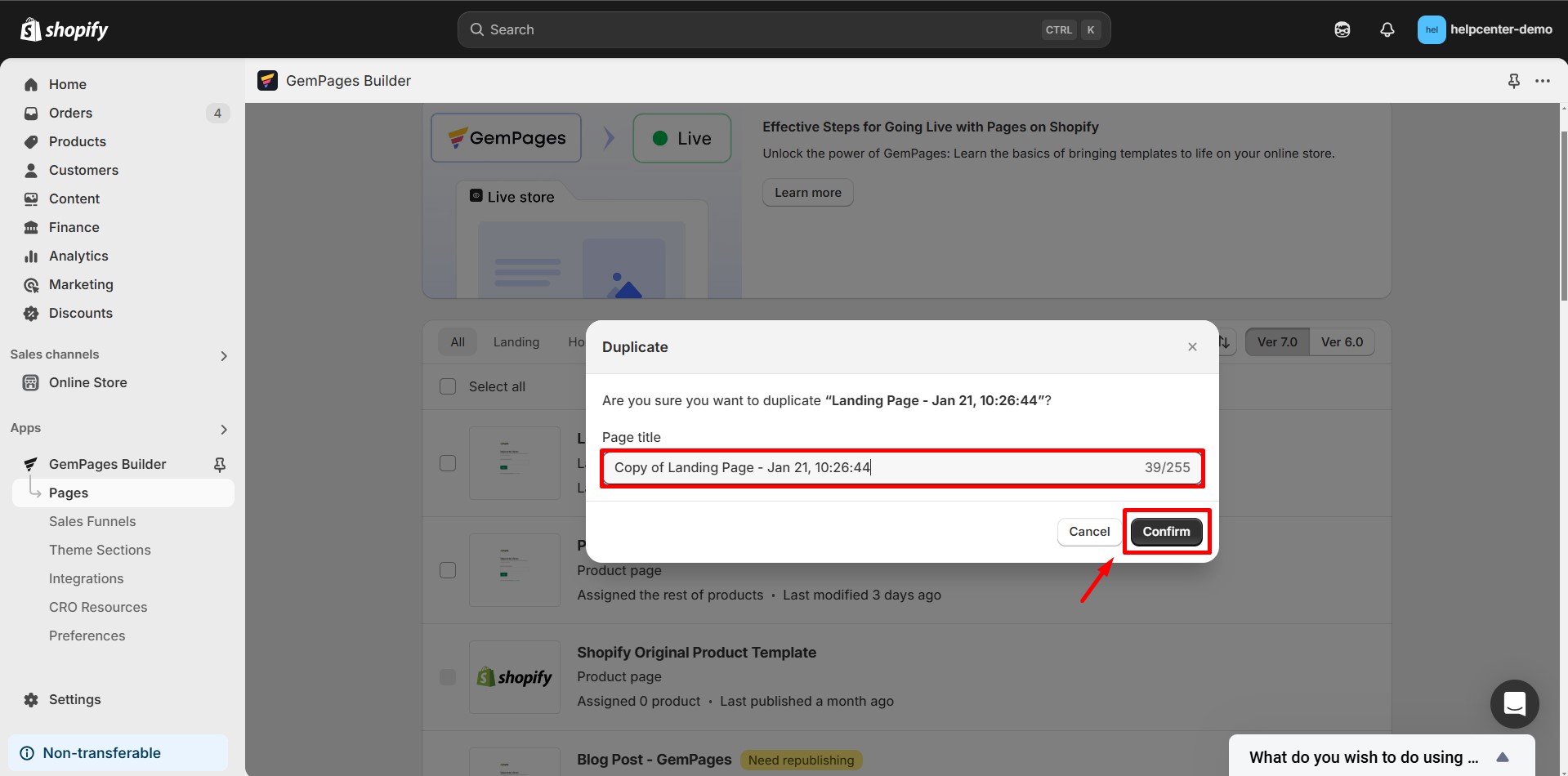
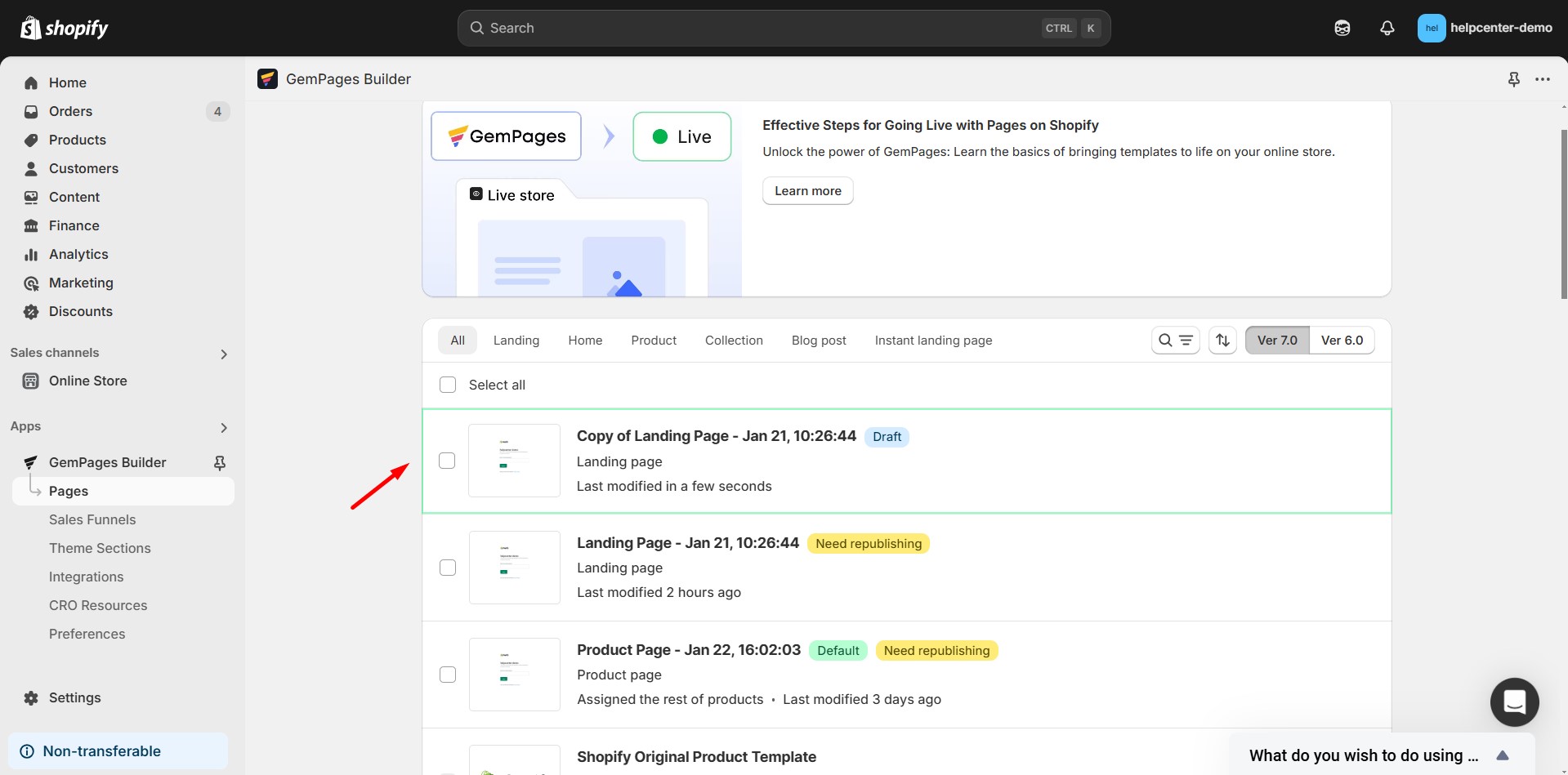
How to Duplicate Specific Sections Between Pages Using the Library
If you don’t want to duplicate the entire page but only transfer specific sections, GemPages offers Theme section feature:
Step 1: Access the page containing the content you wish to reuse from the GemPages Dashboard.
Step 2: Click on the desired block and select Create theme section.
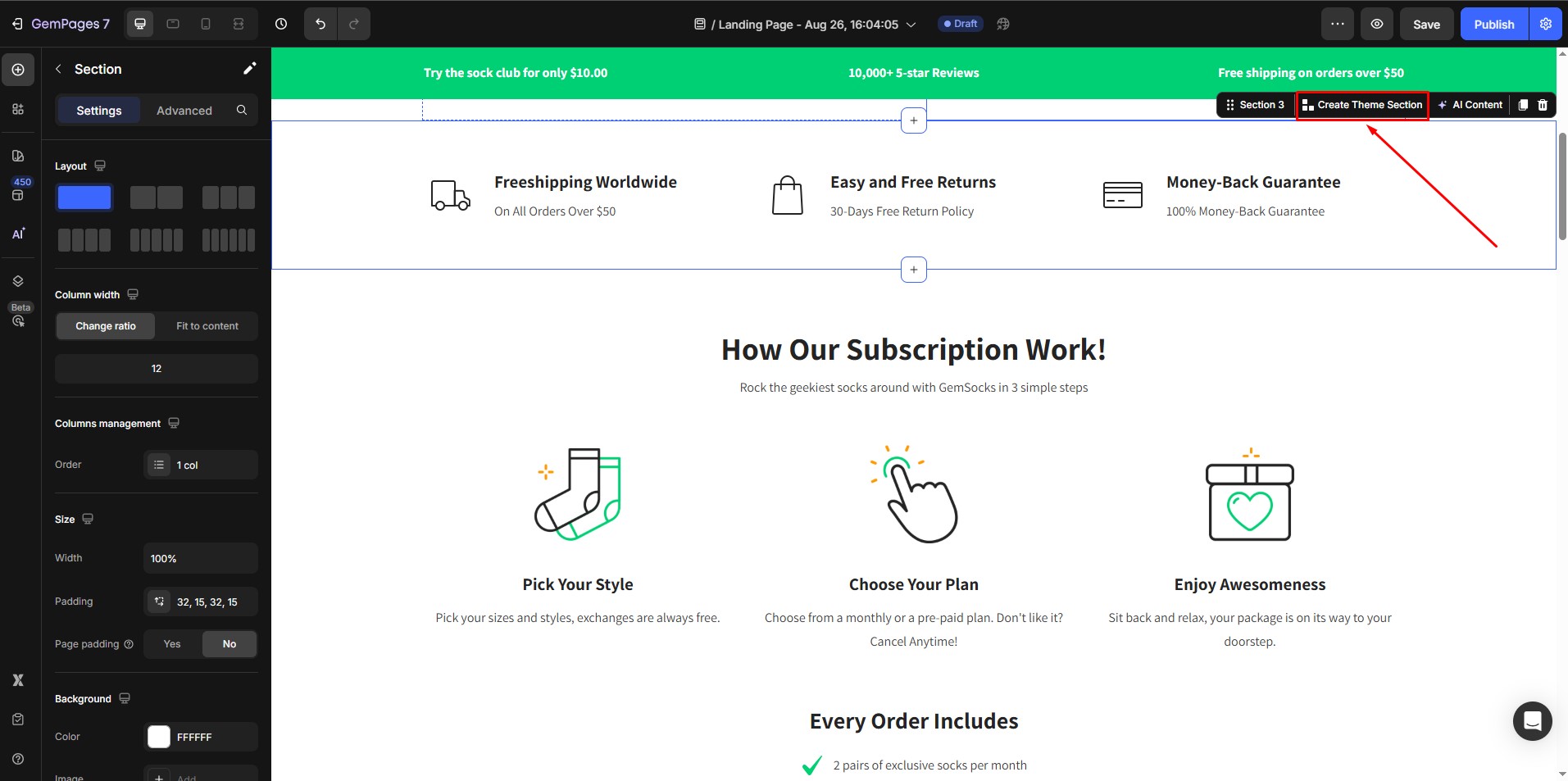
For more information about the GemPages theme section feature, refer to this article.
Step 3: In the pop-up window, enter a title for the saved section and click Save.
This section is now saved in the Saved Library.
Step 4: Create a new page or open an existing one where you want to insert the saved section. Within the GemPages editor, click on the Library.
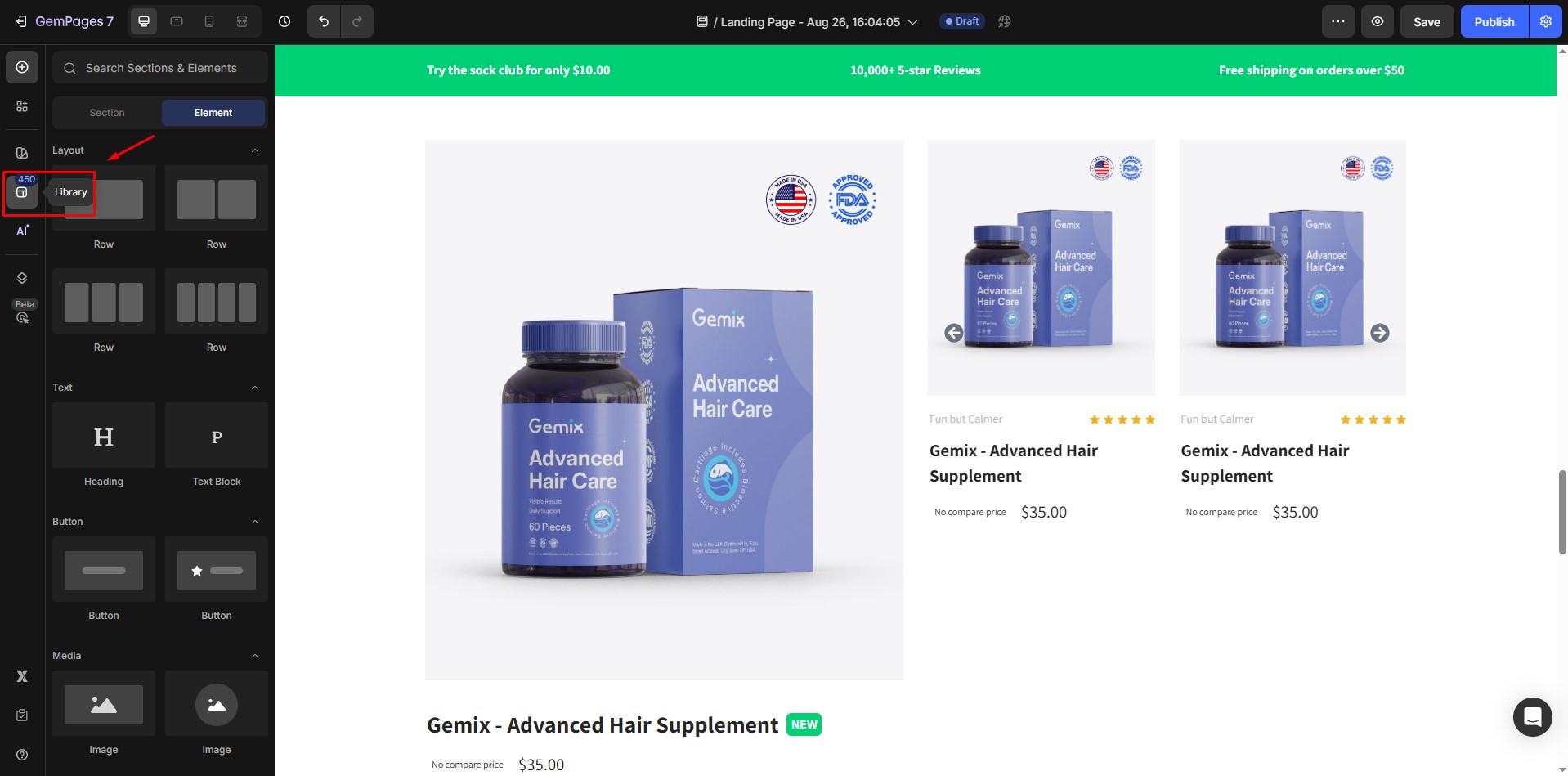
Step 5: Locate the saved section, and click Add to Page. The section will appear on your current page and can be customized further.
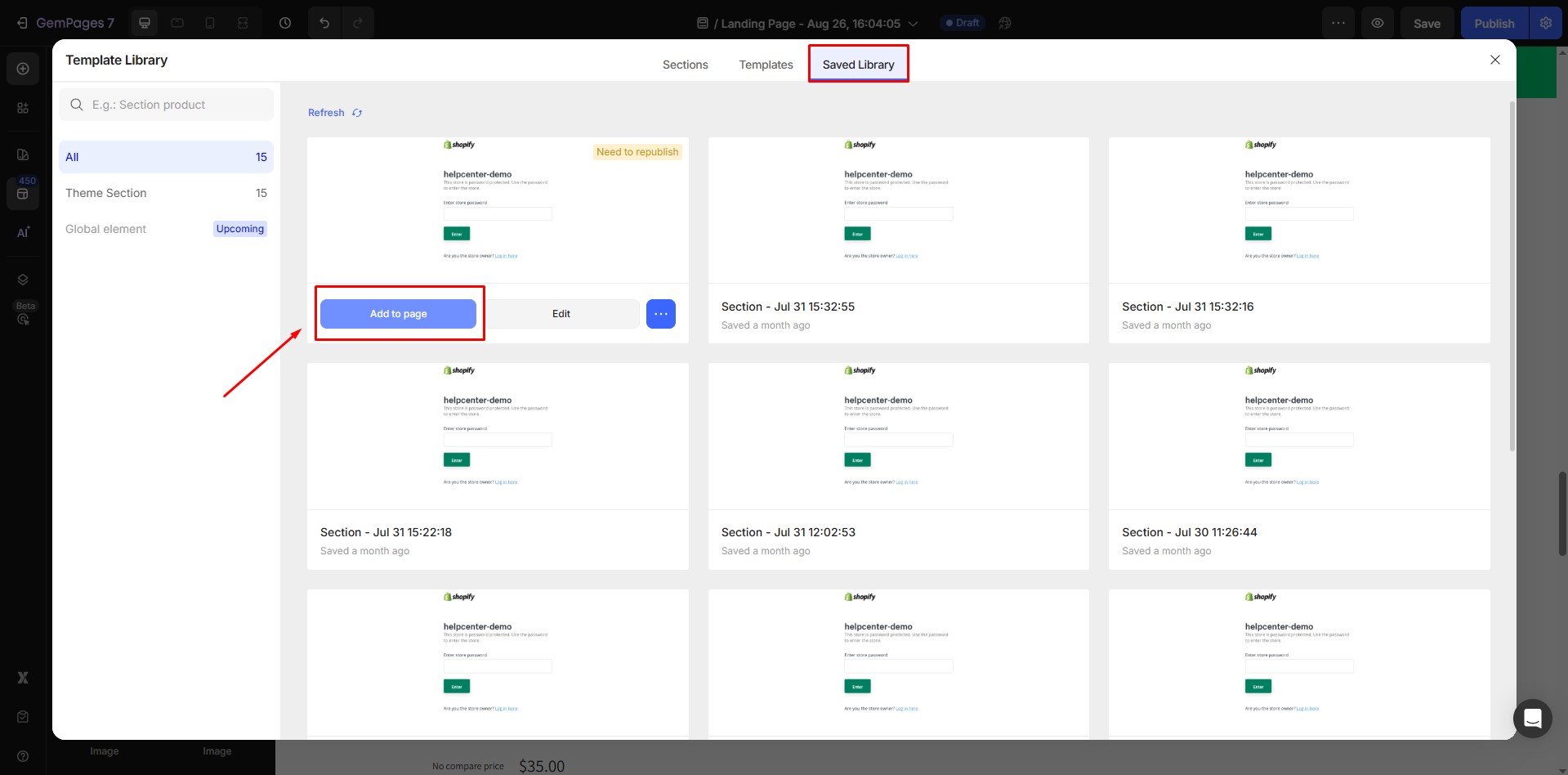
FAQs About Duplicating Pages in GemPages
1. Why can’t I duplicate a page in GemPages?
Here are a few reasons why the Duplicate option might not appear or function:
- You’re trying to duplicate a page type not supported for duplication (e.g., some theme-integrated templates).
- You don’t have permission due to your plan or team role.
- A temporary bug or sync issue occurred. Try refreshing the dashboard or logging out and back in.
If the problem persists, please contact GemPages Support for deep-dive assistance.
2. Is there a limit to how many pages I can duplicate?
There’s no hard limit, but plans may restrict the total number of published pages you can have. Check your GemPages plan to confirm any limitations.
3. Can I duplicate a page into a different page type (e.g., Product to Landing)?
No. The Duplicate feature only duplicates within the same page type. To change types, use “Clone to other page type” in the three-dot menu instead.











Thank you for your comments