This guide walks you through the process to create a GemPages page using Version 7 of the Editor. Whether you’re building a landing page, product page, or a custom About Us page, the steps below will help you get started quickly and confidently.
Note: To access the latest features and templates, please ensure you’re using GemPages Version 7.
Create a New Page in the GemPages Dashboard
To begin, follow the steps below to create a new page directly from the Dashboard.
Step 1: Open the GemPages Dashboard and click “Create new page”.
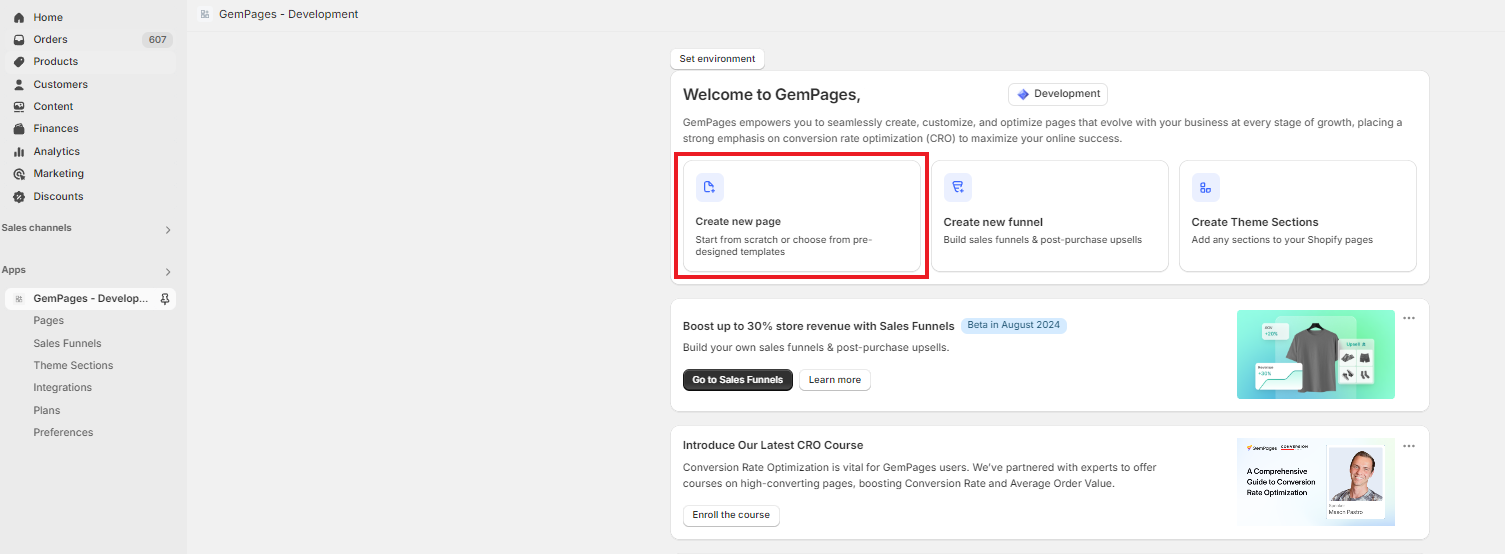
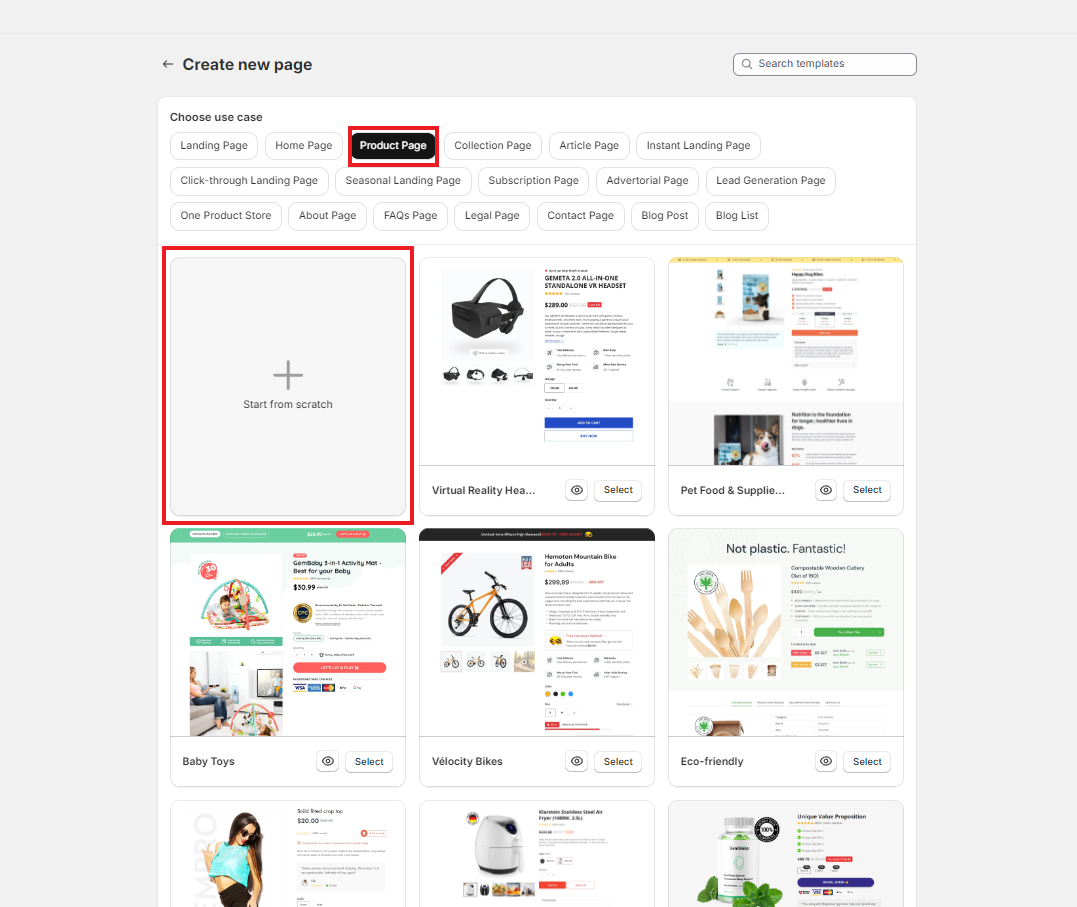
Step 3: Once you’ve selected a template or blank layout, the GemPages Editor will open. From here, you can start customizing your page using the intuitive drag-and-drop interface.
Create a New Page from the Editor
If you’re already working inside the Editor and want to create another page, follow these steps:
Step 1: In the GemPages Editor, click on the page name of the current page you’re customizing.
Step 2: A list of pages will show up. Select “Create new page” from the options.
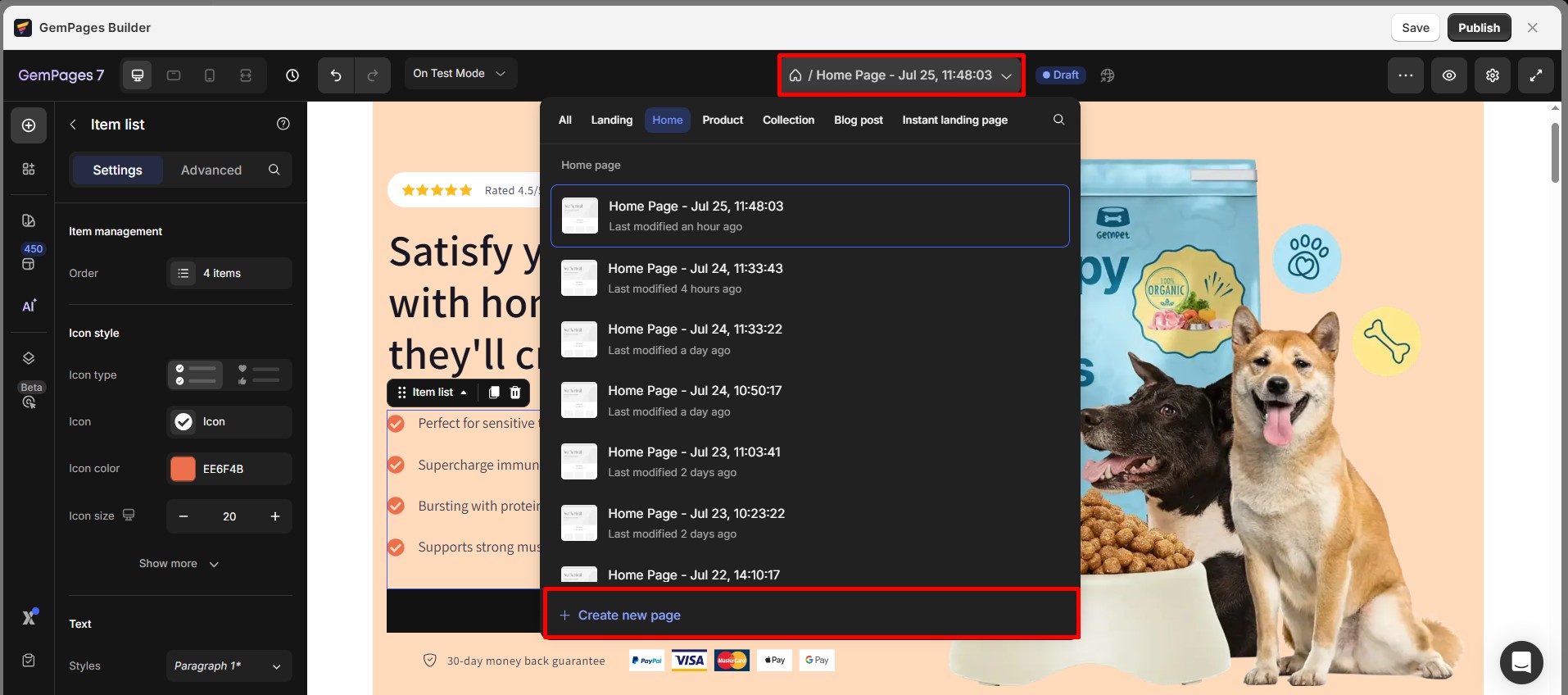
Step 3: You’ll be taken to the GemPages Dashboard. Choose your preferred template type, or start fresh by creating a new page from scratch.
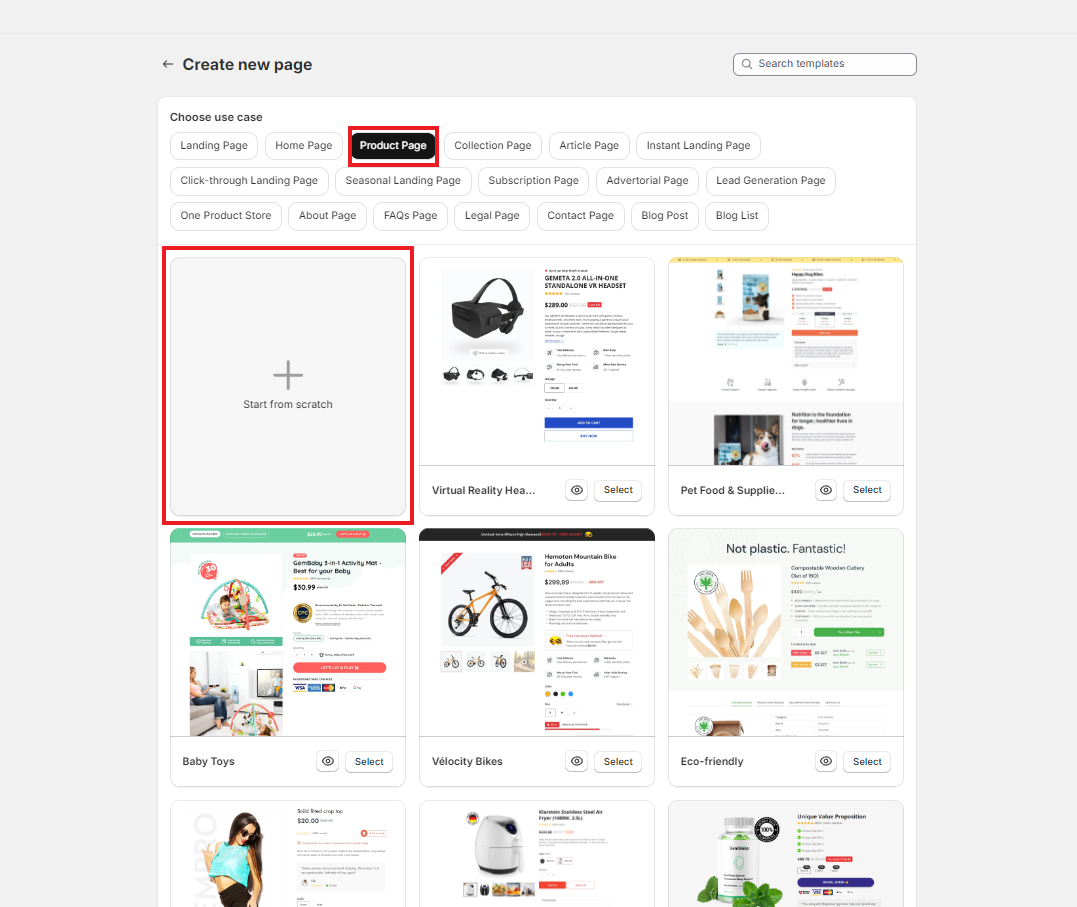
Step 4: Use the GemPages Editor to design and tailor the page.
Frequently Asked Questions
1. Can I create a page for a specific country?
Currently, GemPages doesn’t offer automatic geo-targeting to display pages by location.
However, you can duplicate your page and customize it for each country (for example, change language, currency, or pricing). Then connect each version to a specific ad campaign or Shopify domain.
If you’re using Instant Landing Pages, you can even assign a different domain or subdomain to each country-specific page.
2. What’s the difference between a Landing Page and an Instant Landing Page?
A Landing Page is published under your Shopify domain, such as
yourstore.com/pages/landing.An Instant Landing Page is hosted separately on GemPages’ server and can use a custom domain (for example,
promo.yourstore.com).Instant Landing Pages load faster and are ideal for paid ads or A/B tests.
3. Can I change the domain of a page in GemPages?
You can change the domain only if you’re using Instant Landing Pages.











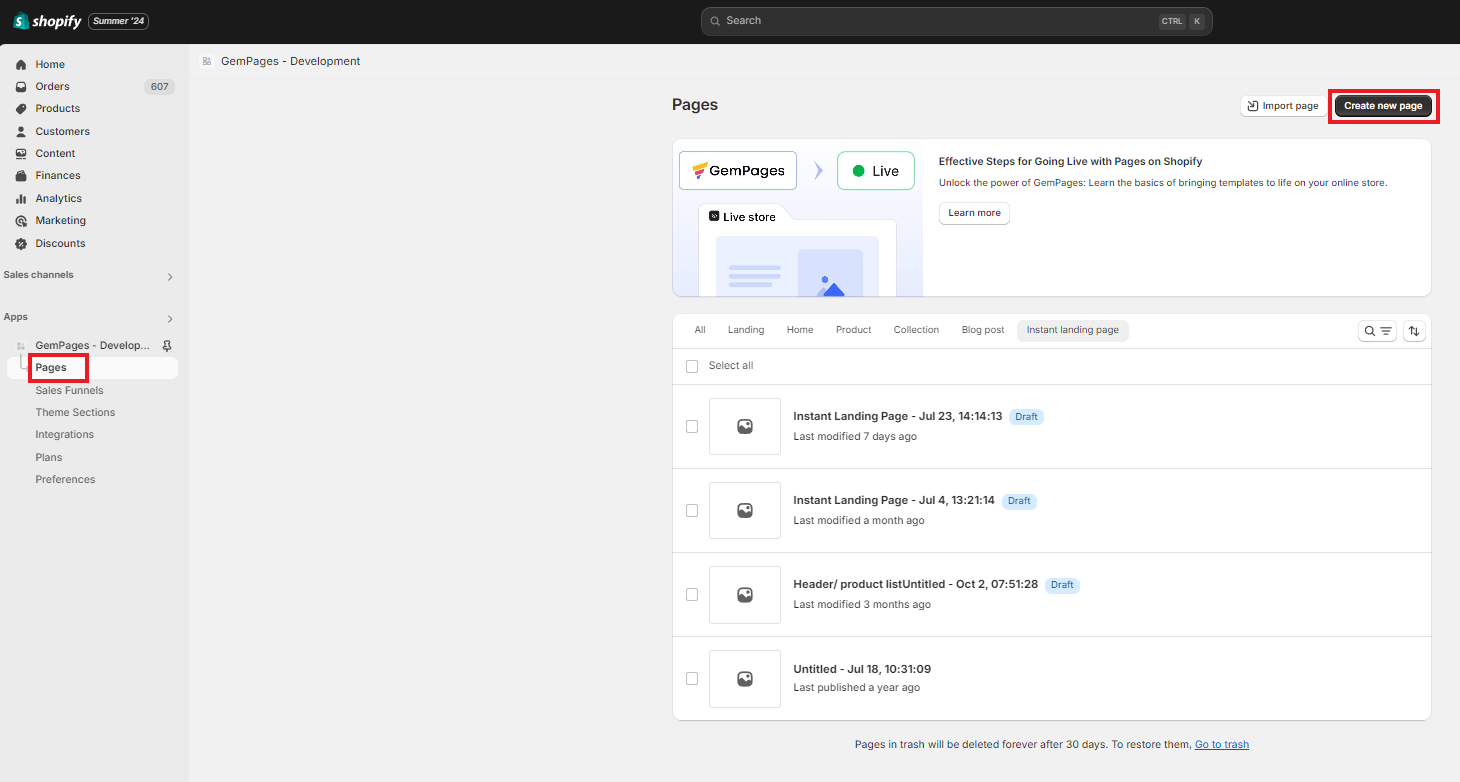 Step 2: Choose the template type you need and select one. GemPages offers 18 template types to choose from, including:
Step 2: Choose the template type you need and select one. GemPages offers 18 template types to choose from, including:
Thank you for your comments