About Page Types in GemPages
GemPages offers multiple page types to cater to diverse store requirements. Below is an overview of these page types and their unique purposes:
- Landing Page: A standalone page designed for marketing campaigns or promotional content. It is ideal for driving traffic to specific offers.
- Home Page: The main entry point to your store, typically used for branding and showcasing featured products or collections.
- Product Page: Displays detailed information about a specific product, often including an “Add to Cart” button and product variants.
- Collection Page: A page that groups multiple products, often sorted by category.
- Blog Post Page: Displays articles or posts to engage visitors with content.
- Instant Landing Pages: Quickly designed pages that integrate with marketing tools to convert traffic into sales.
GemPages allows seamless transitions between these page types, enabling more flexibility to adapt to marketing goals or design needs.
Use the Landing Page as the Home Page or Product Page
There are 2 ways to change the page type:
From the GemPages Dashboard
Step 1: Locate the landing page
Log in to your GemPages dashboard and navigate to the Pages section.
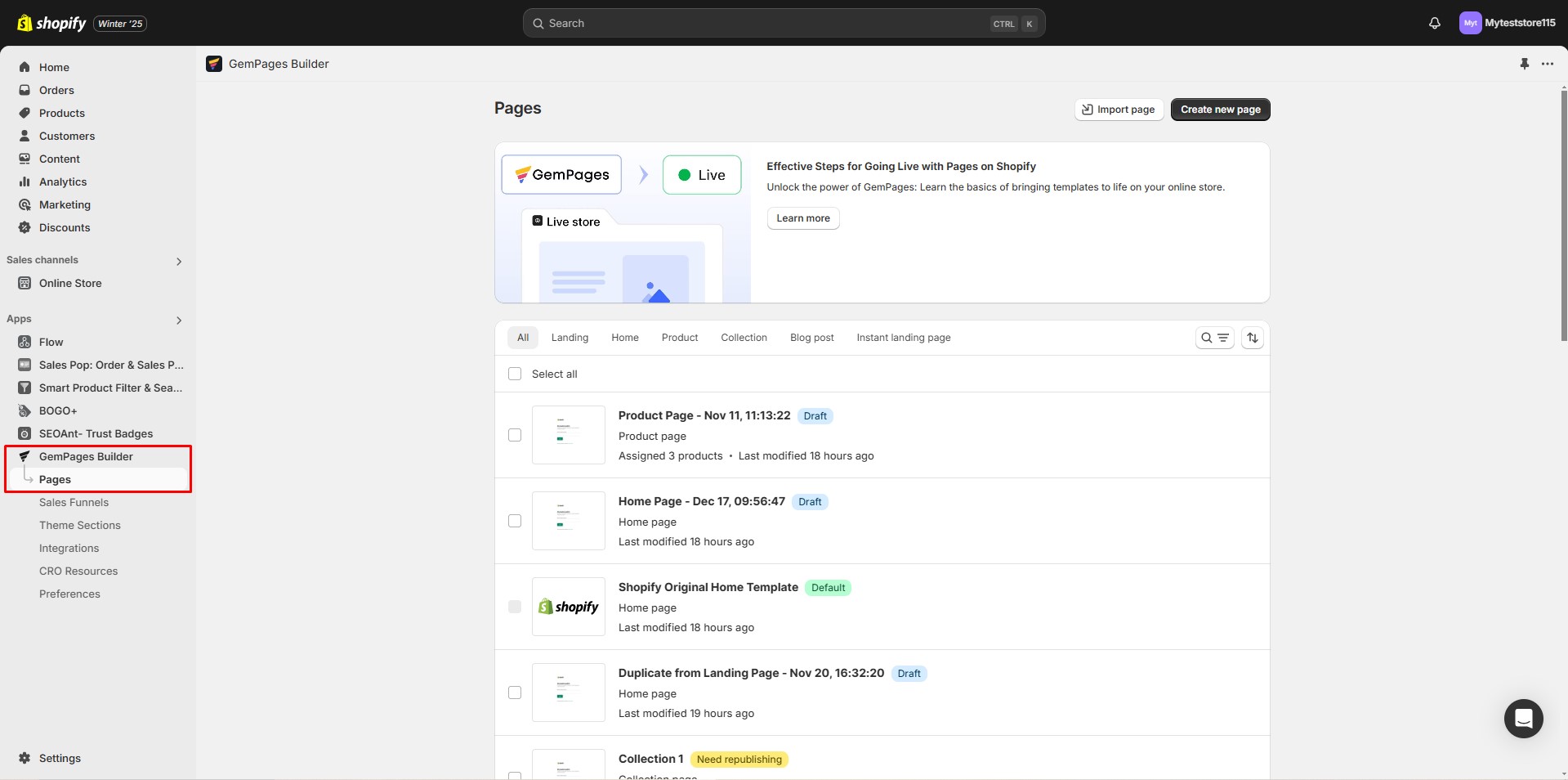
Step 2: Change Page Type:
- Find the landing page you want to use as a home or product page.
- Click on the three-dot icon next to the page and select Clone to other page types from the dropdown menu.
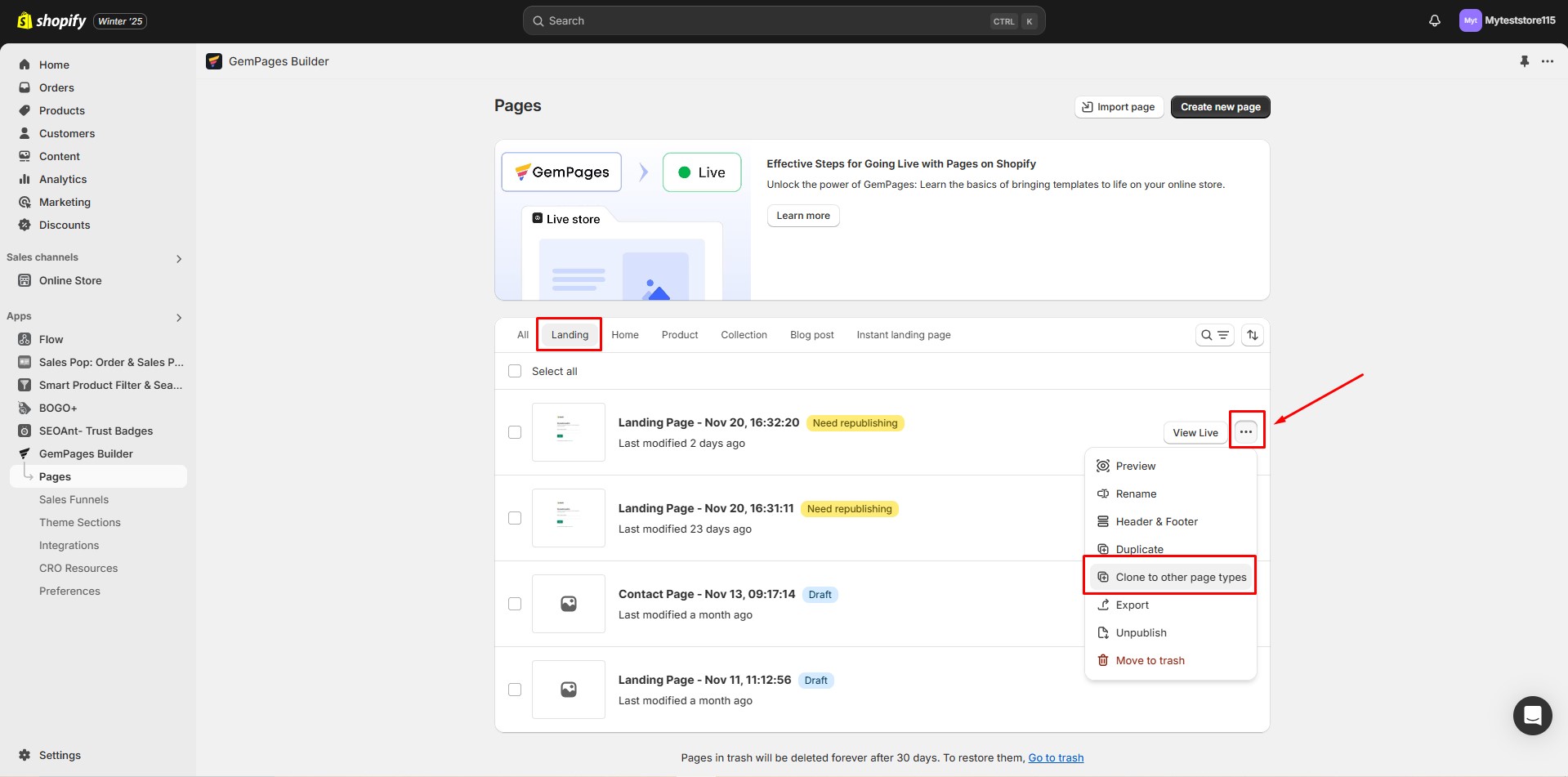
- Choose the desired page type (e.g., Home Page or Product Page).
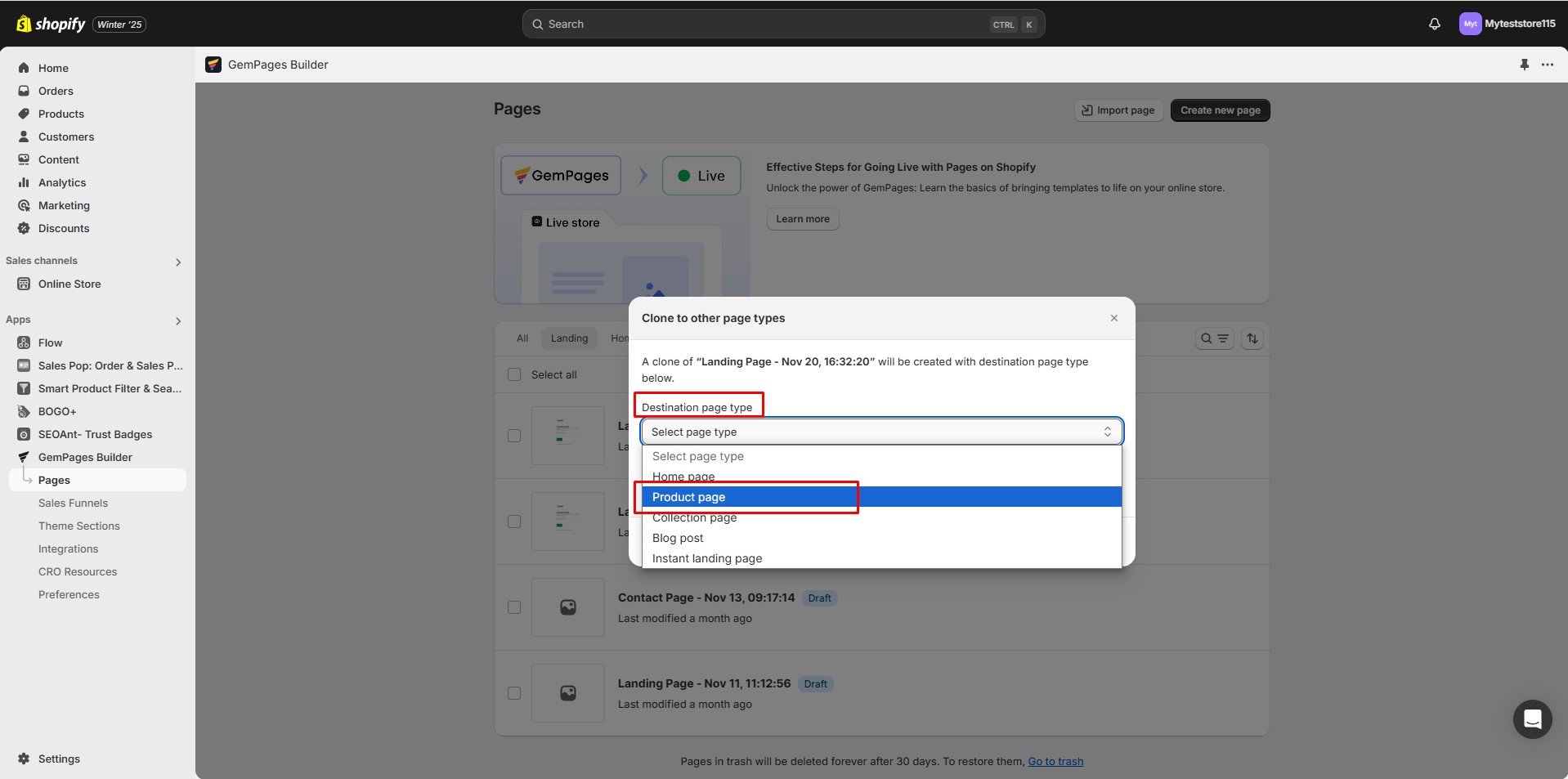
Step 3: Confirm the action and save your changes.
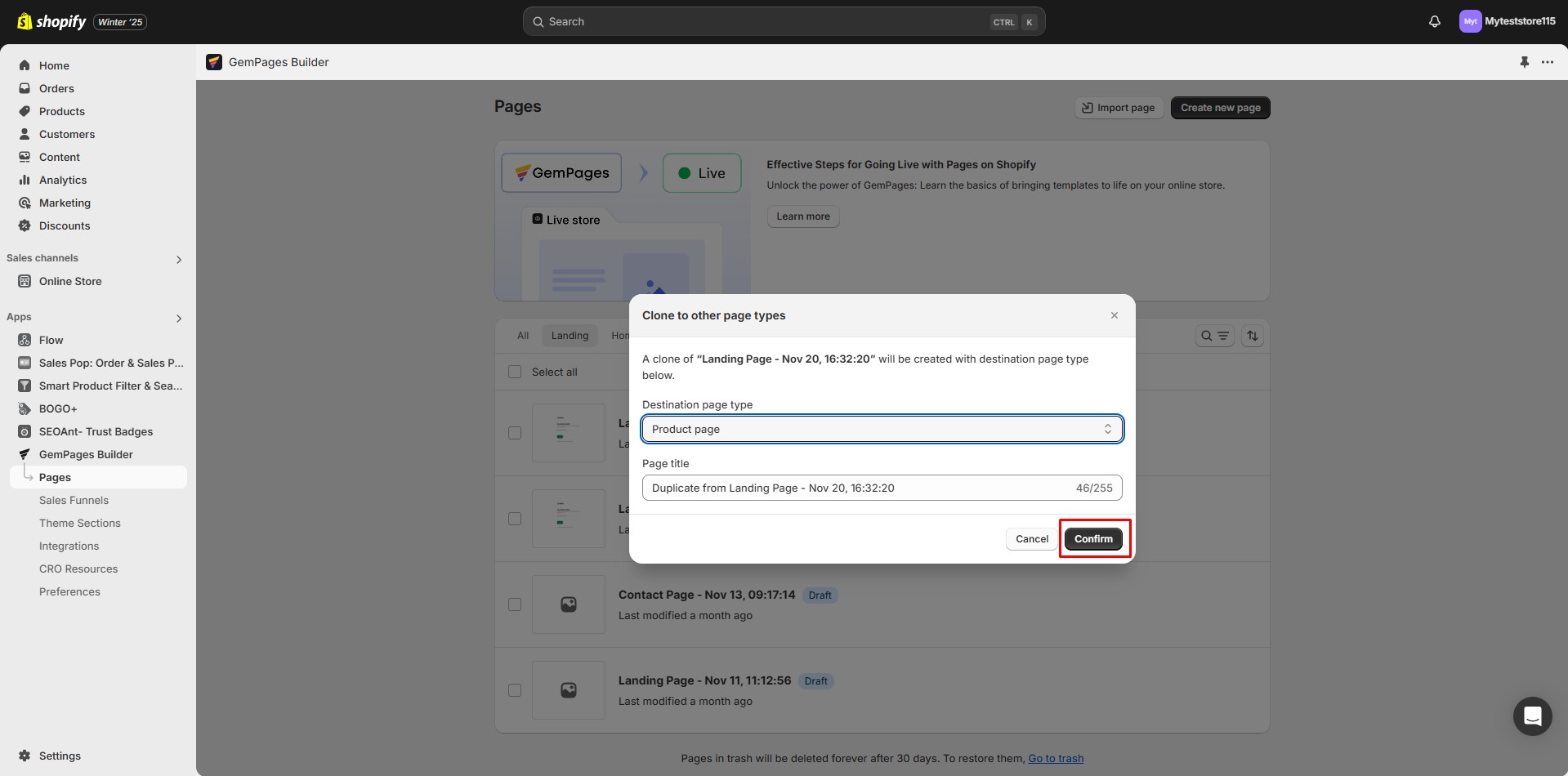
The duplicated page will appear in the Product section.
You can now add elements and apps only used in product page type to your landing page.
Publish the page to make it live in your store. If you want to make this landing page the default product page for your store, please follow the detailed instructions provided in this article.
From the GemPages Editor
Step 1: Open the Landing Page in the Editor:
Step 2: In the editor’s top bar, click the three-dot menu (⋮) and hit Clone to other page type option.
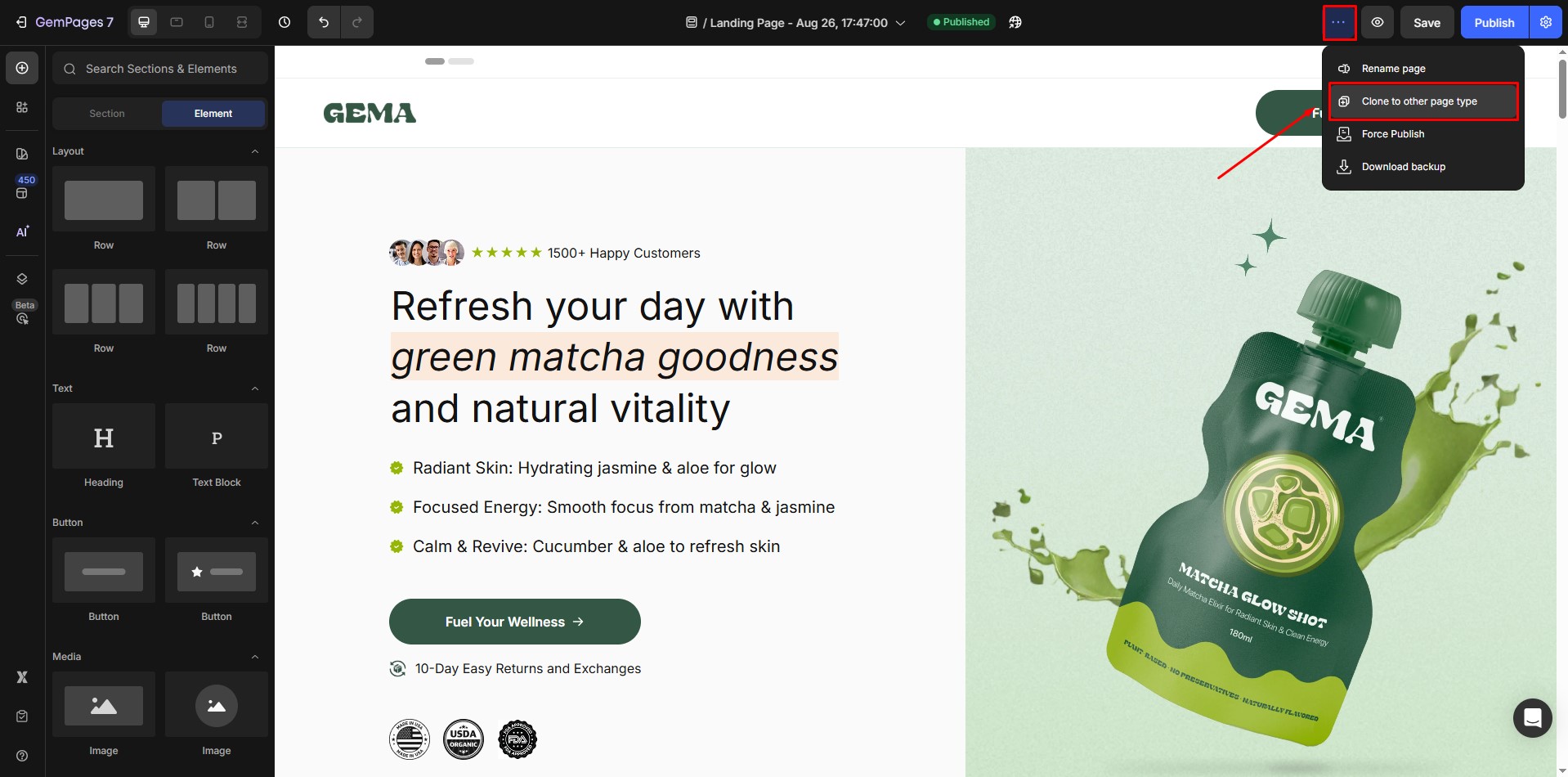
Step 3: Choose the Product Page Type and click Confirm.
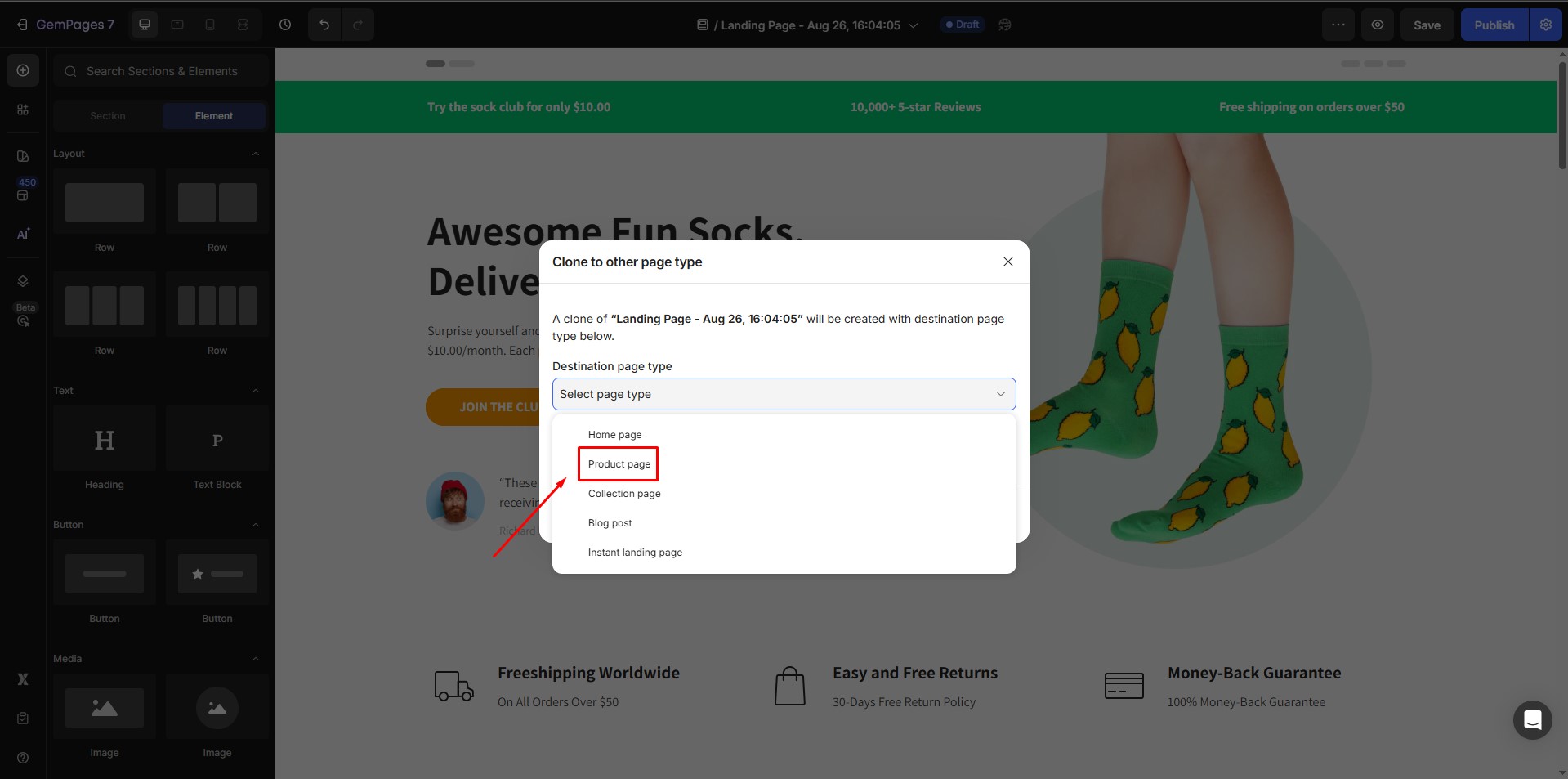 Now you can edit your landing page as a product page and add product elements to the page. If you want to set it as a default product page, please refer to this article.
Now you can edit your landing page as a product page and add product elements to the page. If you want to set it as a default product page, please refer to this article.











Thank you for your comments