What Is an FAQ Page?
An FAQ (Frequently Asked Questions) page is a dedicated section on your website where you address common questions related to your products, services, shipping, returns, and policies. It’s a valuable resource that helps customers find answers quickly, reducing the need for direct support and improving overall satisfaction.
FAQ Page Design Best Practices
To create an effective FAQ page, keep these design tips in mind:
- Organize Clearly: Group questions into categories like Shipping, Returns, Payment, and Product Details for easy navigation.
- Use Accordions: Use expandable sections to keep the page clean and let users reveal answers as needed.
- Readable Text: Choose clear fonts and add enough spacing to make reading easy on all devices.
- Add Visuals: Use icons, images, or videos to make answers clearer and more engaging.
- Stay On Brand: Match colors, fonts, and style to your store for a consistent look and feel.
- Mobile Friendly: Ensure your FAQ page works well on smartphones and tablets.
- Keep It Updated: Regularly refresh content and design so the FAQ page stays useful and clean.
With GemPages, you can easily apply these design principles using templates and drag-and-drop tools.
How to Create an FAQ Page with GemPages
GemPages features a library of pre-made FAQ page templates specifically optimized for Shopify stores. To create an FAQs page with template, follow these steps:
Step 1: Open GemPages in Shopify Admin
- Log in to your Shopify admin.
- Go to Apps and select GemPages Page Builder.
Step 2: Create a New Page
- Click Create New Page.
- Choose the FAQs page.
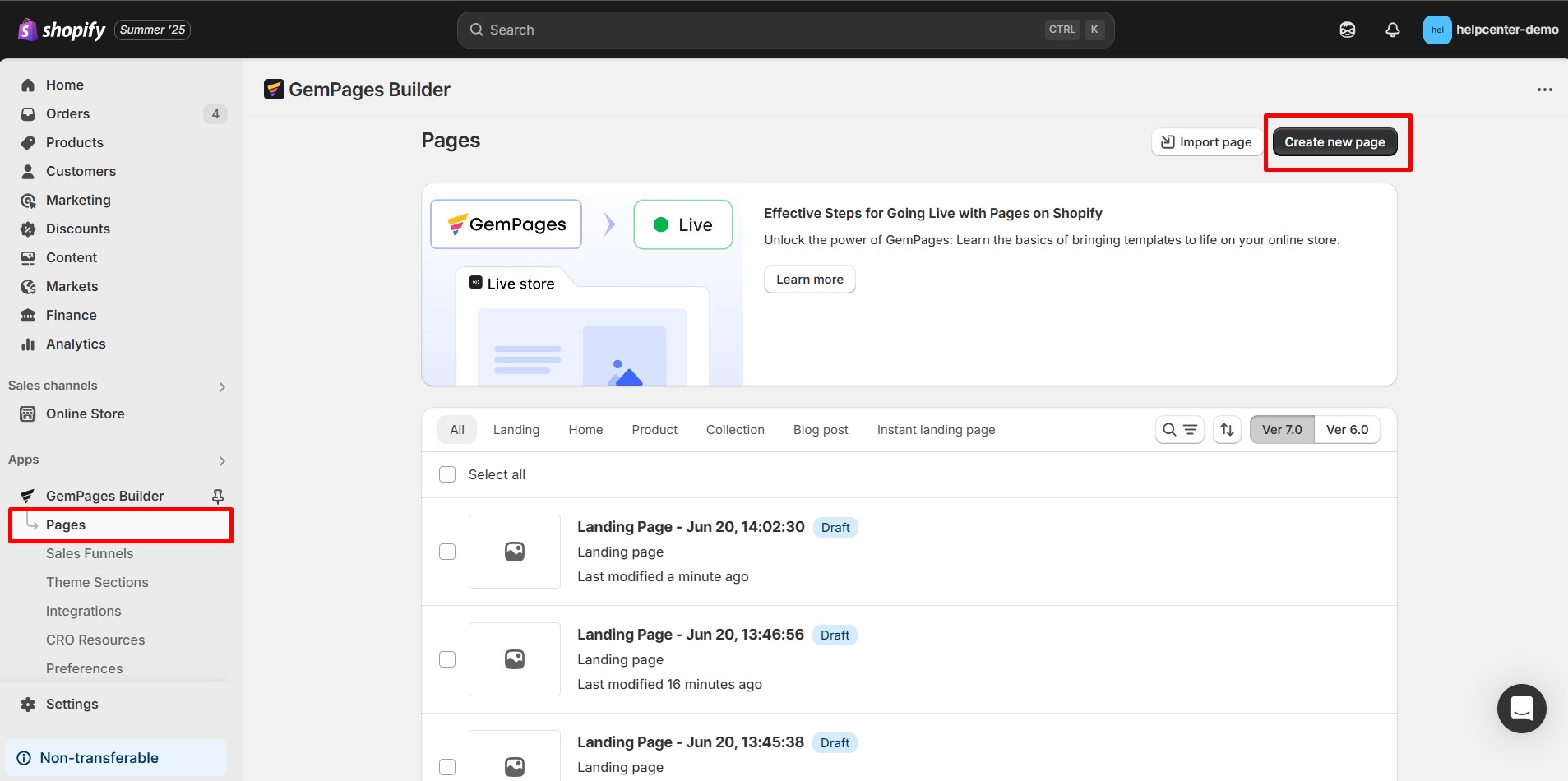
Step 3: Pick the FAQ Page Template
Click Select.
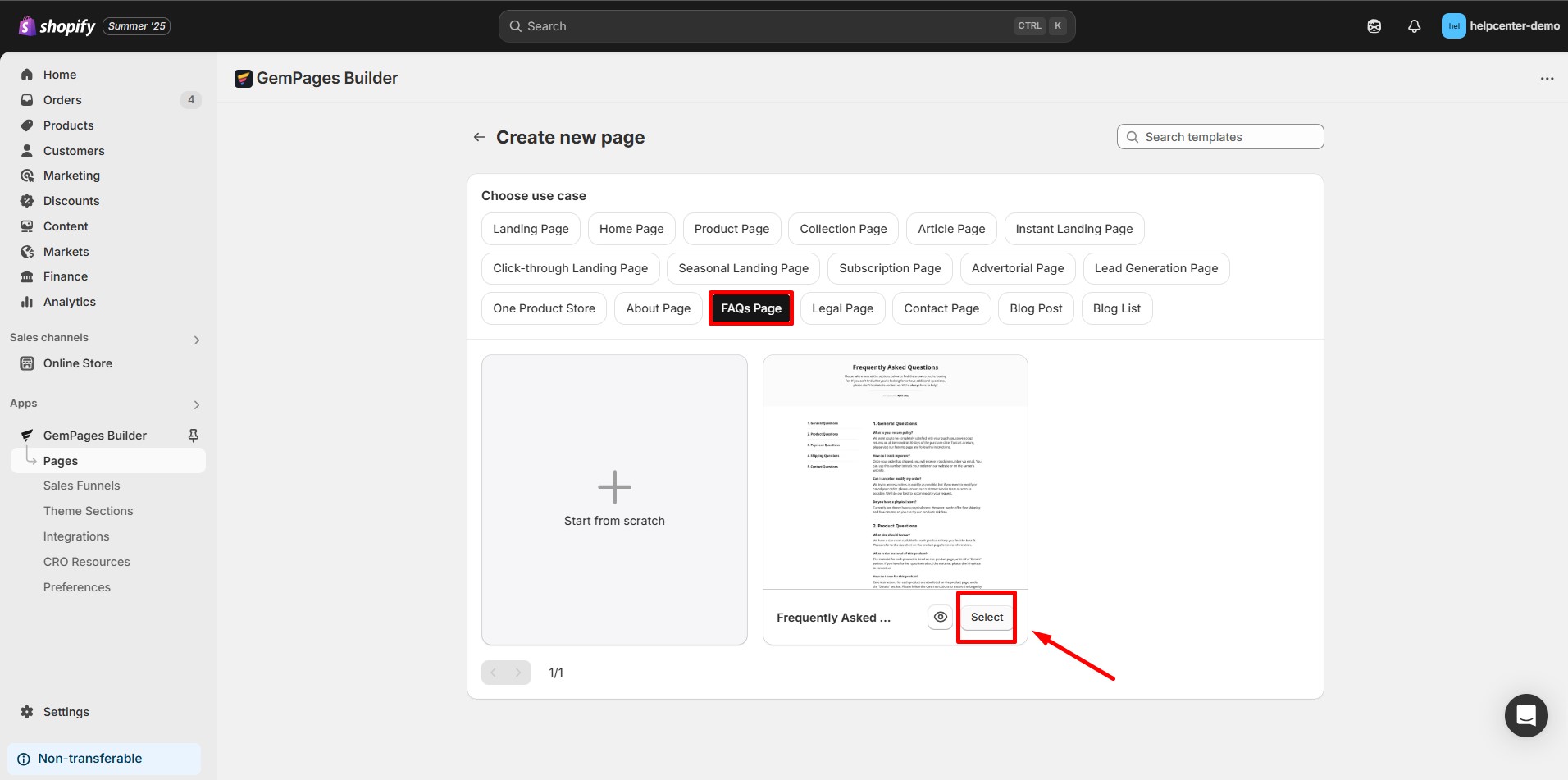
Step 4: Customize Your FAQ Page Design
- Use the drag-and-drop editor to add or remove questions and answers.
- Organize your FAQs using accordions or sections so it’s easy to browse.
- Add images, icons, or videos to help explain your answers better.
- Match your FAQ page design with your brand’s colors and fonts for a consistent look.
Once done, click Save and Publish.
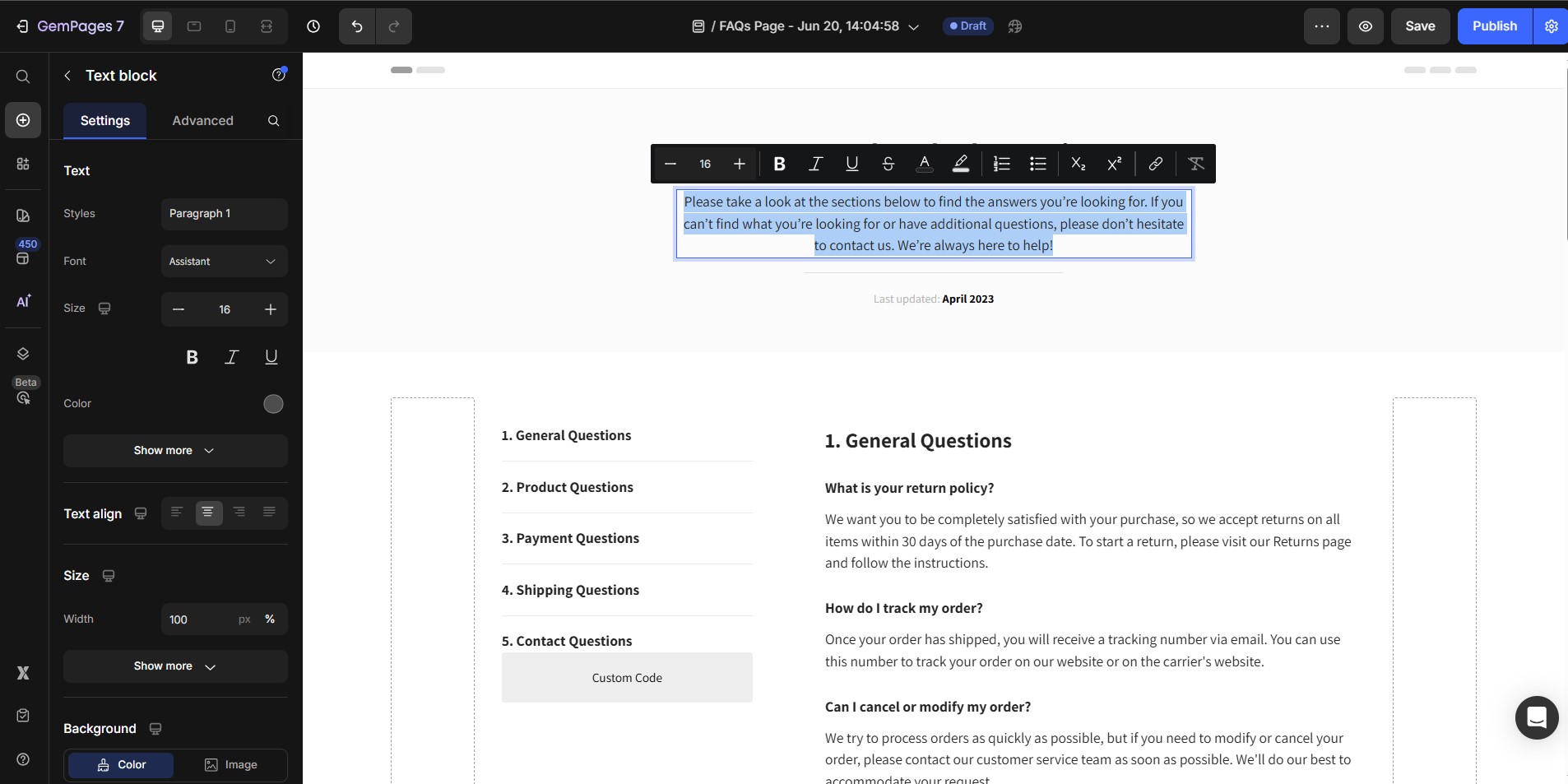
How to Link Your FAQ Page to Your Shopify Navigation?
Step 1: In Shopify admin, go to Content > Menu.
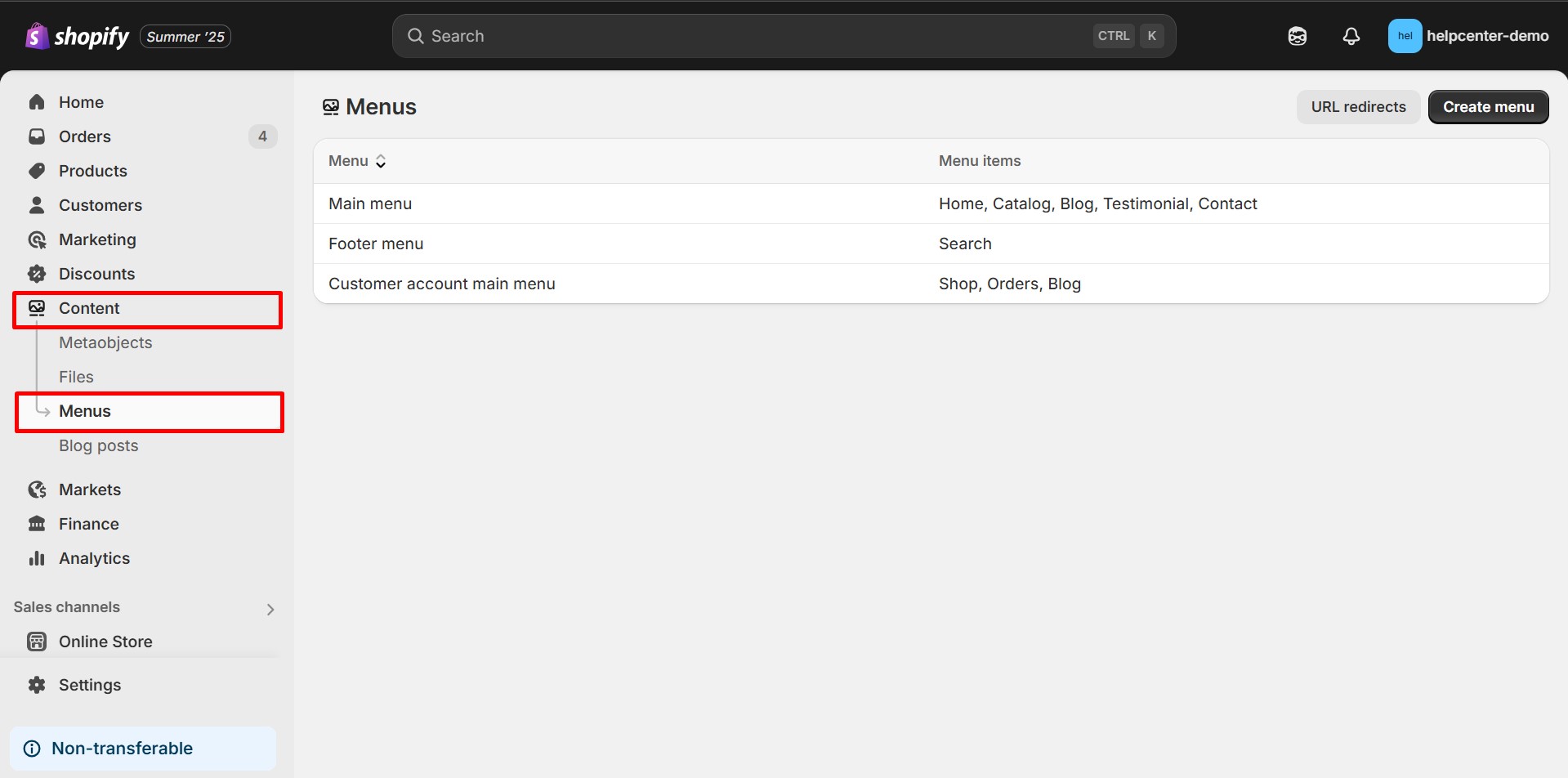
Step 2: Select the menu (e.g., Main Menu or Footer Menu) where you want your FAQ page link to appear.
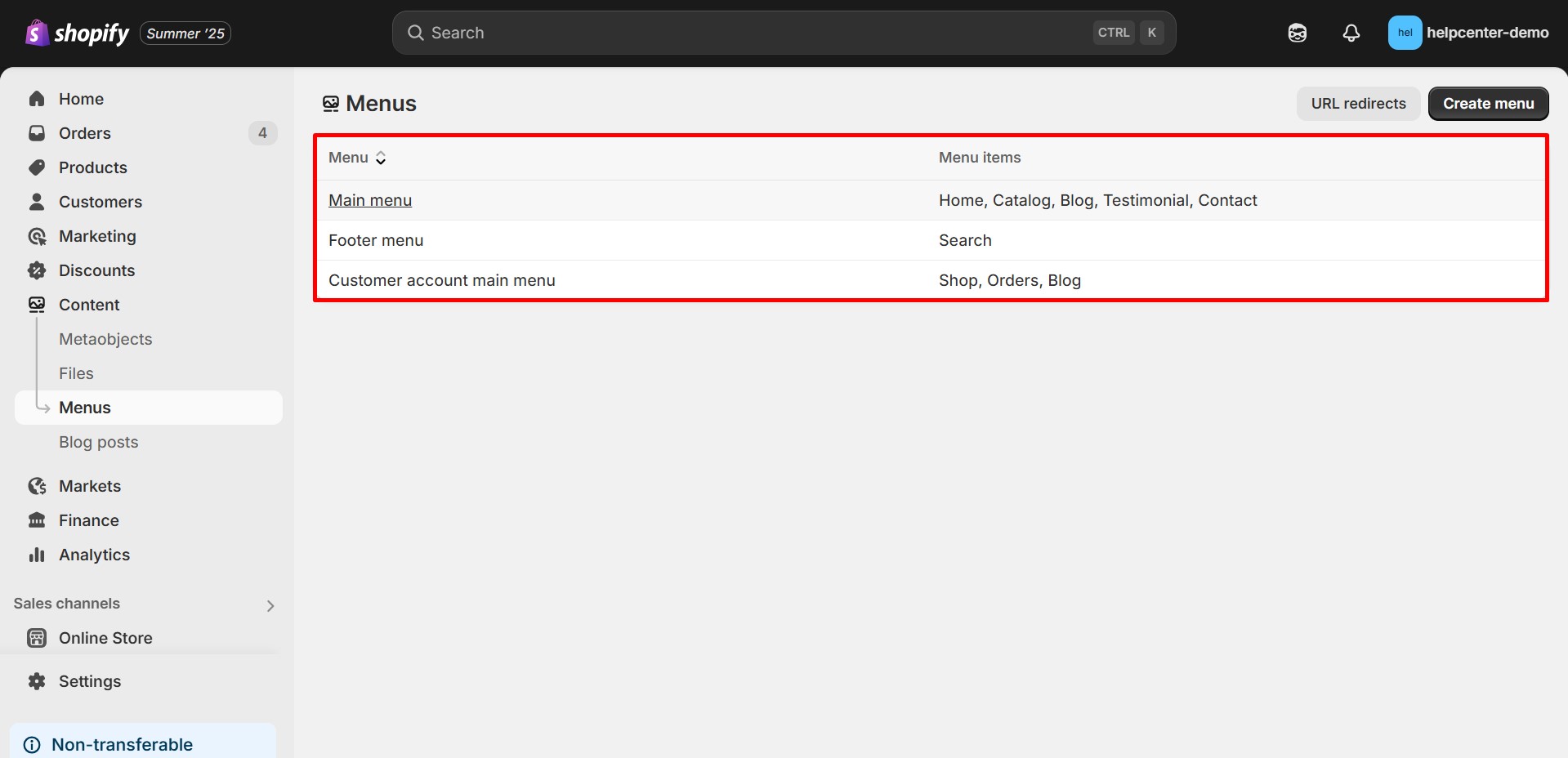
Step 3: Click Add Menu Item, name it “FAQ,” and link it to your newly created FAQ page.
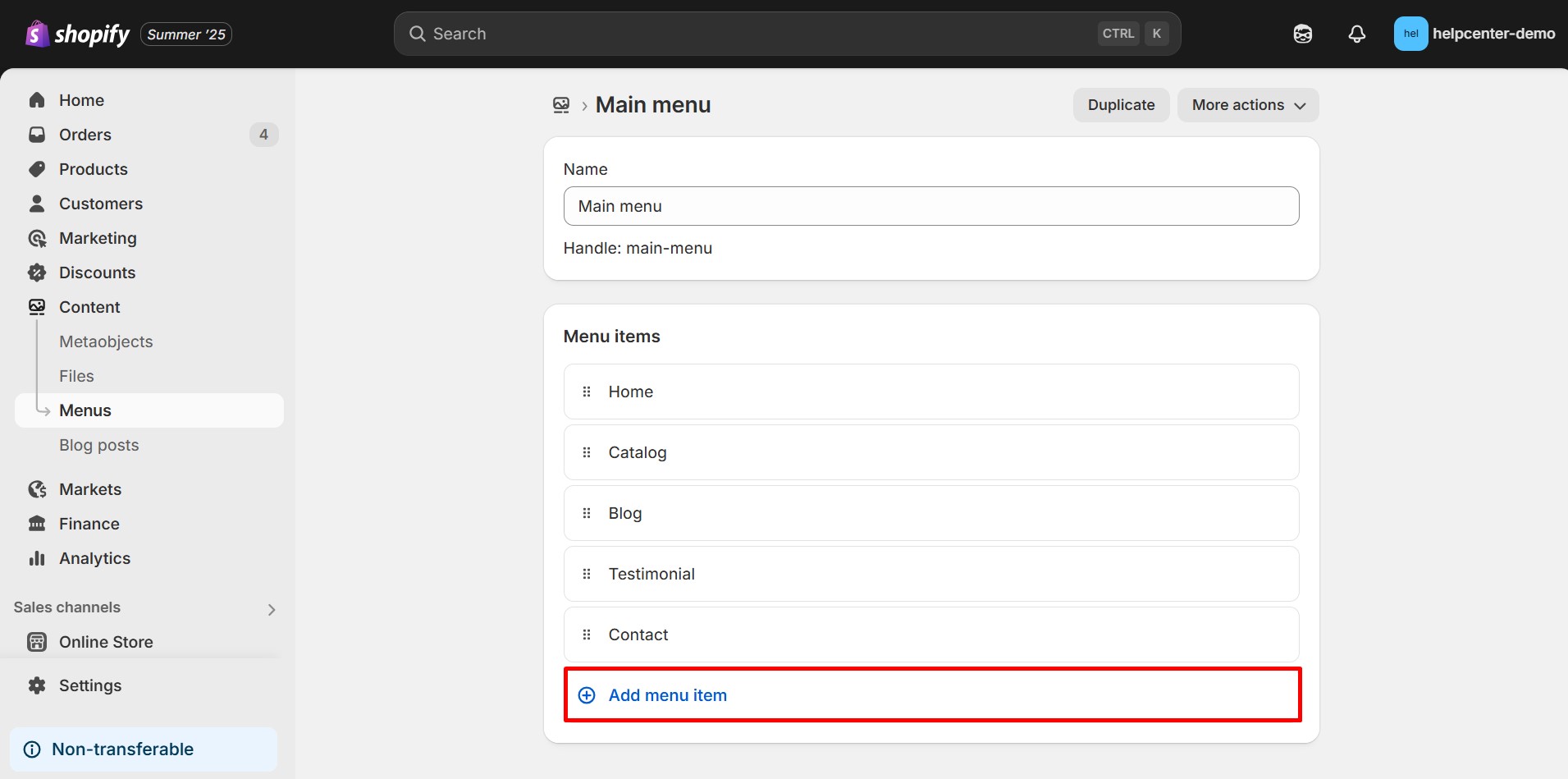
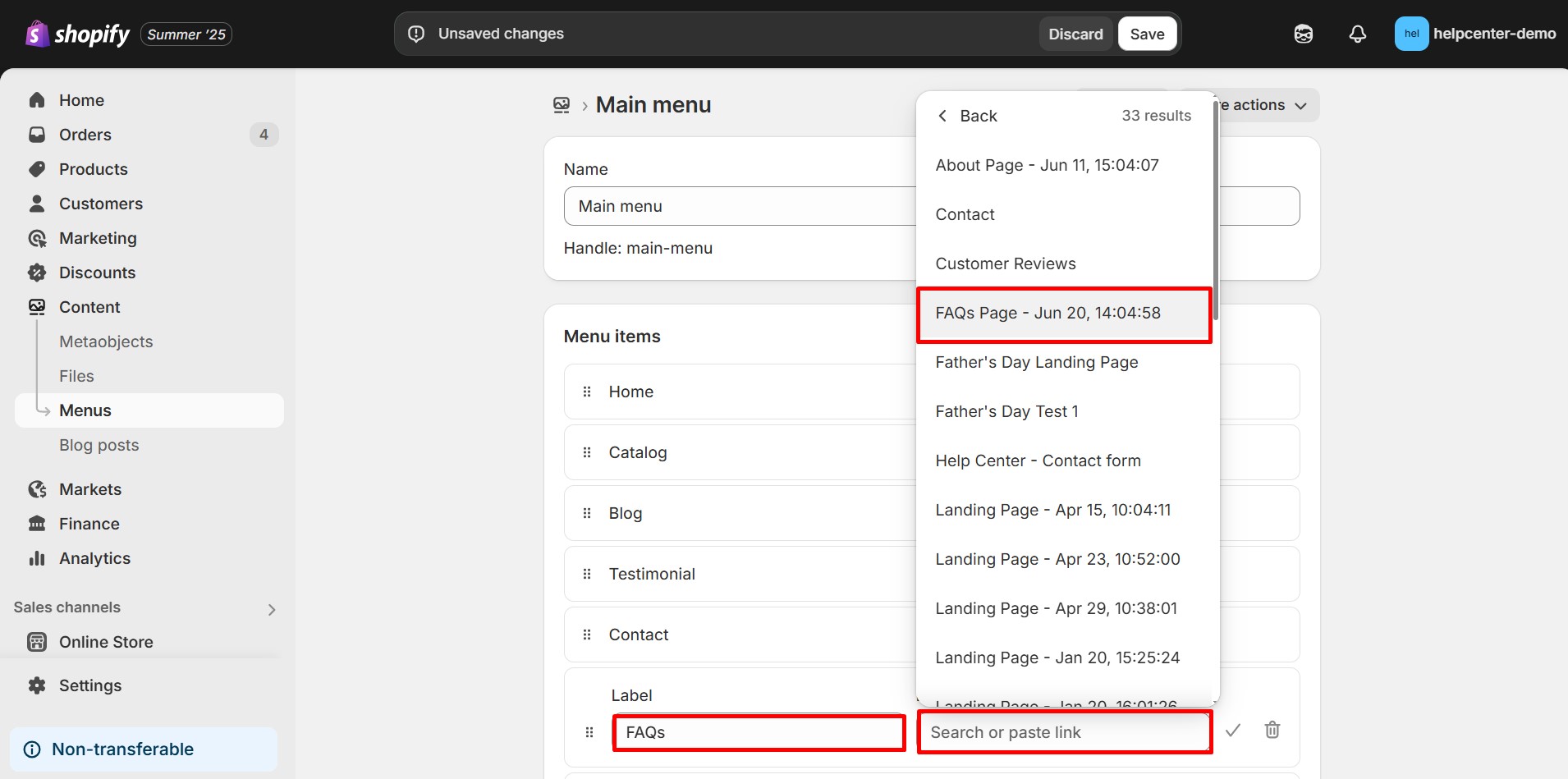
Step 4: Save the menu to enable customers to easily access your FAQs.
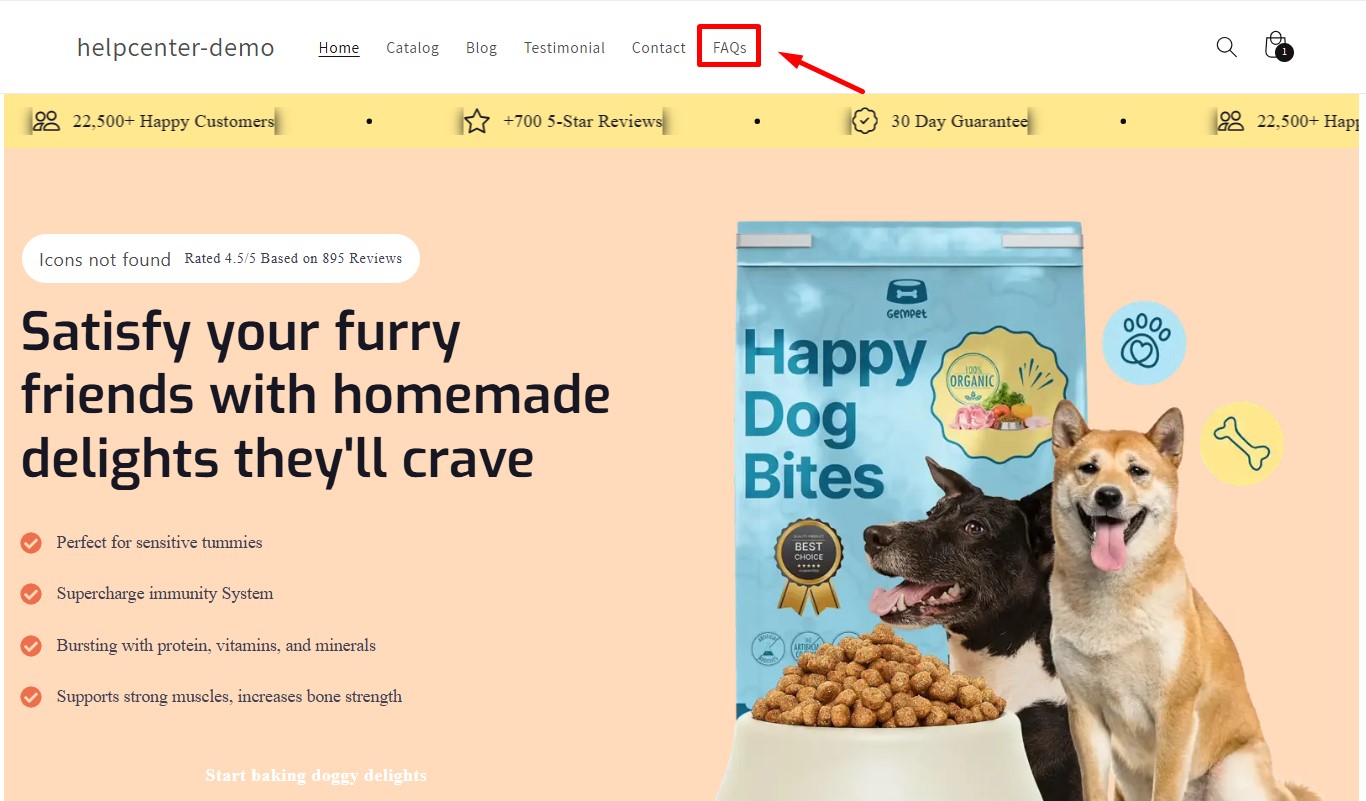
Frequently Asked Questions About FAQ Pages
1. Are FAQ pages good for SEO?
Absolutely. FAQ pages enrich your site with targeted, relevant content that captures long-tail keywords and directly answers user queries. Search engines favor this type of structured, user-centric content, which can enhance your organic rankings and reduce bounce rates.
2. How many questions should a FAQ page contain?
Aim for a focused selection of 8 to 12 high-impact questions. This range balances thoroughness without overwhelming visitors, ensuring users find valuable information quickly and easily.











Thank you for your comments