With Opinew, you can gather customer reviews through various channels like email, SMS, and QR codes. This app also allows for bulk review imports with a single click from platforms such as Amazon, eBay, and AliExpress.
About Opinew Product Reviews App UGC
Opinew makes it easy to collect and showcase authentic customer reviews across multiple channels — including email, SMS, and QR codes.
You can also import existing reviews in bulk from Amazon, eBay, or AliExpress with just one click.
The app helps you build trust and boost conversions by displaying user-generated content (UGC) such as photo and video reviews. Its widgets are fully customizable to fit any theme and device, and you’ll also have access to 24/7 customer support to get started quickly.
Key Features of Opinew Product Reviews App UGC
- Import product and shop reviews from Amazon, eBay, and AliExpress in minutes.
- Manage and display reviews and Q&A on-site with 8 highly-customizable widgets.
- Send automated email & SMS review requests, with coupon incentives.
- Automatically highlight your top-performing reviews using Smart Reviews.
- Seamless integration with Google Shopping, Klaviyo, Gorgias, Smile, LoyaltyLion, and Rebuy.
How to Install Opinew from the Shopify App Store
Step 1: Install the Opinew Product Reviews App UGC from the Shopify App Store.
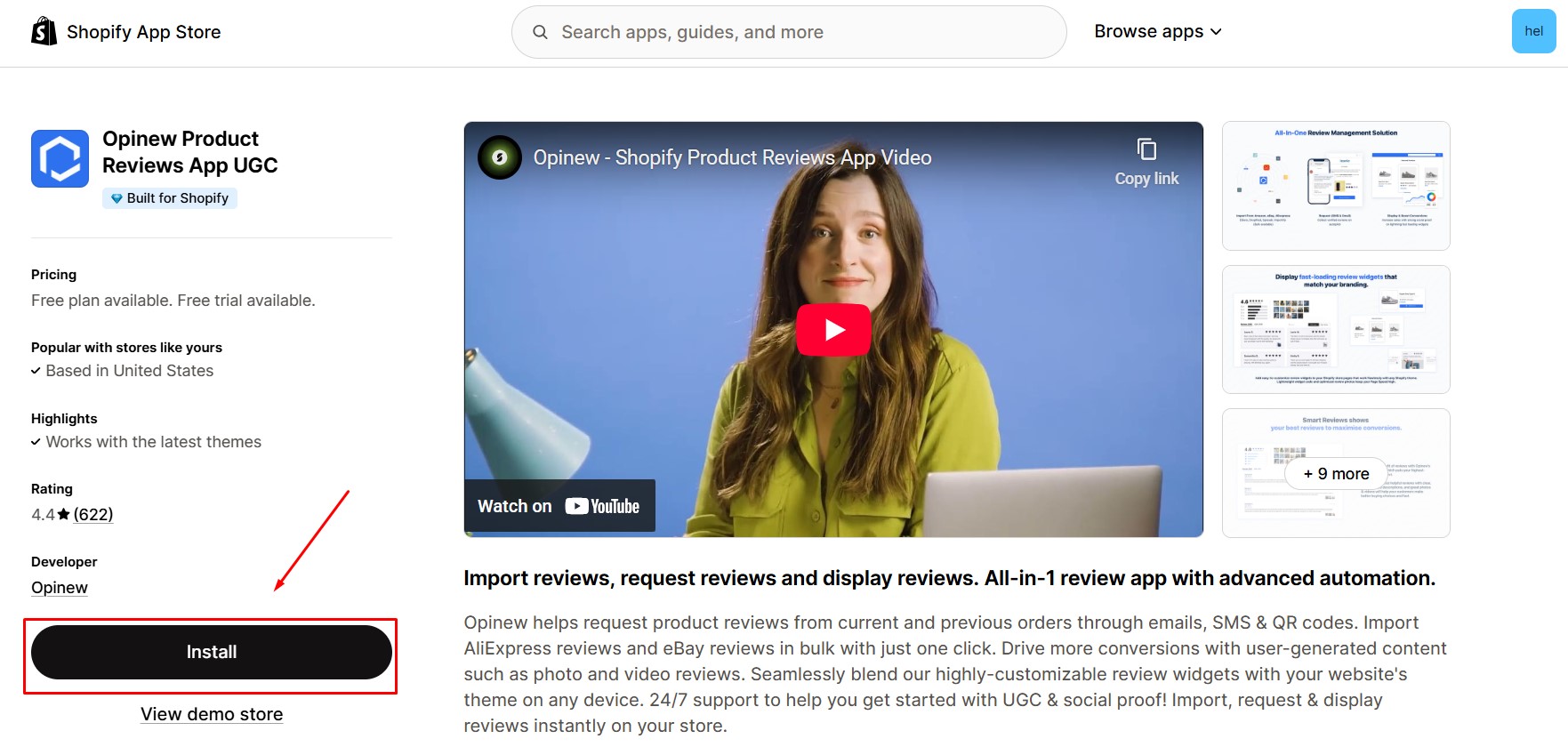
Step 2: Click Install after reviewing the permissions.
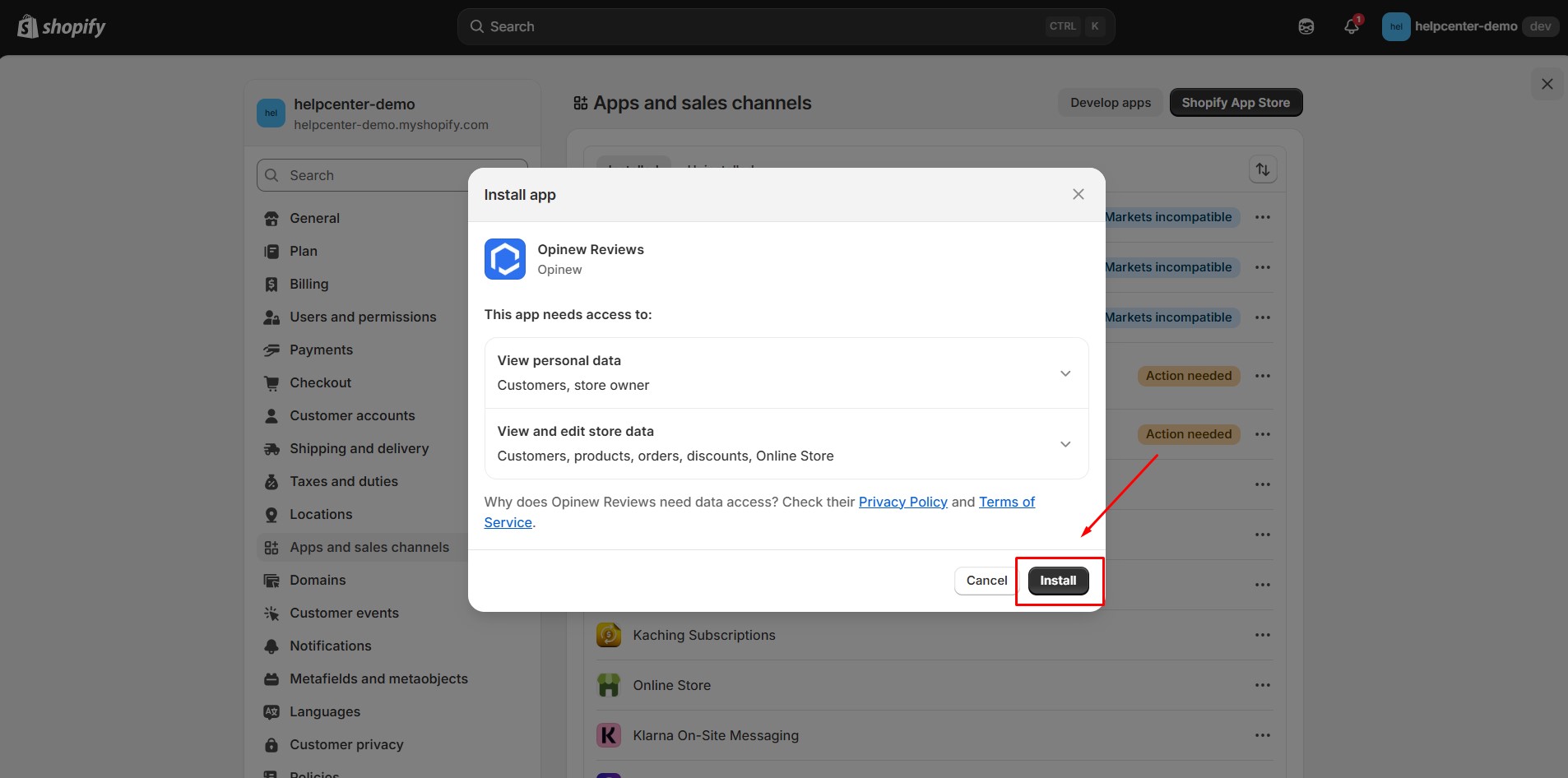
Step 3: Once installed, the app will take you through a setup process.
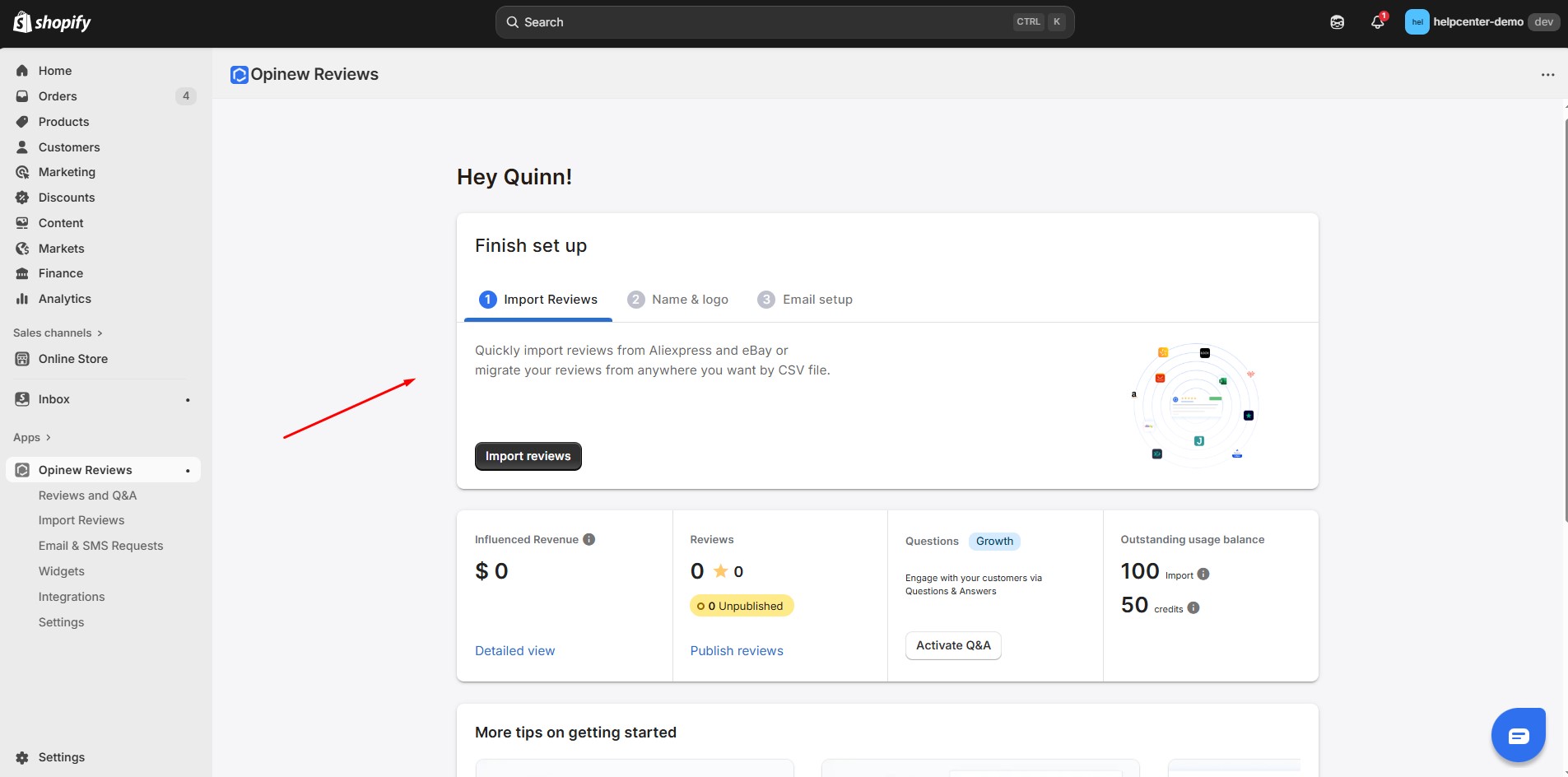
Step 4: Import your existing reviews. You can import product reviews, shop reviews, or migrate reviews from other platforms.
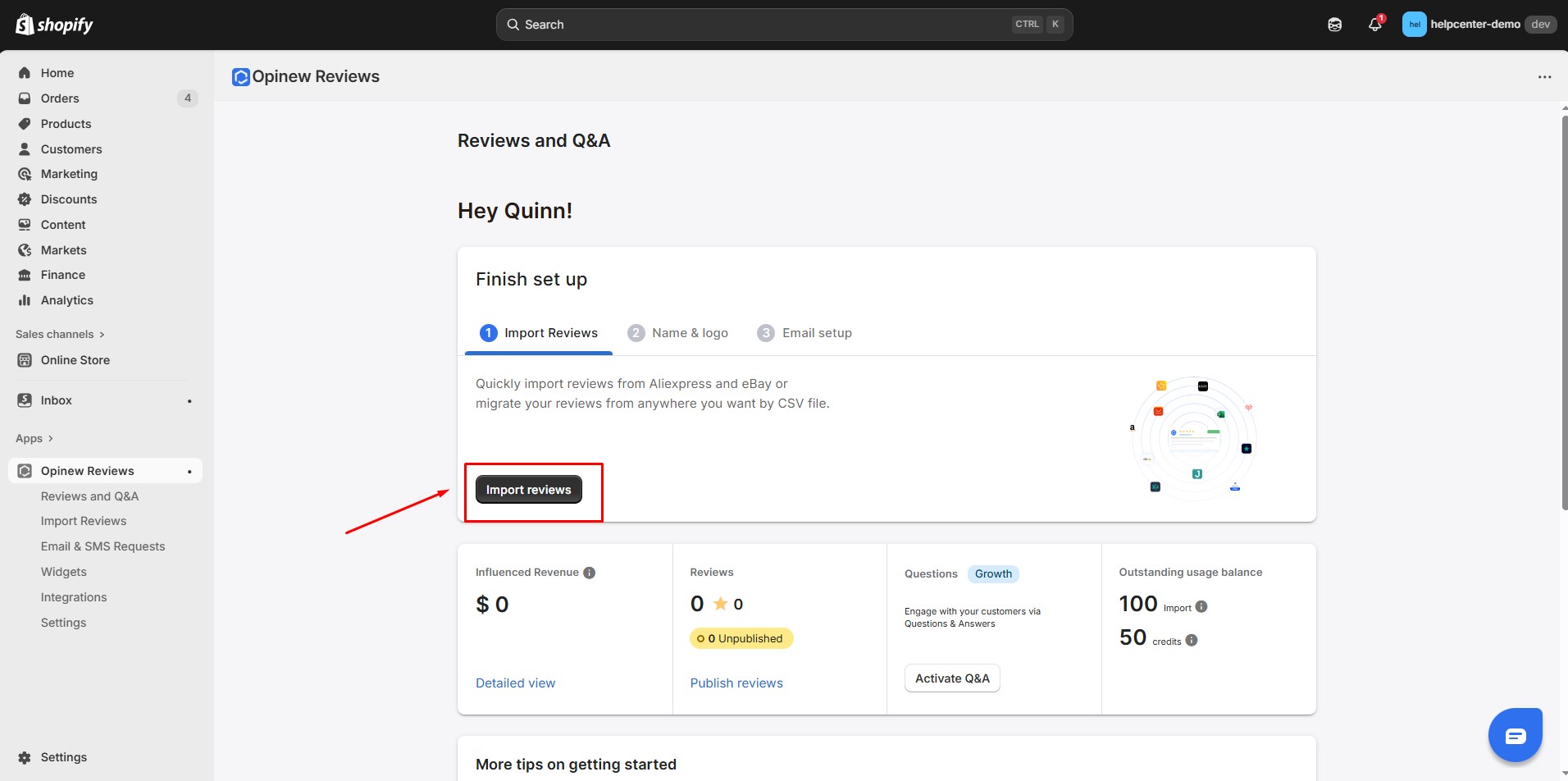
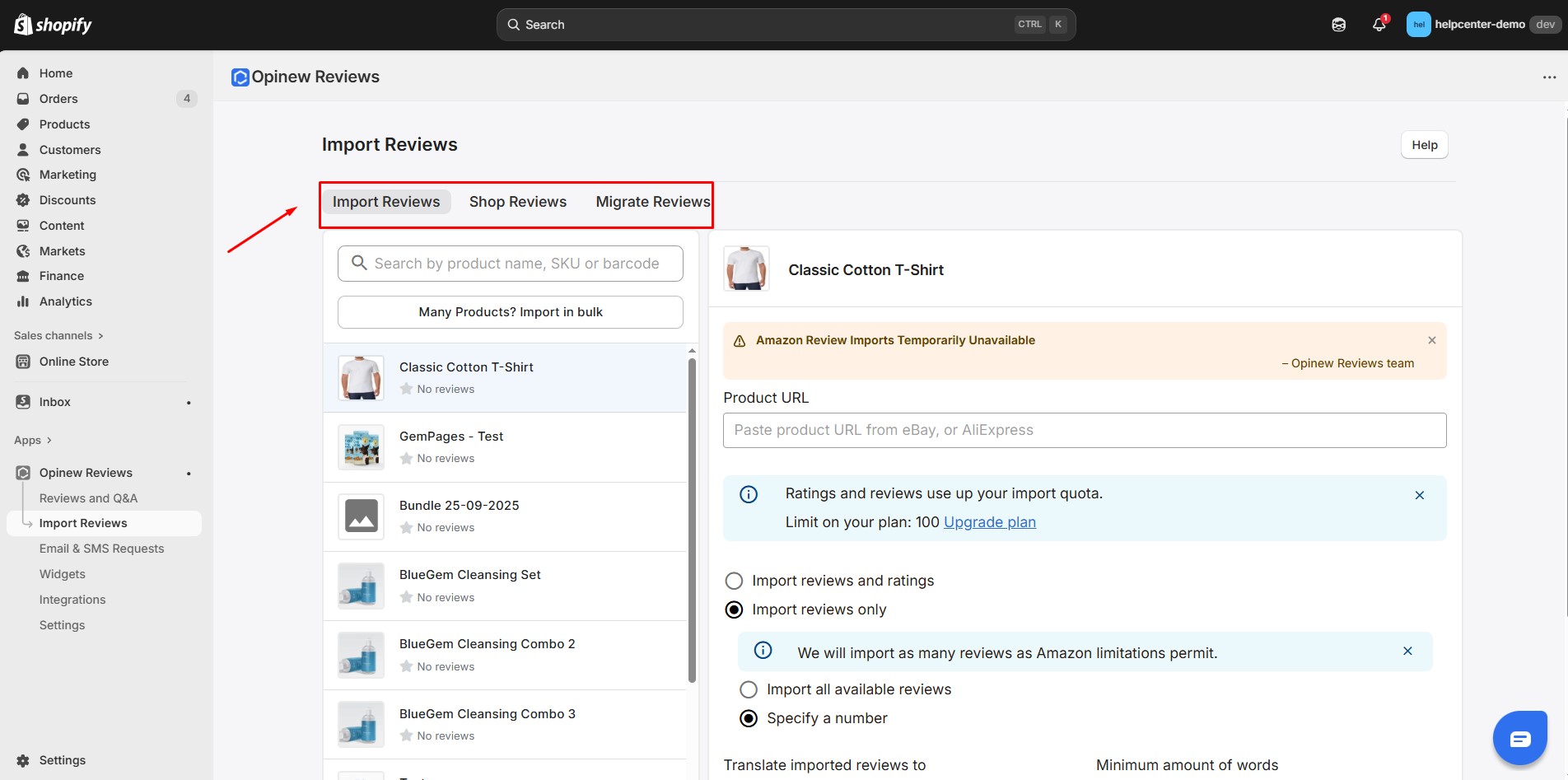
On the right side of the dashboard, you’ll find all the necessary resources — videos, help articles, and live chat support.
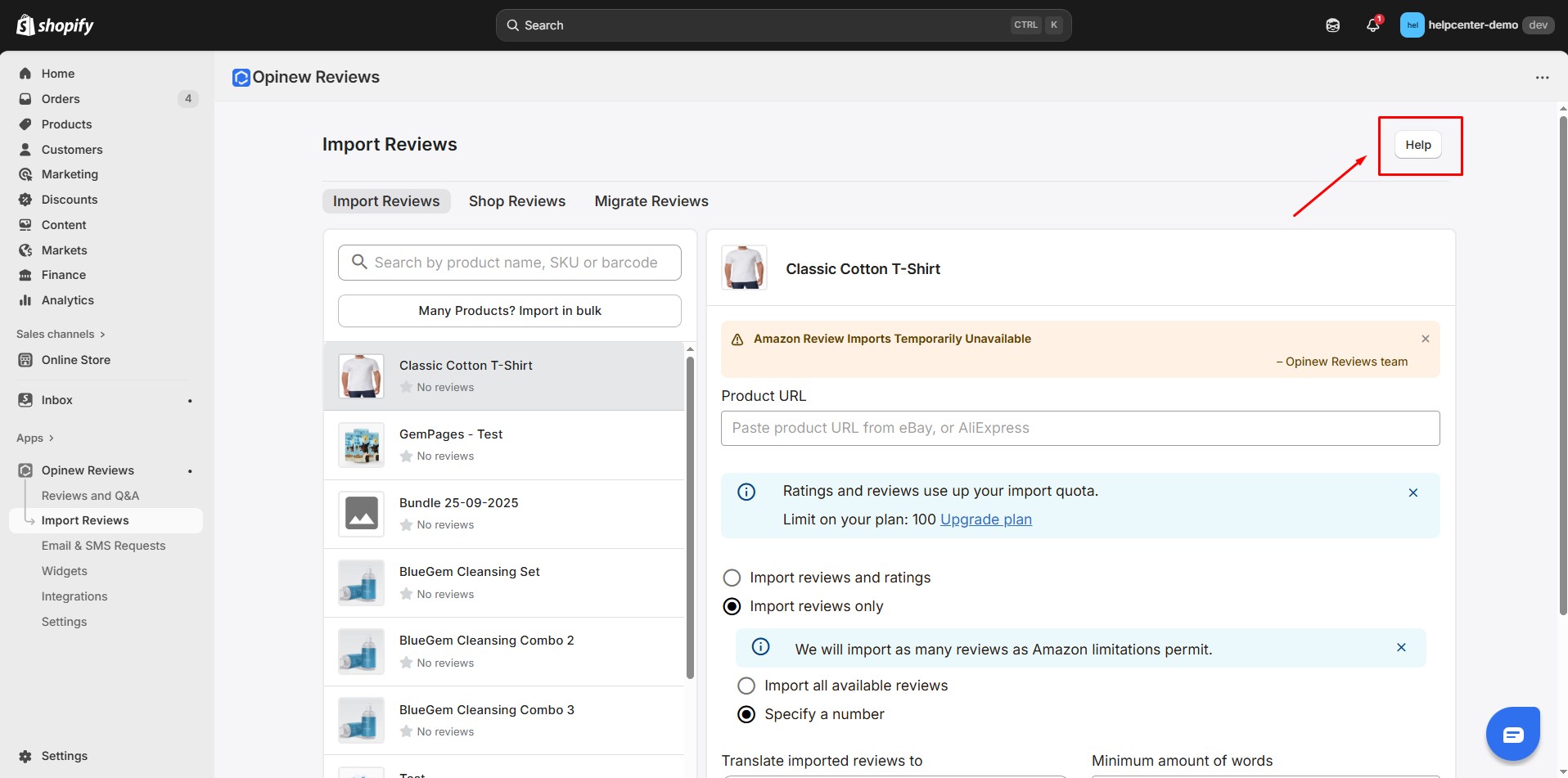
How to Add Opinew Element In GemPages
Step 1: Go to the GemPages Dashboard, select one of your pages and enter the Editor.
Step 2: Search for the Opinew Product Reviews App UGC element and drag & drop it onto your preferred spot.
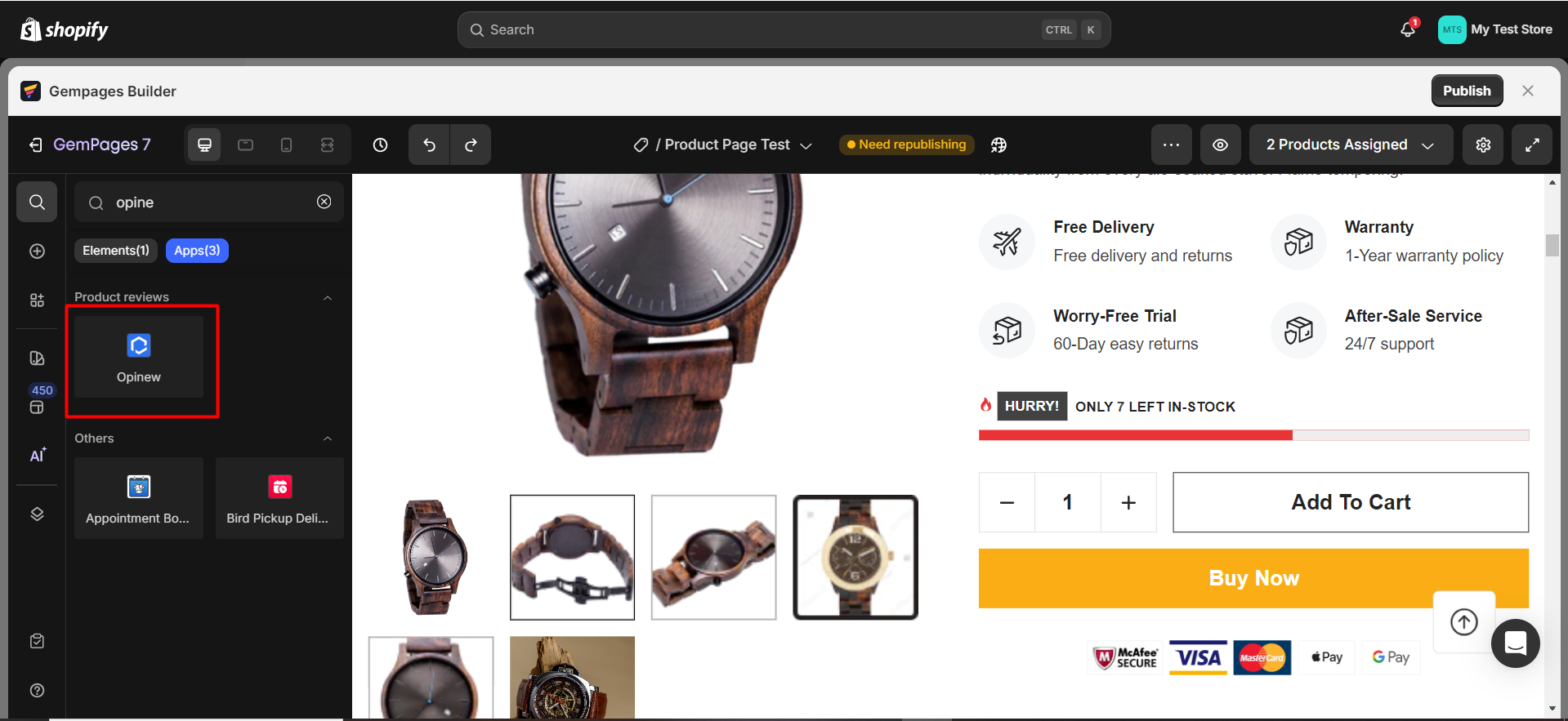 The element’s configurations, which are covered in the next sections, will then be available on the left sidebar.
The element’s configurations, which are covered in the next sections, will then be available on the left sidebar.
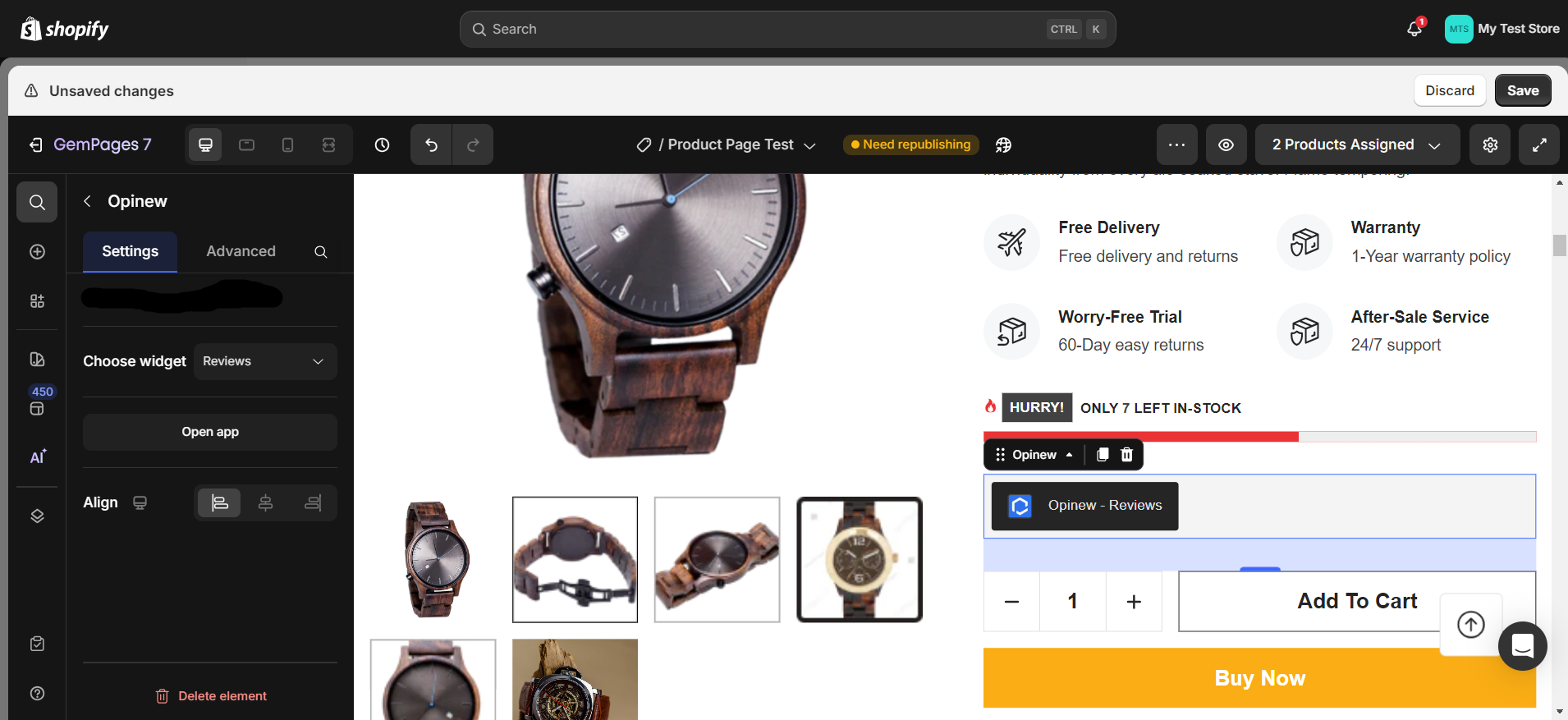
Configure The Settings Tab
Choose Widget
Opinew offers a total of 6 widgets, depending on the position of the element: Reviews, Star Badge, Star Badge in Collection, Carousel, All Reviews, and All Reviews Badge.
All 6 widgets are available on Product pages or inside a Product module. Elsewhere, you can choose from 3 widgets: Carousel, All Reviews, and All Reviews Badge.
| Widget | Function |
| Reviews | Show the product reviews imported from various sources. |
| Star Badge | Shows the number of reviews and the average rating for the product. This helps customers quickly assess the product quality. |
| Star Badge in Collection | Similar to Star Badge, but applicable to multiple listings in the Product List element. |
| Carousel | Displays reviews in a carousel layout with multiple slides. |
| All Reviews | Use this widget when you would like to create a separate page to showcase all of your reviews. |
| All Reviews Badge | Shows the average rating of your store with 3 display options: Wide Average, Small, and Wide.
|
You can have multiple Opinew widgets on a single page.
Alignment
You can position the Opinew Product Reviews App UGC element as either: Left, Centered, or Right in this section.
Click on the small device icon at the top right corner of this section to switch between 4 views: Desktop, Laptop, Tablet, and Mobile.
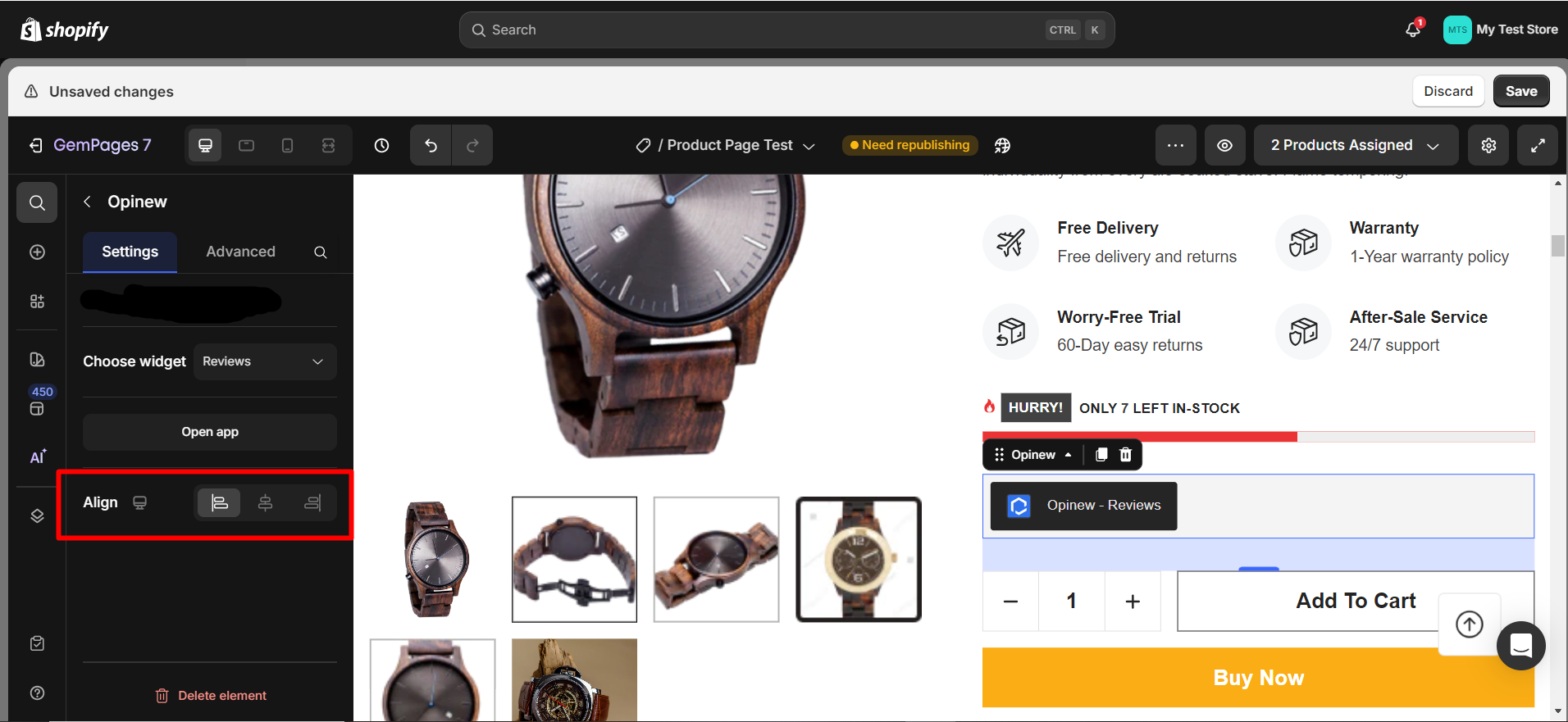
Configure The Advanced Tab
Don’t forget to fine-tune the element’s look using the Advanced tab. Click here for a complete guide to the Advanced tab.
CSS Class
If you want further customizations done by coding, feel free to add a class here and refer to it later in the CSS file.
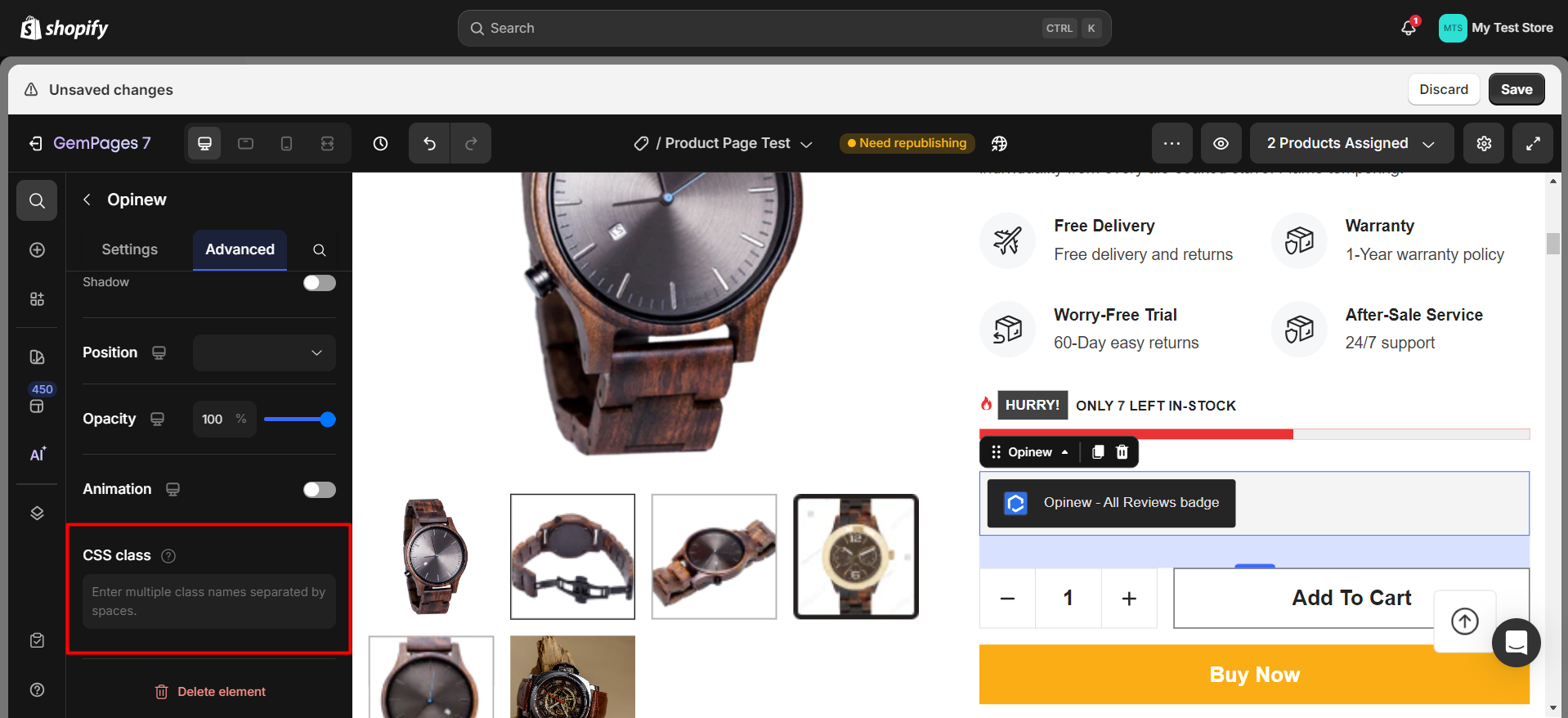 When you are happy with the look and feel of your element, the last step is to click “Save” and “Publish” your page to update your front store!
When you are happy with the look and feel of your element, the last step is to click “Save” and “Publish” your page to update your front store!











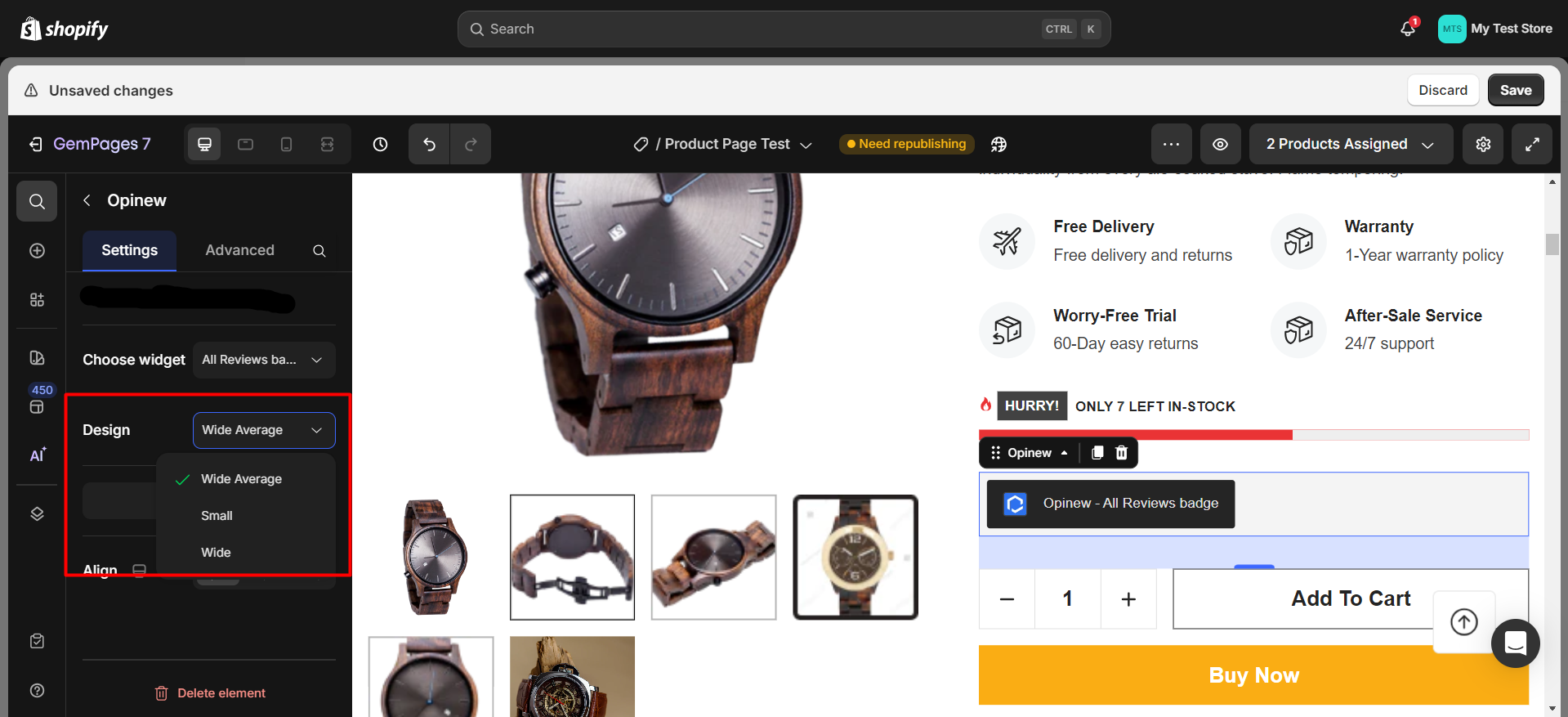
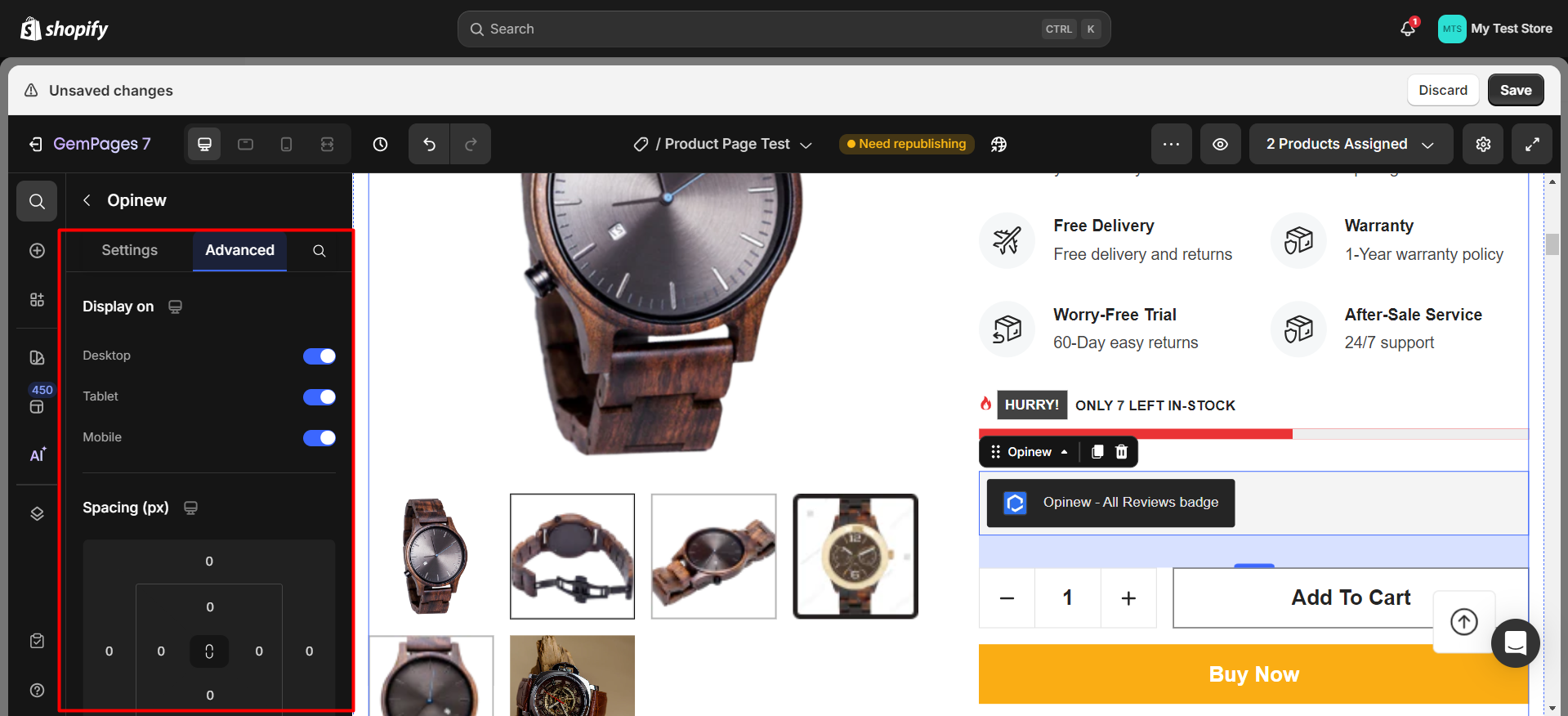
Thank you for your comments