About Q:Request A Quote & Hide Price
Q:Request A Quote & Hide Price is a Shopify app that enables merchants to add a “Request a Quote” button to product and collection pages, allowing both B2B and DTC customers to submit price inquiries through a customizable form. Merchants receive instant notifications, can personalize and manage quotes, and convert them into PDF files or orders.
The app also supports hiding product prices or Add to Cart buttons, making it ideal for stores offering custom pricing or negotiated sales.
Key features:
- Quote Requests: Allow B2B and DTC customers to request quotes or call for pricing.
- Custom Pricing Control: Hide prices and provide discounts or quotes upon request.
- Customizable Design: Adapt the quote button and form to match store branding.
- Quote Management: Receive real-time notifications, track negotiations, and manage requests easily.
- CRM Integration: Sync quote and contact data with platforms such as Mailchimp and HubSpot for B2B lead management.
How to Install Q:Request A Quote & Hide Price?
Step 1: Install Q:Request A Quote & Hide Price in the Shopify App Store.
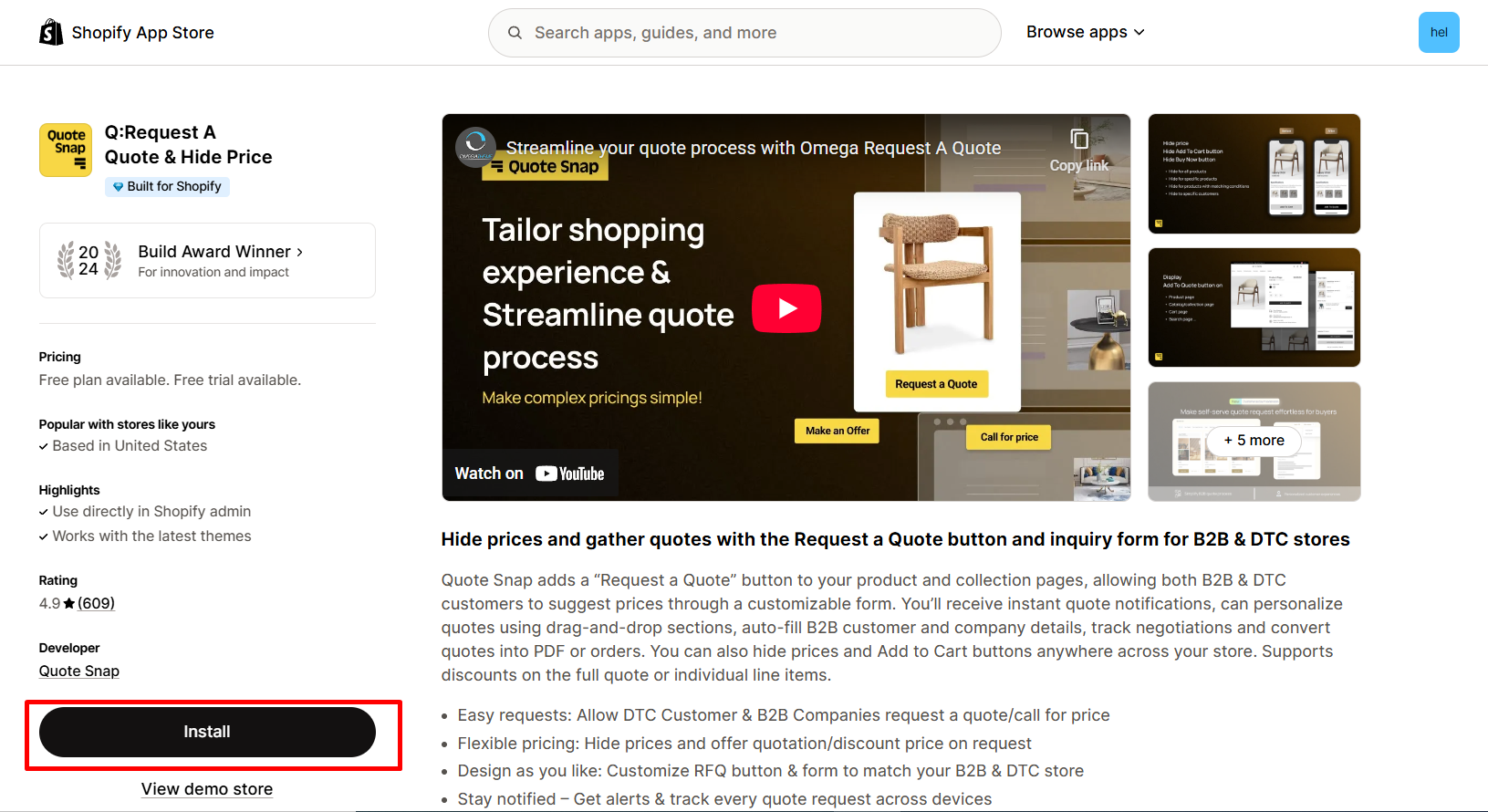
Step 2: Provide the app with access to the required data.
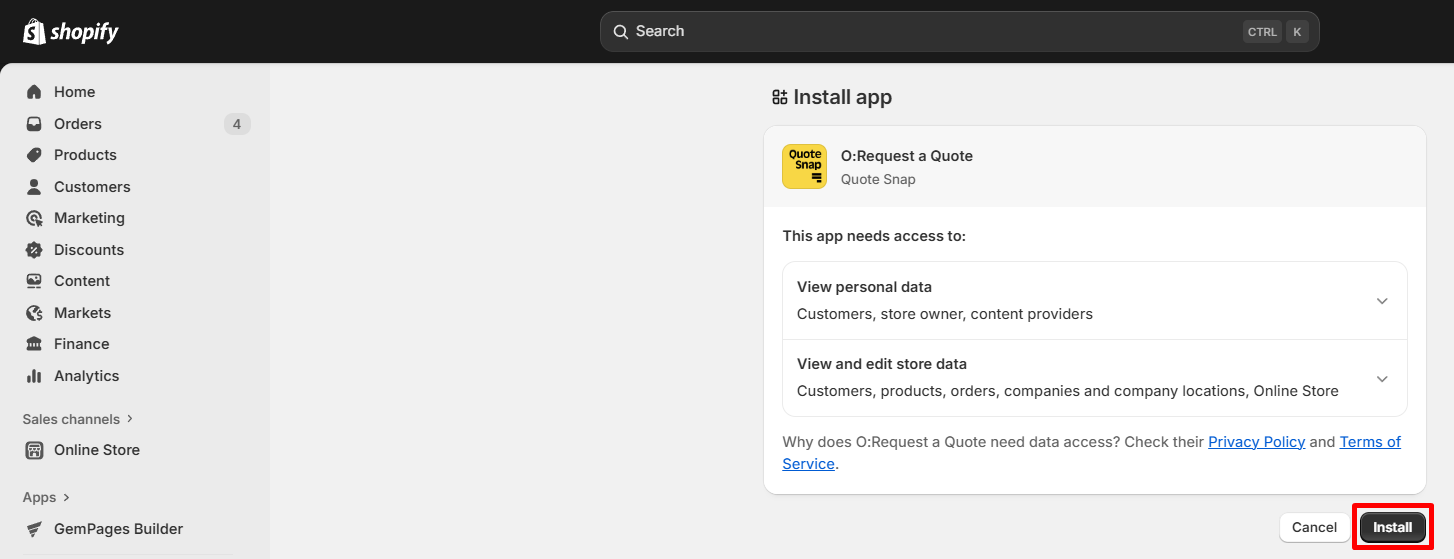
Step 3: Activate the app in your theme editor.
- Return to the app dashboard and click “Enable app embed” to be redirected to your current theme’s editor.
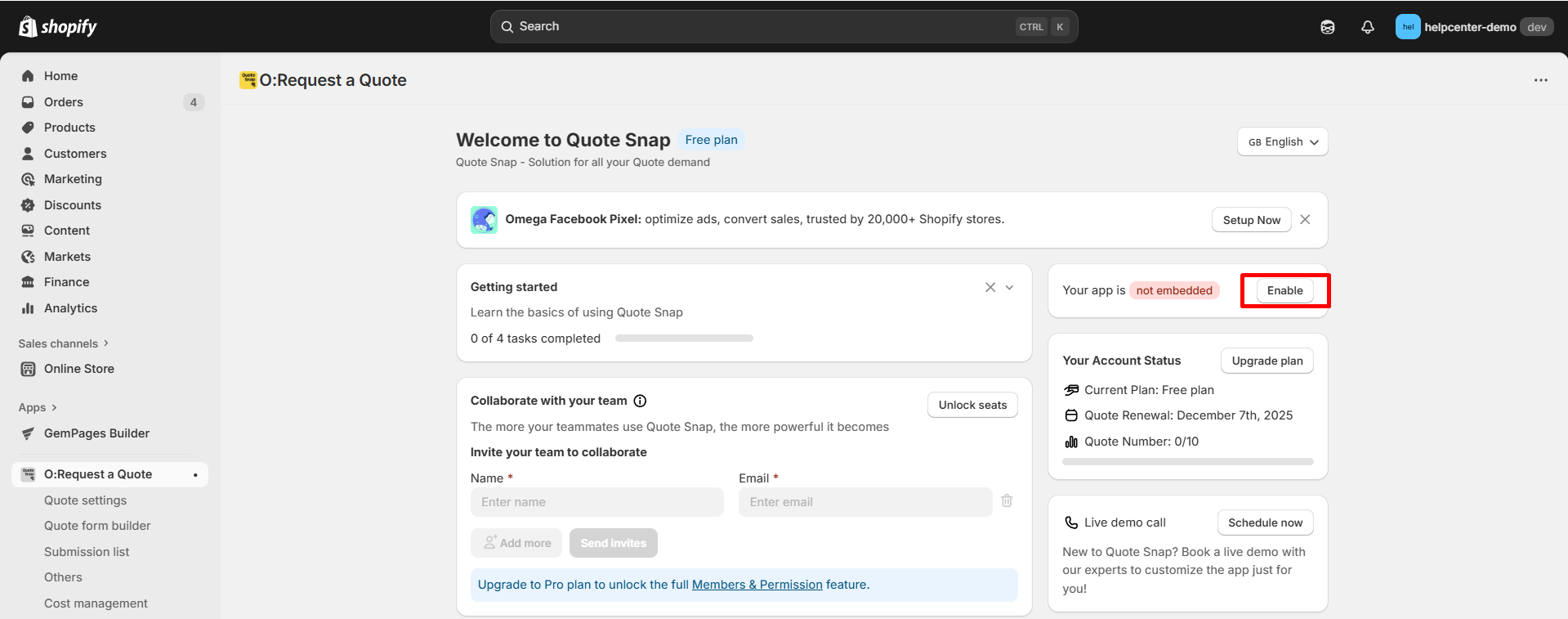
- In the left panel, toggle the button ON, then click “Save” to enable the app.
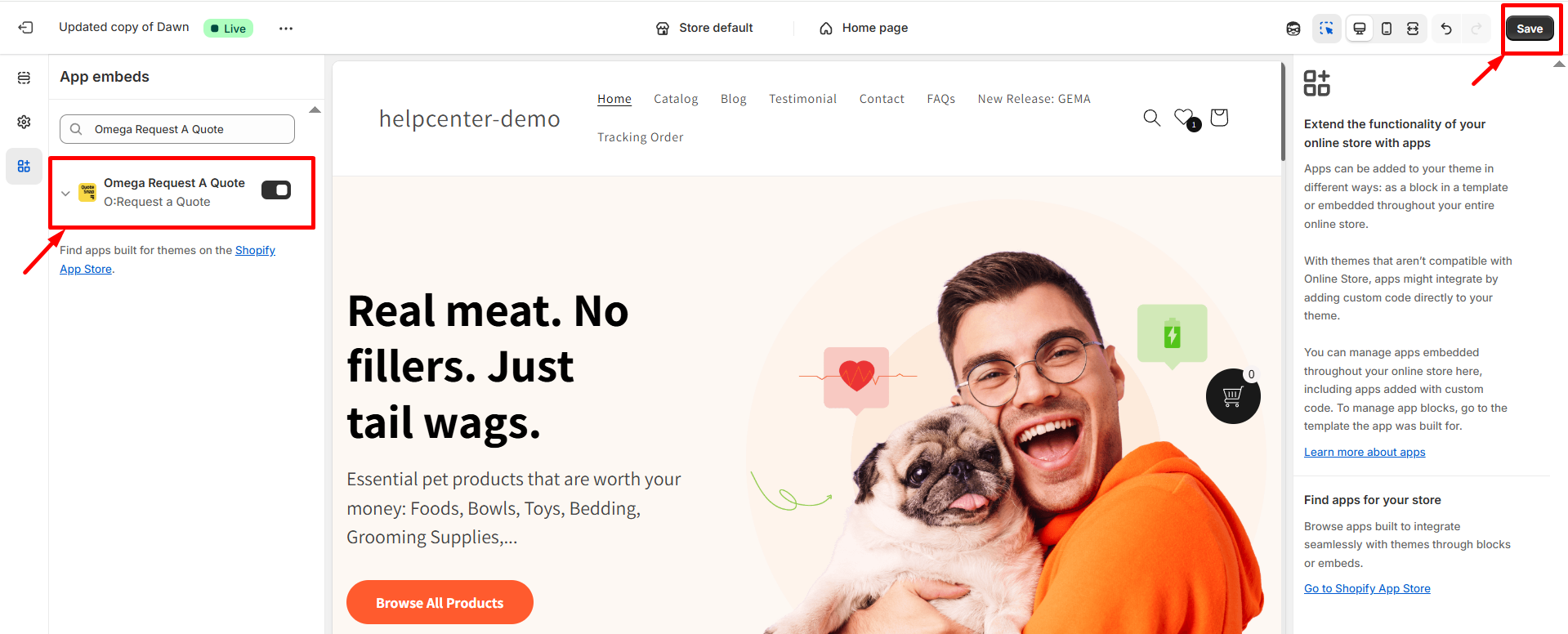
How to Set up Quote Requests with Q:Request A Quote & Hide Price?
Step 1: Open the Q:Request A Quote & Hide Price app. Get started by clicking on the Quote settings tab, then choose the Quote button.
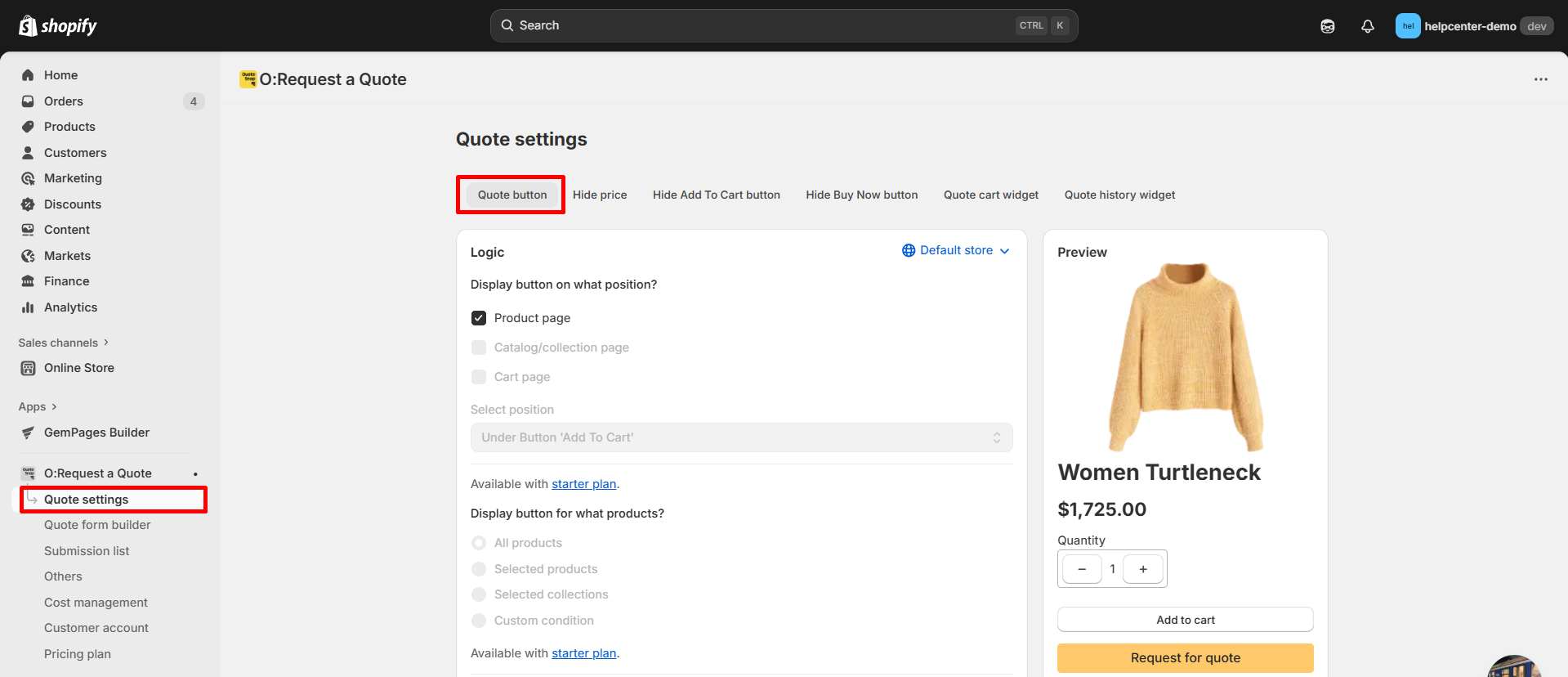
Note: Upgrade to O:Request a Quote paid plans if you want to display Quote request button on collection pages.
Step 2: Browse the tab to make customizations in your Quote request button. You can preview the result on the right side of the screen. After customizing, click “Save” to finalize your changes.
How to Hide Price with Q:Request A Quote & Hide Price?
Step 1: Open the Q:Request A Quote & Hide Price app. Get started by clicking on the Quote settings tab, then choose Hide price.
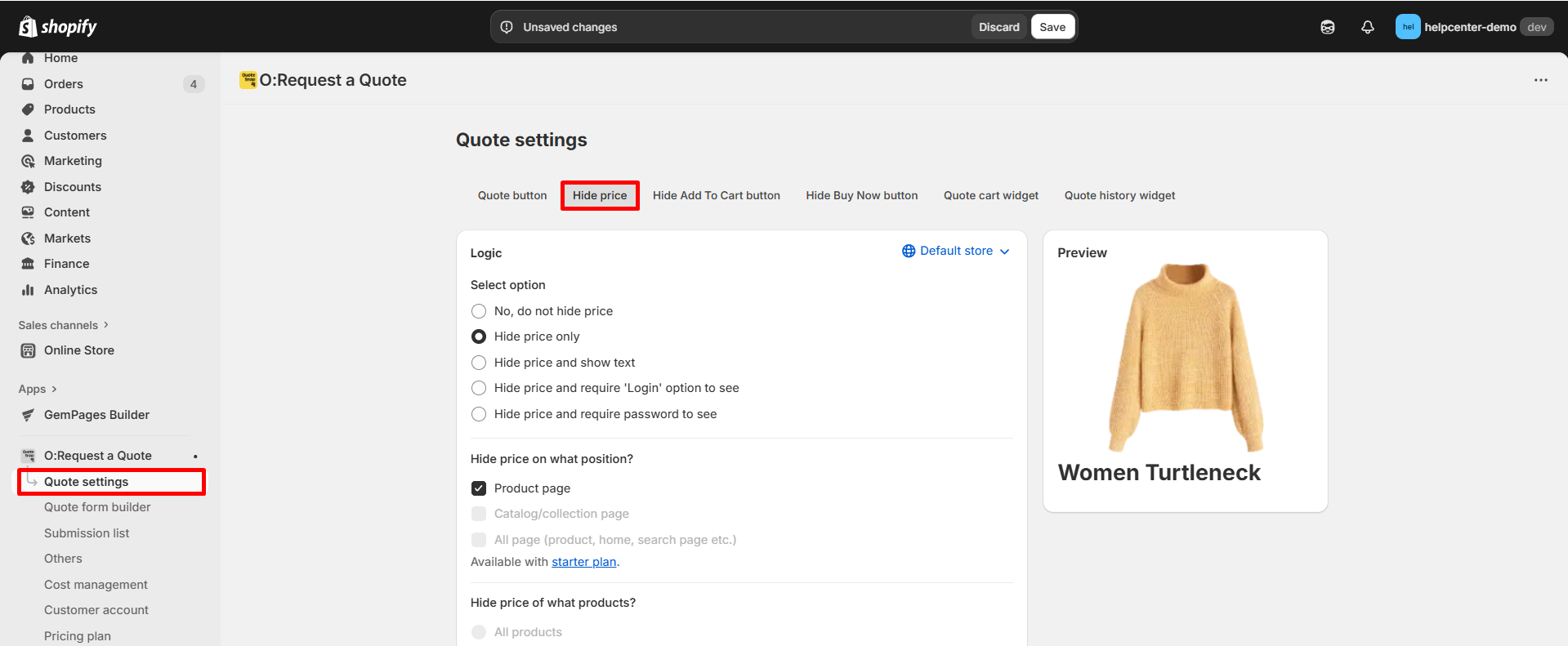
Step 2: Browse the tab to make customizations to hide the price for quotes. You can preview the result on the right side of the screen. After customizing, click “Save” to finalize your changes.
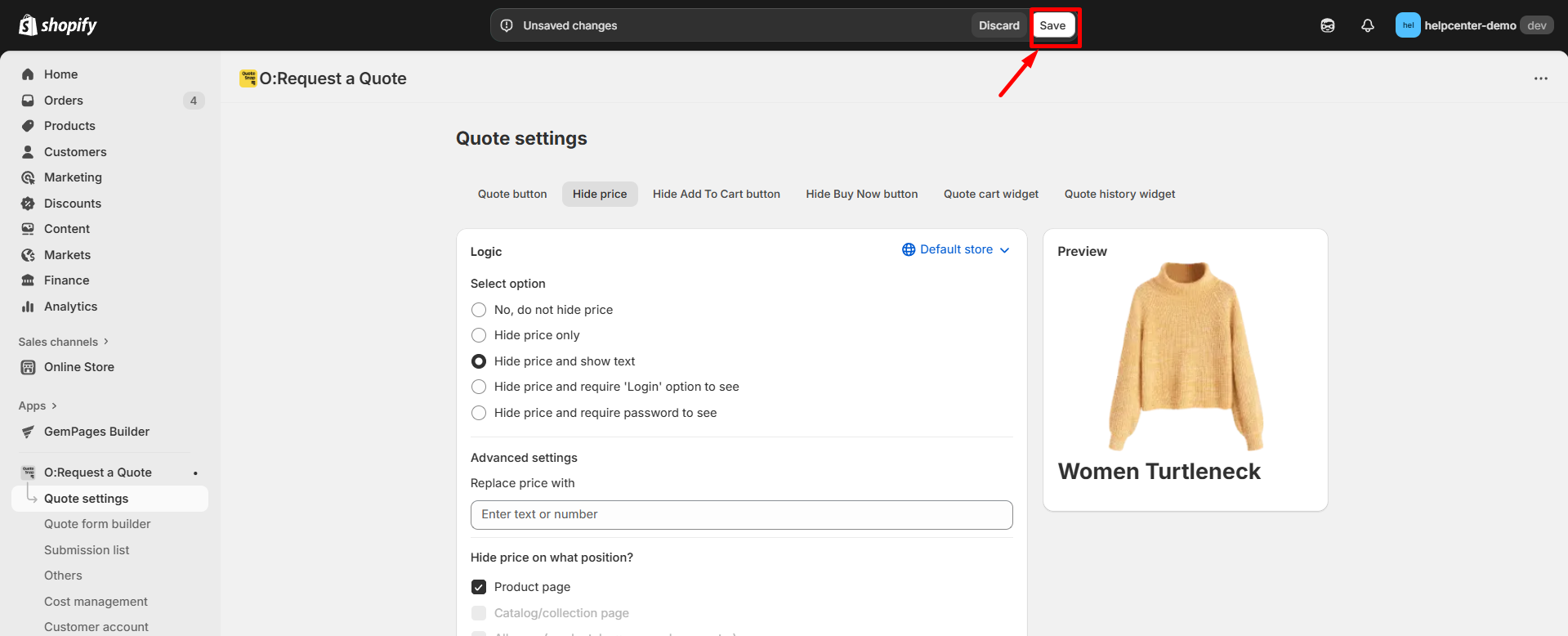
How to Add the Q:Request A Quote & Hide Price to GemPages v7?
Step 1: In the GemPages Editor, open the assigned product page for the product. Use the search bar to find the app, then drag and drop the element onto the design area.
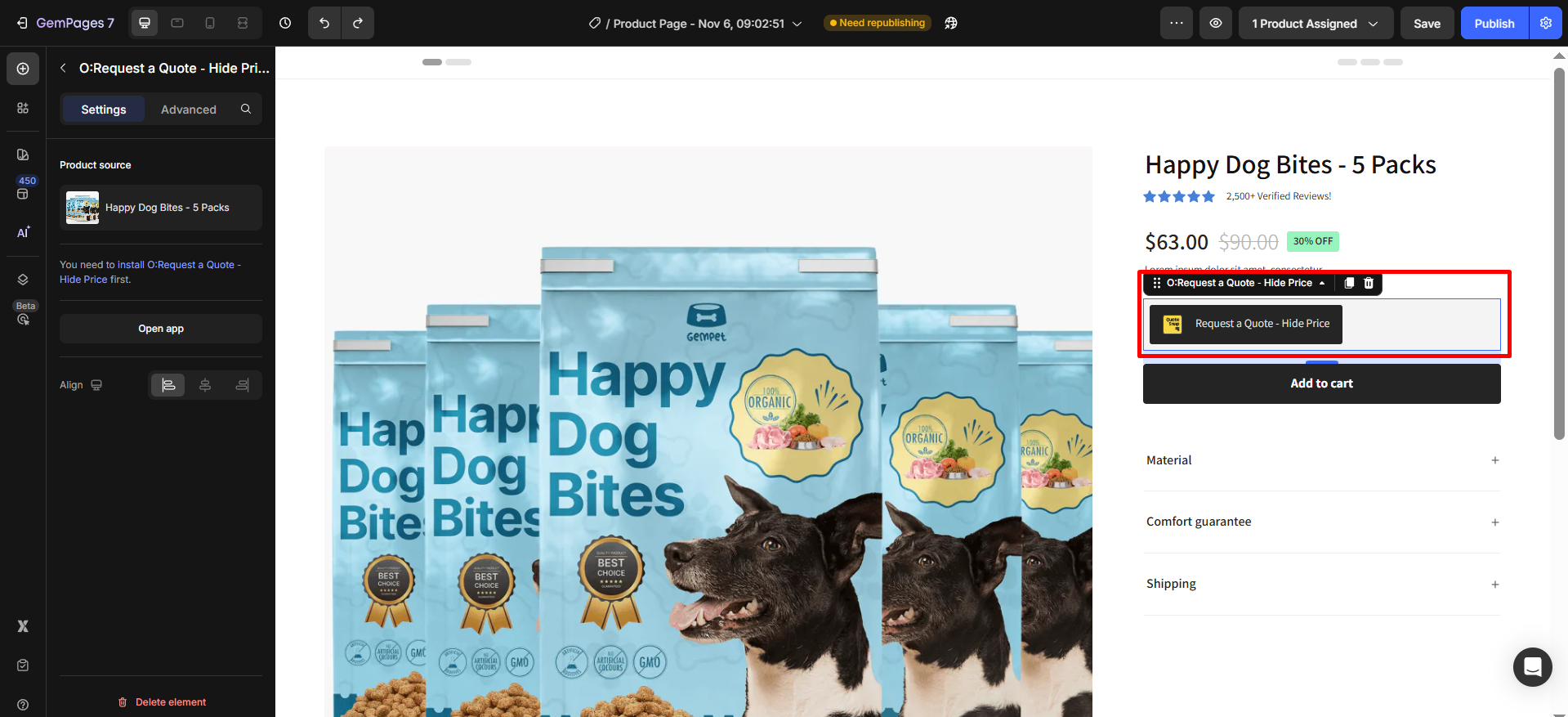
Step 2: Click “Publish” and view your live page to check the widget.
Important note:
- The app does not work with the preview page in GemPages.
- It can only be used on the product page and collection page types, not all page types.
- Users cannot use multiple O:Request a Quote ‑ Hide Price elements on one page.











Thank you for your comments