Row and Column in GemPages
In GemPages, rows and columns are essential layout tools that allow you to organize your page content effectively.
Rows are containers, while columns divide these rows into smaller sections to arrange elements neatly.
Adjusting the size of a column gives you more control over your design, ensuring a visually appealing and user-friendly page layout.
Why Adjust Column Sizes?
- Better Content Alignment: Resize columns to ensure your content is neatly aligned for a balanced design.
- Highlight Important Sections: Adjust column widths to draw attention to specific elements.
- Optimize for Mobile: Ensure your layout looks great on all devices by customizing column sizes.
GemPages offers two options for adjusting column sizes:
- By Ratio: Adjust column sizes manually by setting a specific proportion.
- Fit to Content: Automatically adjusts the column size to match the content within it.
How to Change Column Sizes in GemPages?
1. Adjust Column Size by Ratio
Manually control column widths by using the ratio slider.
Step 1: Click on the row containing the column you want to resize.
The selected row will be highlighted, and the Editing Panel will appear on the left-hand side.
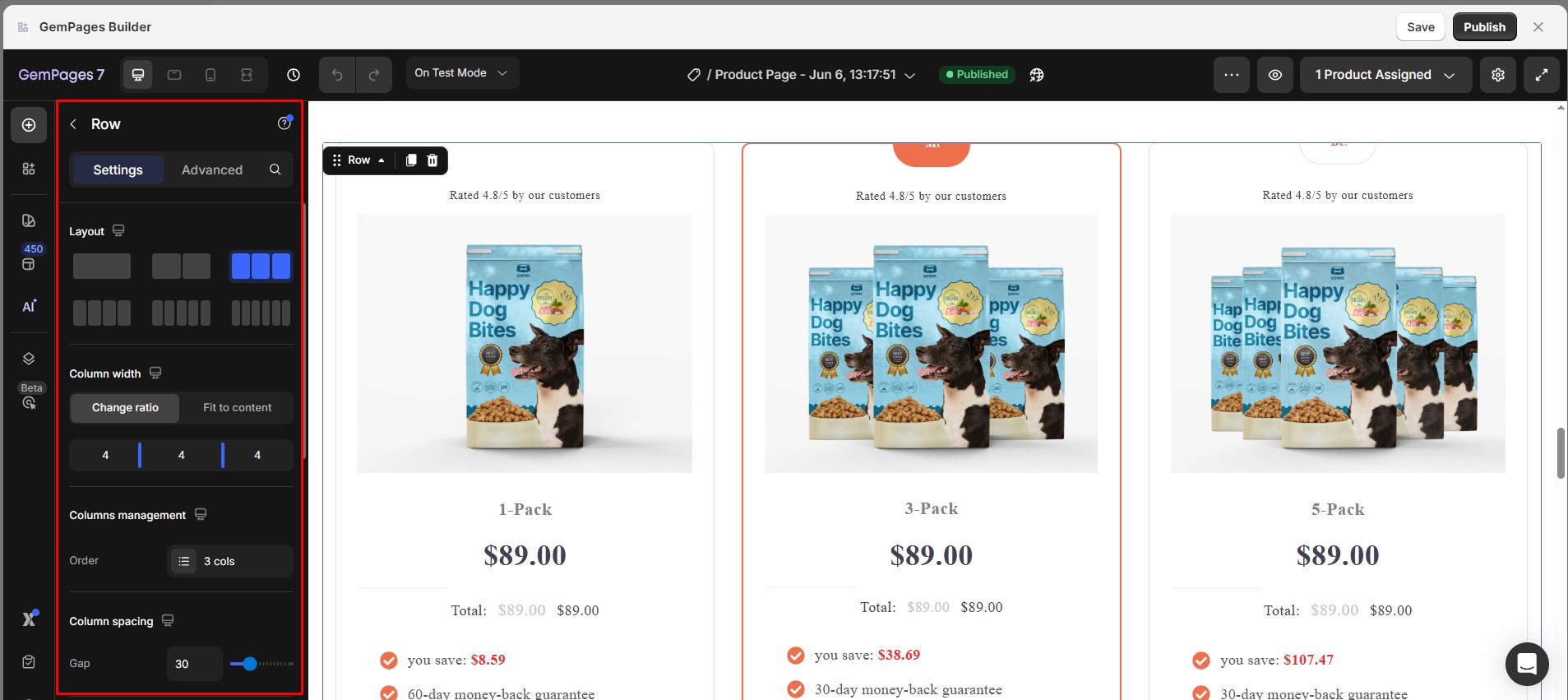
Step 2: In the Editing Panel, find the Column Width section and select Change ratio.
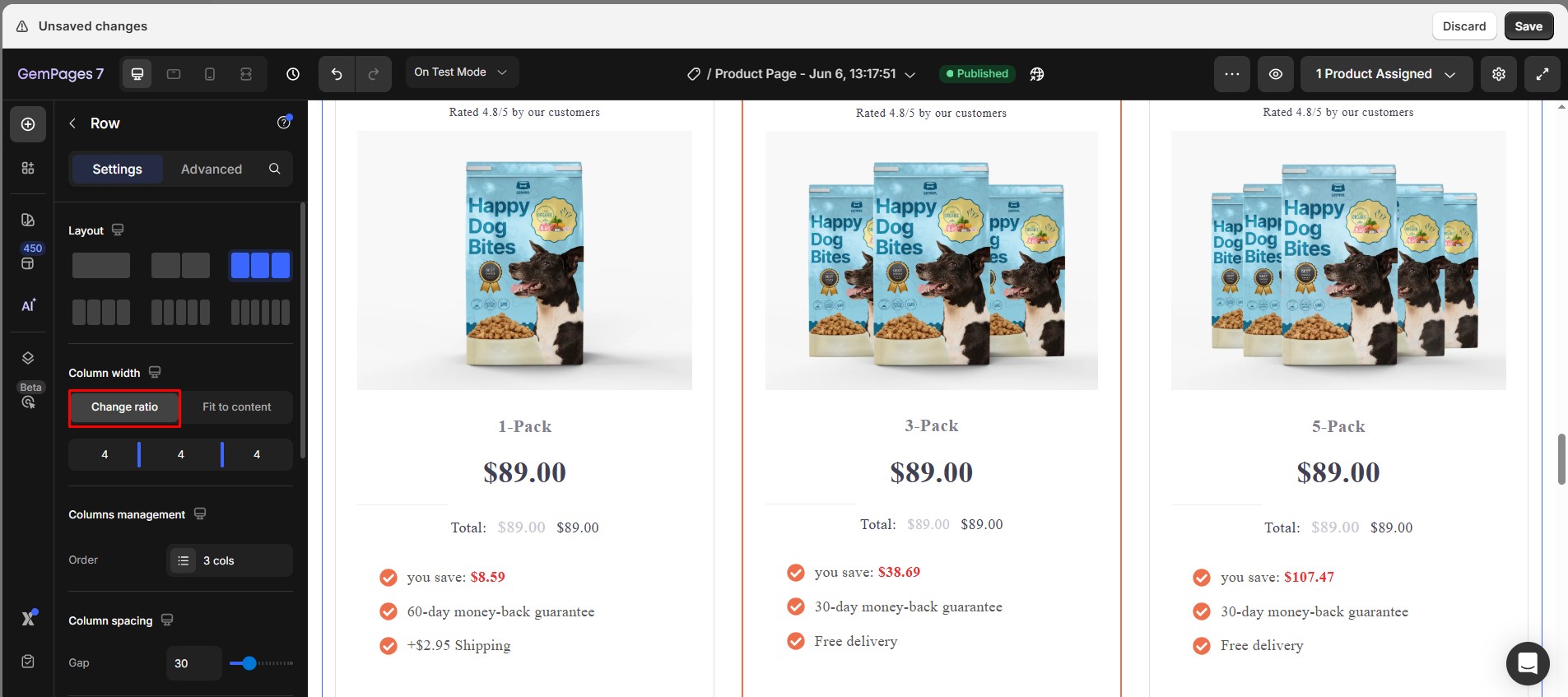
Step 3: Manually drag the slider left or right to adjust the width of the column.
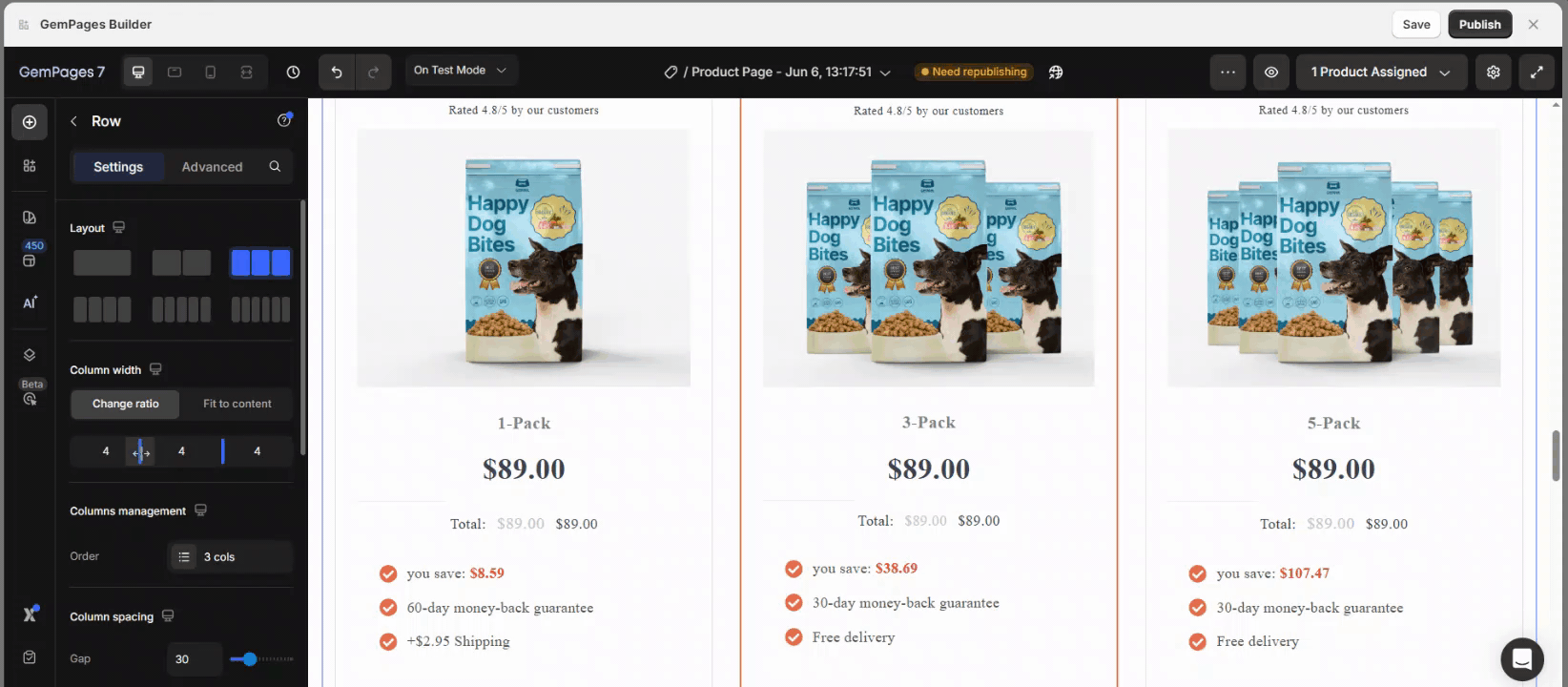
2. Adjust Column Size to Fit Content
The column automatically resizes to match its content for a dynamic and responsive layout.
Step 1: Click on the row containing the column you want to resize.
Step 2: In the Editing Panel, find the Column Width section and select Fit Content.
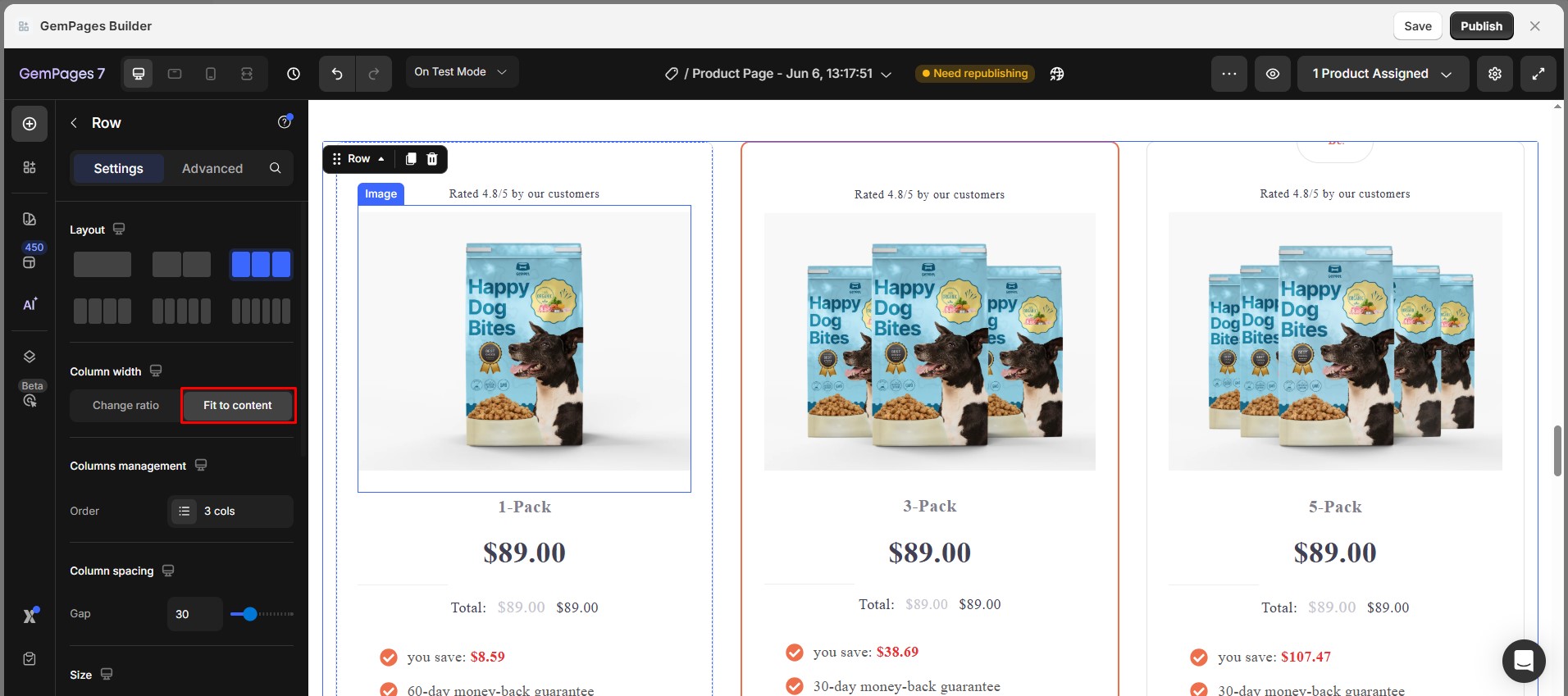











Thank you for your comments