This article introduces GemPages latest integration with Sticky Cart: Slide Cart Drawer and provides instructions on how to set up the app within GemPages settings.
About Sticky Cart: Slide Cart Drawer
Sticky Cart: Slide Cart Drawer by Kaktus Apps is a powerful solution designed to enhance your customers’ shopping experience and boost conversions. The app integrates a modern slide-out cart that allows shoppers to view, edit, and finalize their purchases without leaving the current page.
It also includes built-in upsell and cart goal features to increase Average Order Value (AOV) and drive more engagement. With its user-friendly setup and customizable interface, this app is an essential addition for merchants who want to streamline the checkout process and improve store performance.
Key Features of Sticky Cart: Slide Cart Drawer
- Fixed Drawer Cart: Keeps the cart visible as a slide-out drawer, allowing customers to access it easily from any page.
- Built-In Upsells: Suggests complementary or related products directly inside the cart to maximize order value.
Customizable Design: Adjust the cart’s layout, colors, and fonts to match your store’s branding. - Dynamic Cart Goals: Set cart-based rules or rewards (e.g., free shipping thresholds) to encourage higher spending.
- Improved Checkout Flow: Reduces friction and helps customers complete purchases faster.
How to Install & Set Up Sticky Cart: Slide Cart Drawer
Step 1: Install Sticky Cart: Slide Cart Drawer app from the Shopify App Store.
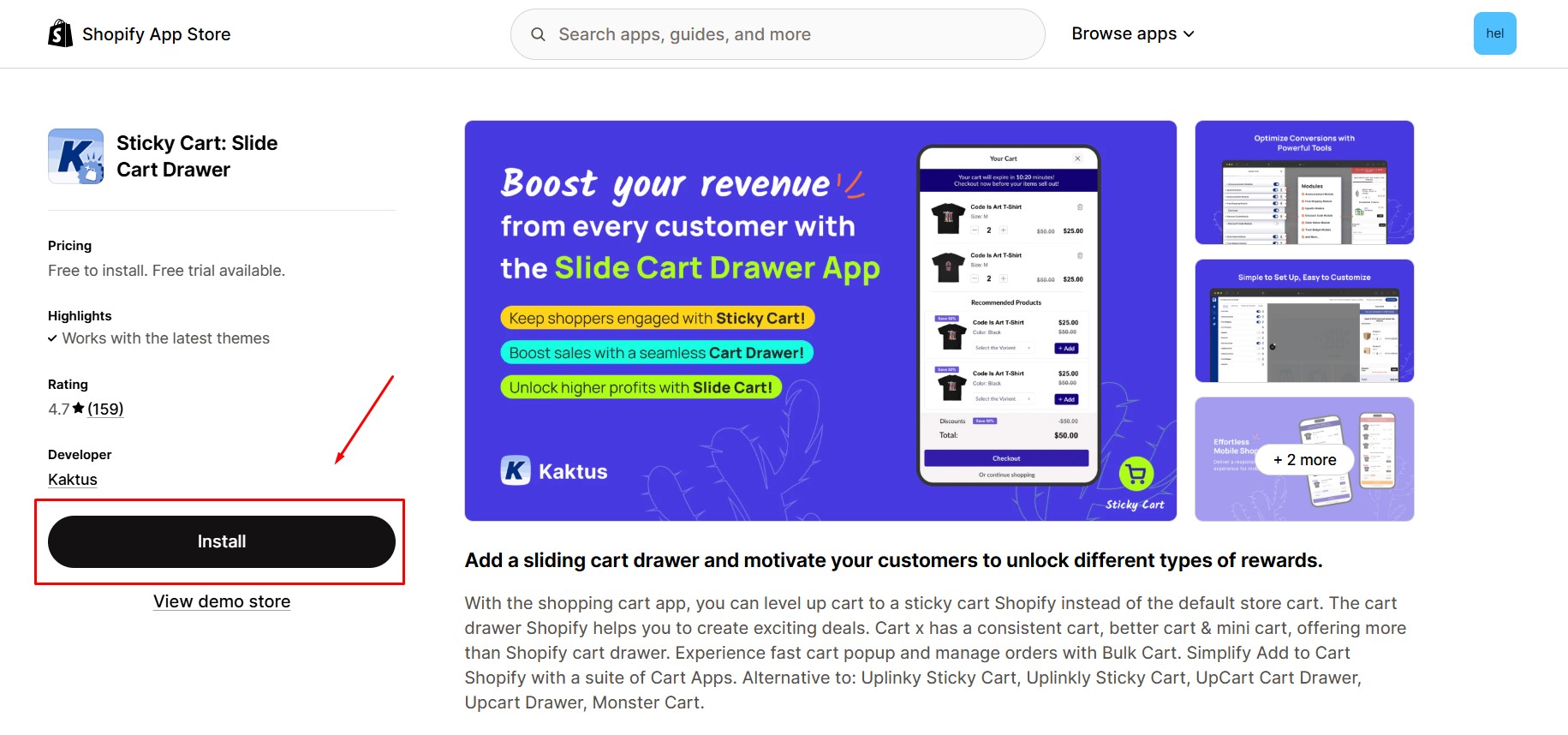
Step 2: Review the requested permissions and click Install to allow the app access to your store data.
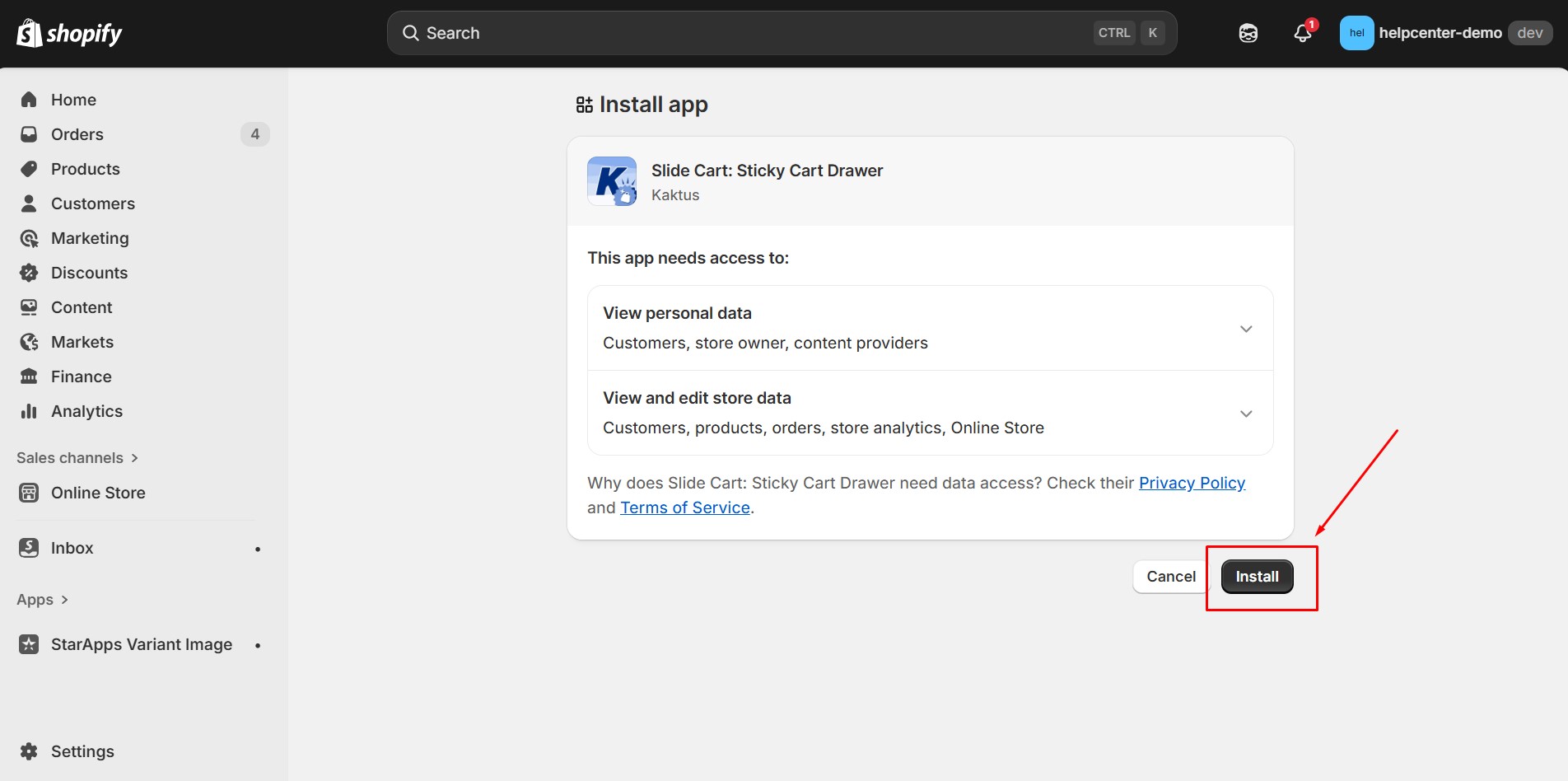
Step 3: Once the installation is complete, the Kaktus – Cart Drawer embed is still disabled by default. You need to enable it to start the storefront integration.
- Go to Online Store > Themes > Customize > Theme settings > App embeds, then toggle on Kaktus – Cart Drawer.
- Alternatively, click Enable in theme settings directly from the app interface.
- Don’t forget to click Save to apply the changes.
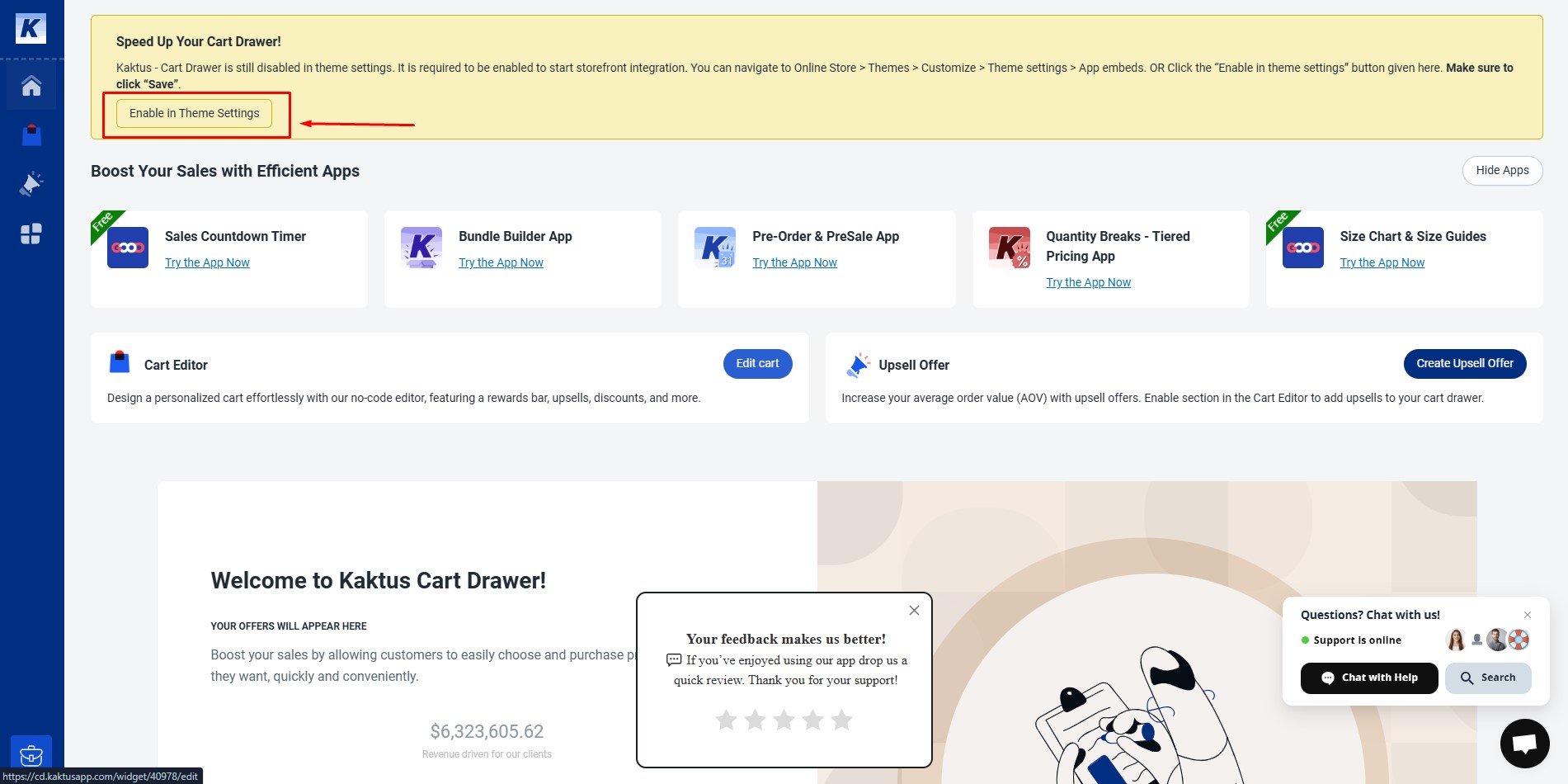
Toggle on the app embed và click Save.
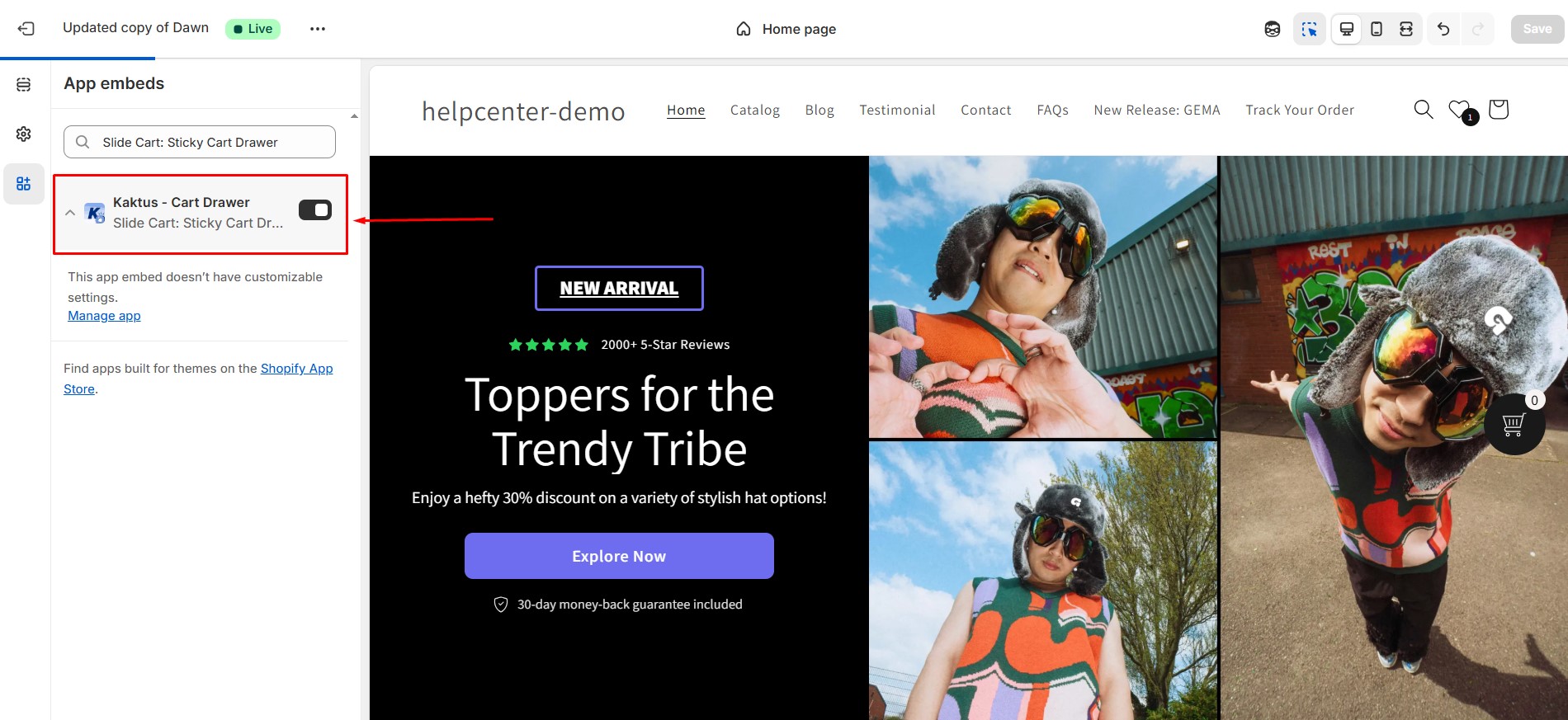
Step 4: Return to the app dashboard and click Edit Cart to begin customizing your slide cart.
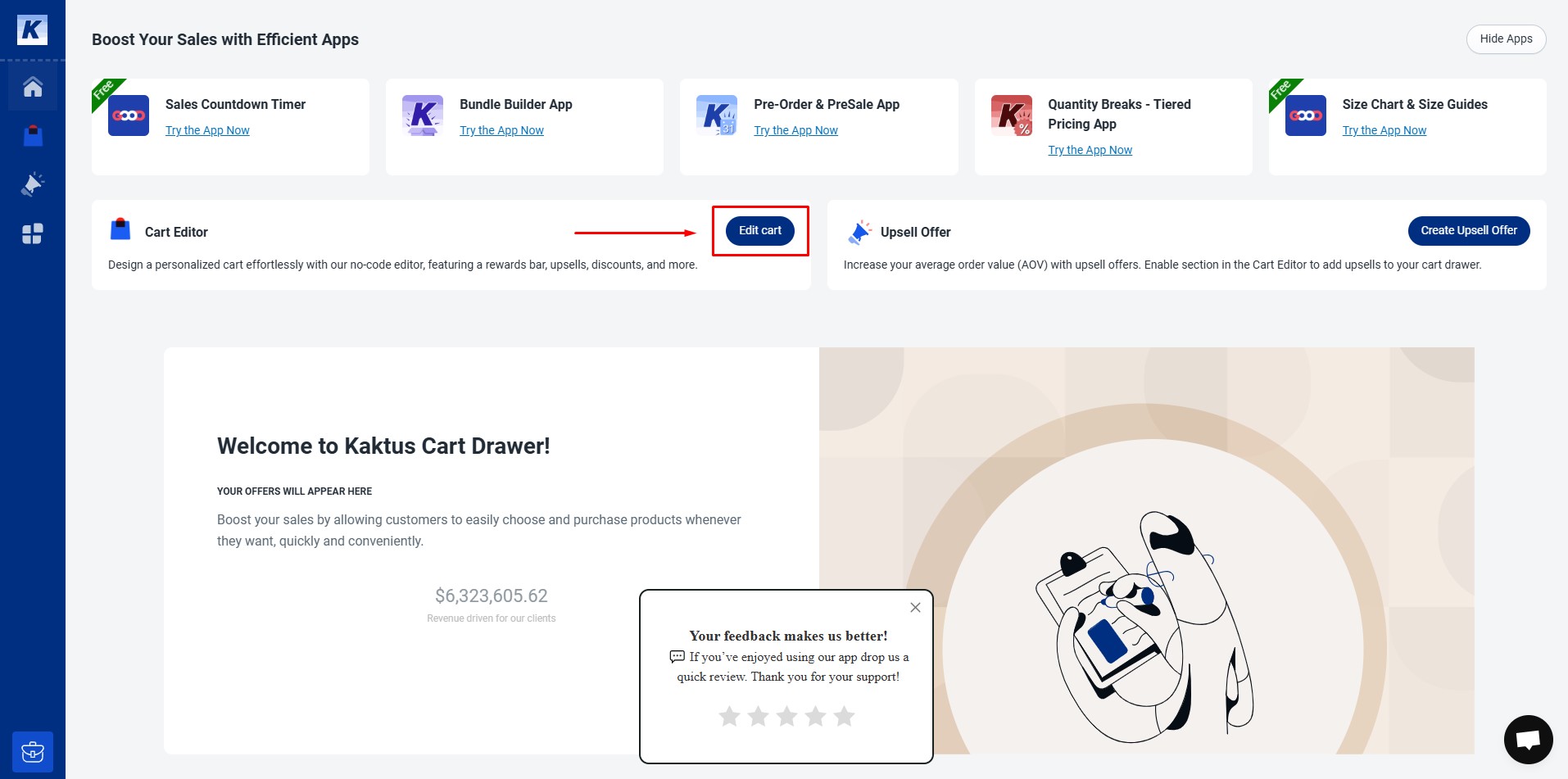
Step 5: Configure your cart’s settings such as layout, style, and upsell rules. When you’re done, click Save Changes to finalize your setup.
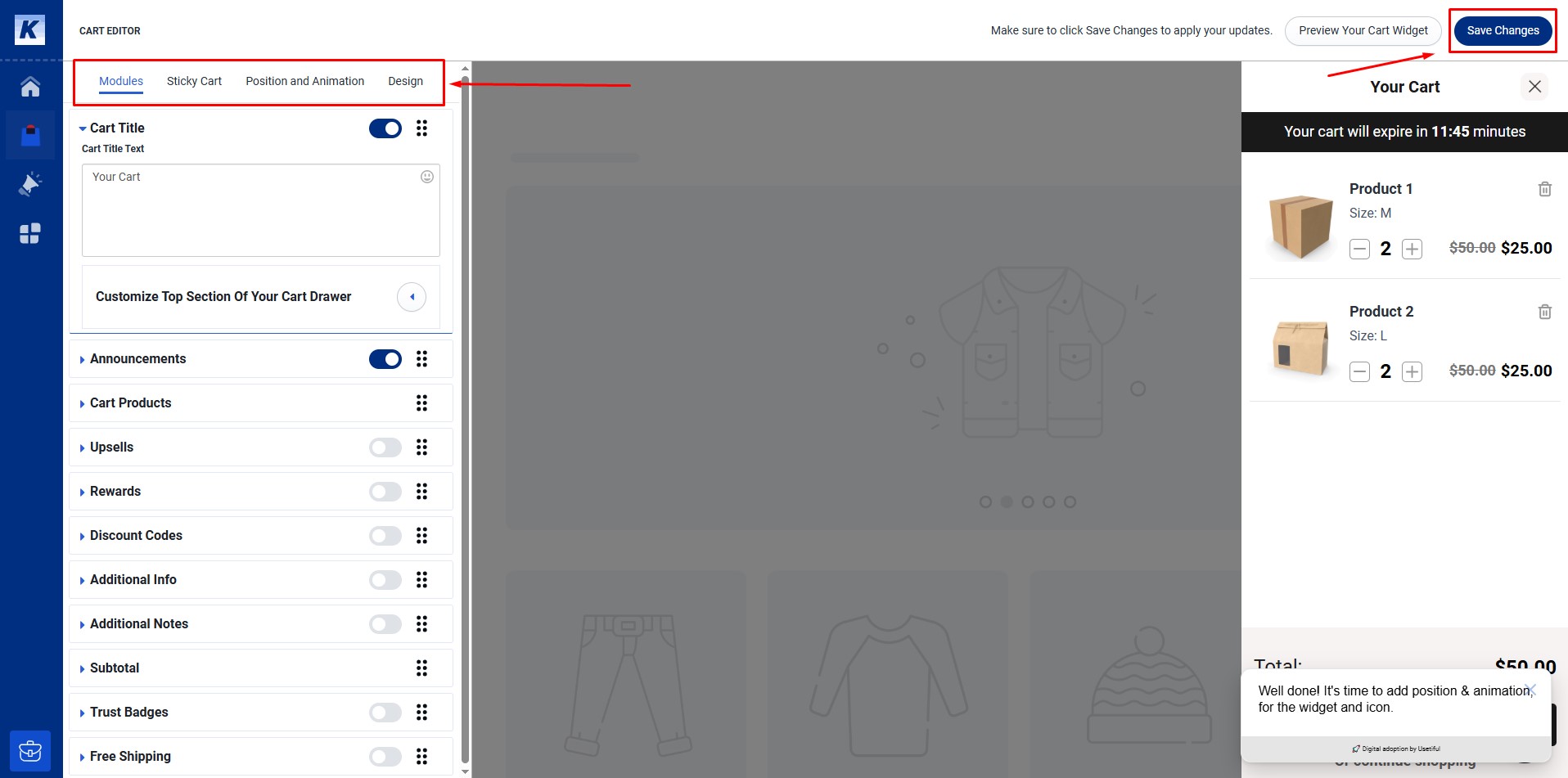
How to Use Sticky Cart: Slide Cart Drawer in GemPages
The Sticky Cart: Slide Cart Drawer app automatically integrates with GemPages, so you don’t need to manually add or drag it into your layout.
Simply use any Add to Cart element from GemPages, such as the Product Add to Cart button, and the slide cart will automatically appear when customers add items to their cart.
To confirm the integration:
- Open your page in GemPages Editor.
- Ensure the Add to Cart button is correctly linked to a product.
- Click Save and Publish, then select View Live to preview the slide cart in action.
You can find more details about the Sticky Add-to-Cart Element here
Before & After adding the sliding cart
Before:
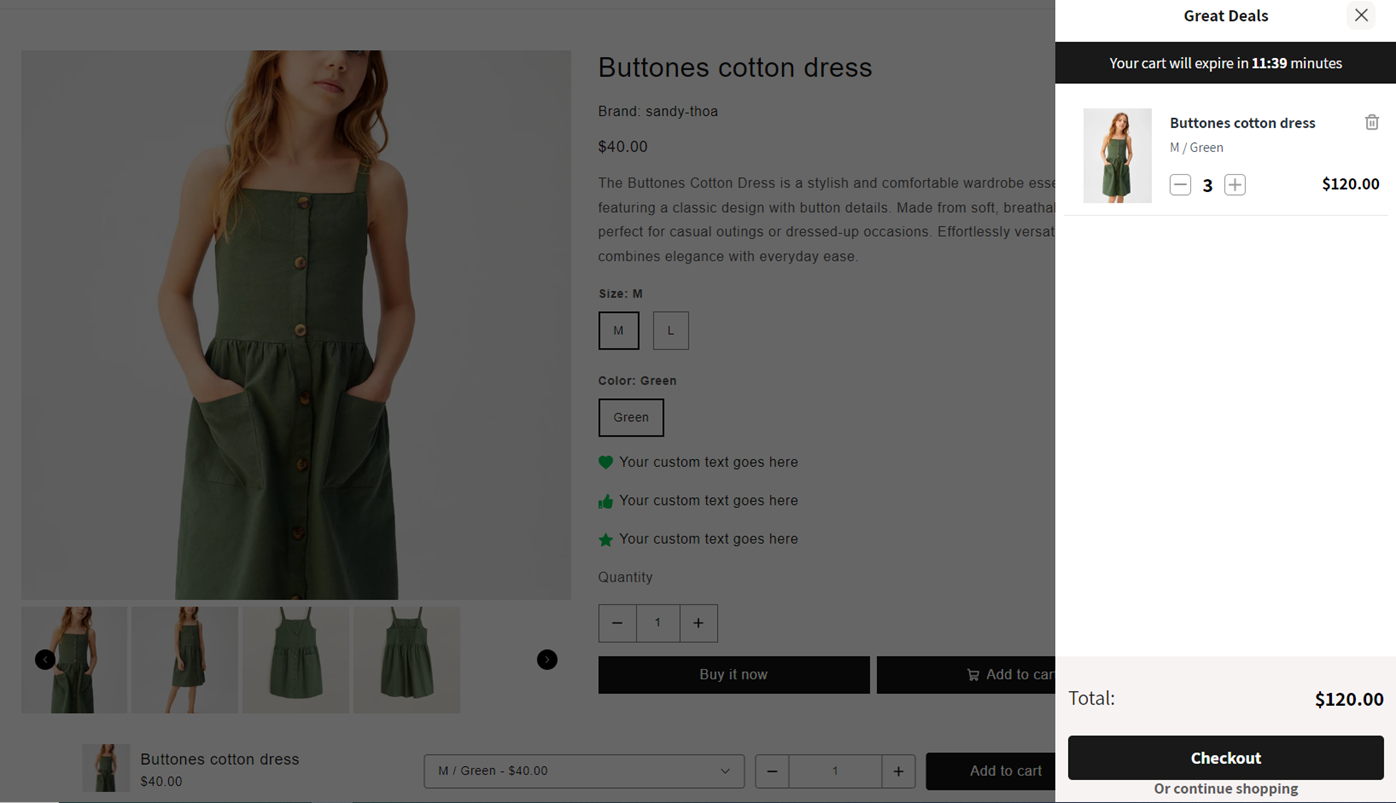 After:
After:
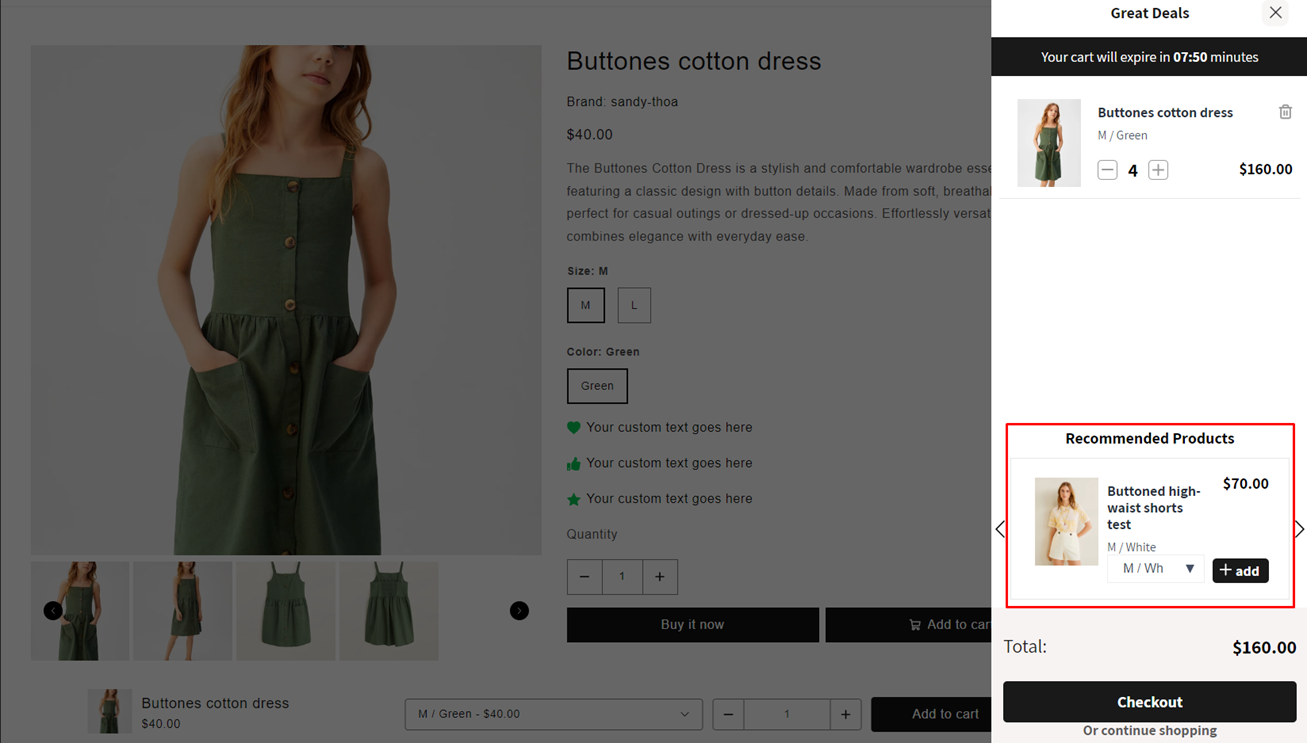











Thank you for your comments