Overview of the Copy & Paste Feature in GemPages v7
In web design, efficiency is key. That’s why we’re excited to bring you a new, super handy feature in GemPages V7: the Copy & Paste Section/Element function. This tool makes it easier than ever to move content across your site, helping you work faster and keep your designs consistent.
Here’s why you’ll love it:
- Speed: Instantly move existing designs between tabs or even different stores.
- Consistency: Ensure uniformity in design elements across your entire website.
- Efficiency: Save time and streamline your page creation process.
How to Copy & Paste a Section/Element in GemPages v7?
Option 1: Use Theme Section for Smart Reuse (Recommended)
If you’re reusing the same section (like FAQs, testimonials, or announcement banners) across multiple pages and want to keep them synced, Theme Sections are the best option.
How to create and reuse a Theme Section:
Step 1: Open the GemPages Editor and design the section you want to reuse.
Step 2: Hover over the section and click on the “⋮” menu (three dots) in the top-right corner.
Step 3: Select “Create Theme Section”.
Step 4: Give it a name (e.g., “FAQ Section”) and click Create. Your section is now saved in the Theme Section library.
To reuse it:
Step 1: In the Editor, click on the “Library” icon on the left panel.
Step 2: Navigate to the Theme Section tab.
Step 3: Drag and drop the saved section into any page.
Option 2: Use Copy/Paste Element/Section Function
- Copy: Press Cmd + C (macOS) or Ctrl + C (Windows) to copy an element or section.
- Paste: Press Cmd + V (macOS) or Ctrl + V (Windows) to paste the copied content.
- Paste Style: Press Cmd + Shift + V (macOS) or Ctrl + Shift + V (Windows) to paste only the style of the element.
These shortcuts offer a seamless experience, allowing you to instantly transfer elements between pages with minimal effort.
Option 3: Use the Context Menu
If you prefer, you can also right-click on the element to open the context menu. From there, select the copy or paste options to move your content.
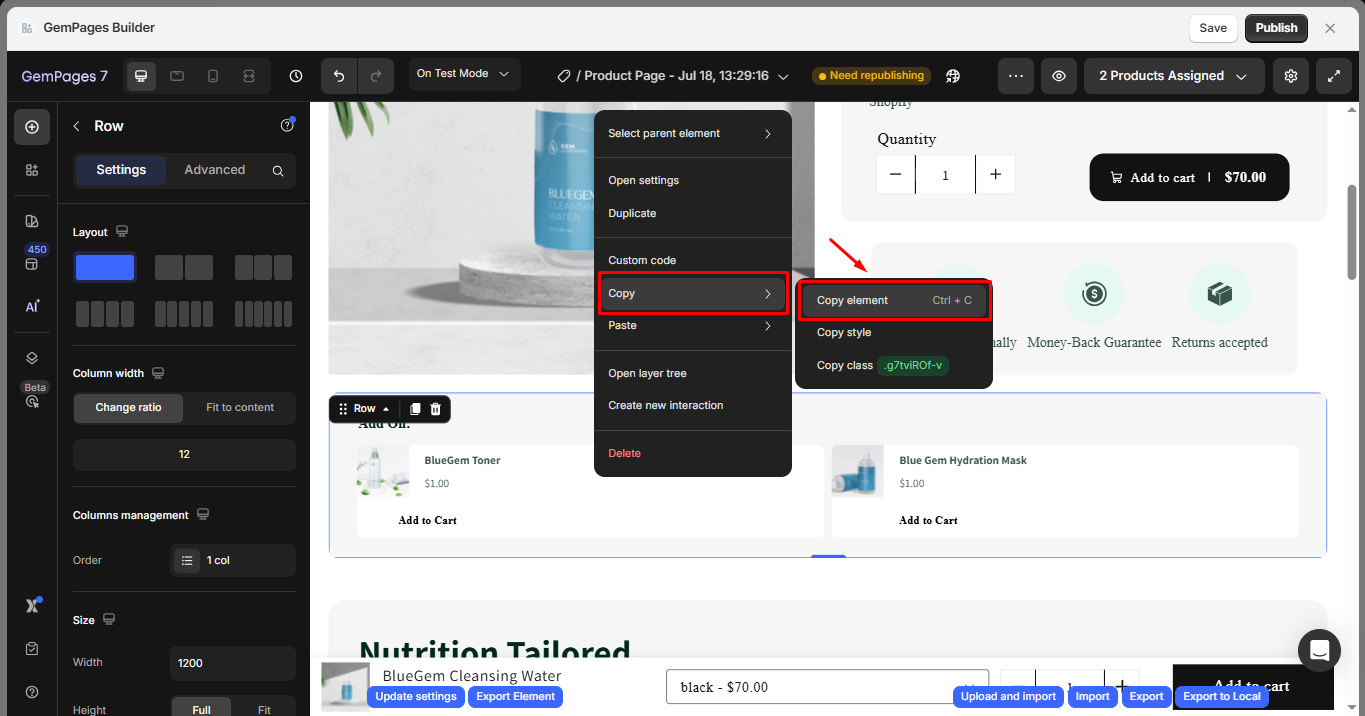











Thank you for your comments