What Happens When You Unpublish a Page
- The page becomes inaccessible to visitors and will no longer appear on your live store.
- Any direct links to the unpublished page will lead to a 404 error unless you set up a redirect.
- The page content remains saved in your account and can be edited or republished anytime.
If you’re looking to temporarily take a page off your store (for updates, seasonal changes, or product availability), unpublishing is the safest way to do so without losing your design.
How to Unpublish a Page Using GemPages Dashboard
Follow these steps to unpublish a page directly from GemPages:
Step 1: Navigate to the GemPages Dashboard and click on the Pages section.
Step 2: Find the live page you want to unpublish in the list of created pages.
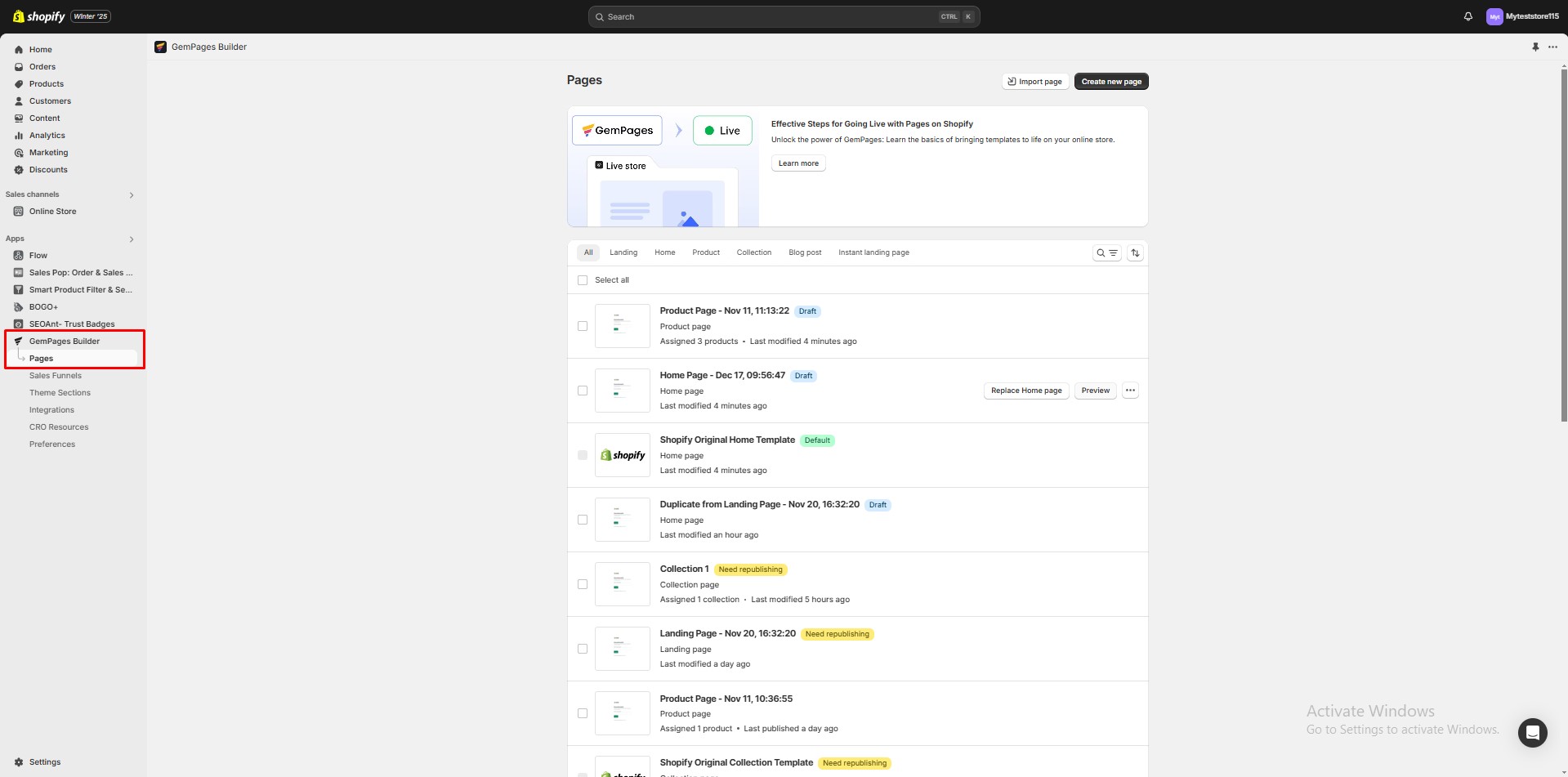
Step 3: Click the 3-dot menu next to the page title.
Step 4: Select Unpublish from the dropdown options.
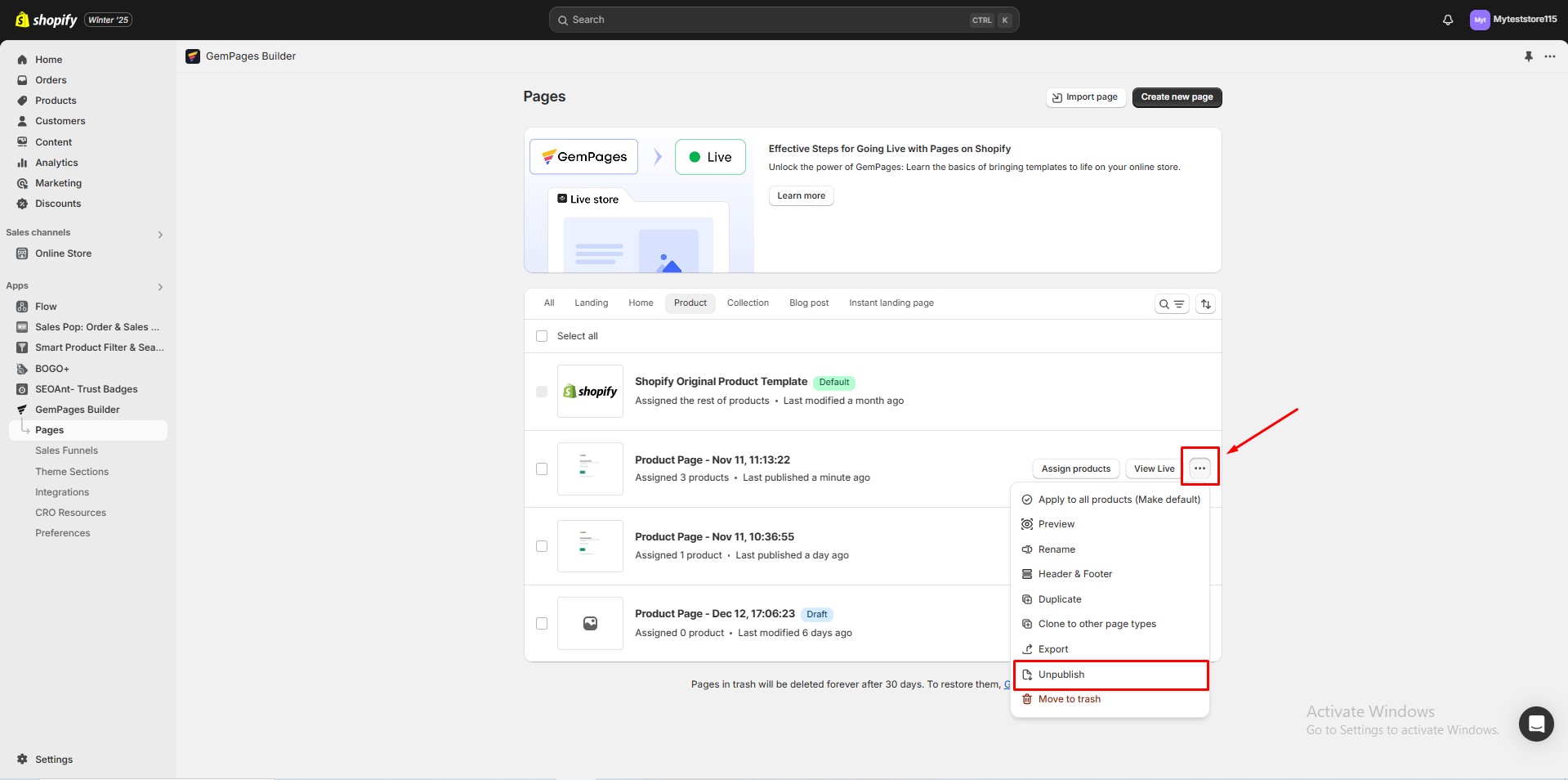
Step 5: Confirm the action when prompted.
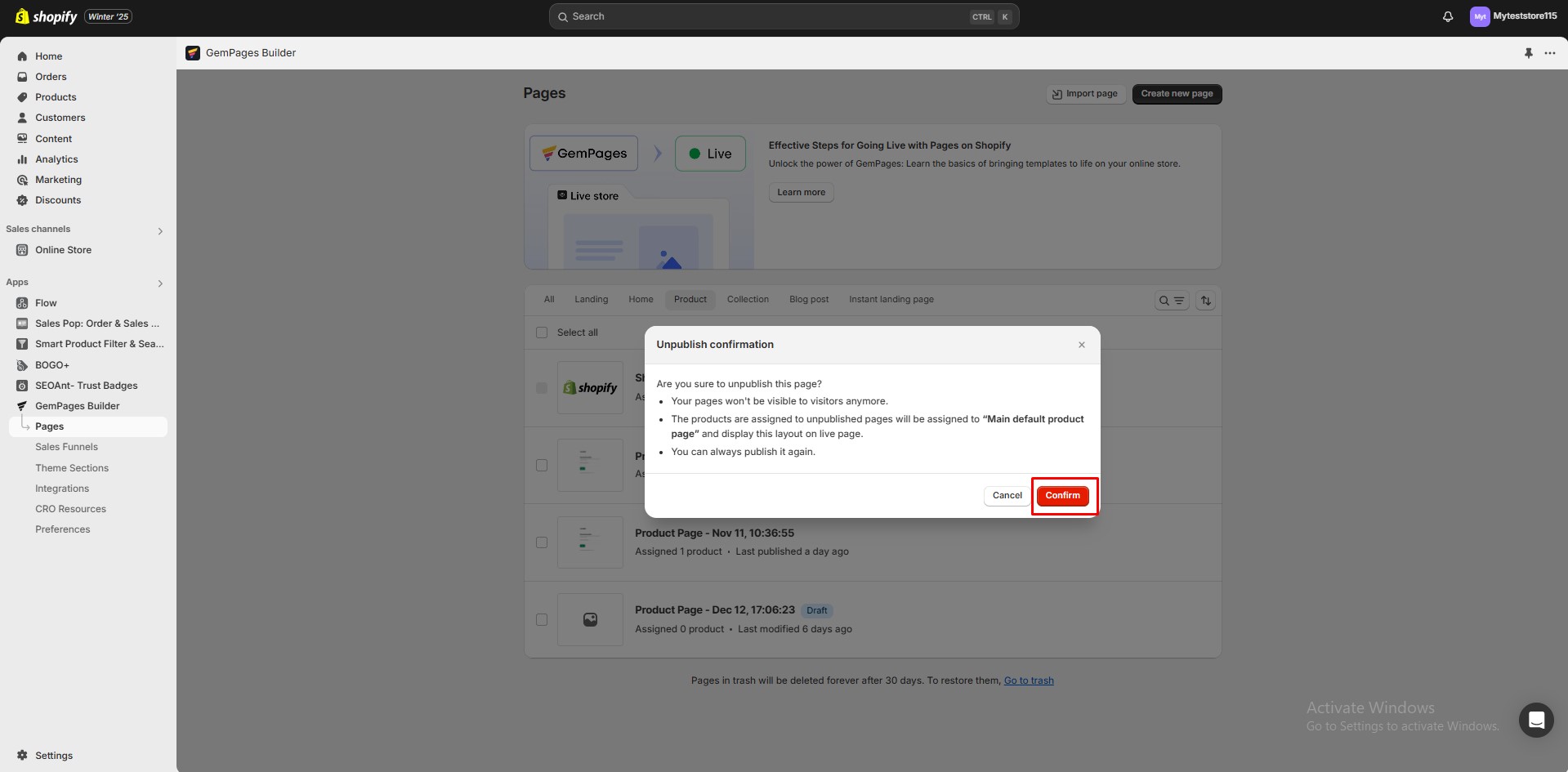
How to Unpublish a Page Using Shopify Admin
This method applies to all pages in your store, including those built with or without GemPages.
Follow these steps:
Step 1: Log in to your Shopify Admin.
Step 2: Go to Online Store > Pages.
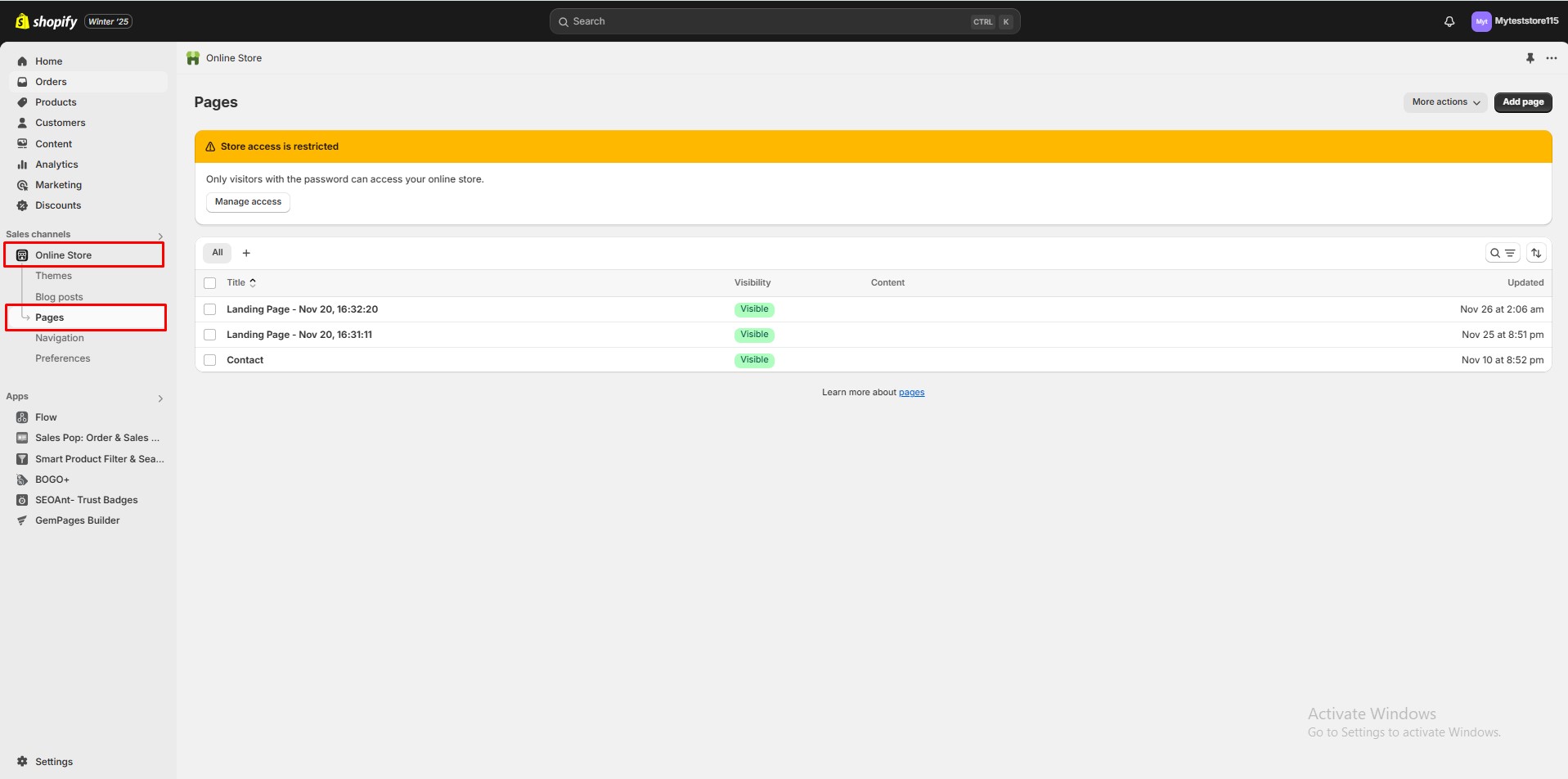
Step 3: Select the page from the list you want to unpublish.
Step 4: Choose the option “Set as Hidden” or update the visibility to remove it from being publicly accessible.
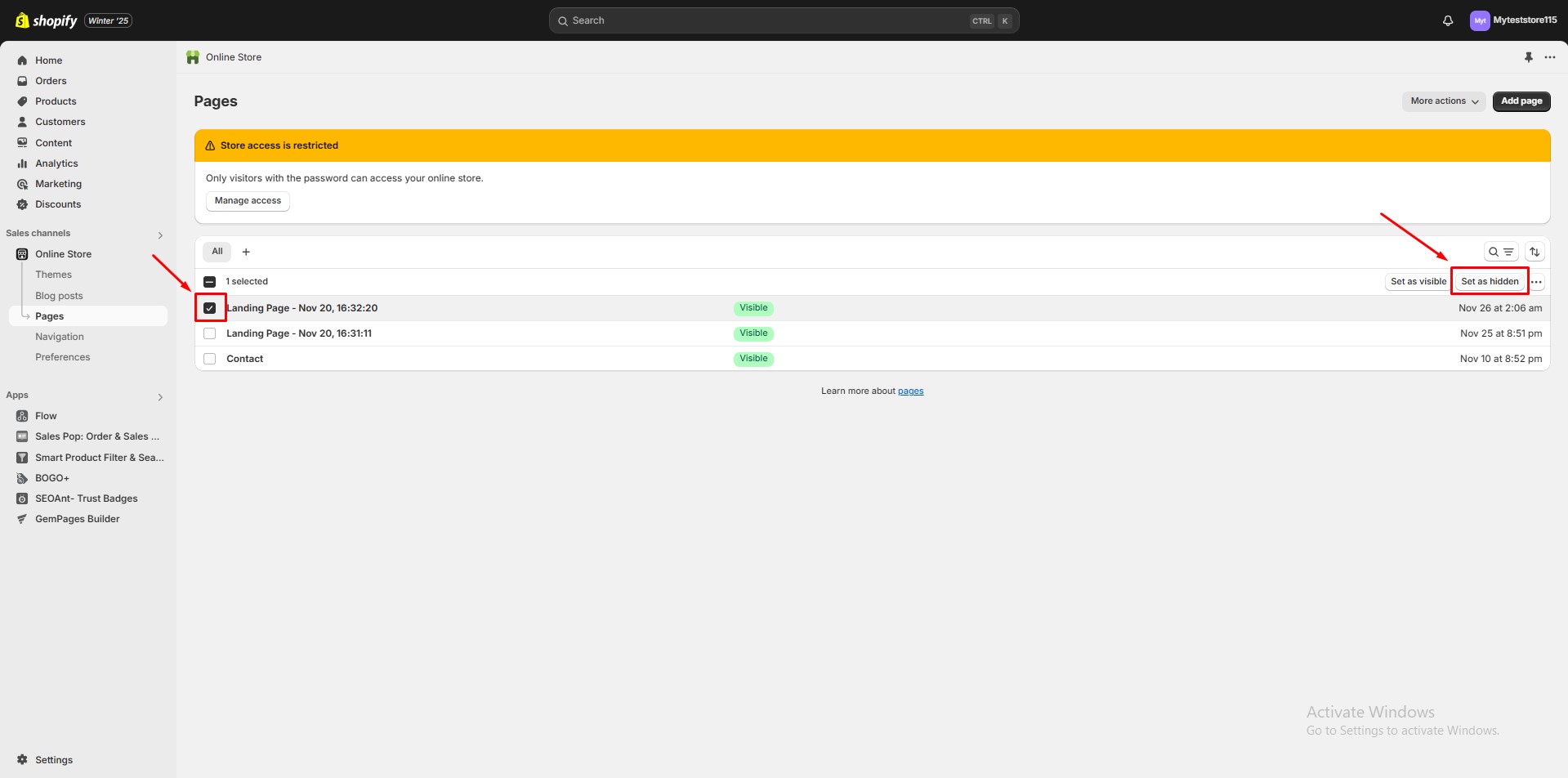
The visibility will be automatically changed to Hidden.
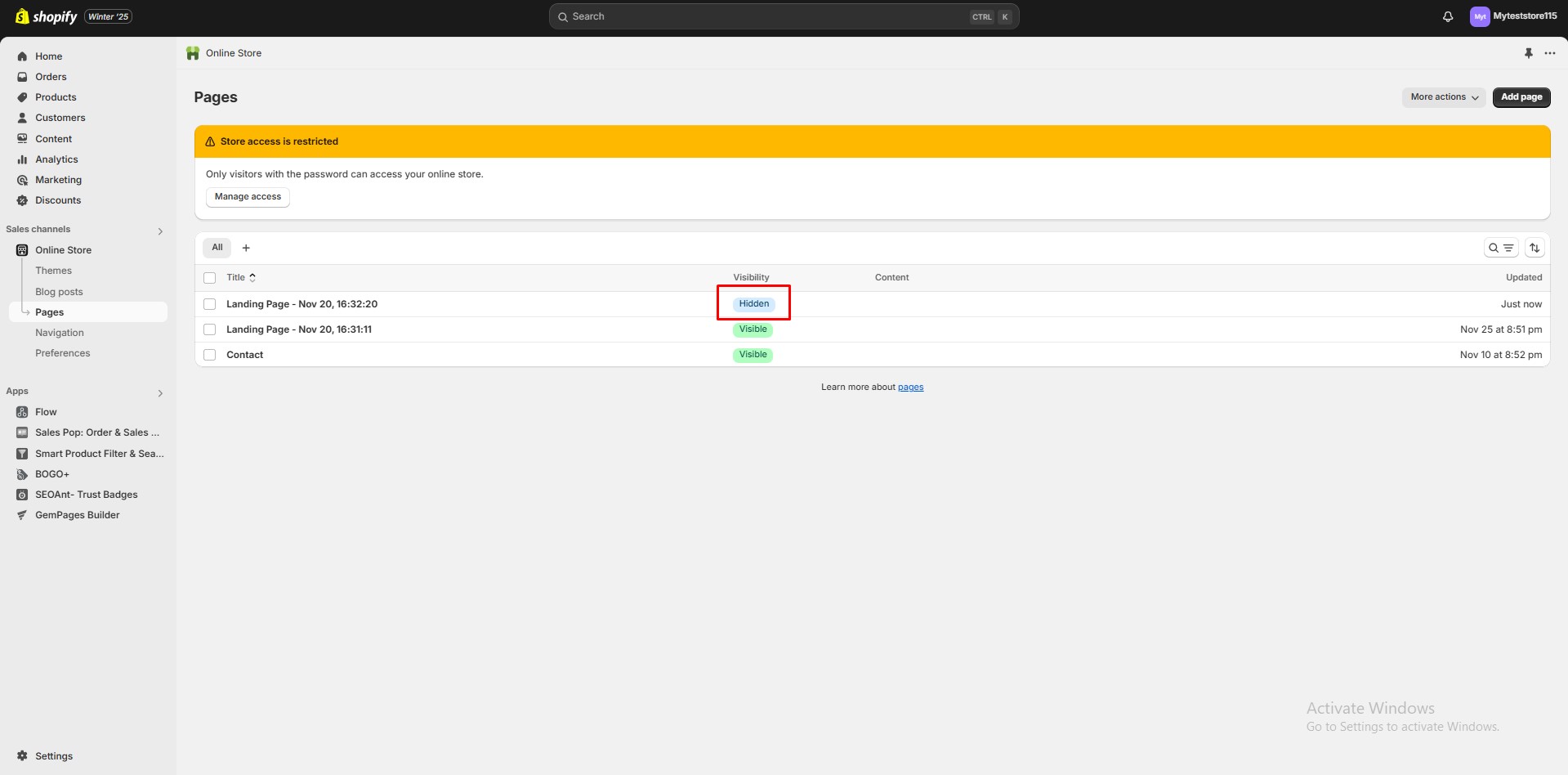
By following these steps, you can easily manage the visibility of your pages and tailor your store’s appearance as needed.
Hide a Page from SEO (Keep It Live)
Sometimes, you may want a page to stay live for specific audiences (e.g., via direct link or ad campaigns) but prevent it from appearing in search engine results.
The most common way to do this is by adding a meta noindex tag to the page’s code. This tells search engine crawlers not to index the page, even though it’s still accessible to visitors with the link.
Follow these steps to add a noindex tag in Shopify:
Step 1: Open the Page in Shopify Admin
- Go to Shopify Admin > Online Store > Pages.
- Click the title of the page you want to hide from SEO.
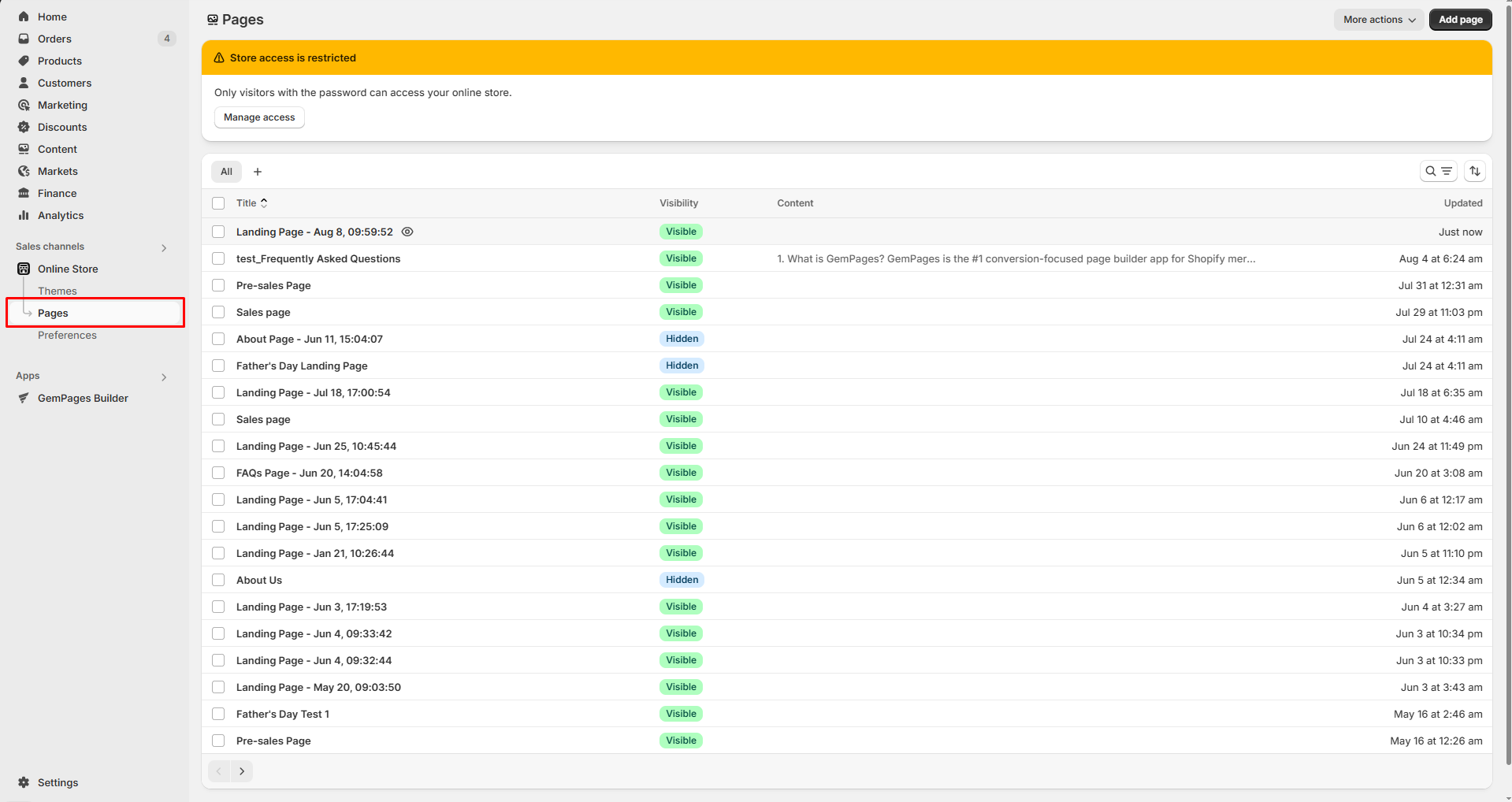
Step 2: Switch to HTML Editing Mode to Add the Noindex Meta Tag
- In the Content section, click the
<>icon (Show HTML) in the editor toolbar.
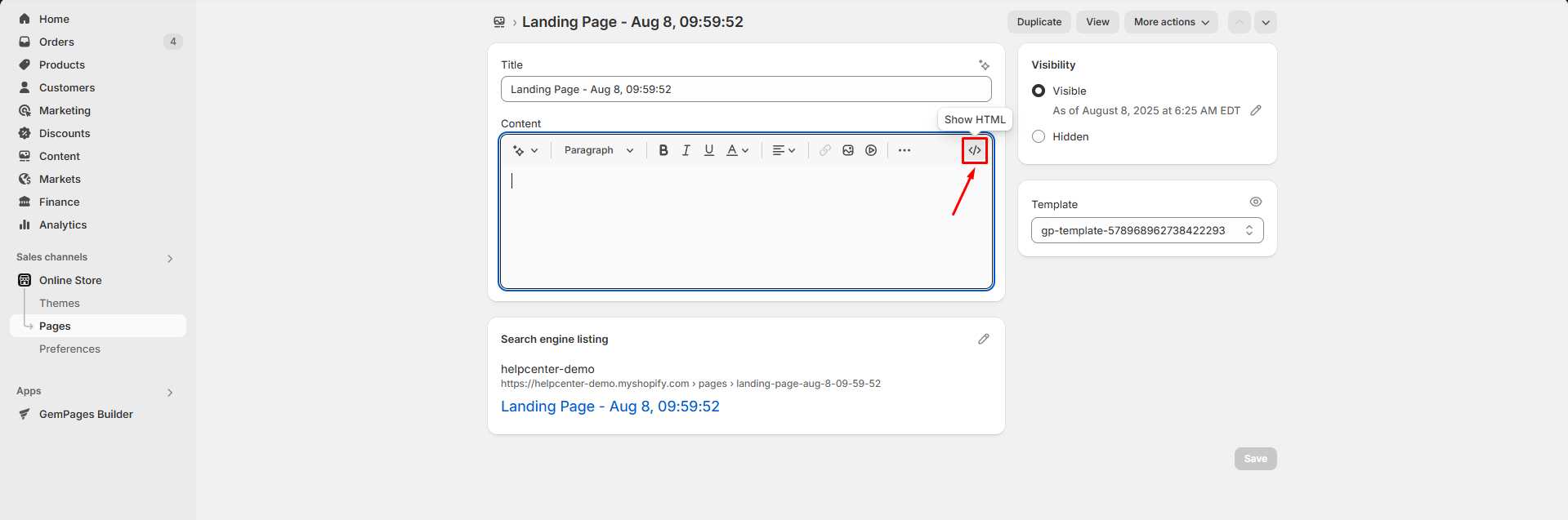
- At the very top of the HTML, paste the following code:
This tells search engines not to index the page.
Step 3: Save your changes.
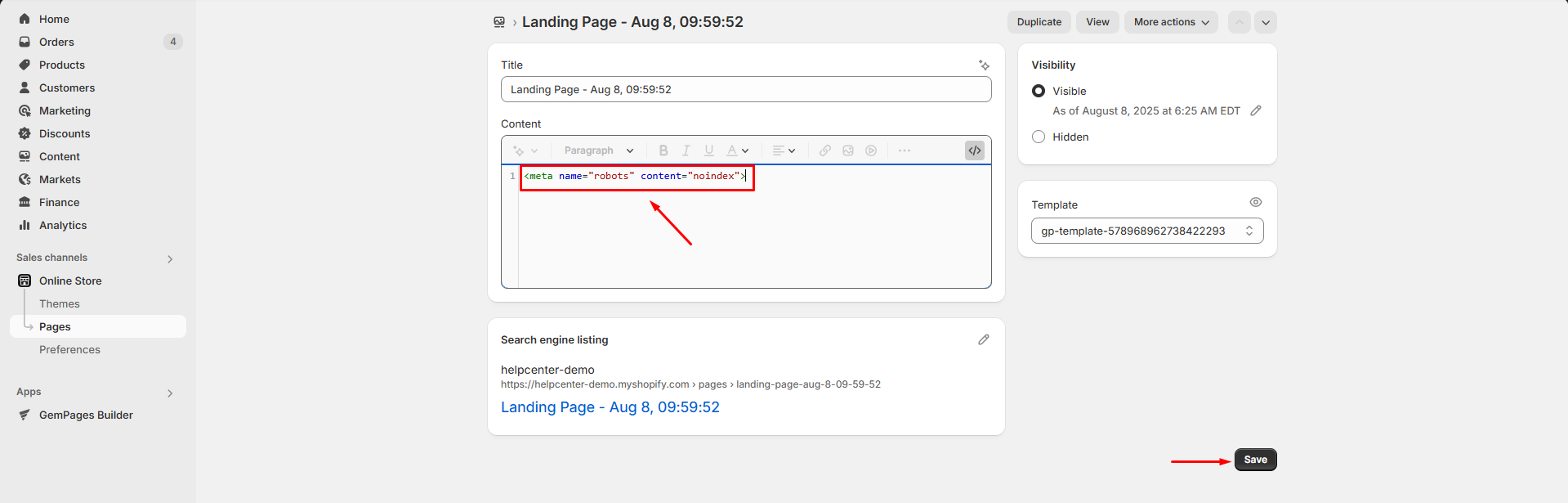
If the page is already indexed, log in to Google Search Console, go to Removals > New Request, and submit the page URL.
Important Notes:
- Adding
noindexwon’t hide the page from visitors with the link. - It can take a few days for search engines to recrawl and update the page status.
Frequently Asked Questions
1. Why do I see the error “Page is default, can’t unpublish”?
This happens when the page is set as your store’s default page. Default pages cannot be unpublished. If you need to unpublish it, set another page as the default first, then return and unpublish this page normally.
2. Can I unpublish a page directly inside GemPages?
Yes. Go to GemPages Dashboard > Pages, click the 3–dot menu next to the page title, select Unpublish, then confirm. The page will switch to Draft status.
3. What happens to the content after unpublishing?
The content is not deleted. The page stays saved in your GemPages account, and you can continue editing or republishing anytime.
4. Can I unpublish pages via Shopify Admin?
Yes. You can unpublish any page from Shopify Admin by setting the visibility to Hidden. This applies to pages built with GemPages or not.











Thank you for your comments