GemPages allows you to duplicate your existing pages, including the Collection Page, into a different page type without losing your design elements.
This feature is useful when you want to reuse layouts across different page types.
Follow the steps below to convert any page type in GemPages to another.
Option 1: Using the GemPages Dashboard
Step 1: From your Shopify admin, locate GemPages Builder under the Apps section.
Step 2: Go to Pages > Collection to access all collection pages you’ve built with GemPages.
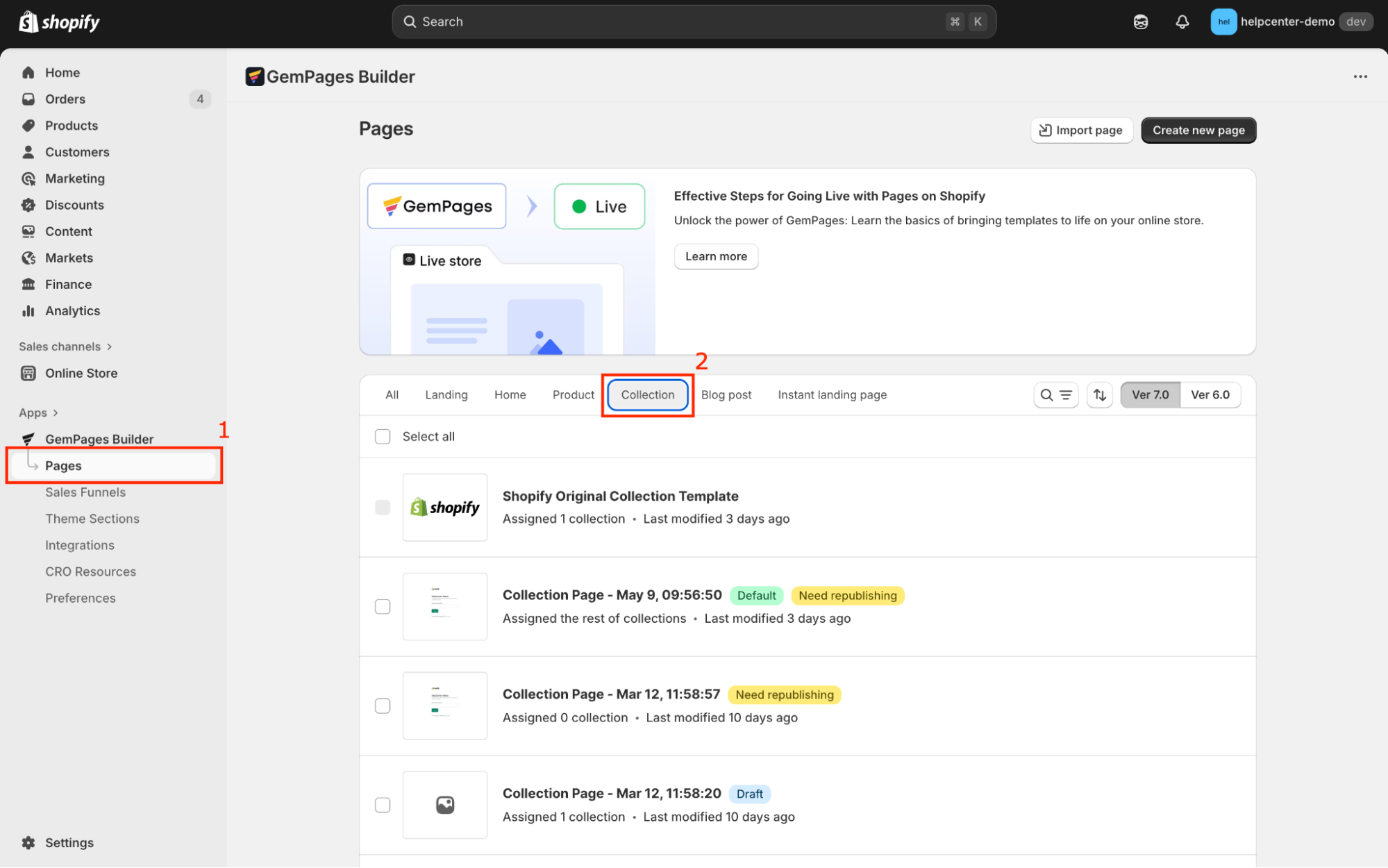
Step 3: Hover over the target collection page and click on the three-dot menu.
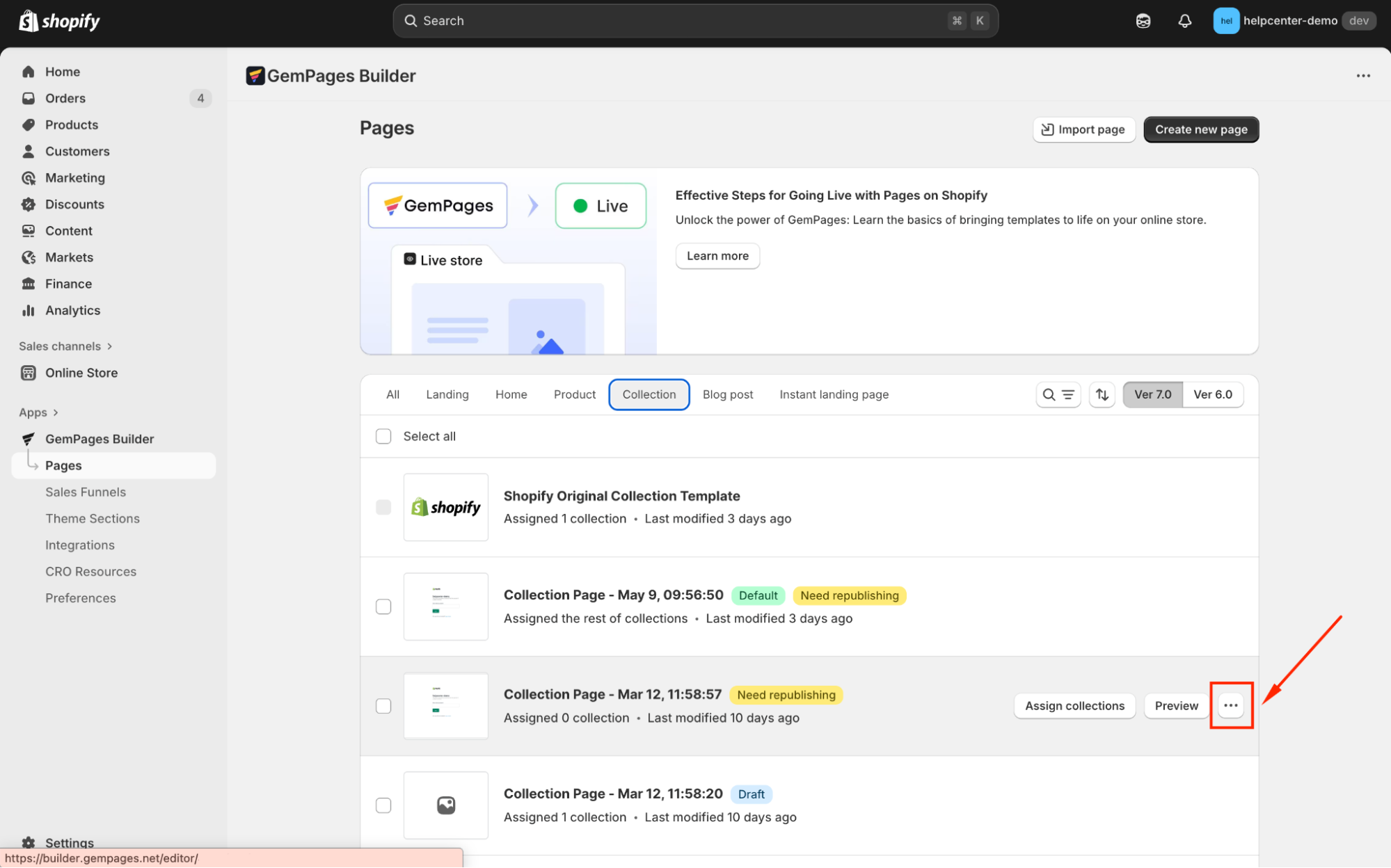
Then, select the “Clone to other page types” option from the dropdown.
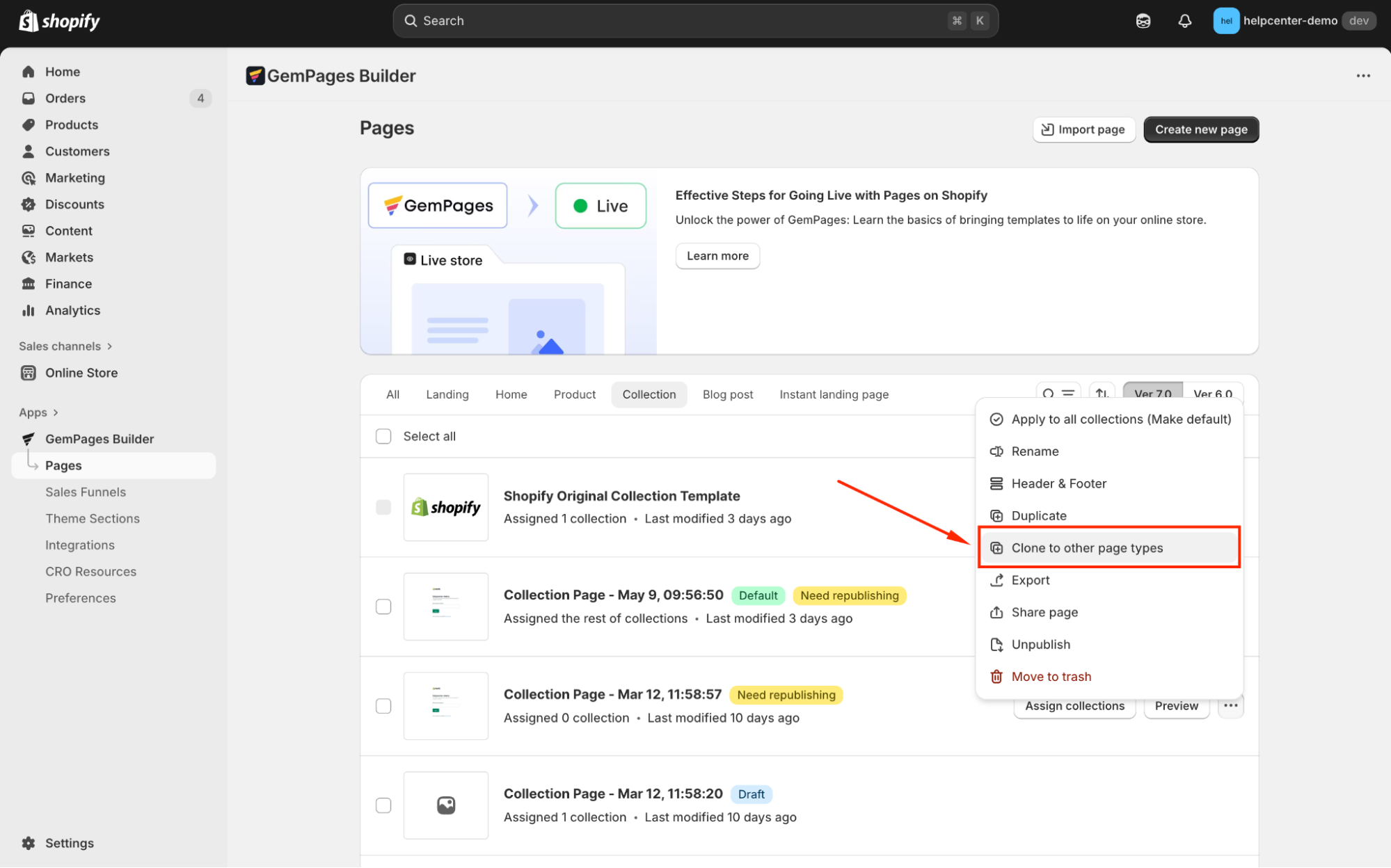
Step 4: In the Destination page type field, choose your desired page type (e.g., Product Page, Landing Page) from the dropdown menu.
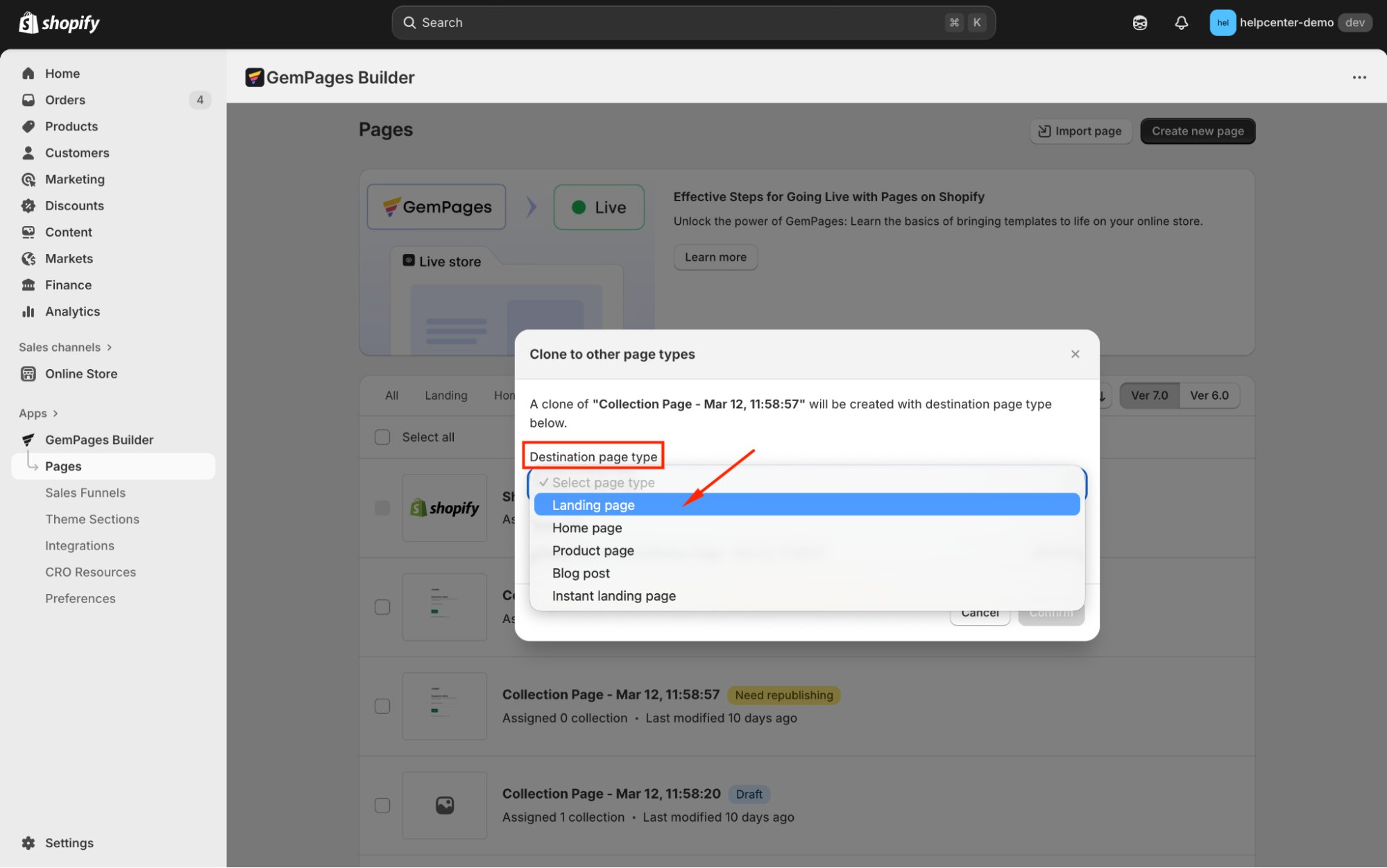
Step 5: Enter a new title for the page if necessary and click Confirm.
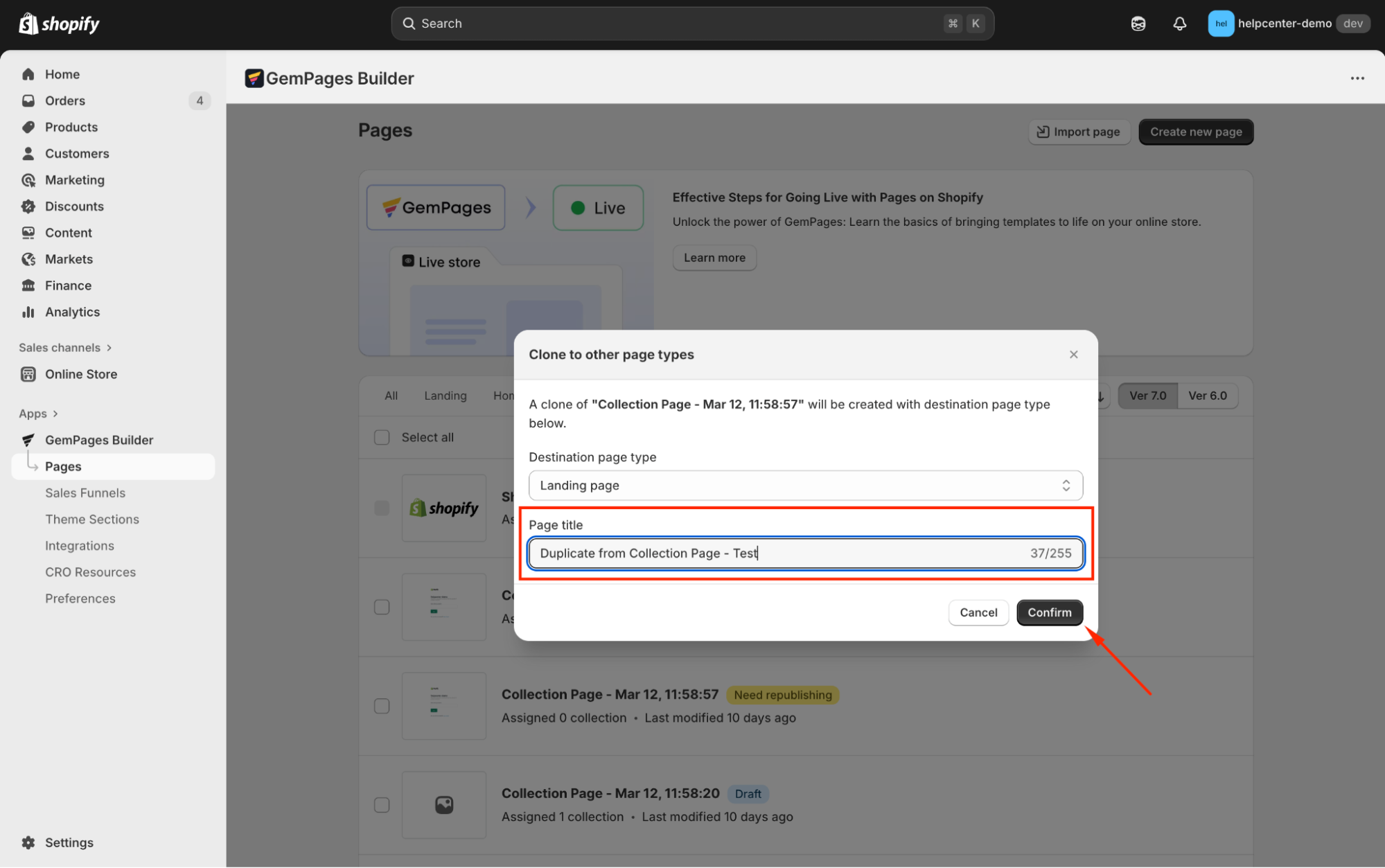
The duplicated page will now appear under the ‘selected page type’ section.
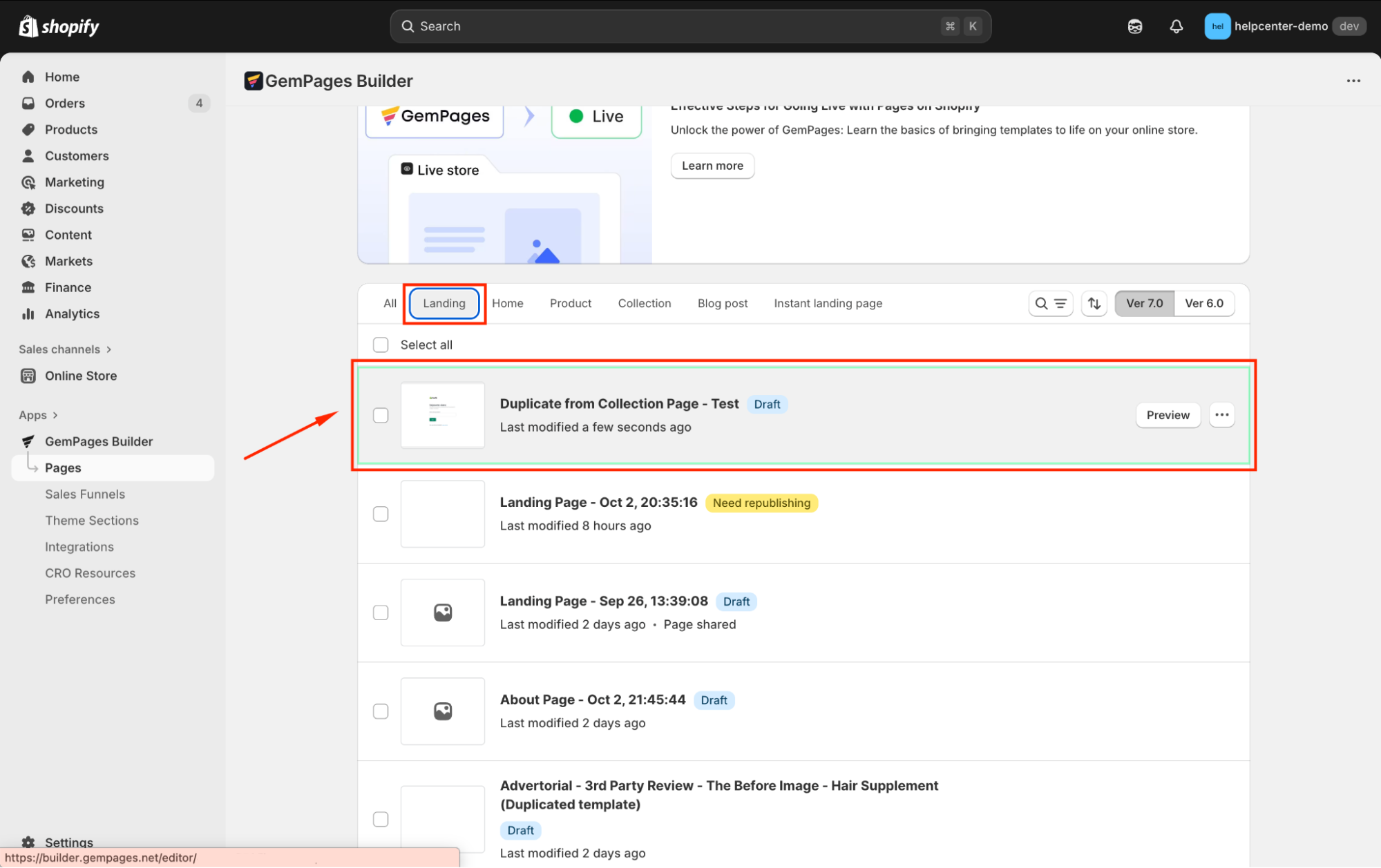
Option 2: Using the GemPages Editor
Step 1: From the GemPages Dashboard, click on the Collection Page you want to convert to open it in the editor.
Step 2: In the editor’s top bar, click on the three-dot menu and select Clone to other page type.
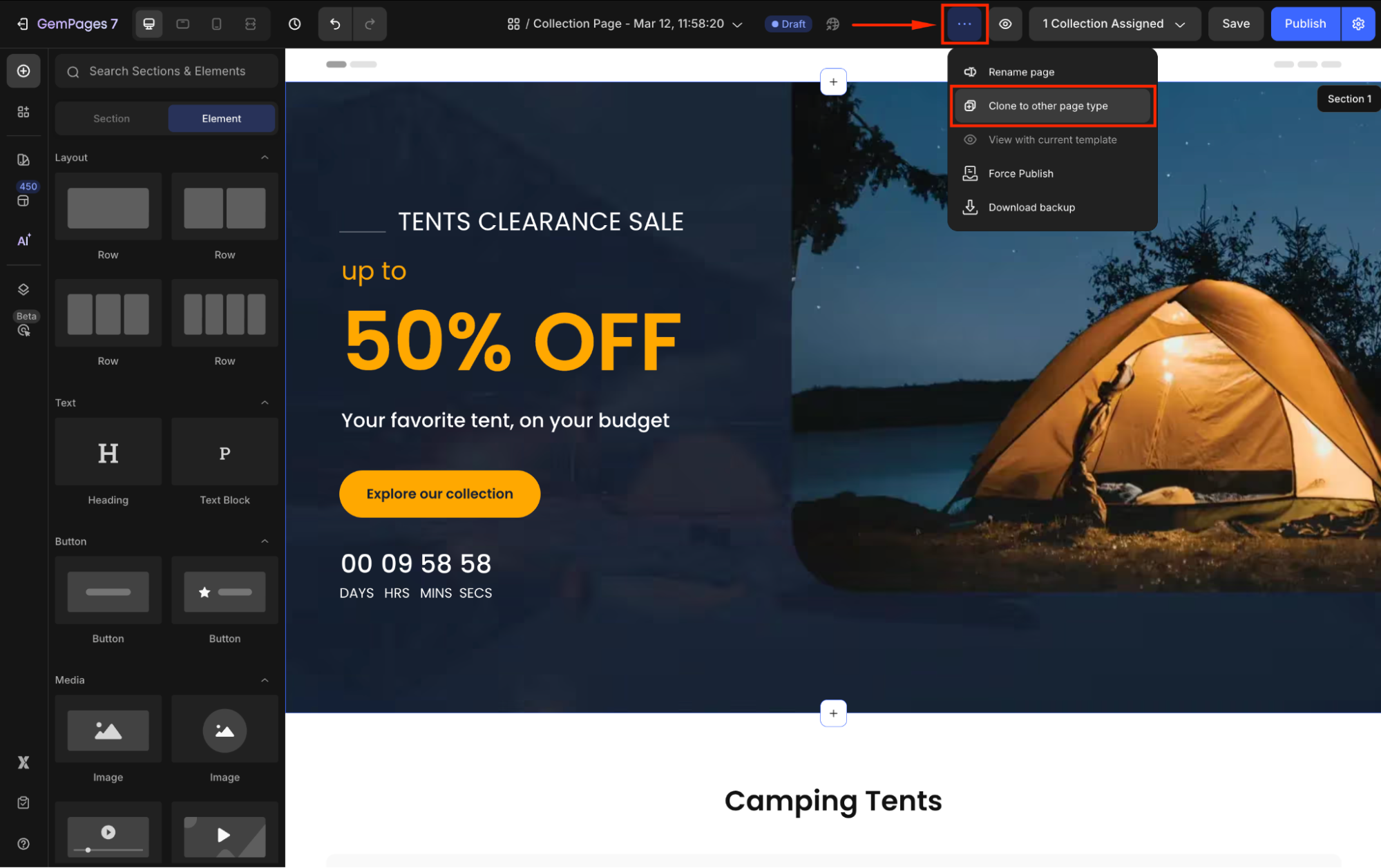
Step 3: In the dialog box, select the destination page type and enter the page title. Once done, click Confirm to proceed.
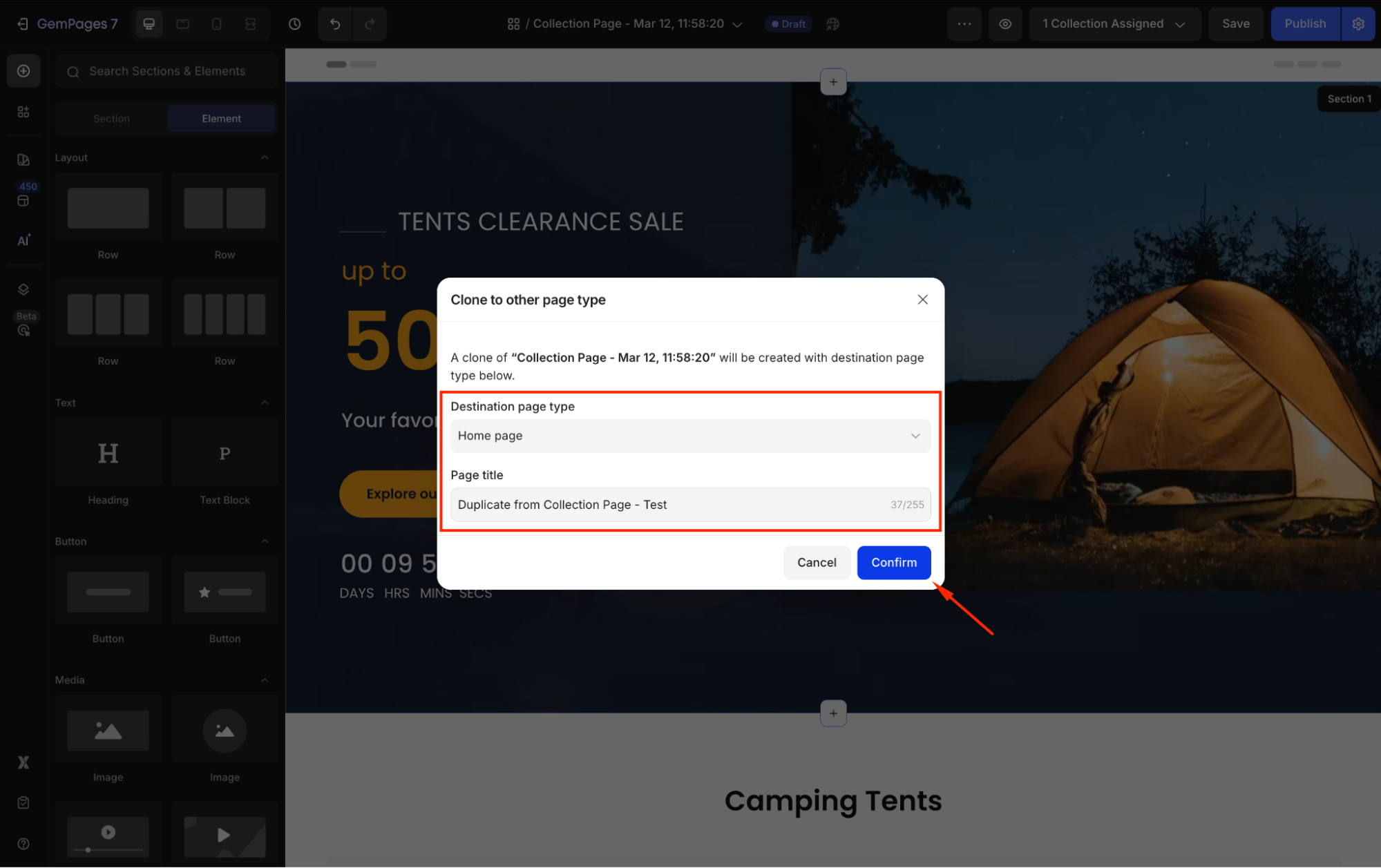
Step 4: The page will be duplicated, and its editor will automatically open in a new tab.
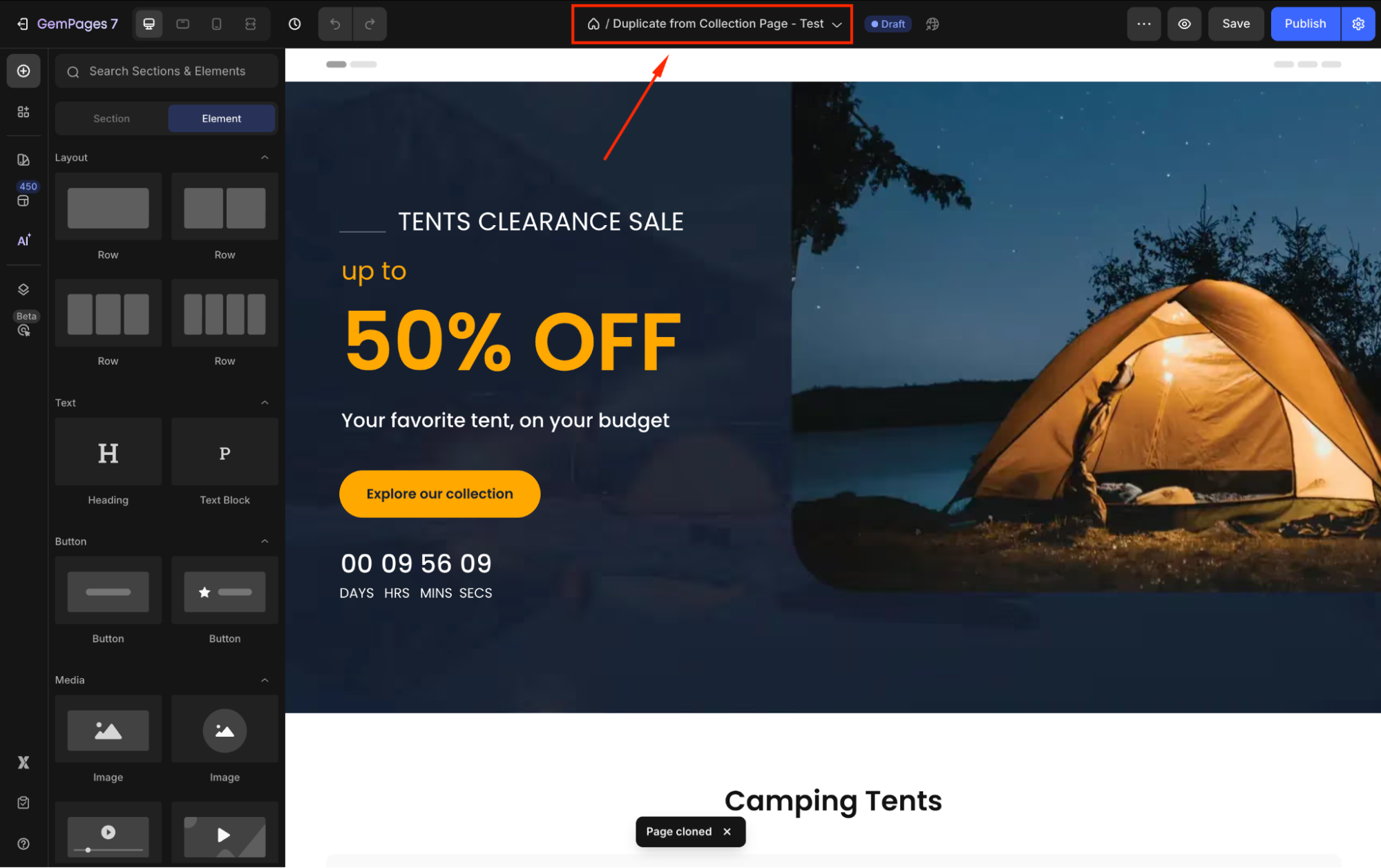
Additional Tips
- Tip #1. Preserve Original Design
Cloning the page ensures that your original Collection Page remains unchanged, allowing you to experiment with different page types without affecting the existing layout.
- Tip #2. Assigning Templates
After creating a new page, you can assign it as the default for specific collections or products, or set it as the homepage, depending on the page type.
- Tip #3. Utilize Theme Sections
For elements that appear across multiple pages (like headers, footers, or FAQs), consider using GemPages’ Theme Sections feature.
This allows you to update a section once and have the changes reflected across all pages where it’s used.











Thank you for your comments