A video pop-up is a small window that appears on top of your page when a visitor clicks on a button, image, or icon. Instead of embedding the video directly into your layout, you can show it in a pop-up to avoid clutter and keep users focused.
How to create a video popup with GemPages
Step 1: Add the Popup Element to Your Page
1. Open your page in the GemPages Editor.
2. In the left sidebar, scroll or search for the Popup element.
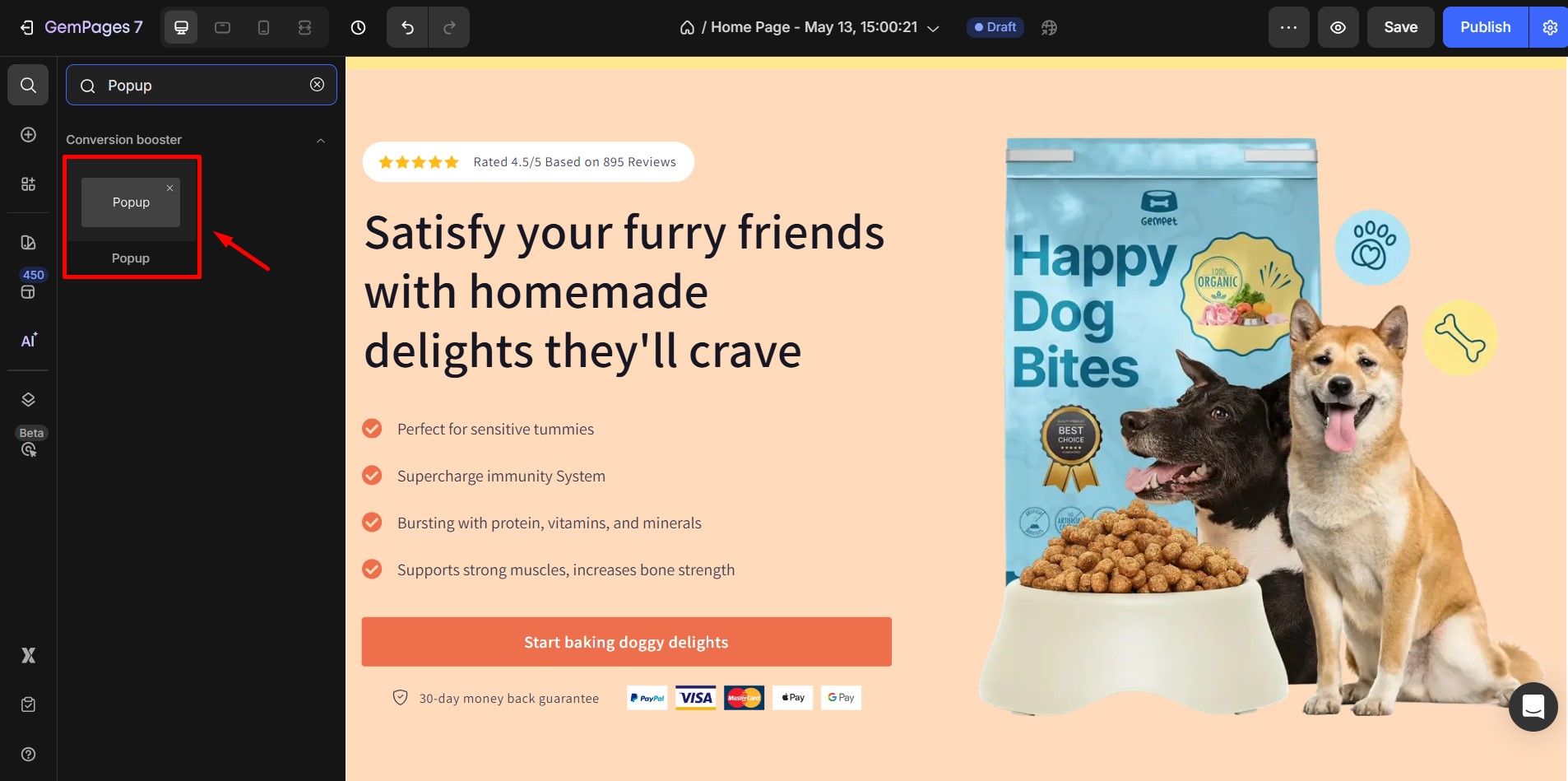
3. Drag the Popup element and drop it on your page.
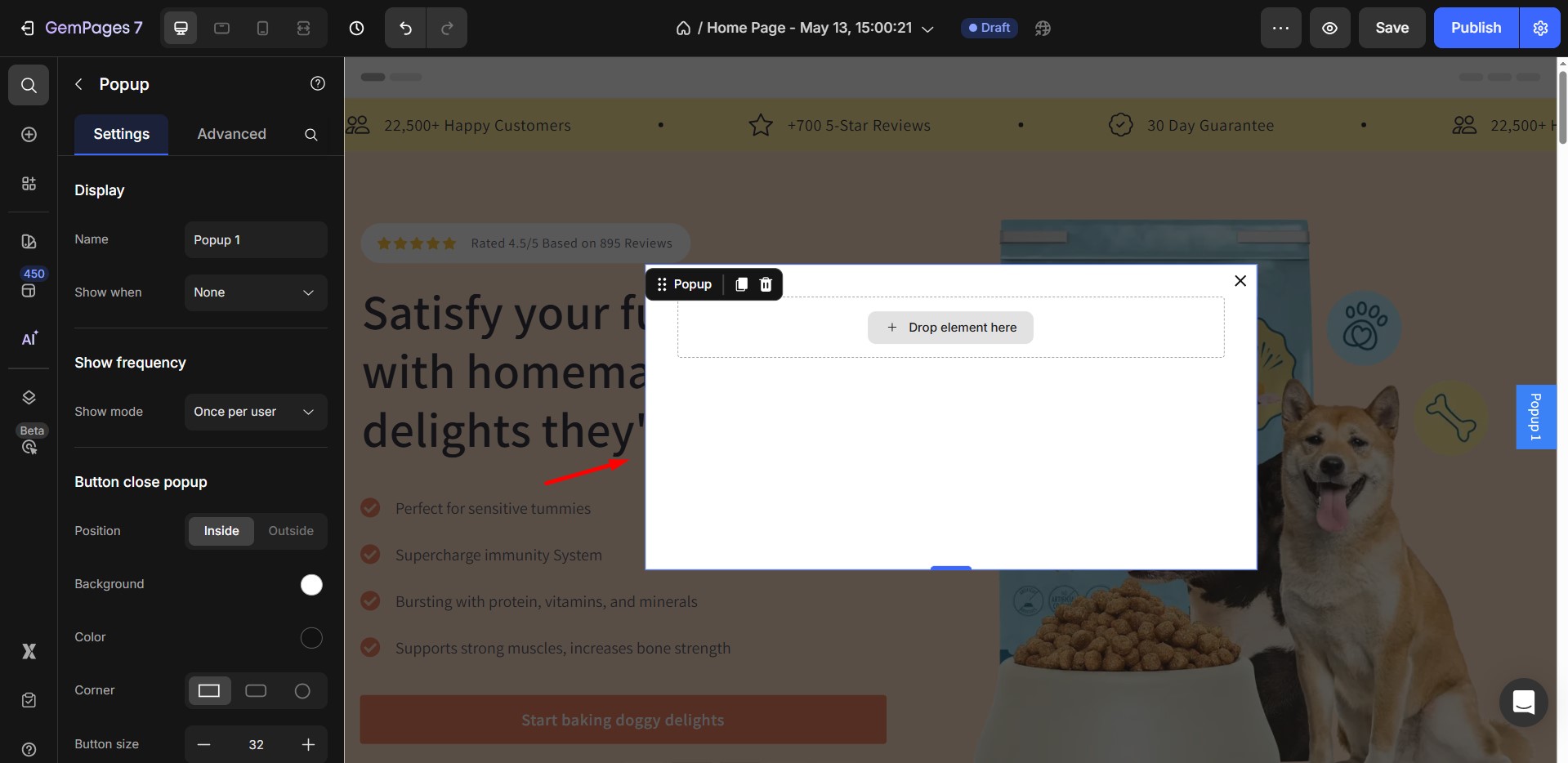
4. After dropping it, click the popup box area to select it.
Step 2: Add a Video Element Inside the Popup
- With the popup still selected, go to the left sidebar again.
- Find and drag the Video element into the popup area
- Place the video where you want it inside the popup layout.
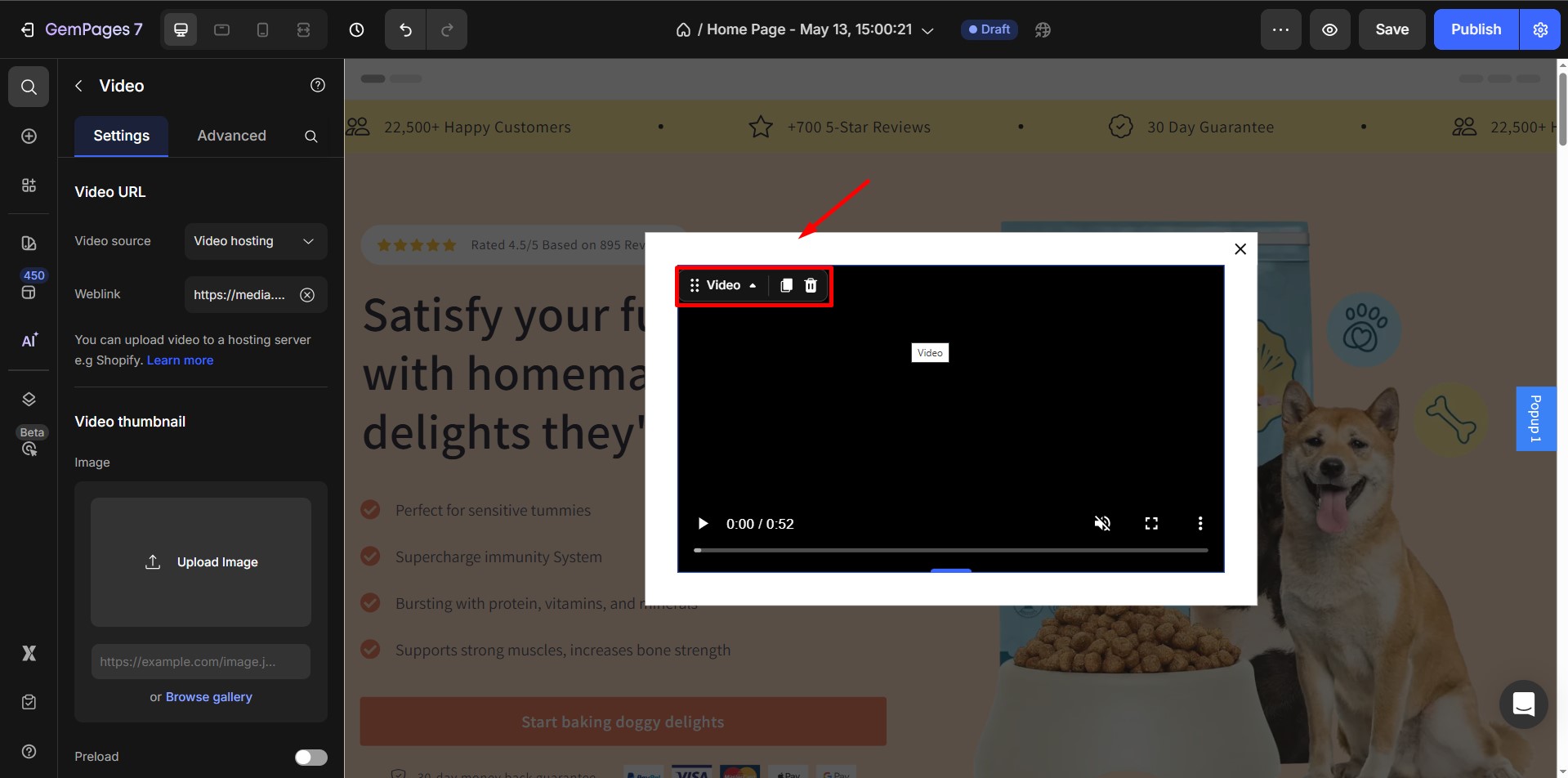
You can also add headings, text, spacing, or a close button inside the popup if you want to customize it further.
Step 3: Configure the Video Settings
- Click the Video element to open its settings panel on the left.
- In the Video Source field, paste your YouTube or Vimeo embed link.
- Adjust the additional options. For a full guide on the video element settings, refer to this article: How to Use the Video Element
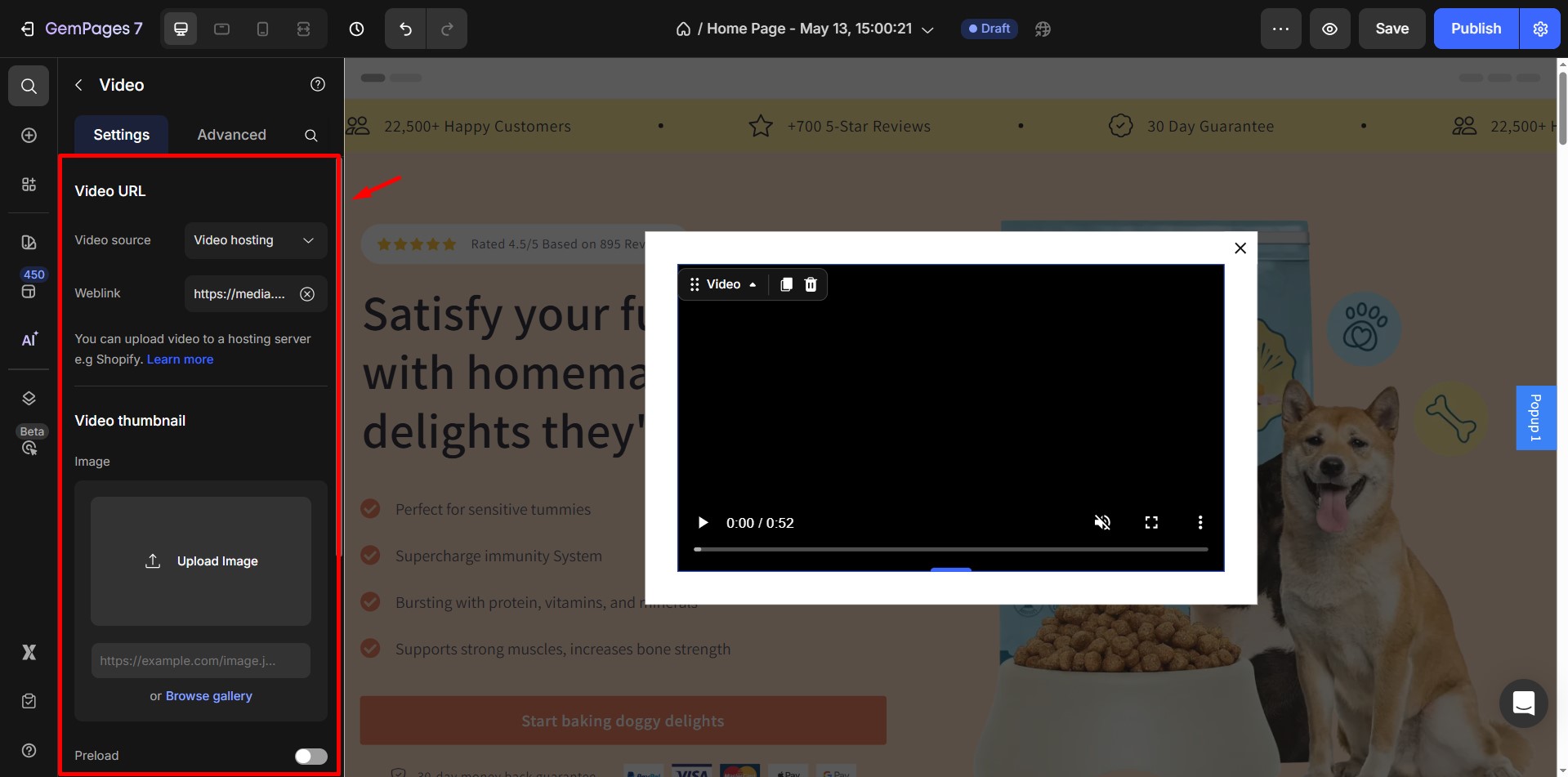
Step 4: Customize the Popup Settings
- Click on the Popup element to open its main settings.
- You’ll see several customization options:
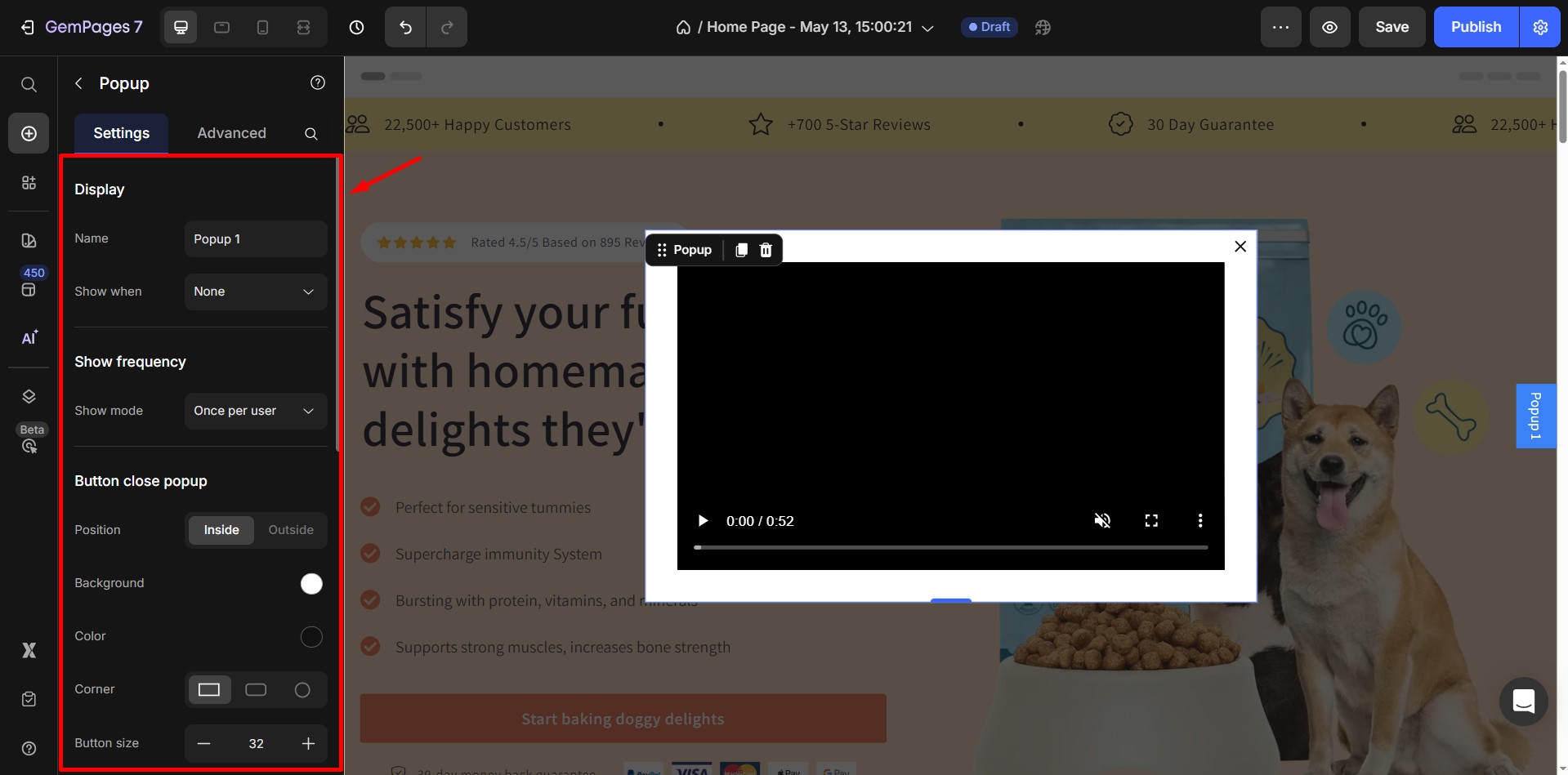
For more details on all popup settings, visit: Popup Element Settings
How to Reopen the Popup with a Button
If you want users to reopen the video popup by clicking a button, follow these steps:
Step 1: Select Your Button
- Click on the button element you want to use as the trigger.
- If you don’t have one yet, drag a Button element onto your page.
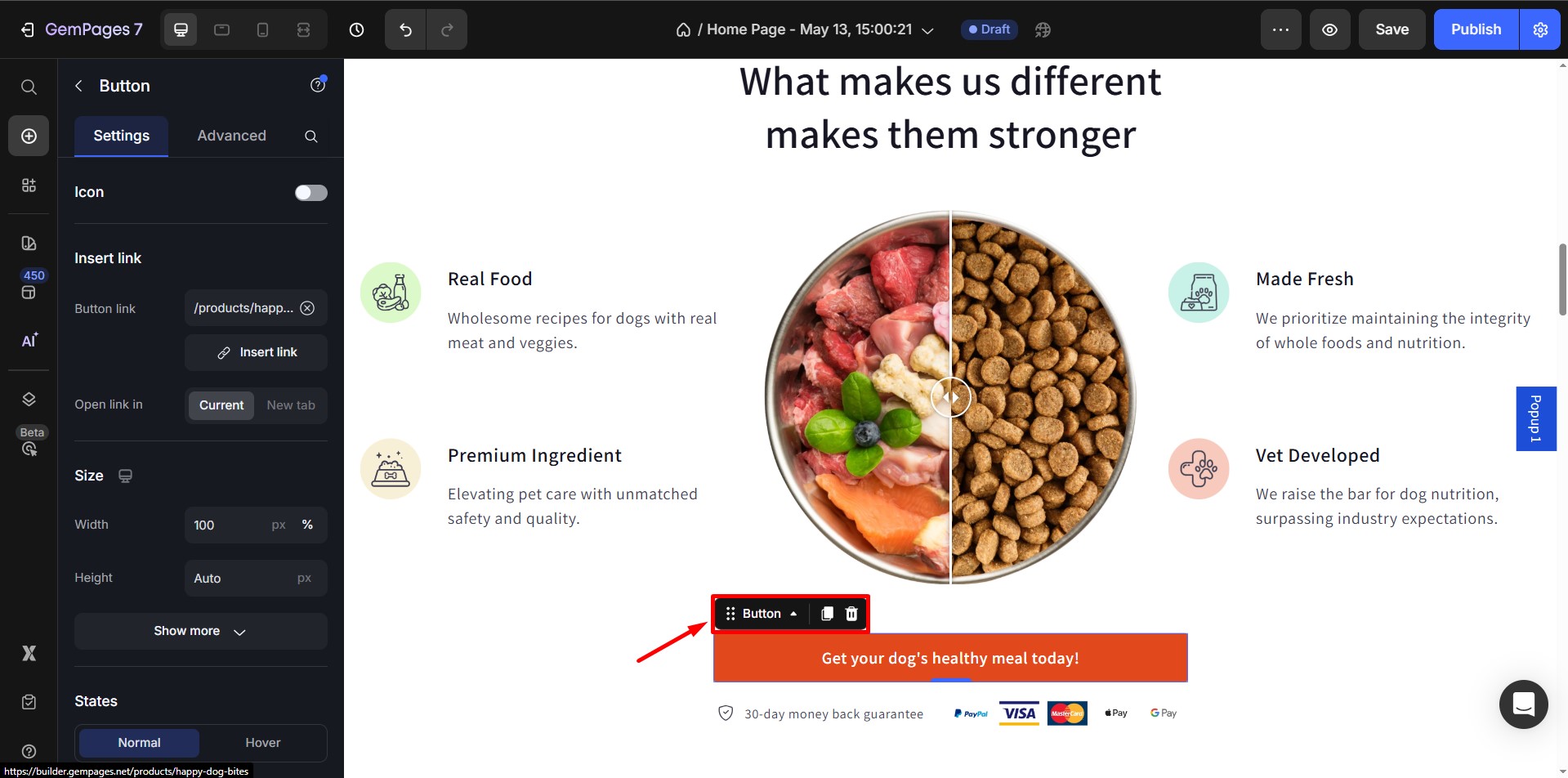
Step 2: Link the Button to the Popup
- With the button selected, go to the Settings tab in the left panel.
- Click the Pick Link button.
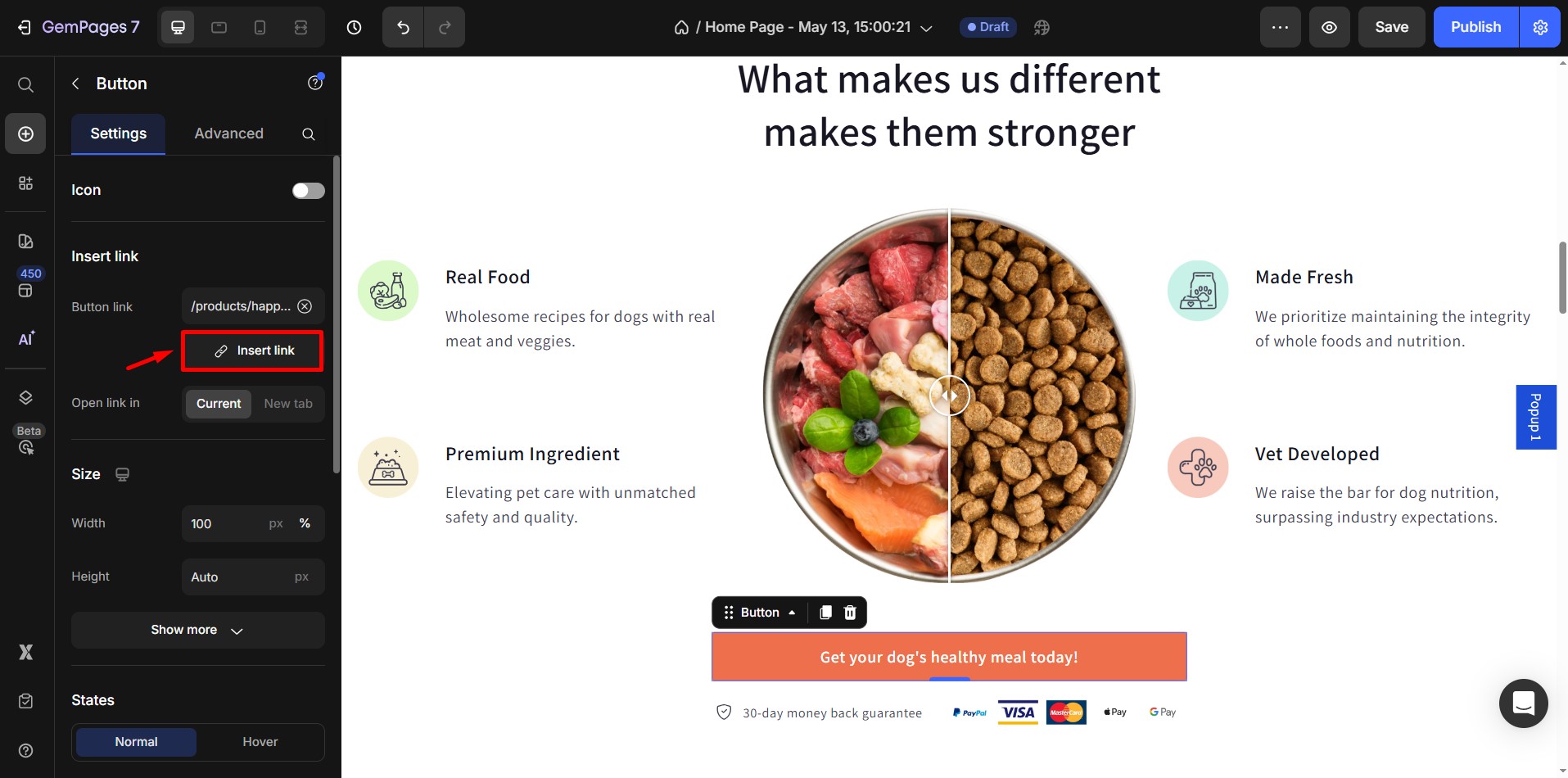
Step 3: Choose the Popup to Open
- A popup window will appear with link options.
- Navigate to the Popup tab.
- Select the popup you created earlier.
- Click Save.












Thank you for your comments