What is “Featured In” or “As seen on” Section?
A featured in / As seen on section showcases media outlets, publications, or brands that have mentioned or endorsed your store. By displaying trusted logos, you:
- Build instant credibility with new visitors.
- Strengthen your brand reputation in your industry.
- Improve conversion rates by showing social proof.

How to Create a Featured In Section with the Marquee Element
Step 1: Drag and drop the Marquee element into your page where you want the section to appear. The Marquee element displays content in a left-to-right scrolling format, perfect for a featured in section.
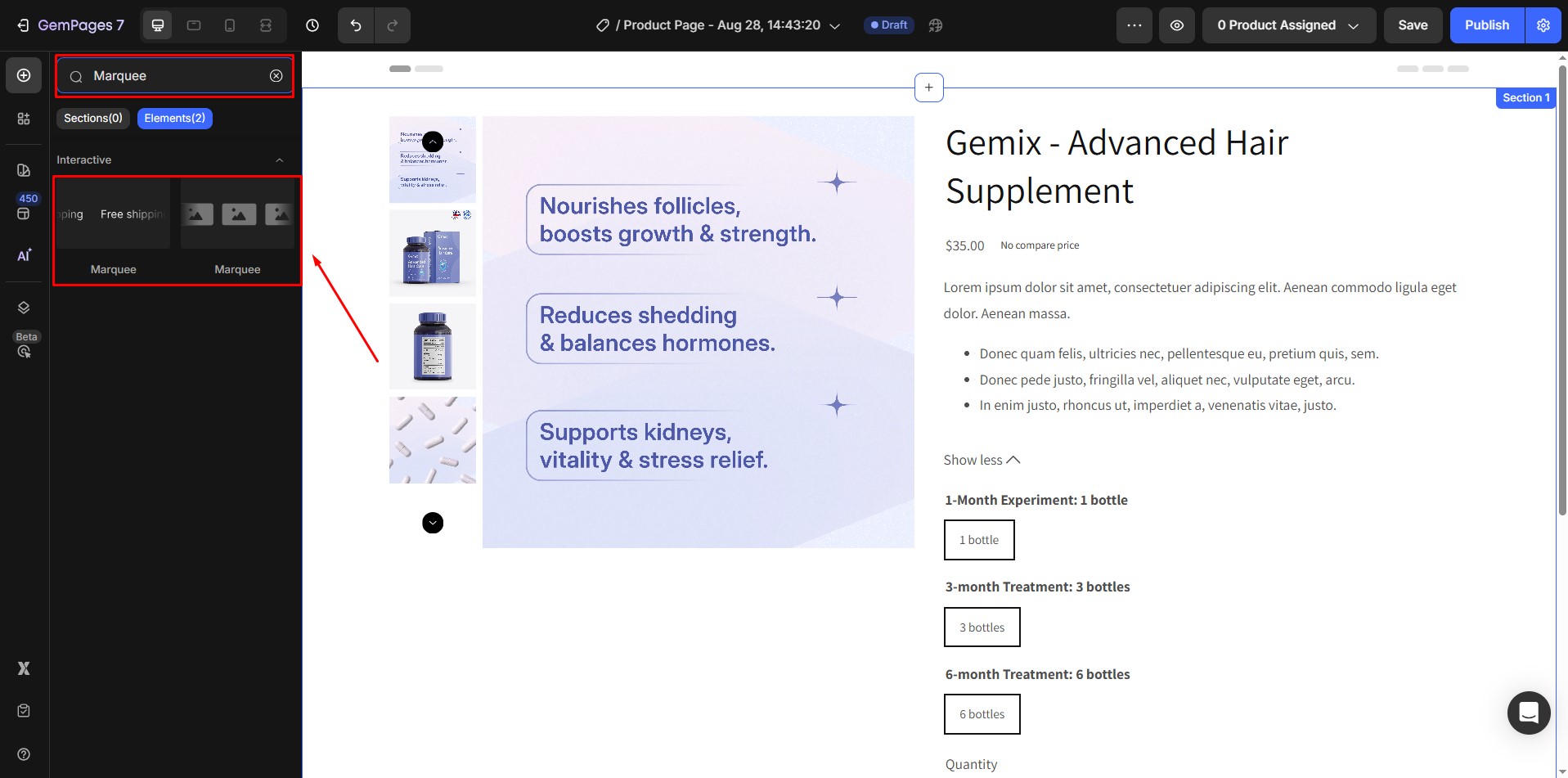
There are 2 presets of Marquee: text or image. In this case, we will drag and drop the image option.
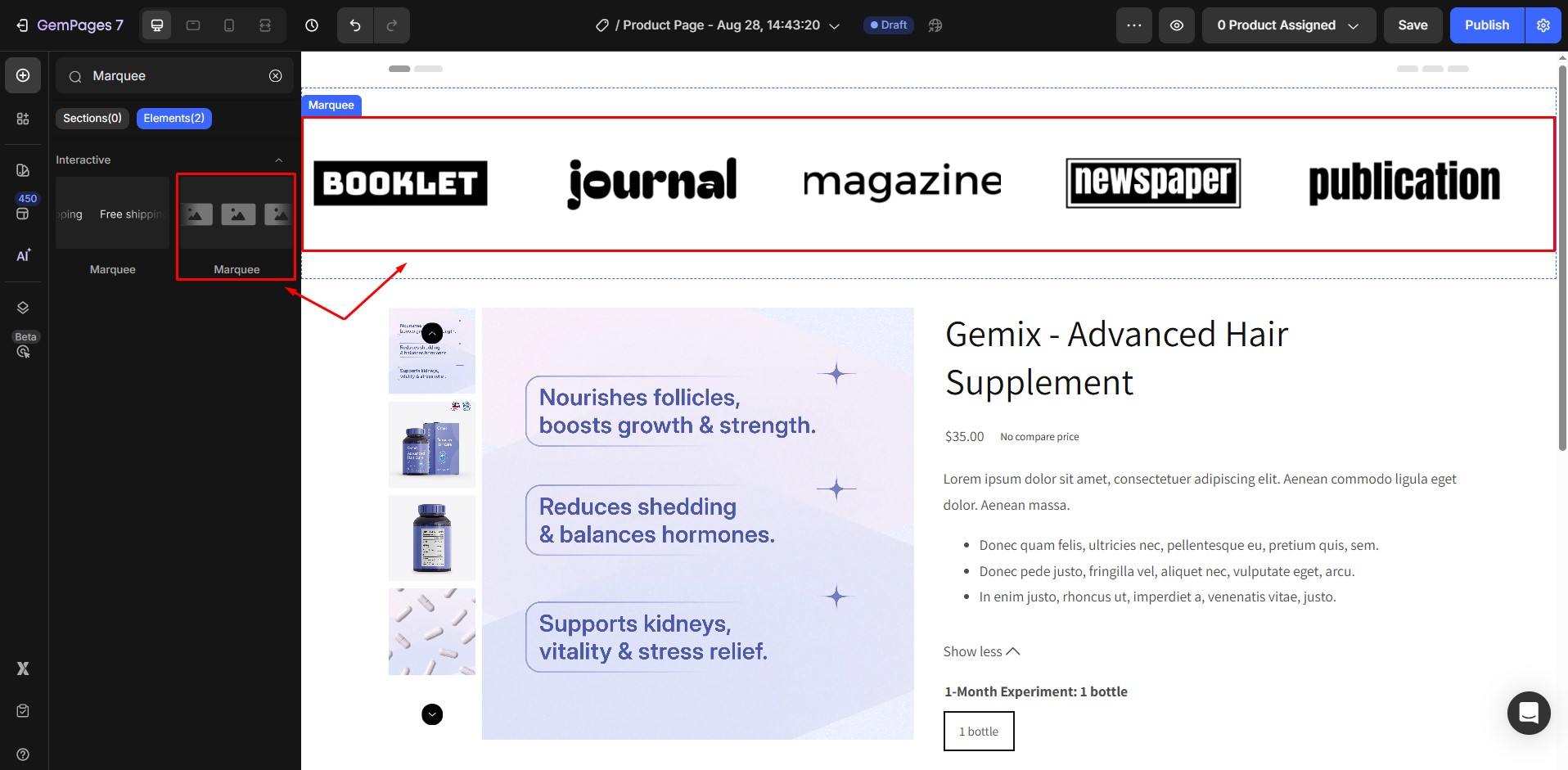
Step 2: Click on each placeholder image inside the Marquee. Upload the logos of reputable media outlets or partner brands that have featured your business.
Adjust image sizes in the settings to keep the logos uniform and professional.
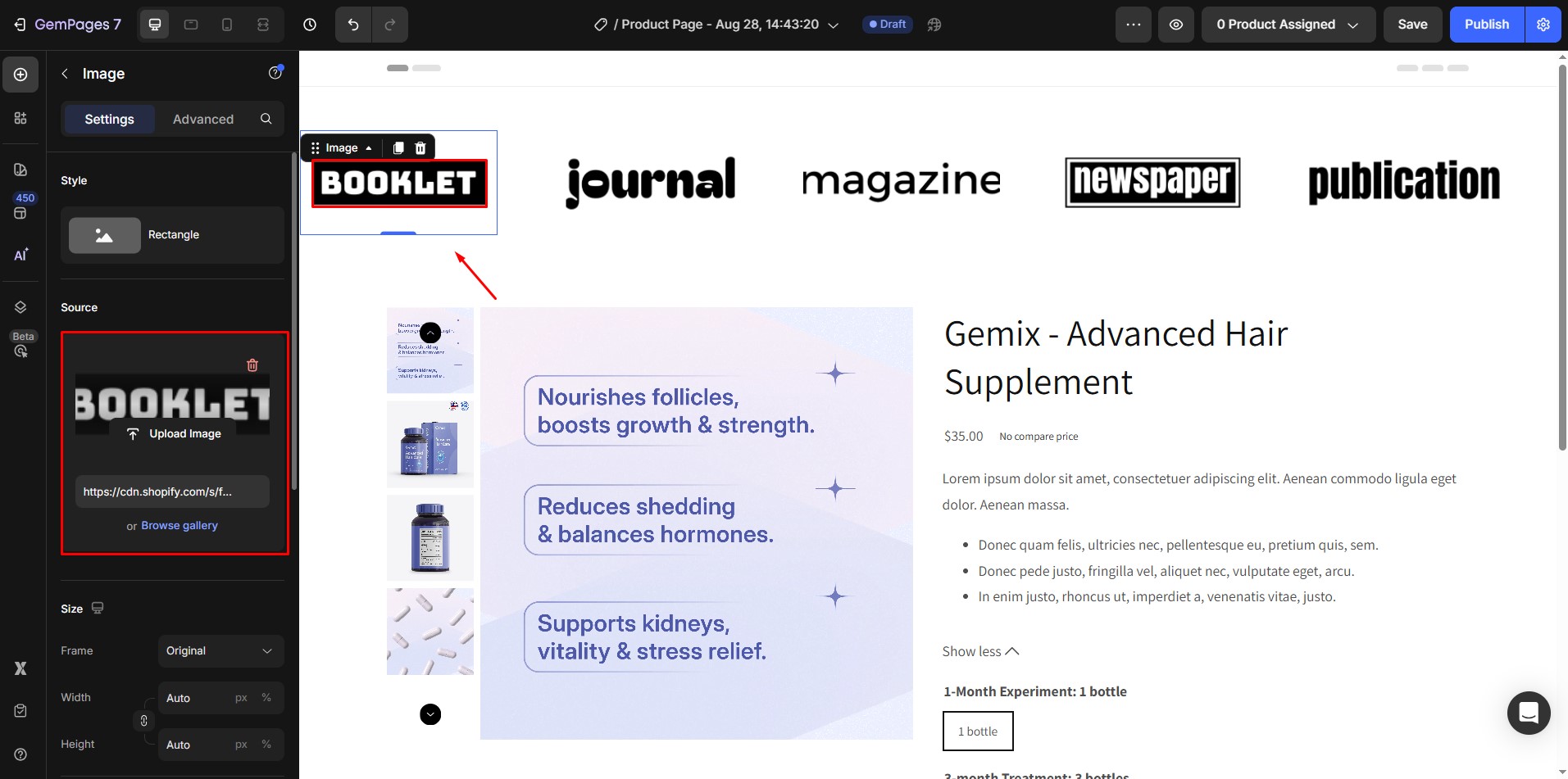
Step 3: Select the Marquee element to open its Settings and Advanced tabs in the left-hand panel. For detailed information, refer to the Marquee Element article.
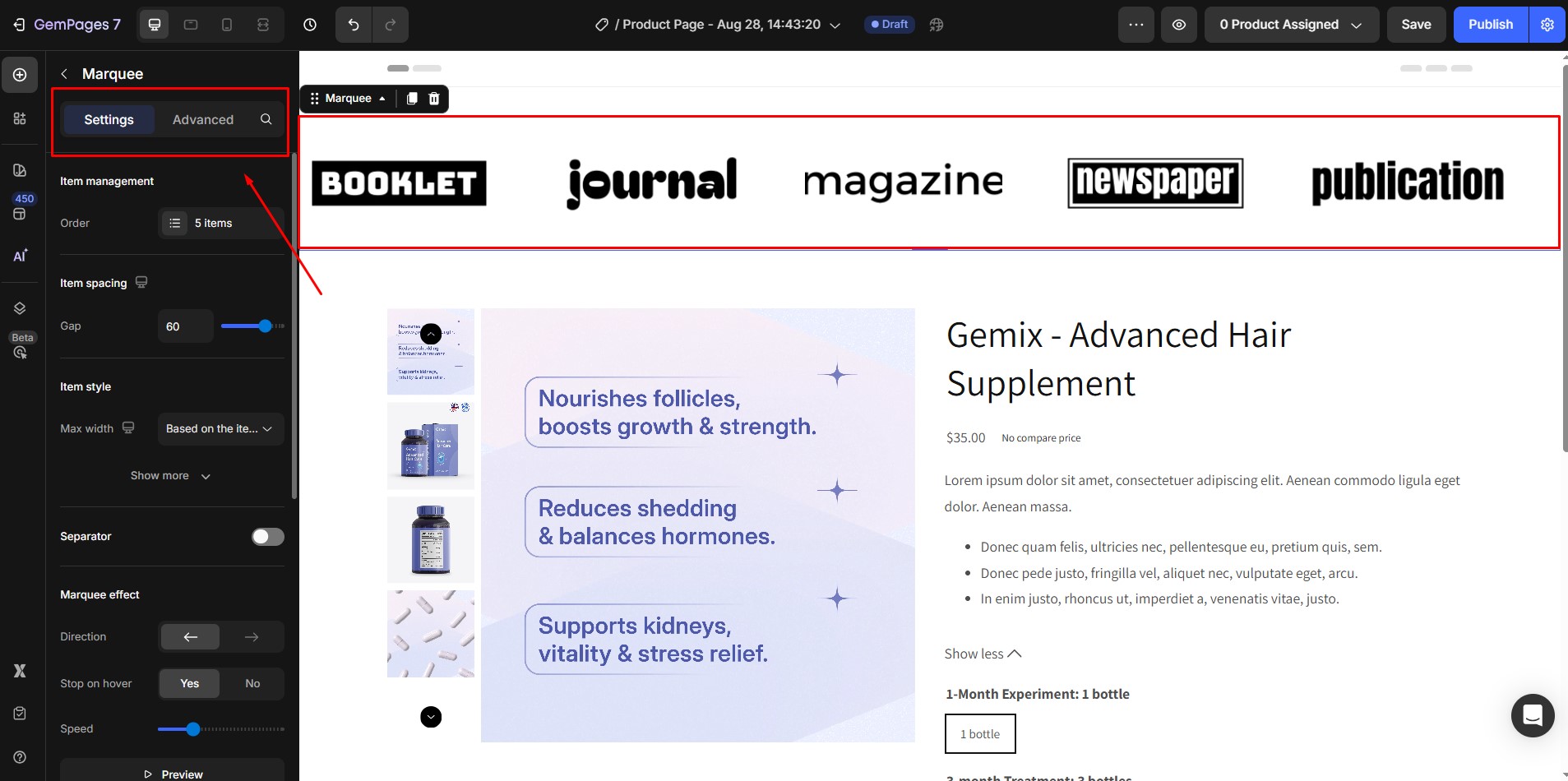
Tips for a Strong Featured In Section
- Use high-resolution, transparent logos for a clean look.
- Keep the background simple so logos stand out.
- Place the featured section near the top of your homepage to maximize trust signals.











Thank you for your comments