This article introduces GemPages latest integration with TA Product Labels & Badges and provides instructions on how to set up the app within GemPages settings.
About TA Product Labels & Badges
TA Product Labels & Badges is a popular Shopify app designed to help merchants highlight products with custom labels and badges.
Whether you’re looking to showcase a sale, pre-order, or new arrivals, this app offers a variety of label types, including sale badges, image badges, and more.
Key Features of TA Product Labels & Badges
Here’s what TA Product Labels & Badges offers:
- Customizable Labels & Badges: Easily create and edit labels and badges, adjusting styles, colors, and content to fit your needs.
- Automated Label Creation: Automatically generate labels based on conditions like price, stock status, or product categories.
- Wide Range of Pre-made Templates: Access a variety of ready-to-use label and badge templates for quick implementation.
- Seamless Shopify Integration: Directly integrate with your Shopify store without complex coding or configurations.
How to Install & Set Up TA Product Labels & Badges?
Step 1: Install TA Product Labels & Badges in the Shopify App Store.
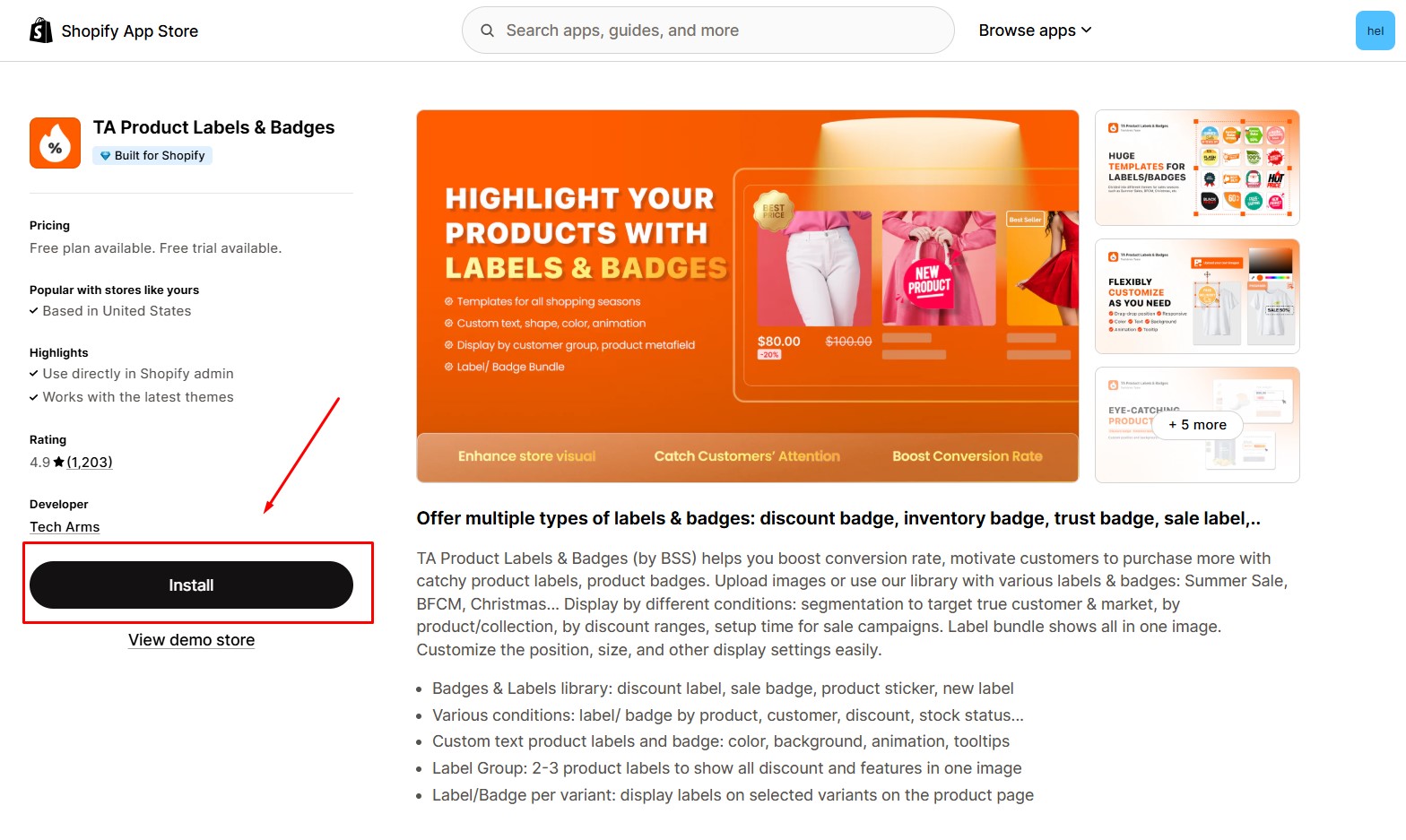
Step 2: Provide the app with access to the required data and click “Install”.
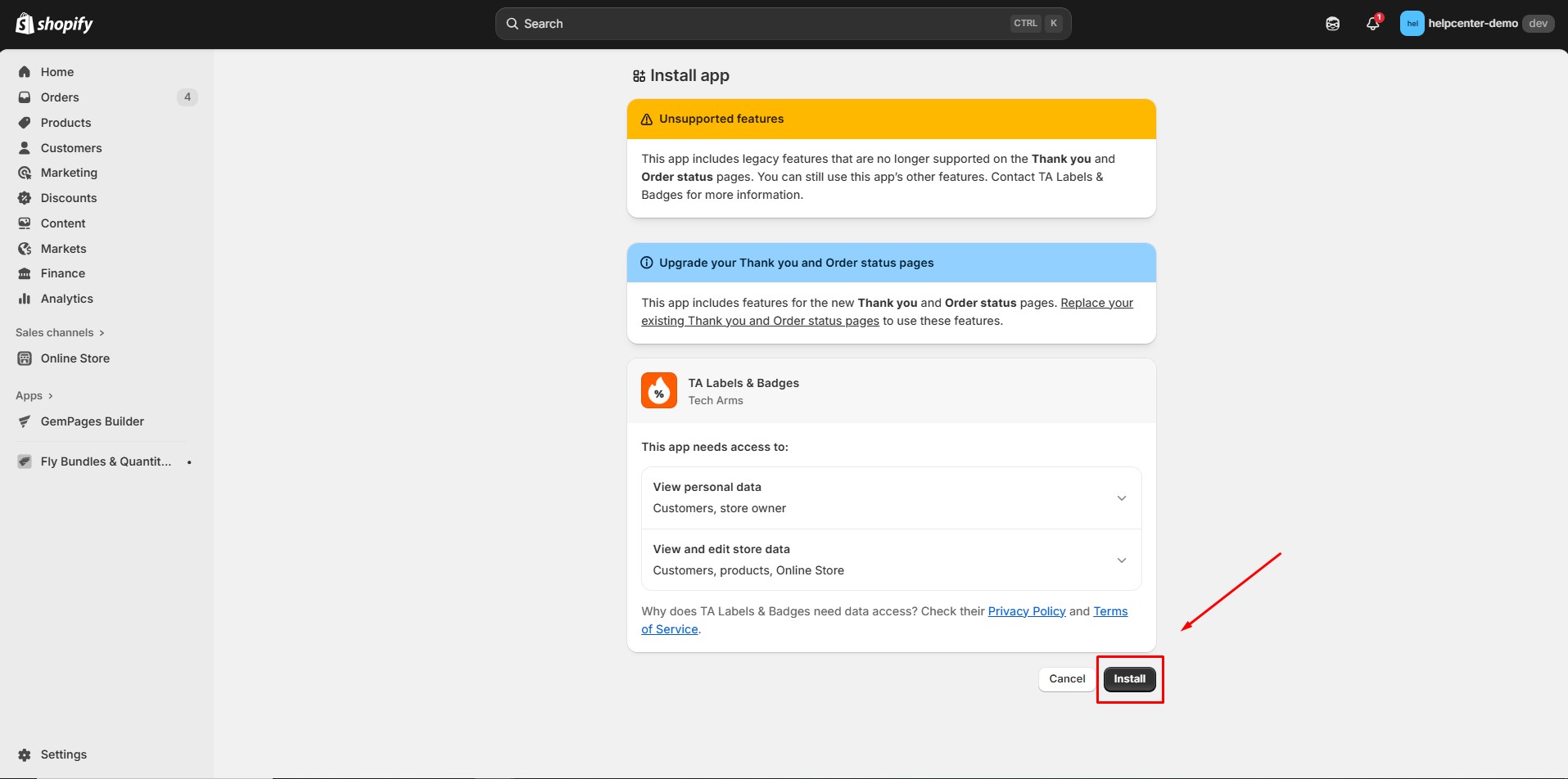
Step 3: Follow the BSS Product Labels & Badges onboarding process by clicking “Start”.
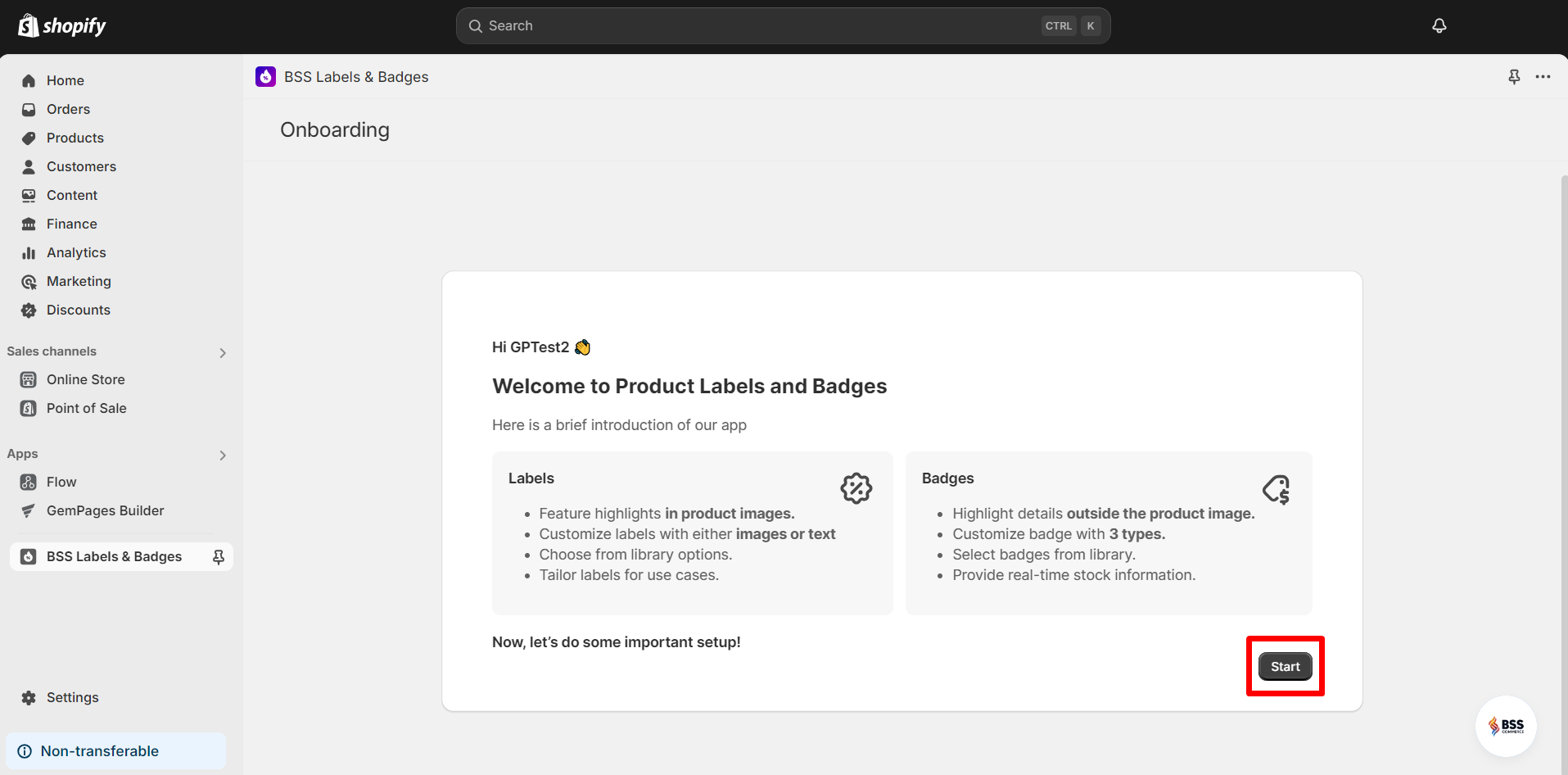
Step 4: Navigate to the app dashboard and click on “Create First Rule” to start setting up your labels and badges.
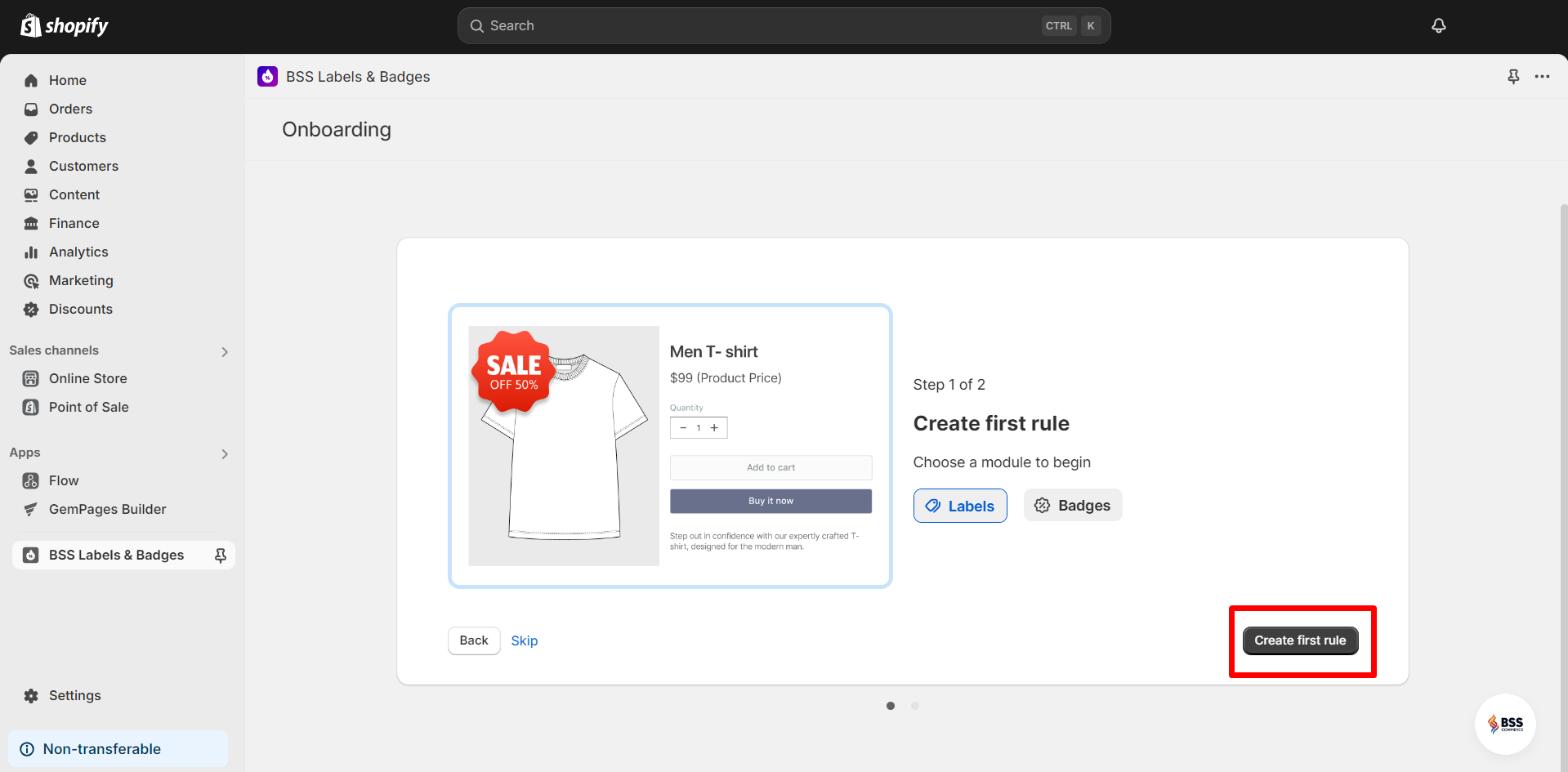
Step 5: Select the type of label you want to use.
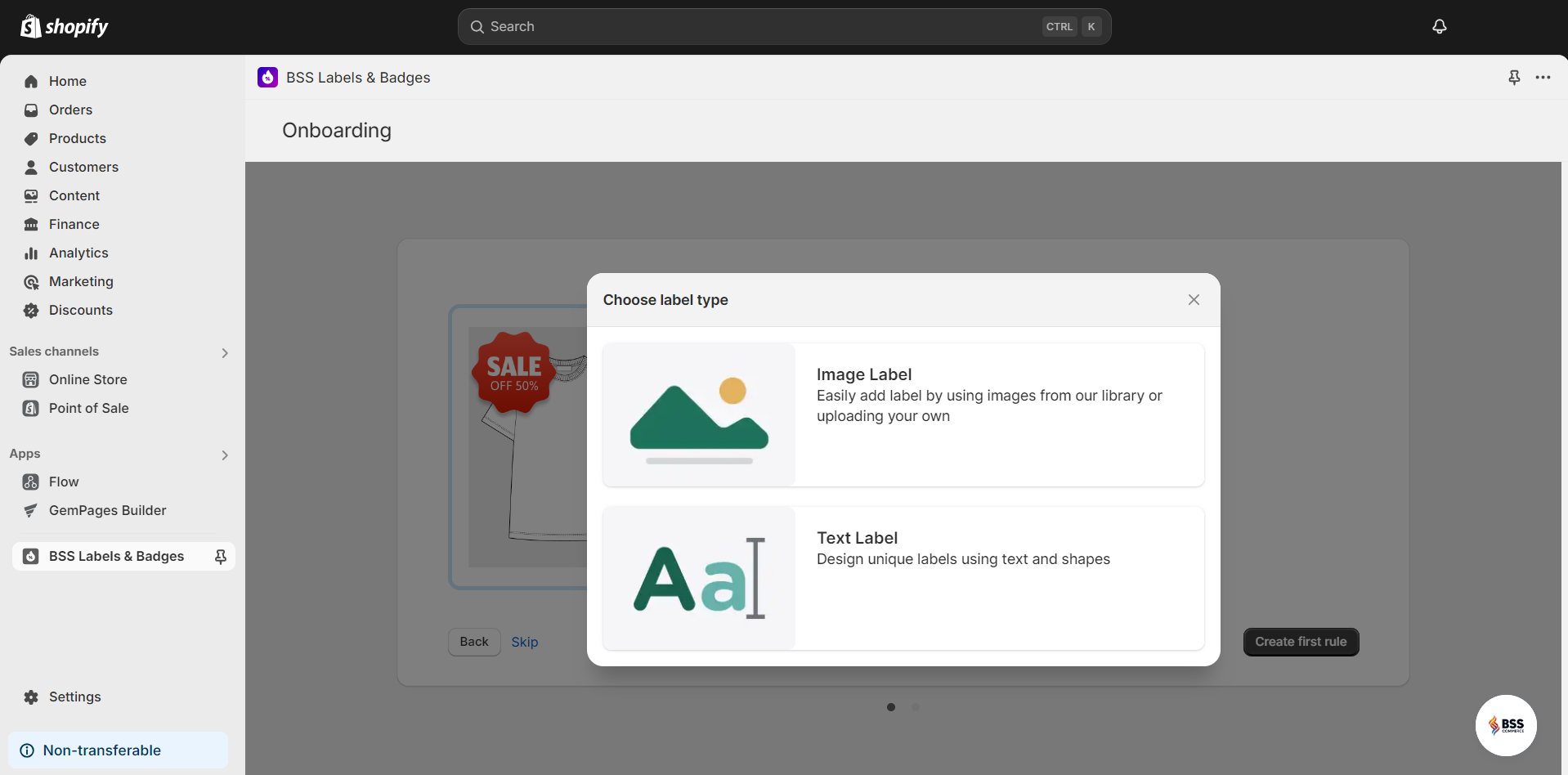
Step 6: Click on “Select label”.

Step 7: Choose from the app’s library of pre-made labels, upload your image, or customize the label using an image of your choice.
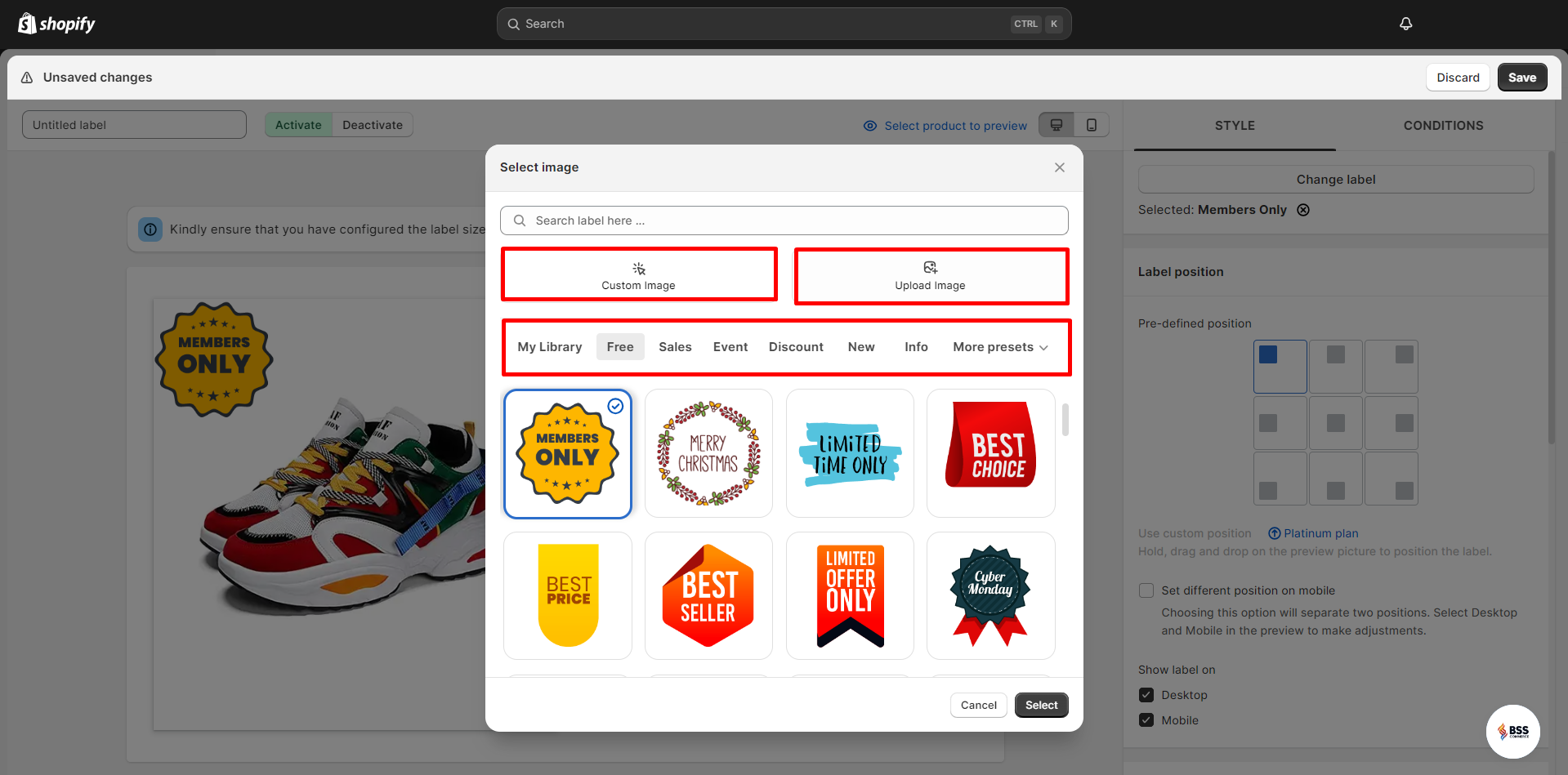
Step 8: In the Style tab, you can fine-tune the label’s position, size, and other design elements to suit your product page.
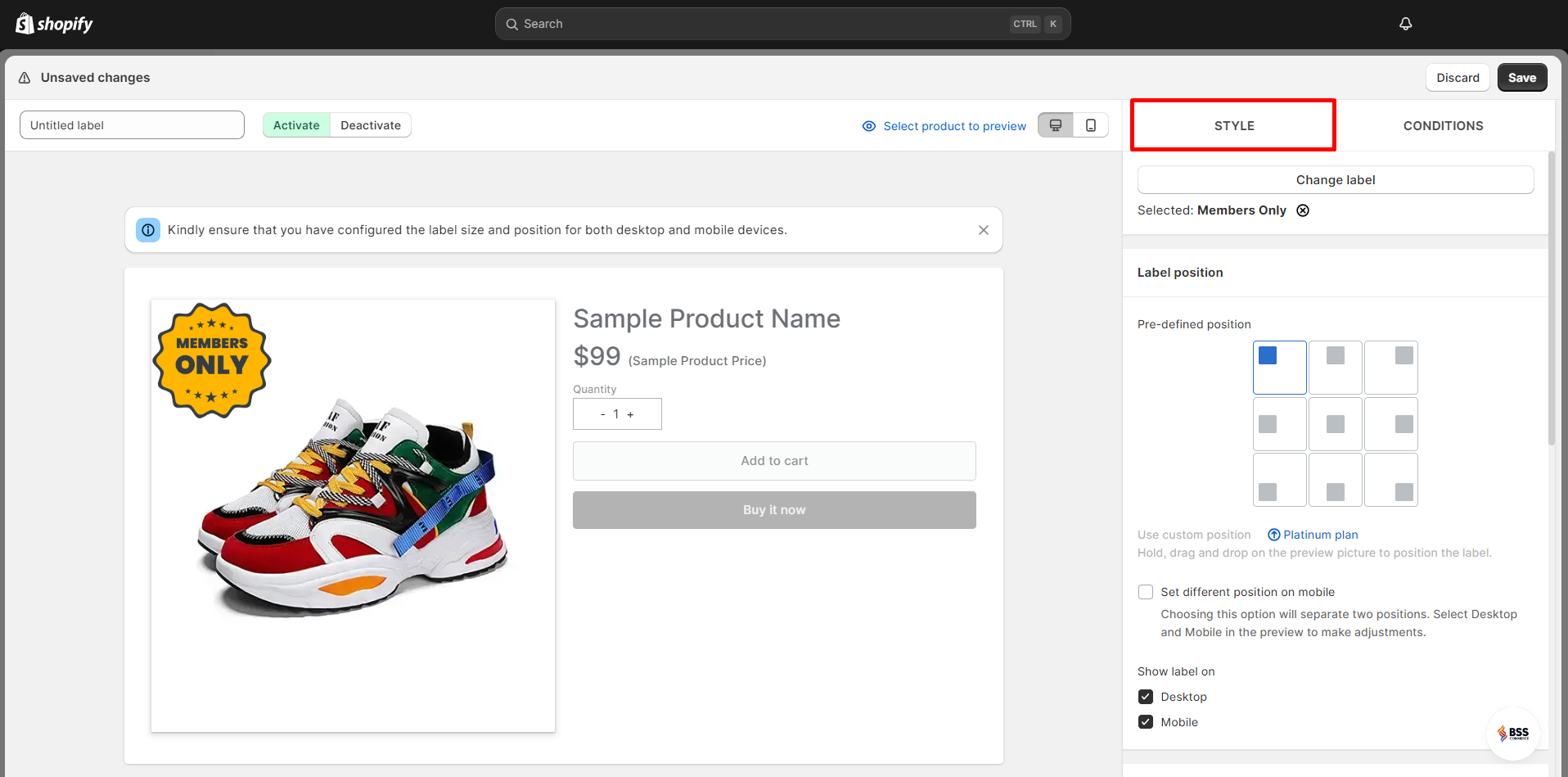
Step 9: In the Condition tab, set up the rules for when the label should appear. You can configure:
- Product Conditions
- Customer Conditions
- Inventory Conditions
- Price Conditions
- Date Conditions
- Country Conditions
Once you’ve set your conditions, click “Save”.
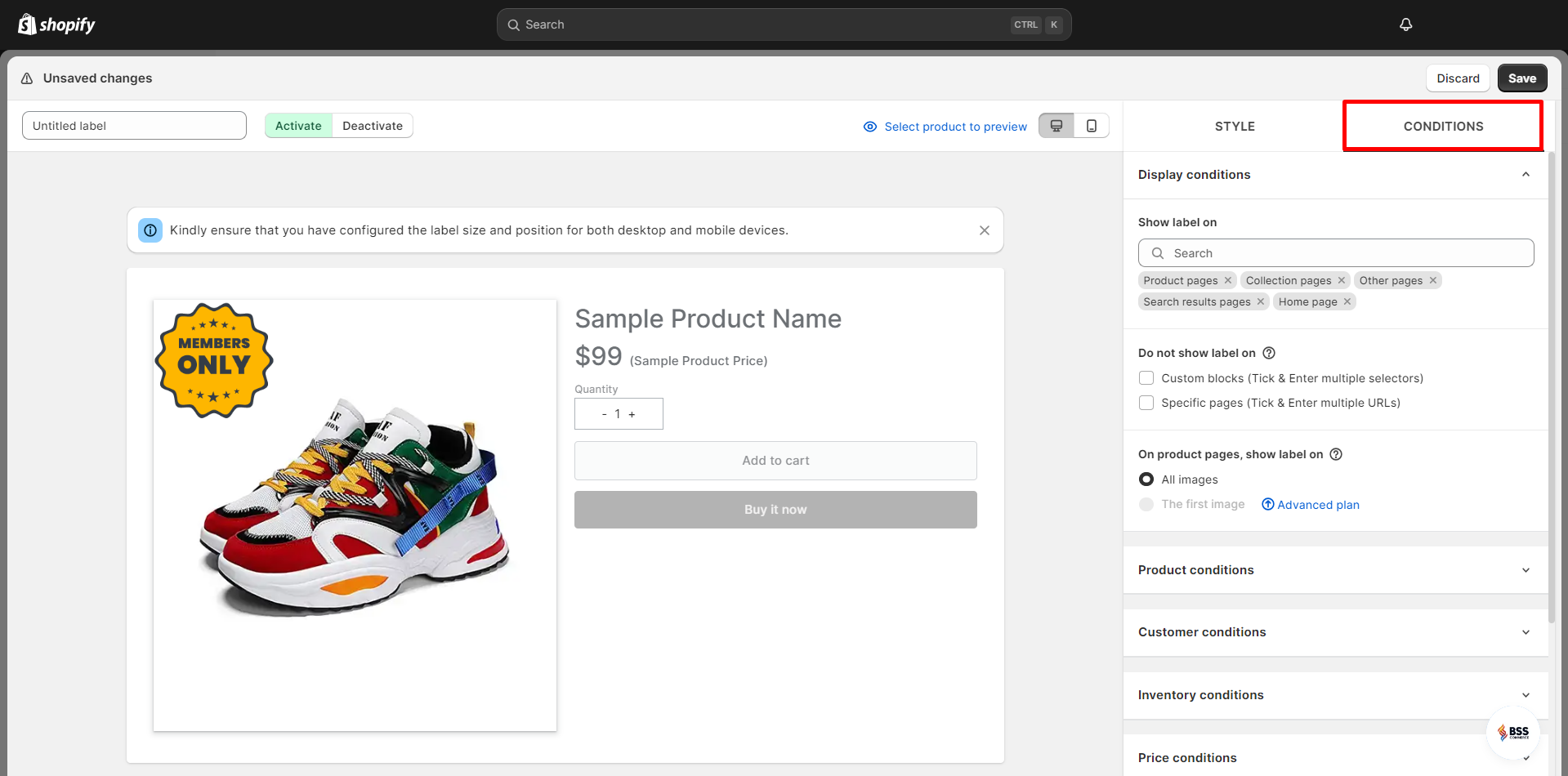
Step 10: To ensure the labels appear correctly on your store, enable the app embedded in Shopify’s theme settings.
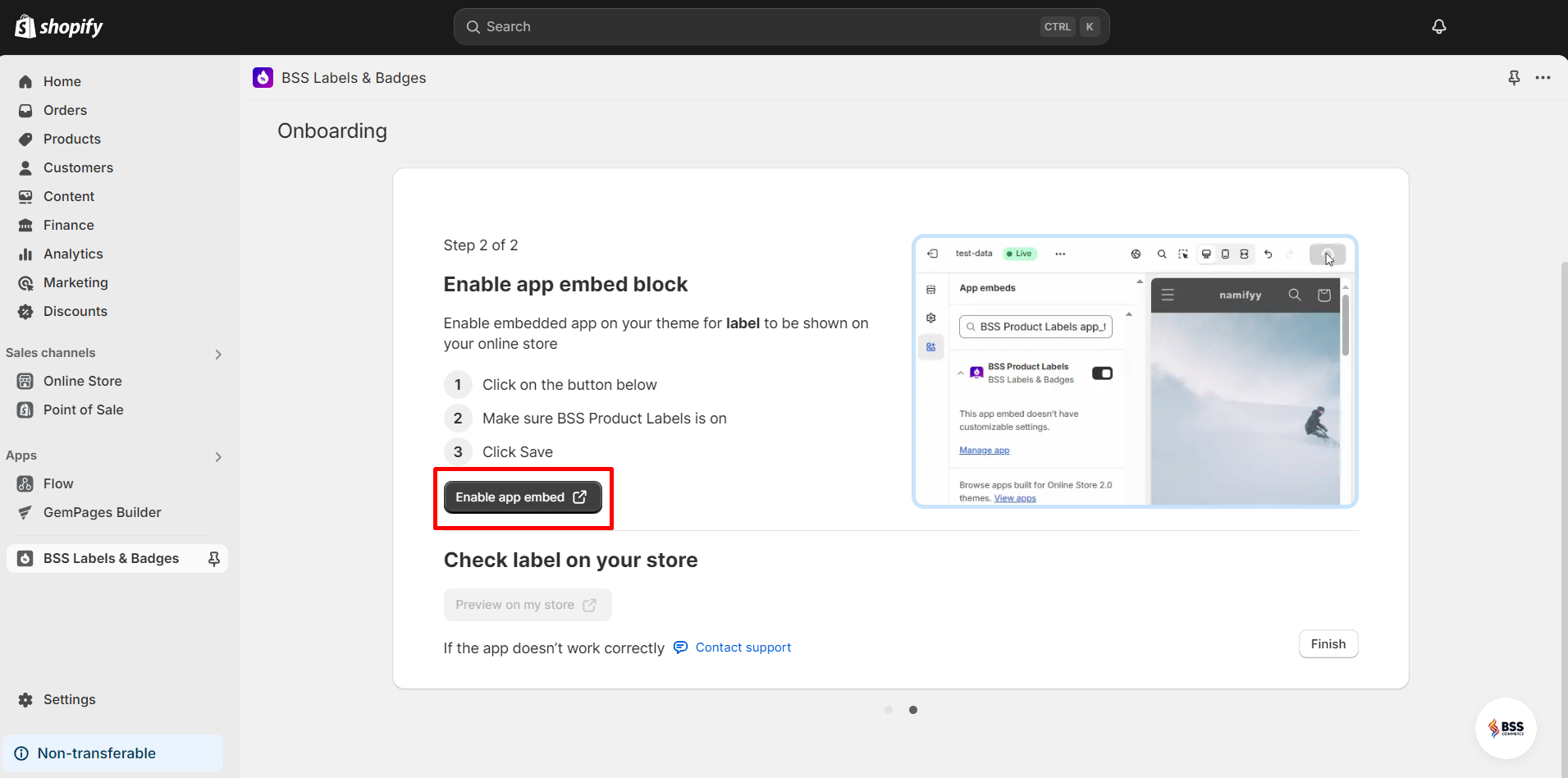
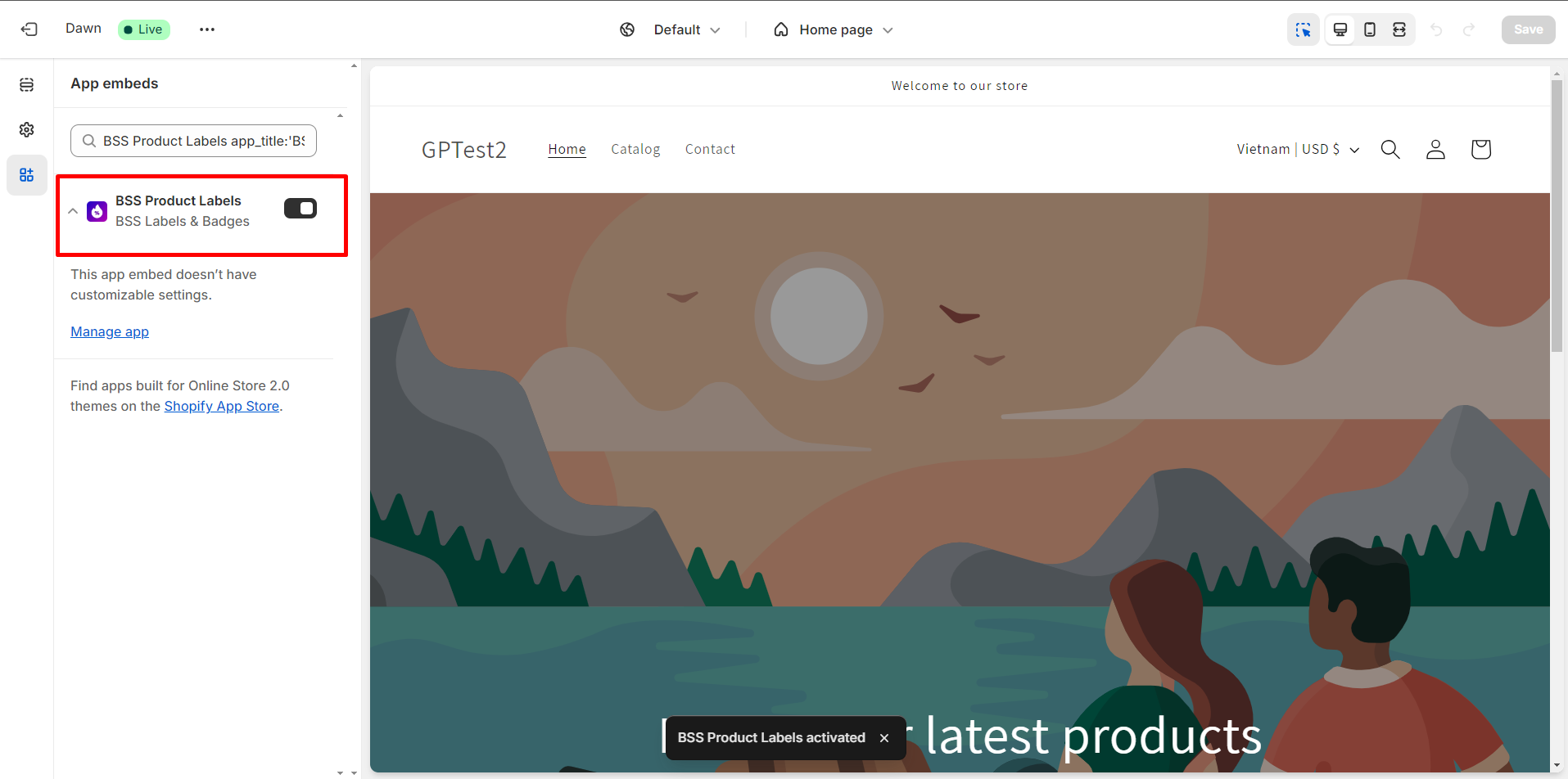











Thank you for your comments