If your design is not showing in tablet view in GemPages (V7), it’s usually related to visibility settings or browser caching. This guide will walk you through the most common causes and how to fix them quickly so your page displays correctly across devices.
1. Check Visibility Settings for Tablet
GemPages lets you control whether each element is visible on Desktop, Tablet, Mobile, or Full Screen. You can dive into the responsive web design overview for further information.
If a section is missing in tablet view, it may be hidden by mistake. Follow these steps to fix it:
Step 1: Go to the GemPages Builder in your Shopify > Pages > select the page you want to display in tablet view.
Step 2: Select the section or element that is not appearing.
Step 3: Ensure that the Display on Tablet setting is turned on. Also, you can show/hide sections on each device.
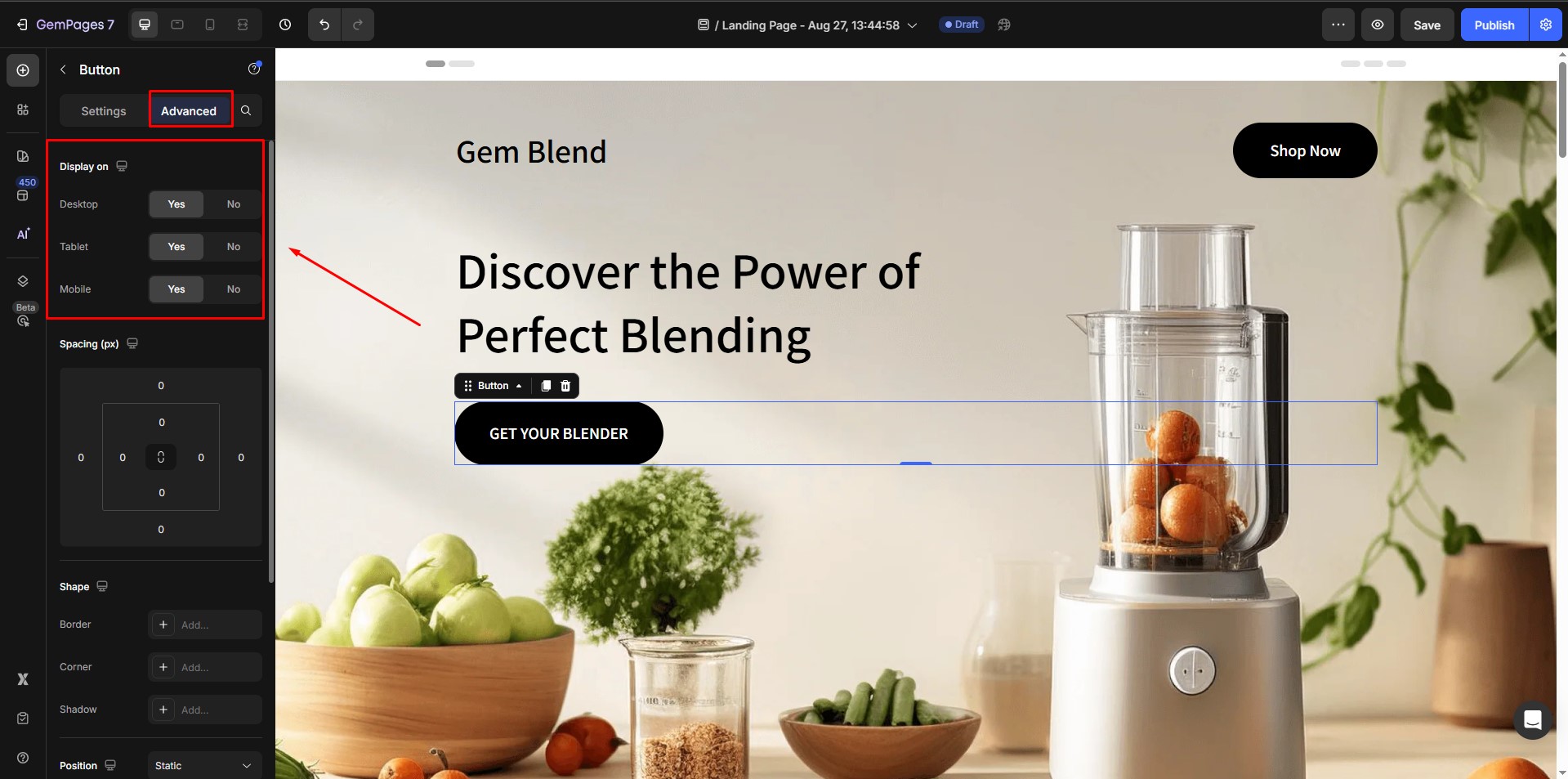
Step 4: Hit the tablet icon in the sticky top bar to build the design in tablet dimension responsive, or preview it on a tablet device.
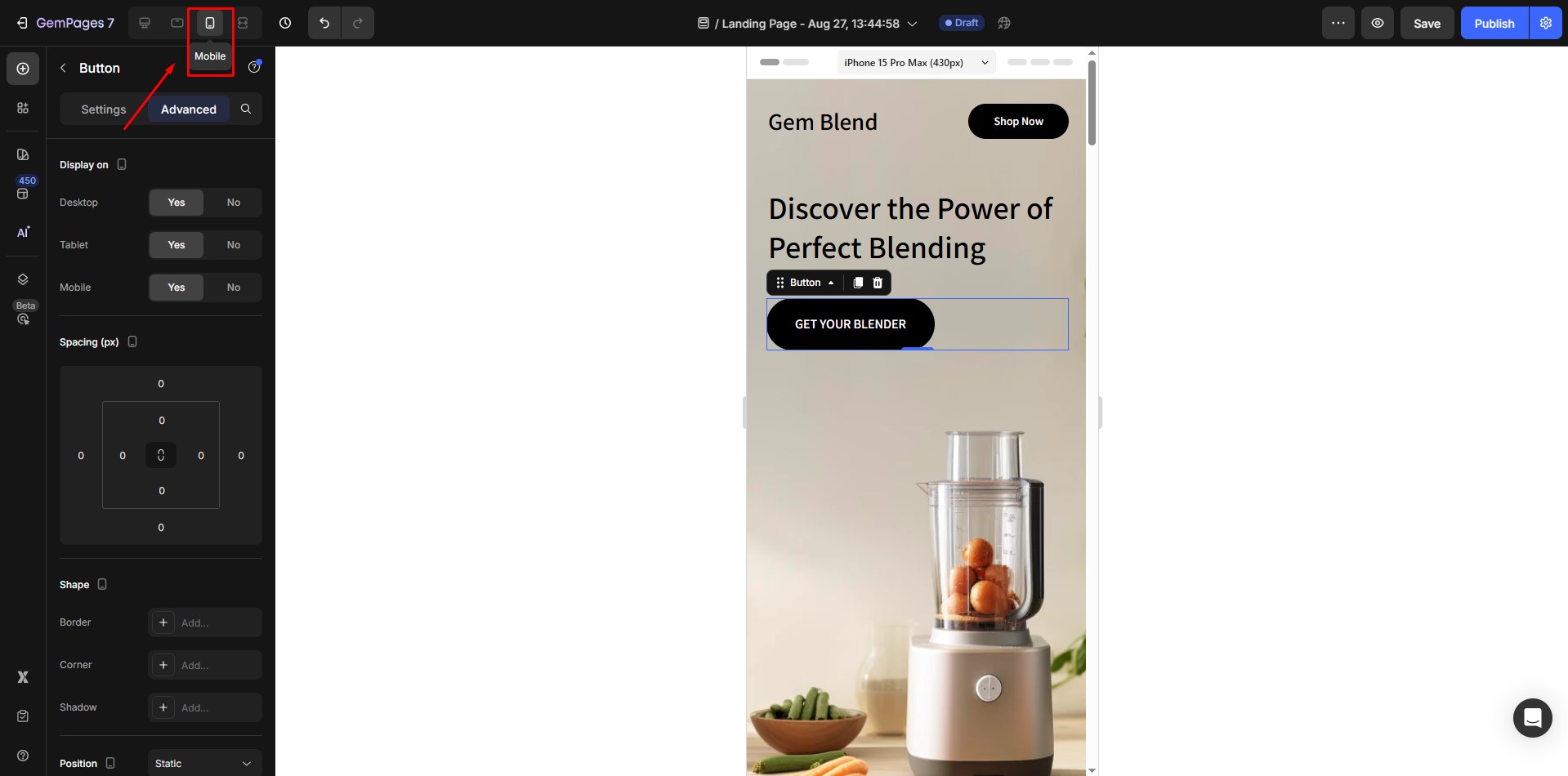
Step 5: Save the settings and republish your page.
2. Fix Browser Caching Issues
Sometimes, your design changes are correct, but the browser is still loading an older cached version. To make sure you’re seeing the most recent update:
- Clear off your browser’s cache and cookies.
- To visit your website, use a private or incognito browser window.
- Alternatively, try a different browser to inspect the page.
3. Contact GemPages Support (If Needed)
If your design still does not show after checking visibility and clearing cache, reach out to support@gempages.help. Our team will help identify and fix the problem.











Thank you for your comments