In this guide, we’ll walk you through adding pop-ups and social proof to your store’s pages created with GemPages, using the trusted qikify Sales Pop-up & Proof. This top-notch Shopify app is key for boosting your store’s trustworthiness and creating a sense of urgency that encourages shoppers to make a purchase, effectively turning browsers into buyers.
qikify Sales Pop up & Proof Key Features
Qikify Sales Pop-up & Proof is packed with features designed to create FOMO and boost your conversion rates. Here’s what it brings to the table:
- Social Proof Display: Highlights recent sales, showcases pop-ups, and shows how many people are viewing an item.
- Engagement and Lead Collection: Captures visitor interest with pop-ups for signing up to newsletters, securing discounts, or re-engaging with exit intent pop-ups.
- Promotional Tools: Enhances your marketing with sales pop-ups, countdown timers for cart items, and bars to announce special offers.
- Analytics: Offers detailed insights to track how well the app’s features are performing, allowing you to fine-tune your strategies for maximum impact.
Install qikify Sales Pop up & Proof on the Shopify App Store
Step 1: Downloading qikify Sales Pop up & Proof Features from the Shopify App Store.
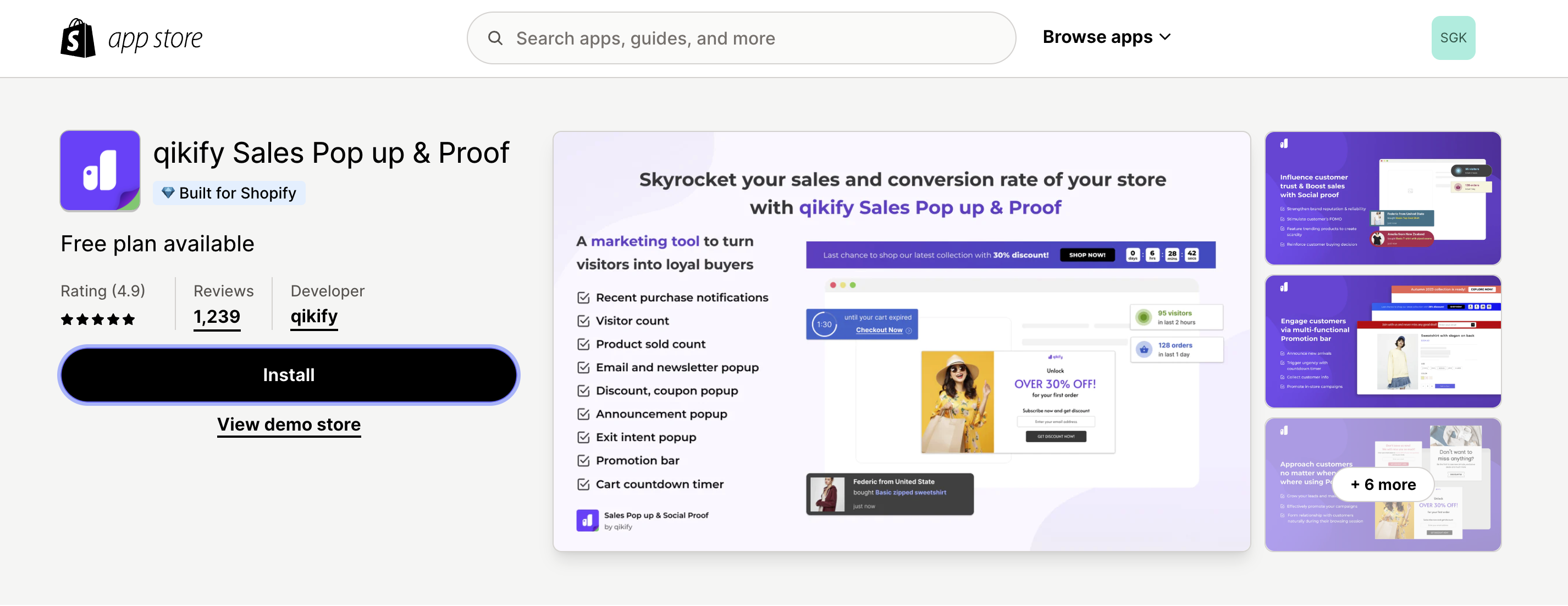 Step 2: Click “Install” to agree to permissions
Step 2: Click “Install” to agree to permissions
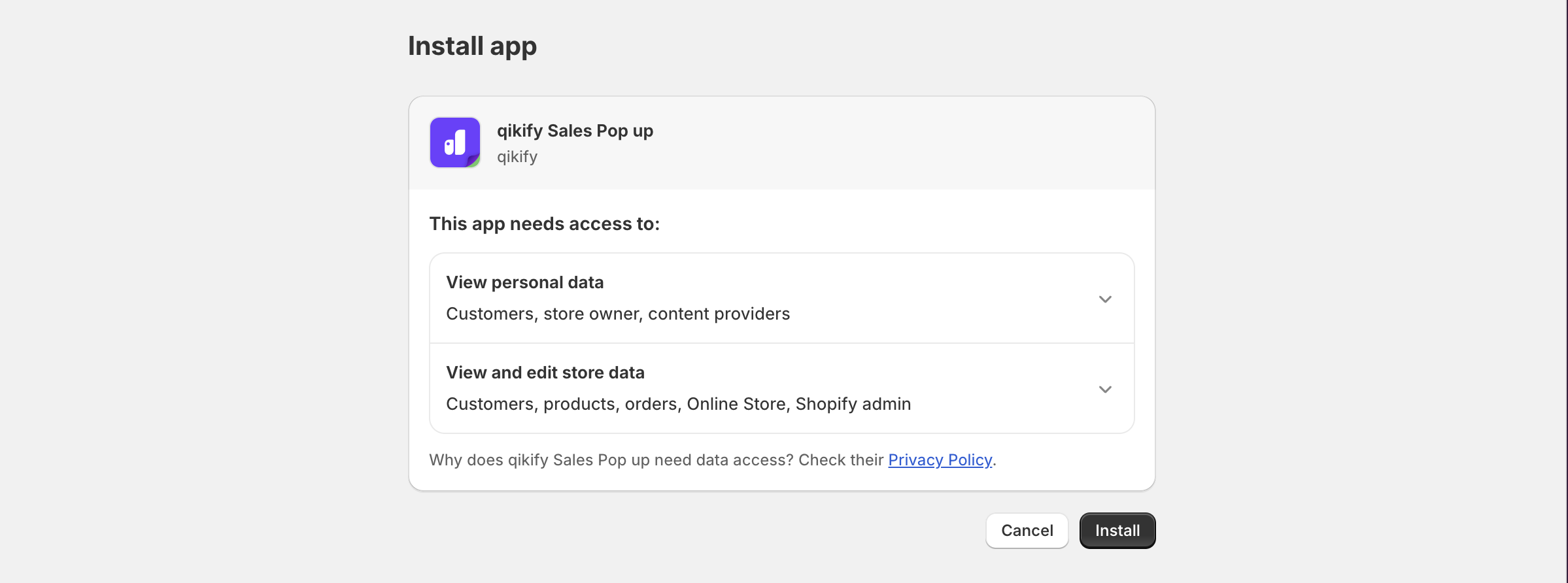 Step 3: Finalize the in-app settings and then you are all set.
Step 3: Finalize the in-app settings and then you are all set.
If you need any assistance, reach out to qikify Sales Pop up & Proof Features support.
How to use qikify Sales Pop up & Proof Features
Find Qikify Sales Pop up & Proof easily on the left bar under “Apps.” Here’s how to get started:
Step 1: Create your campaign
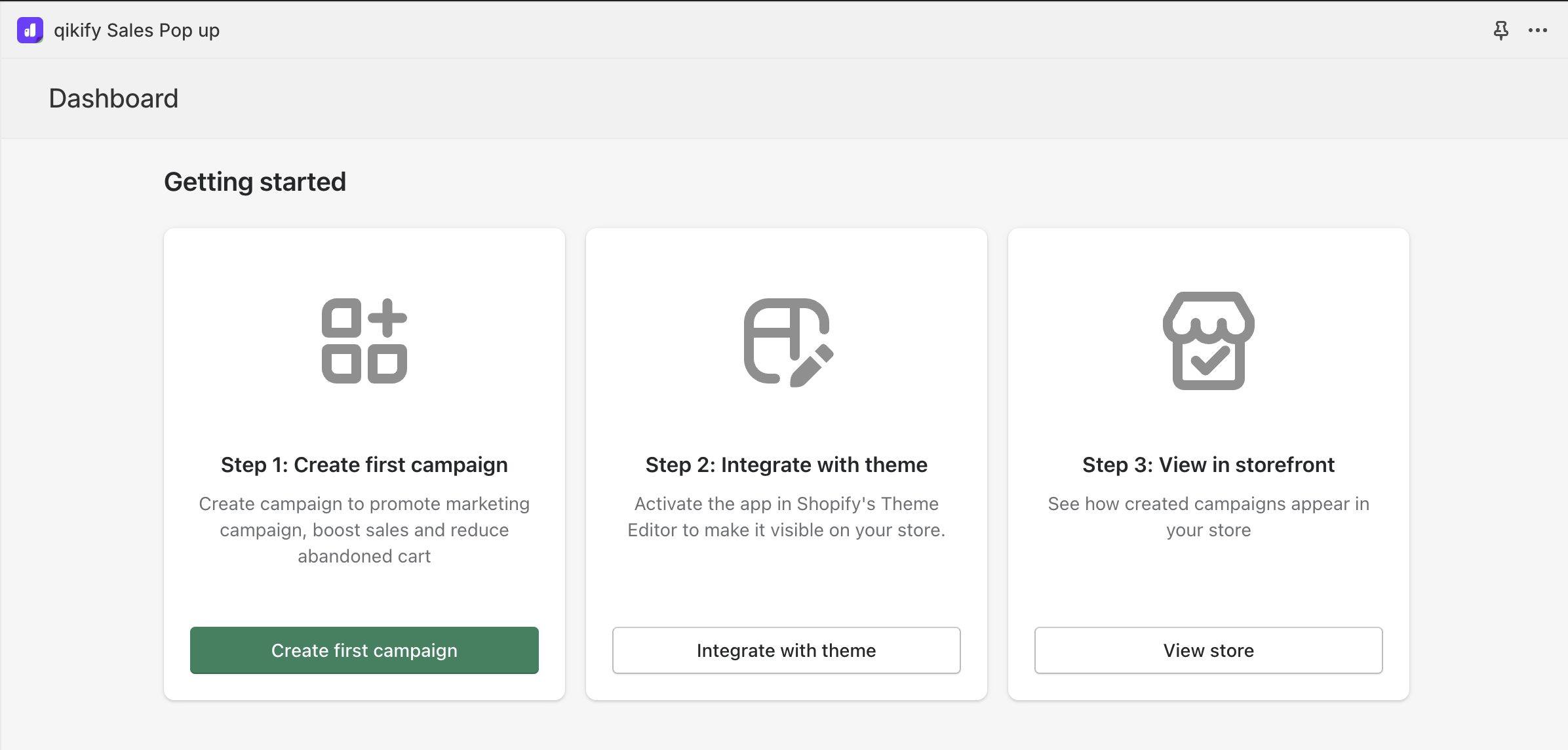 Choose a feature from Qikify Sales Pop up & Proof that fits your goal.
Choose a feature from Qikify Sales Pop up & Proof that fits your goal.
For example, if you want to create a Promotion Bar. Just click on “Promotion Bar.”
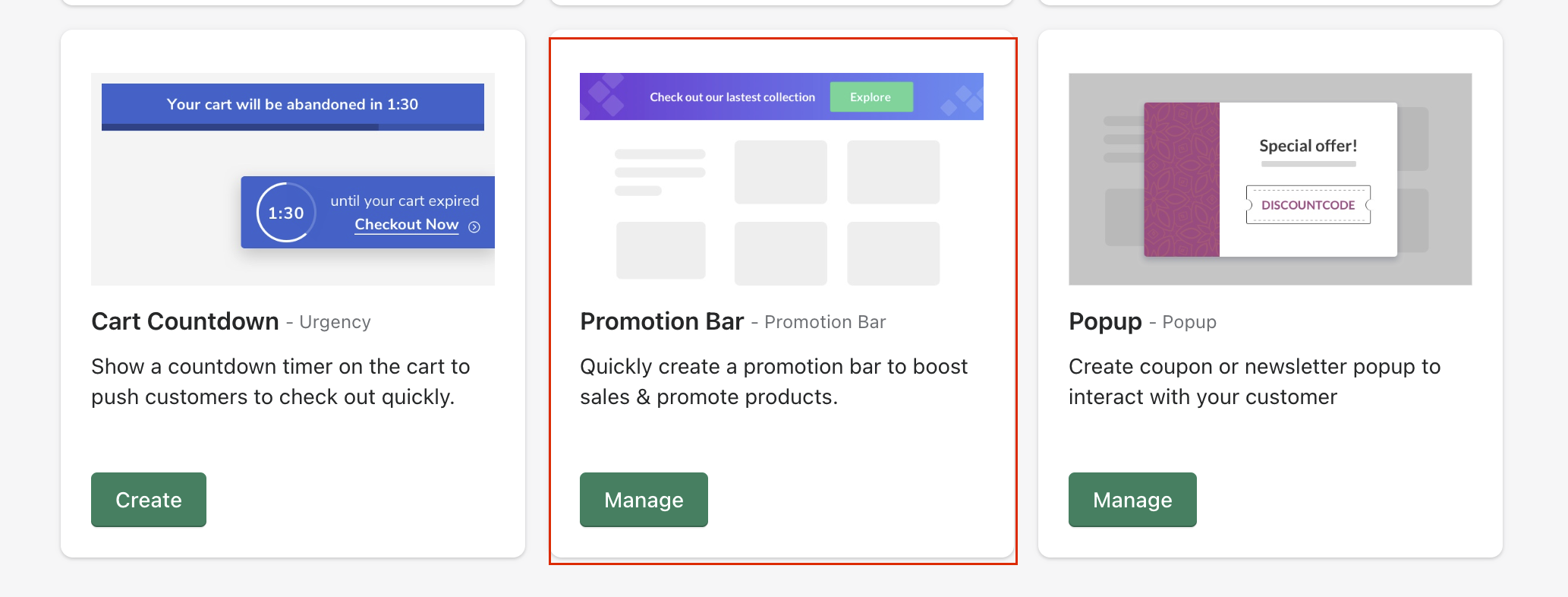
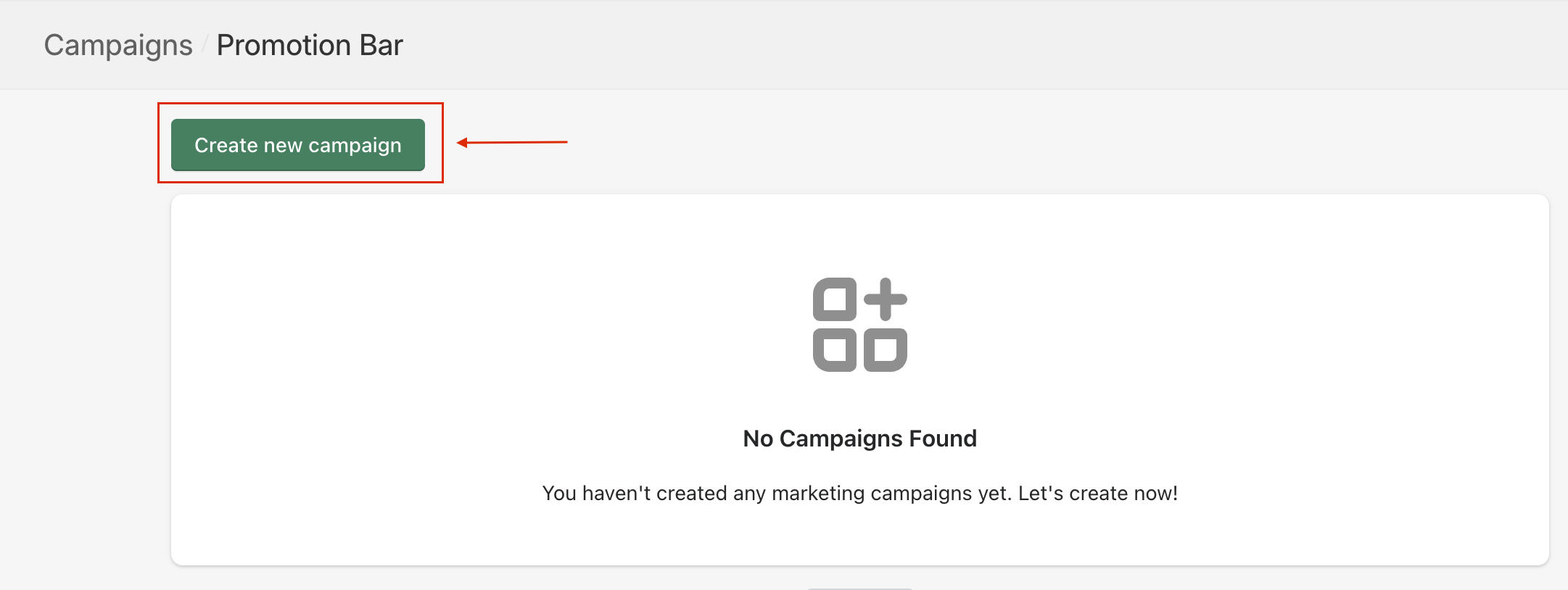 Qikify offers three kinds of Promotion Bars:
Qikify offers three kinds of Promotion Bars:
- Announcement Bar: Perfect for messages and actions you want customers to take. It has a short message and a button for action.
- Countdown Bar: Adds urgency with a timer. It comes with a brief message, a button for action, and a countdown clock.
- Email Collection Bar: Great for building your email list. It includes a spot for a short message and a field for email input.
Then, customize your chosen bar to match your style.
For example, I will create an Announcement Bar here.
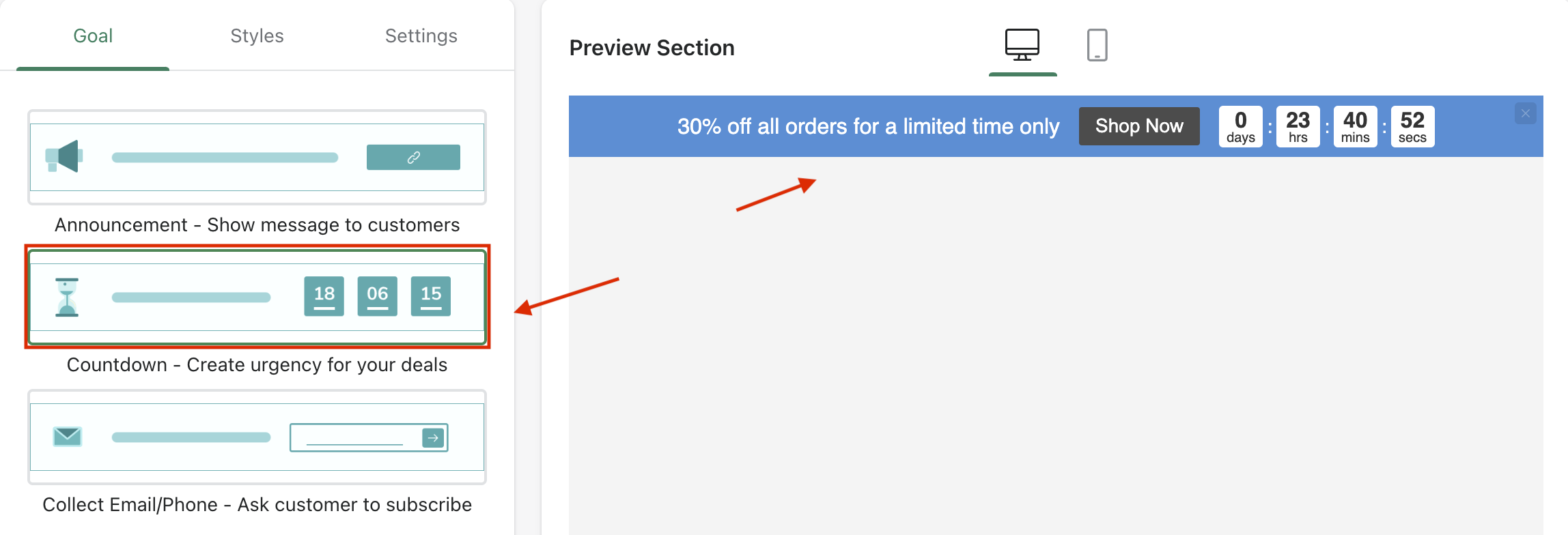 For other cool features, Qikify’s Help Center has all the details.
For other cool features, Qikify’s Help Center has all the details.
Step 2: Integrate with theme
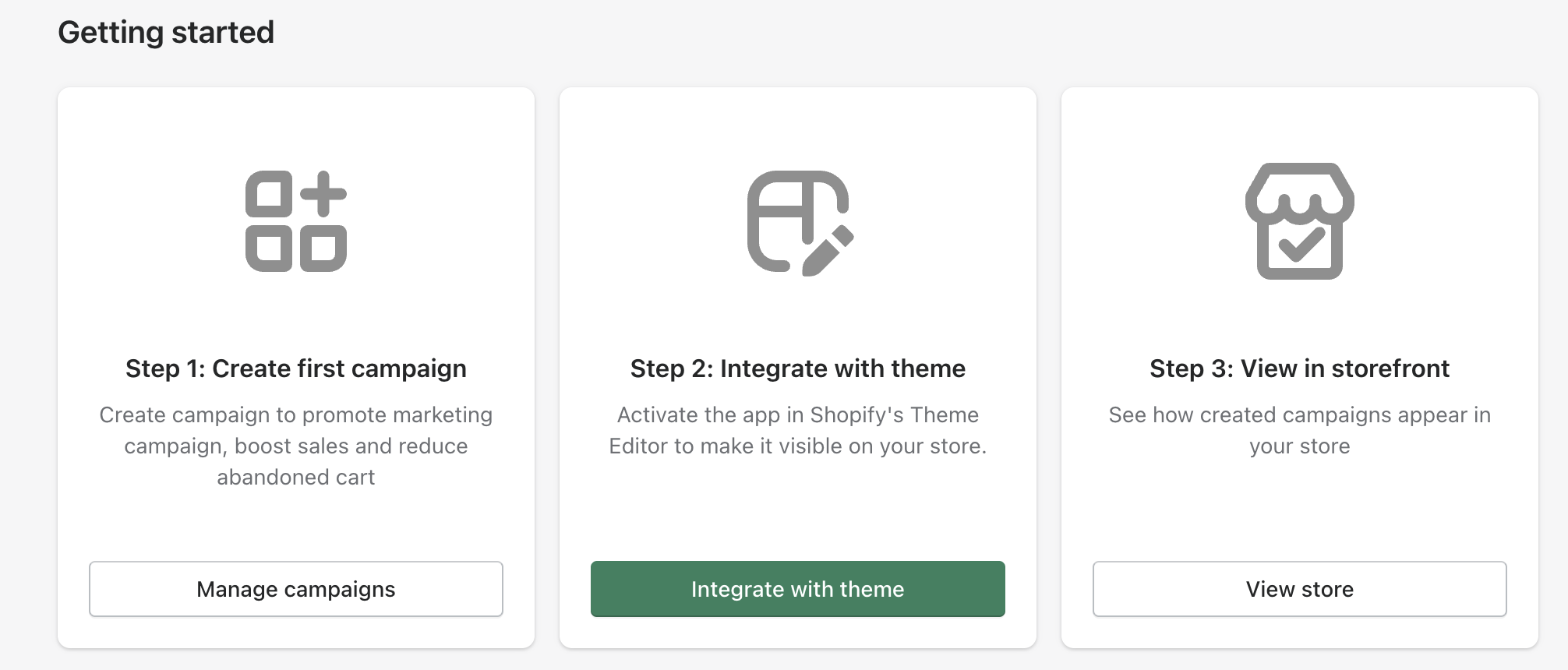 Step 3: View in storefront
Step 3: View in storefront
See how your new campaigns look live in your store and make adjustments as needed.
Here is the Before and After
Before
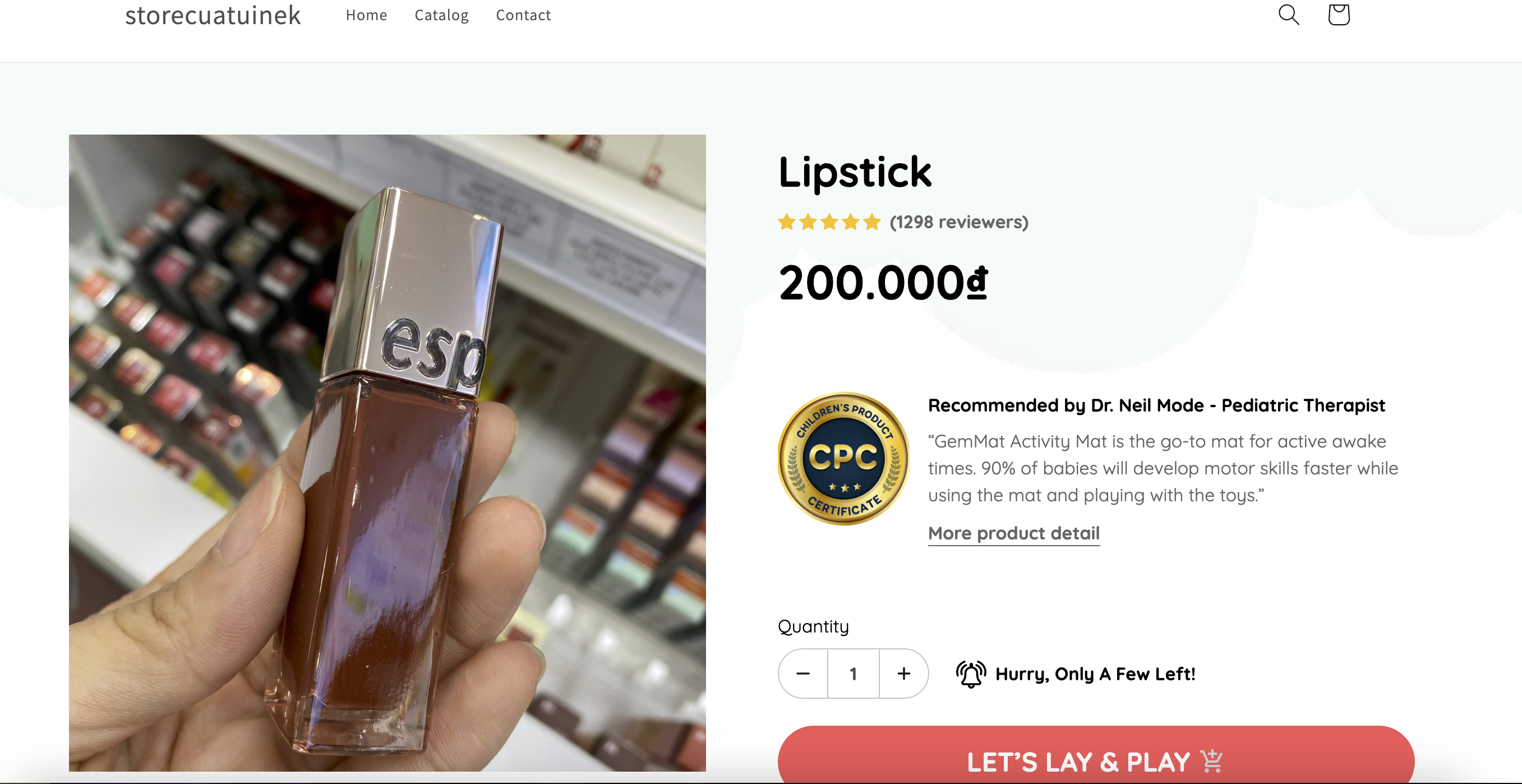
After
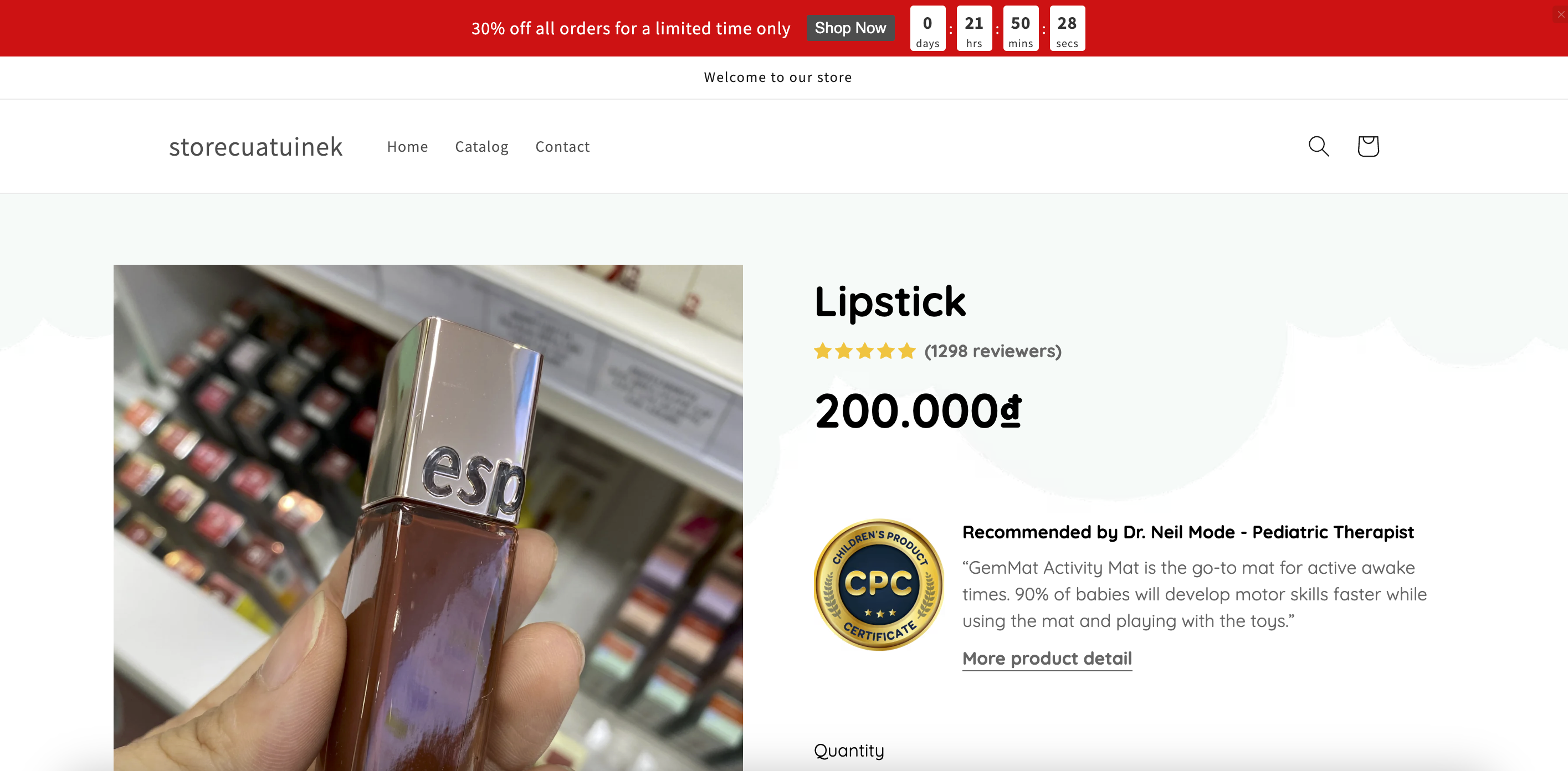











Thank you for your comments