Whatmore Shoppable Videos+Reel
Whatmore Shoppable Videos+Reel is a powerful Shopify app designed to help store owners increase product visibility and boost conversions through shoppable videos. With multiple templates, you can easily add TikTok shops, Instagram Reels, and Stories-style widgets to your homepage, collection, and product pages.
Whatmore allows you to create engaging, shoppable video experiences without impacting page load times. It showcases client testimonials, product carousels, and video backgrounds to enhance the browsing experience and drive higher engagement, conversions, and ROAS.
Key Features of Whatmore Shoppable Videos+Reel
- Create Shoppable Videos: Tag products directly in videos and reels for easy shopping.
- Shopify Integration: Automatically syncs products from your Shopify store for seamless management.
- Custom Video Player: Customize the video player to match your brand.
- Analytics & Reporting: Get insights on video performance, including views, CTR, and conversions.
- Drag-and-Drop: Easily create and edit videos with a user-friendly interface.
- Sharing Options: Share videos across websites, social media, and email marketing platforms.
How to Install & Setup Whatmore Shoppable Videos+Reel
Step 1: Install Whatmore Shoppable Videos+Reel in the Shopify App Store.
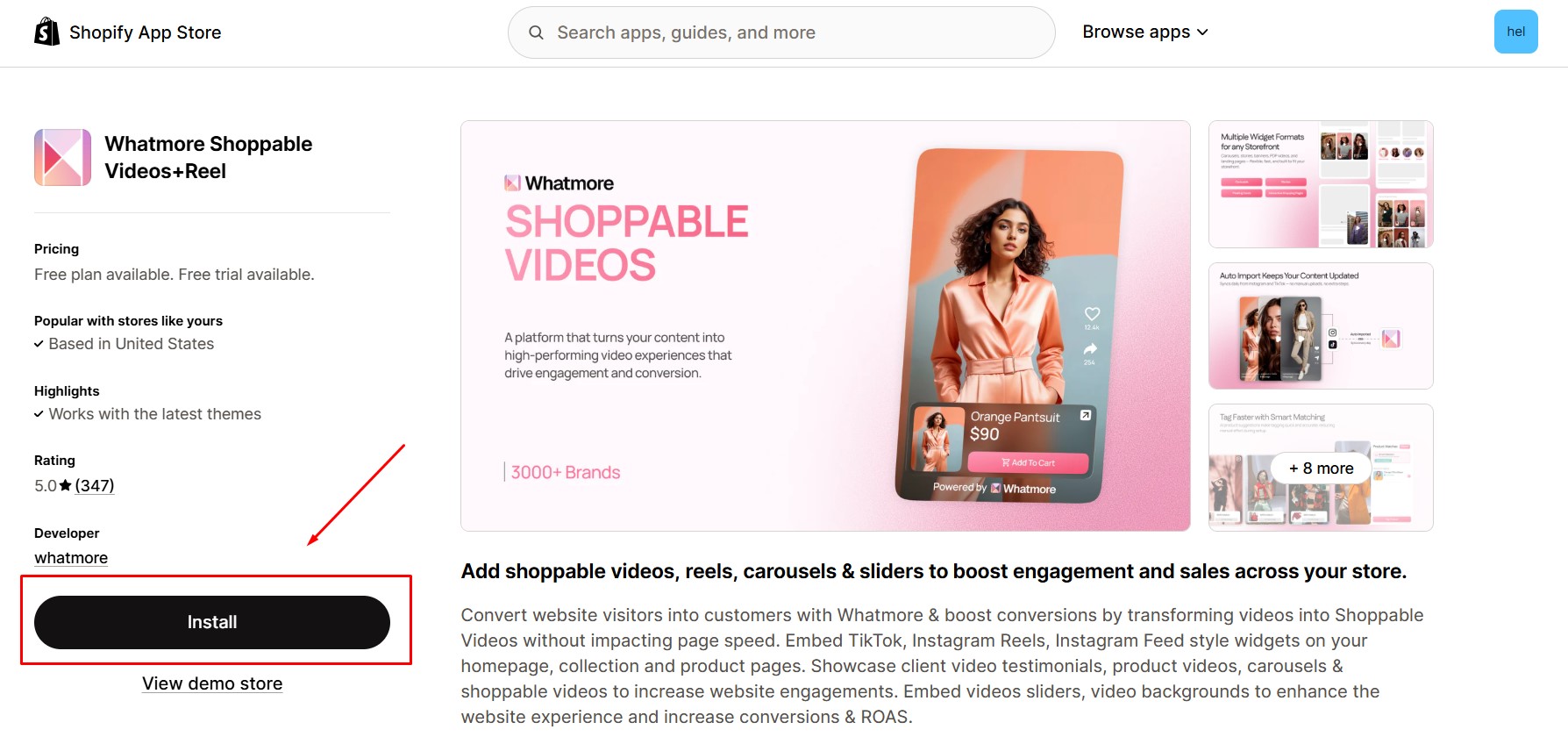 Step 2: Provide the app with access to the required data and click Install.
Step 2: Provide the app with access to the required data and click Install.
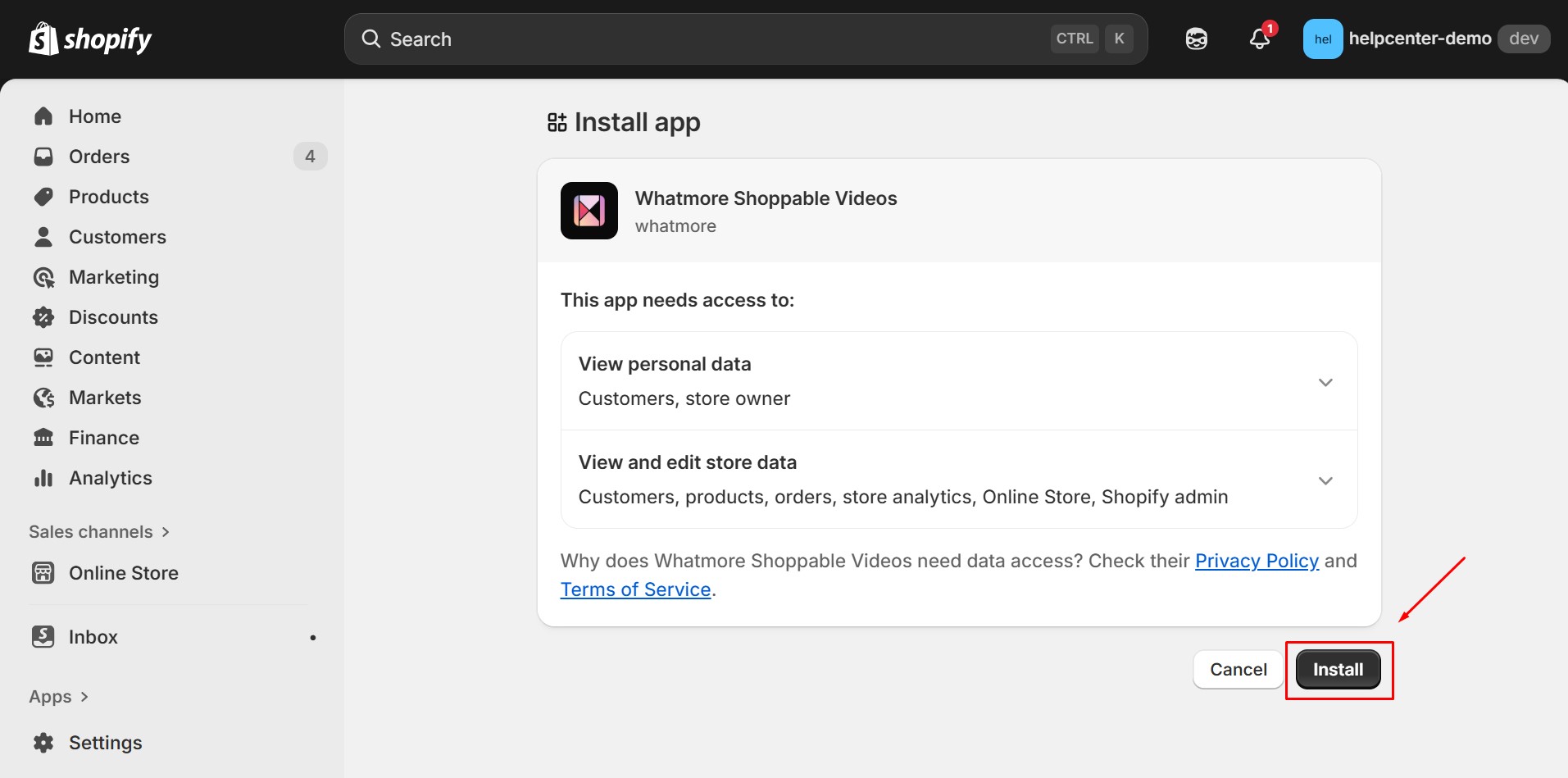
Step 3: Go to Shopify Editor, embed the Whatmore Shoppable Videos+Reel app, and save your changes.
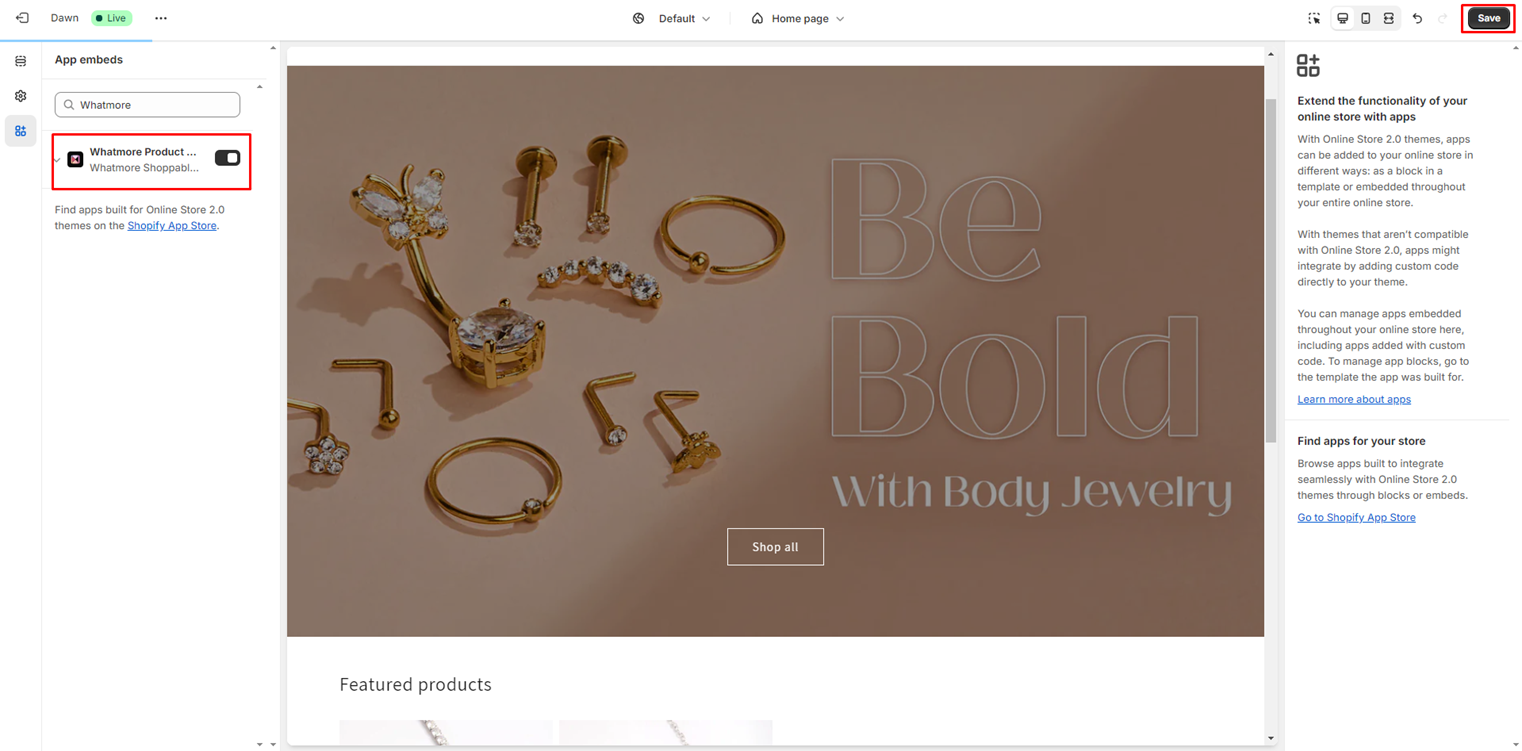
Step 4: Return to the Shopify dashboard, search for “Whatmore” in the search bar, and select the app to get started.
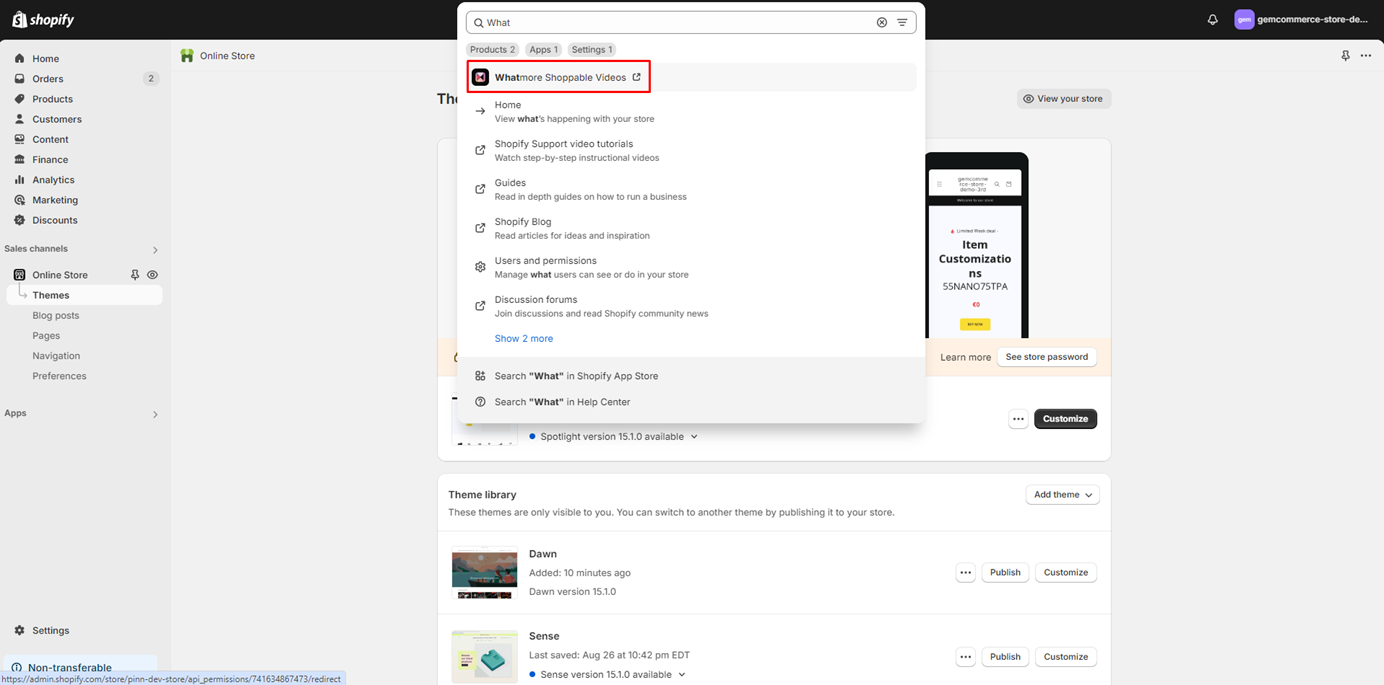 Step 5: Navigate to the “Video Shopping” tab and click “All content.” Select “Add media” to upload your desired videos.
Step 5: Navigate to the “Video Shopping” tab and click “All content.” Select “Add media” to upload your desired videos.
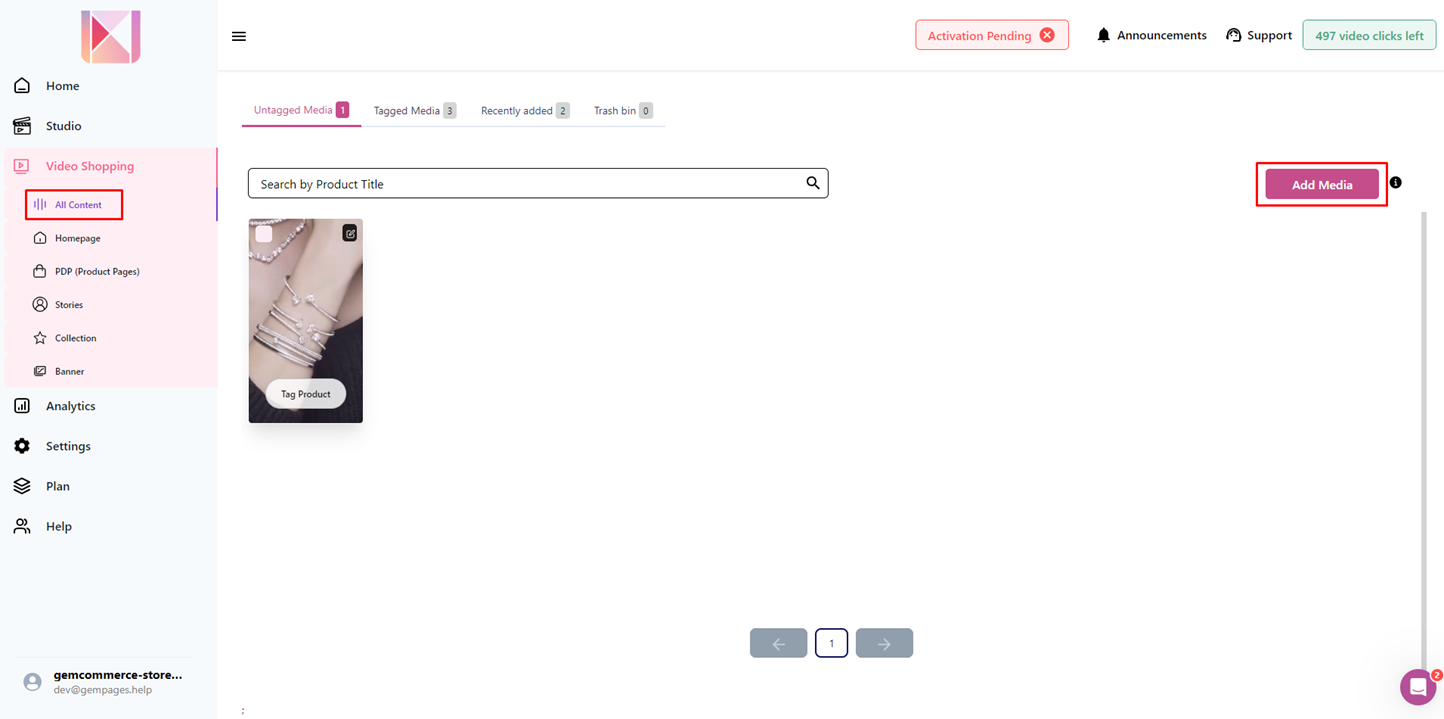 Step 6: Click “Tag Product” to add relevant products to your video. You can either “Select Product” directly or “Add from Shopify product links.” Once you’ve chosen your products, hit “Submit new products” to complete the setup.
Step 6: Click “Tag Product” to add relevant products to your video. You can either “Select Product” directly or “Add from Shopify product links.” Once you’ve chosen your products, hit “Submit new products” to complete the setup.

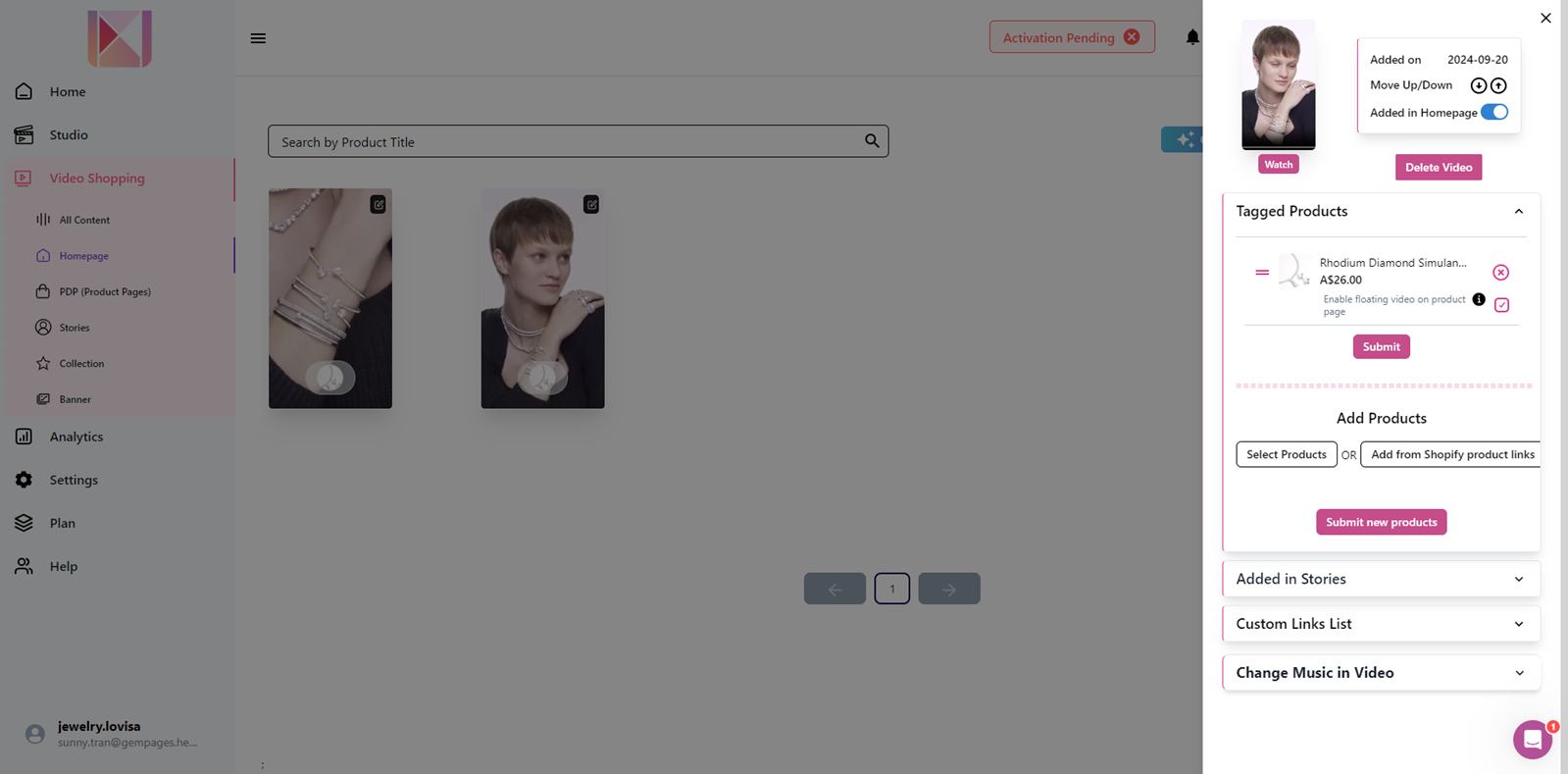
How to Add Whatmore Shoppable Videos+Reel to GemPages V7?
In the GemPages Editor V7, open the product page for the product bundle. Use the search bar to find the app, then drag and drop the element onto the design area.
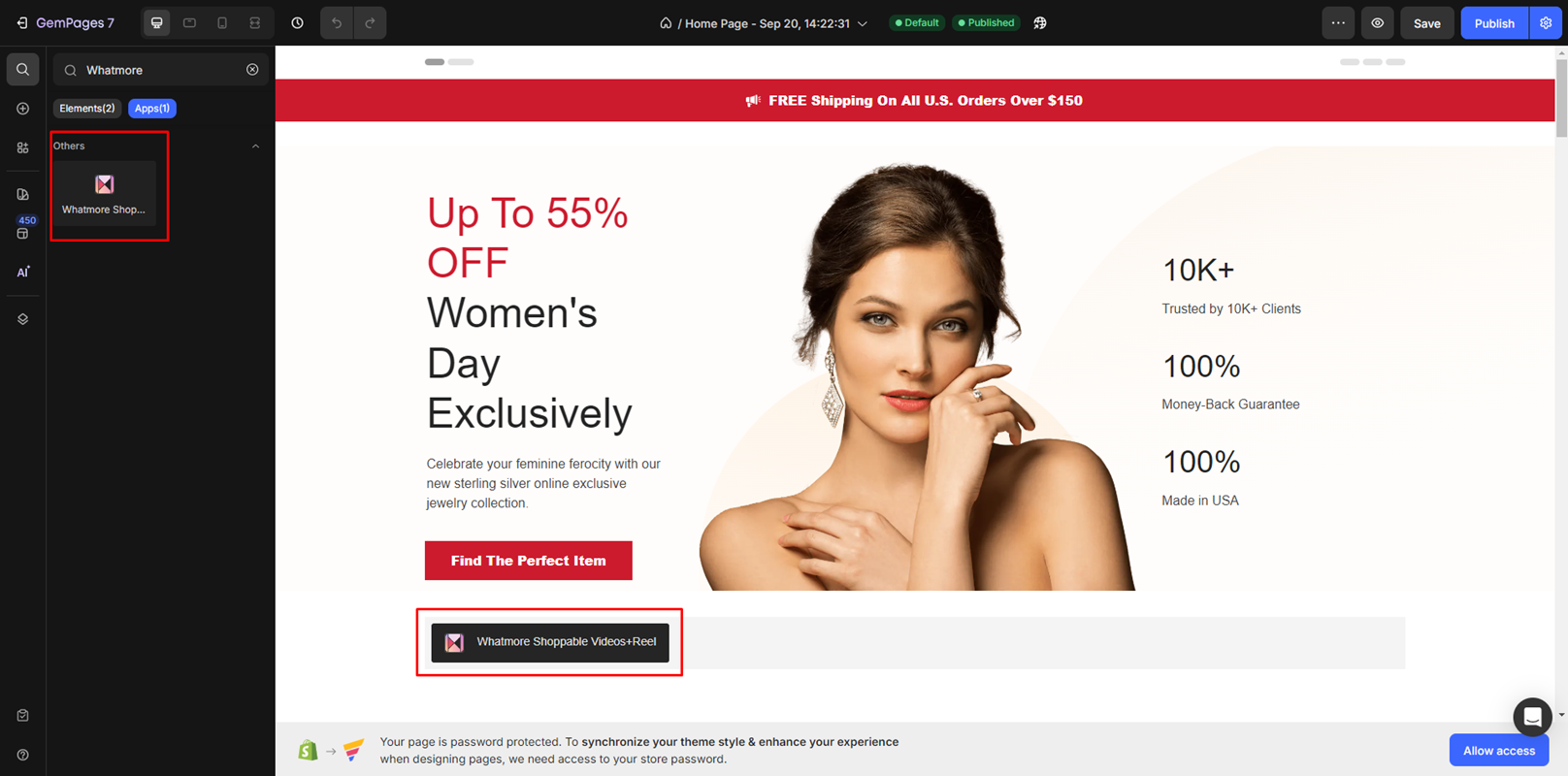
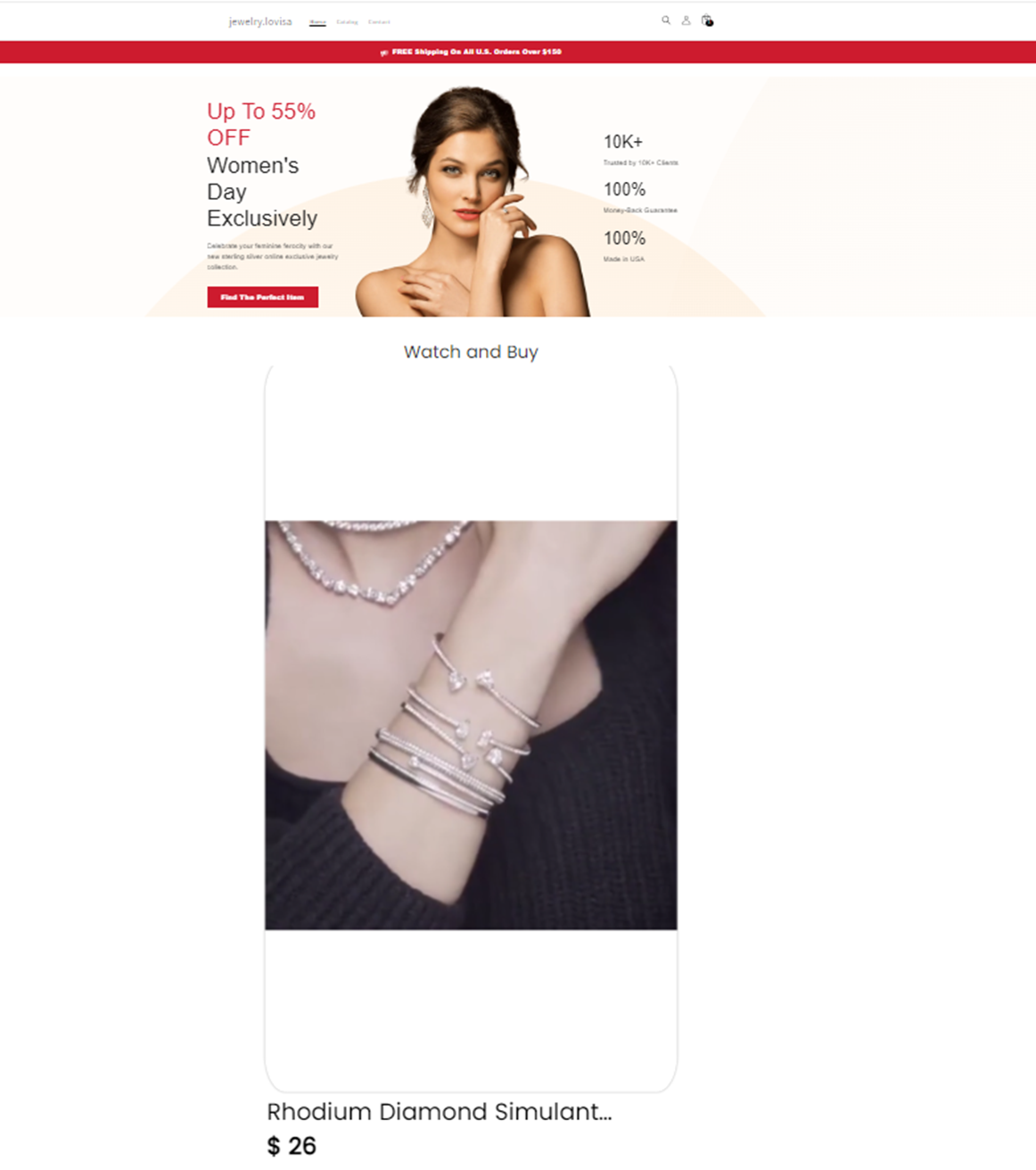
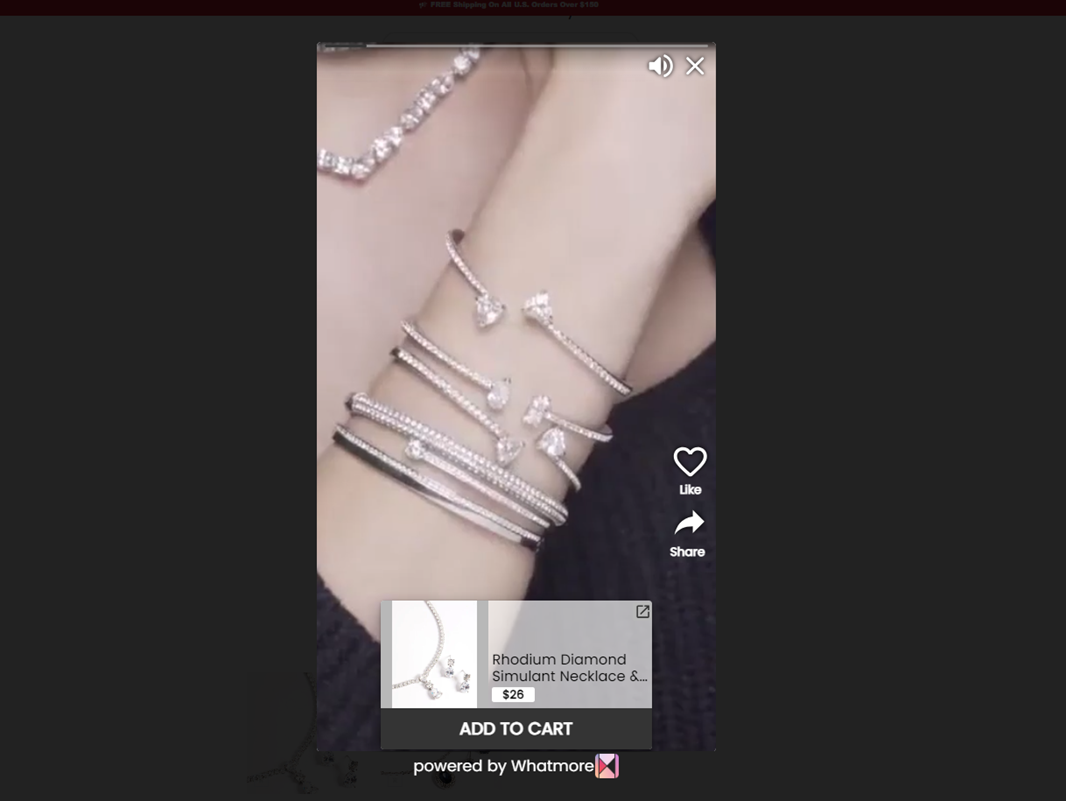











Thank you for your comments