GemPages might be temporarily inaccessible due to the page’s performance optimization. During this short time, you won’t be able to open the editor or access pages from within the app. Your data remains safe, and published pages won’t be affected.
If you need to access or retrieve the link of any live pages built with GemPages, you can access them directly from the Shopify Admin.
Steps to Find Your Live Pages via Shopify Admin
You can find any of your published pages, including those designed with GemPages, directly within your Shopify Admin.
Step 1: Log in to your Shopify Admin account
From the left sidebar:
- Under “Sales Channels,” click Online Store to expand the menu.
- Select Pages.
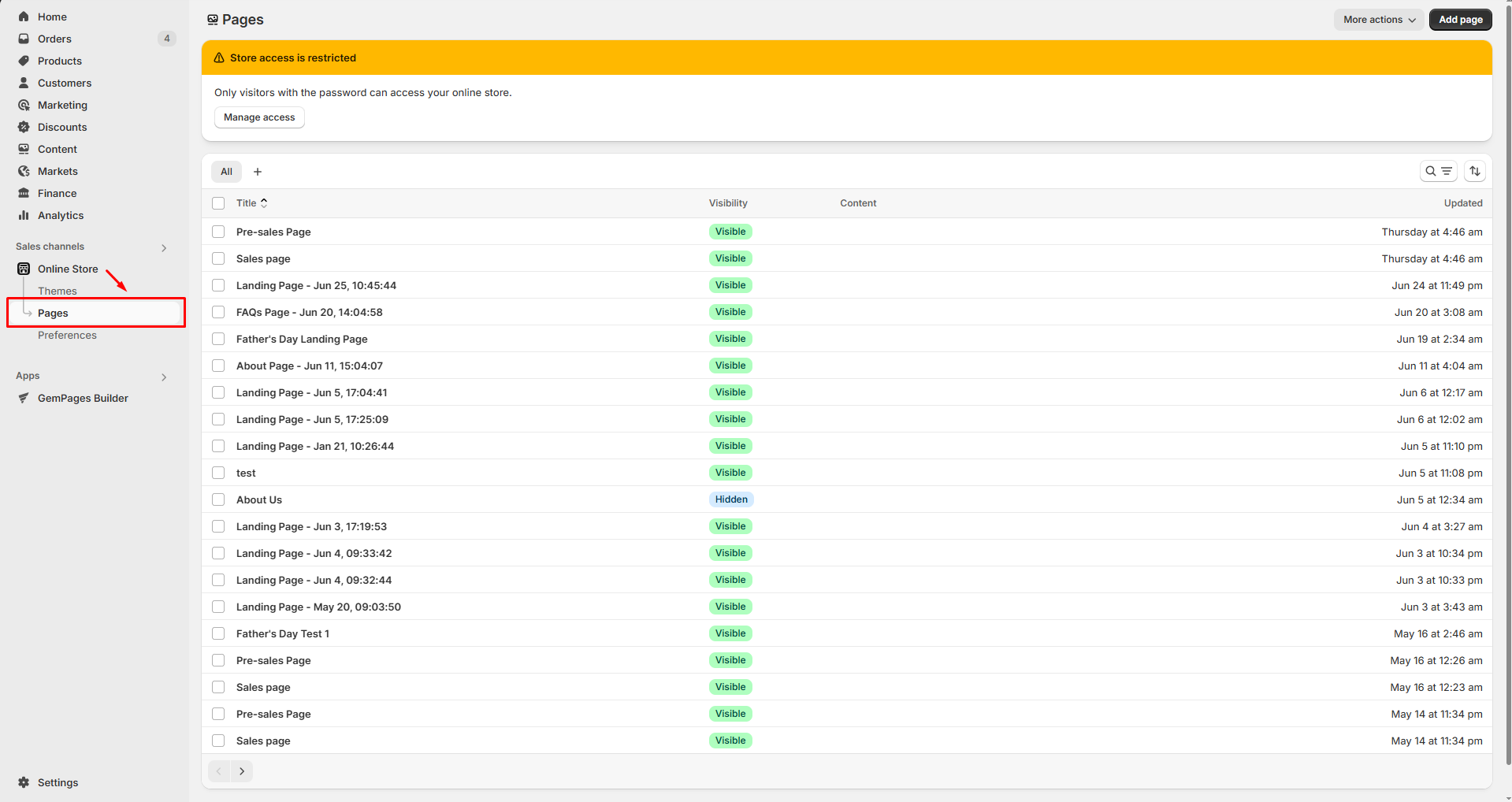
Step 2: Locate your GemPages published pages
You’ll now see a full list of pages. To find pages built with GemPages, try to:
- Look for familiar page titles (e.g., “Landing Page,” “Sales Page”).
- Use the search bar if you remember the name.
- Sort by “Updated” to spot recent pages.
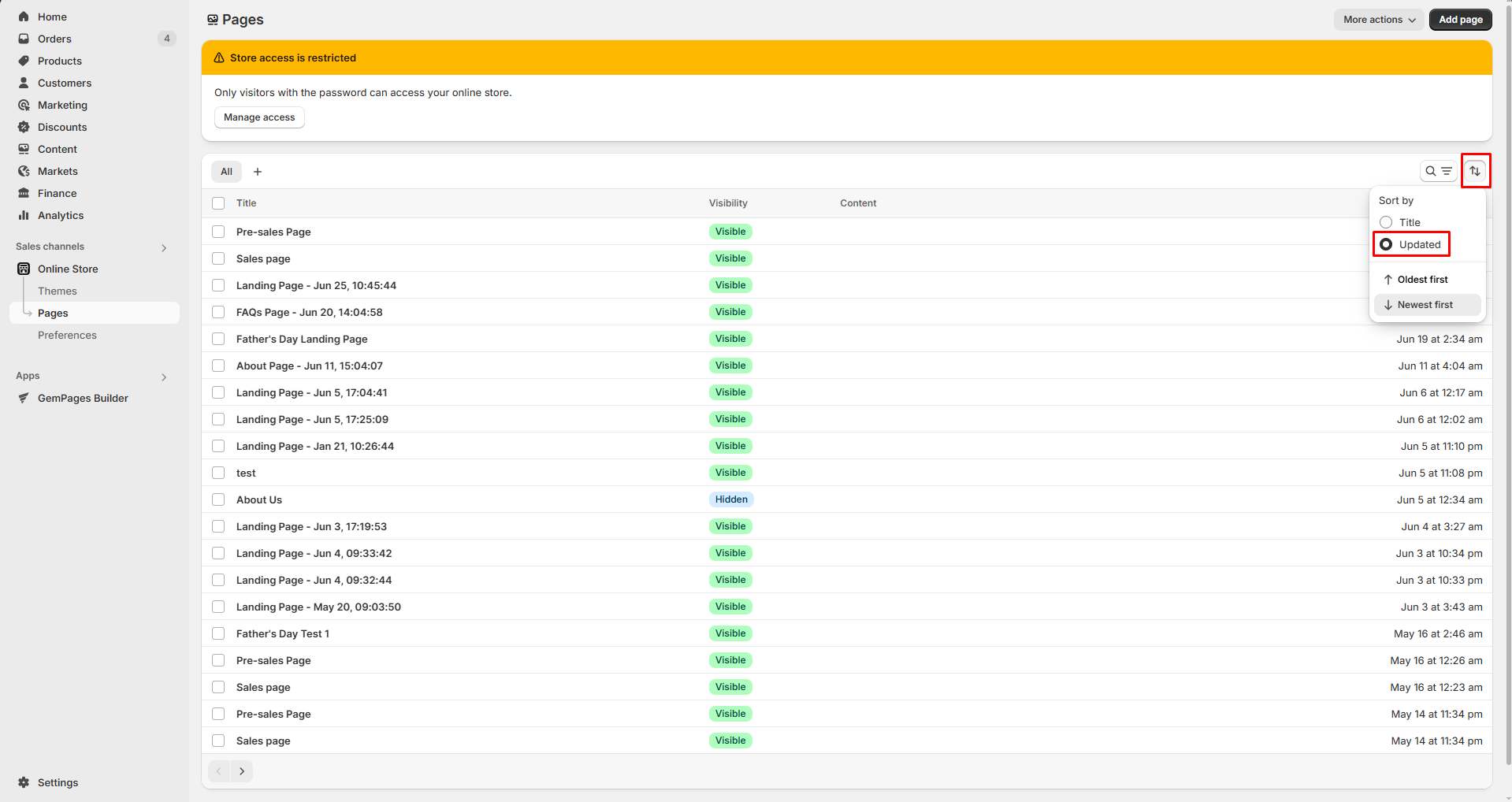
- Pages might include timestamps, such as “Landing Page – Jun 5, 17:04:41”.
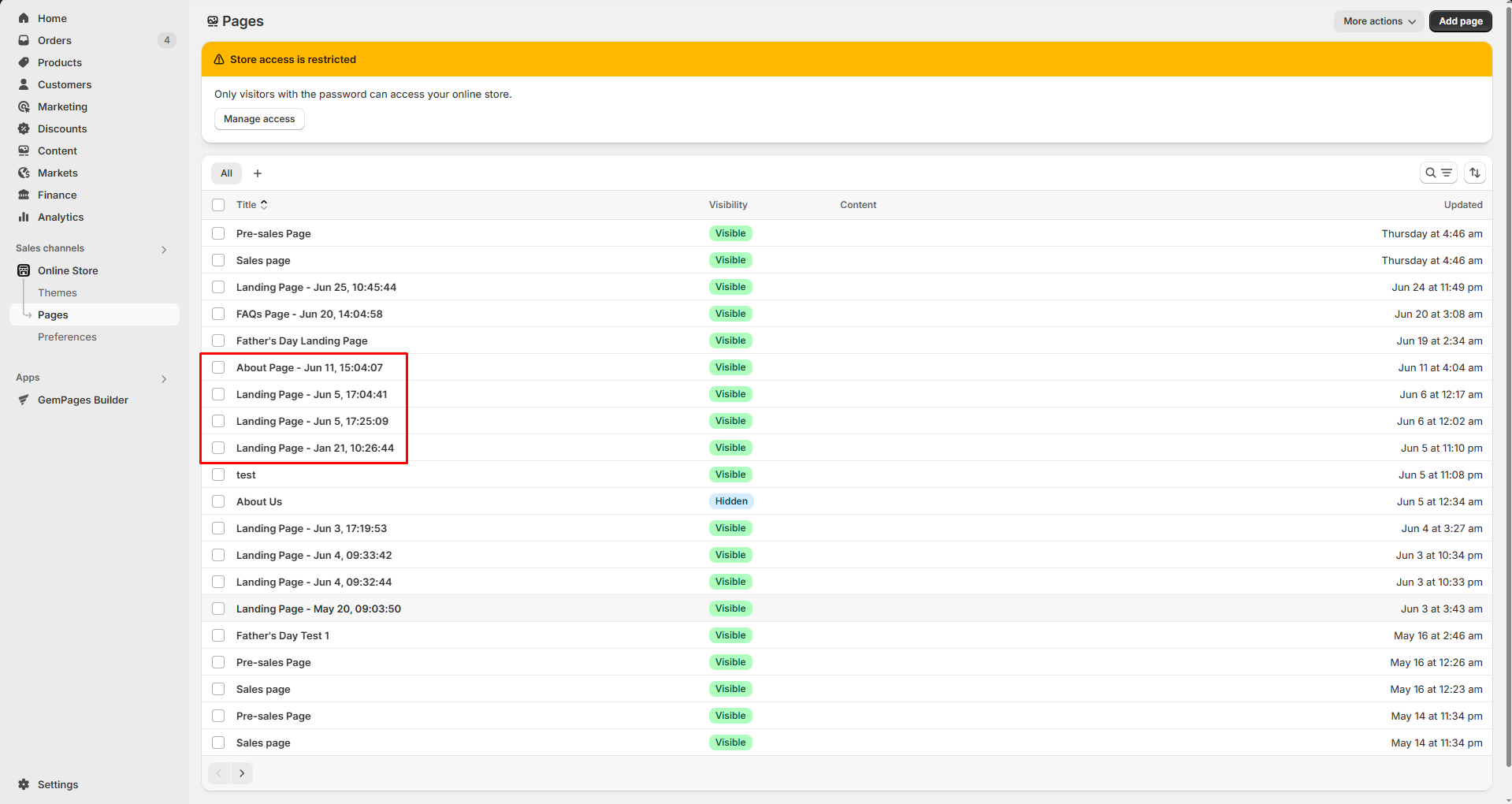
- Click on the page title to open the page details.
Step 3: Access your live pages
Once you locate the page, you can:
- Hit the View button at the top to view your live page.
- Edit the page title, meta description, and URL handle
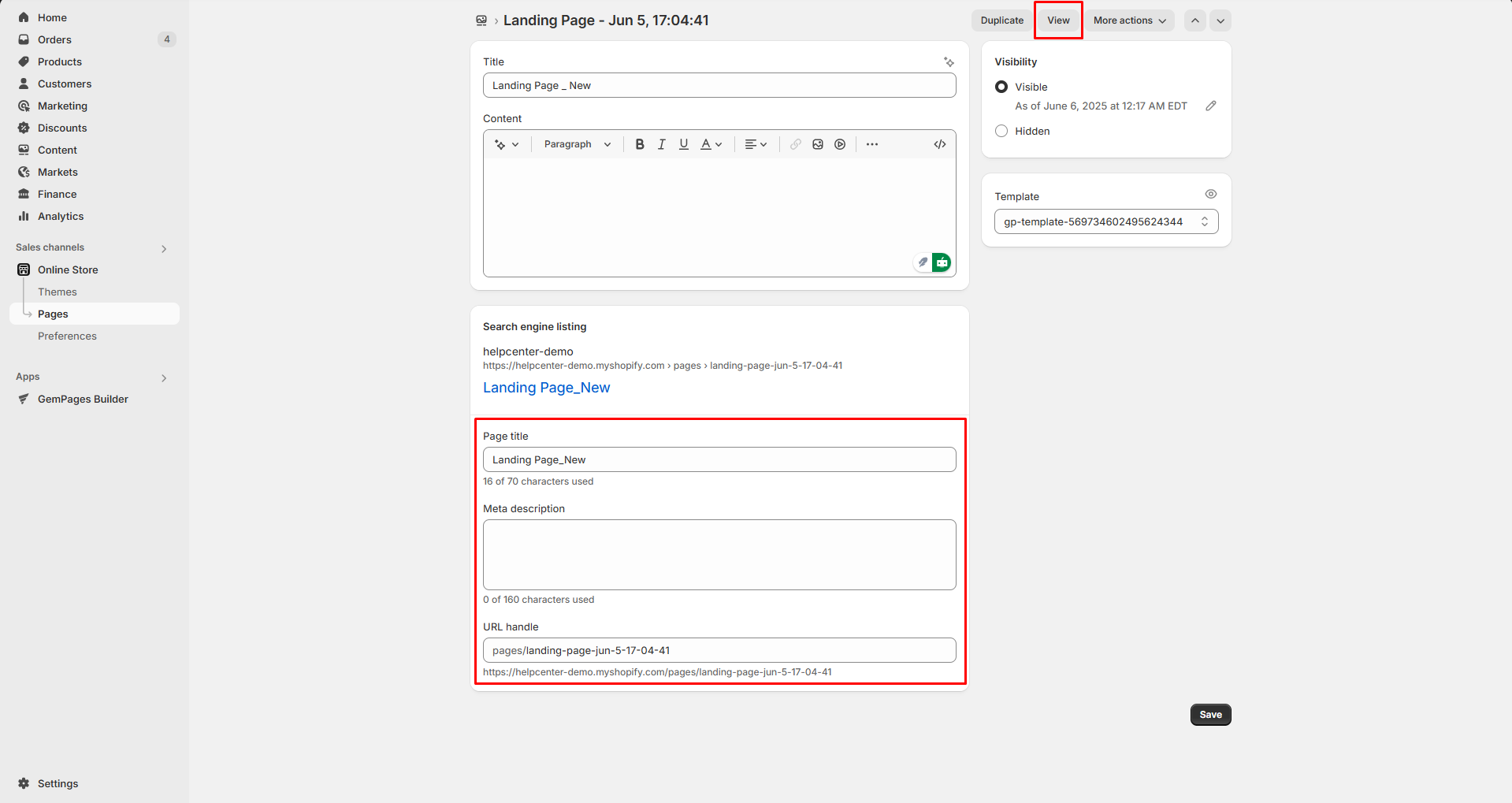
- Hit the Save button to save your changes (if any).
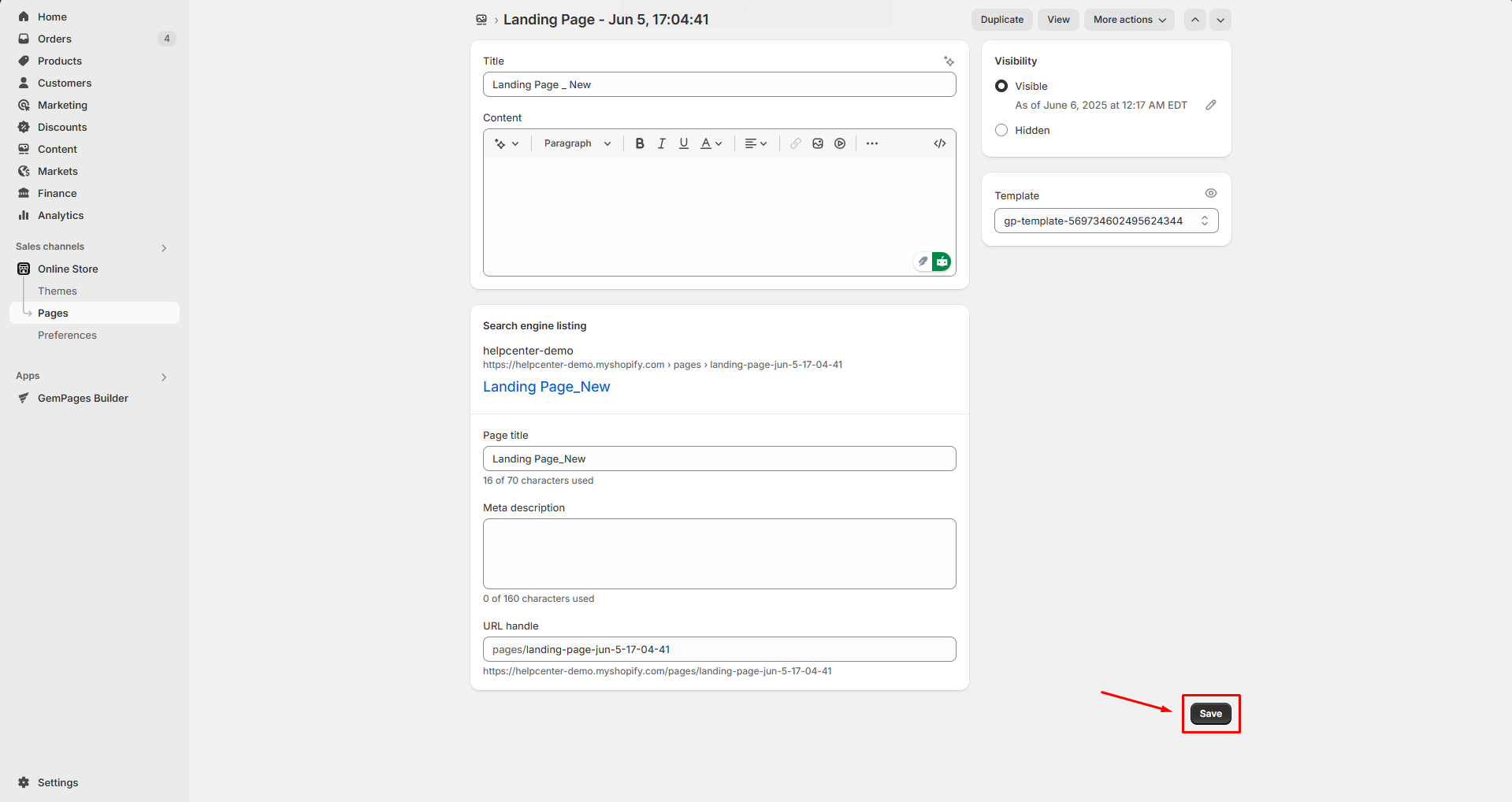
Returning to GemPages After the Process Finishes
When you regain access to the GemPages Dashboard, you can:
- Continue editing your pages in the Editor: Pick up where you left off, all your saved sections, templates, and custom elements remain intact.
- Sync new products or collections (if needed): If a local admin added new products while the editor was unavailable, ensure they are synced with GemPages to be used in Product or Collection elements.
After reaccessing GemPages, we recommend doing a quick check to ensure your latest updates (products, templates, navigation) are fully synced.











Thank you for your comments