What Is the Sales Funnel Feature in GemPages?
The Sales Funnel feature in GemPages allows you to build a multi-step conversion journey — from first click to checkout and beyond. Unlike a standalone product page, a funnel is structured to guide users through a focused, persuasive path that increases purchase intent and average order value.
A typical GemPages full sales funnel consists of:
| Funnel Stage | Description |
| Pre-sale Page (Landing Page) | The first touchpoint. Used to warm up traffic with persuasive messaging before introducing the product. It could be a landing page, an advertorial page, etc. |
| Offer Page | The core product or collection page. This is where users see the actual offer, pricing, and CTA to buy. |
| Post-purchase Page (Upsell/Downsell) | Shown after checkout, offering users additional products to increase AOV (average order value). |
| Thank You Page | The confirmation page after the order is placed. Can be used to reinforce brand trust, offer loyalty rewards, or trigger future actions. |
So when users change the landing page in a Sales Funnel:
They are typically changing the Pre-sale Page — the first step that introduces the funnel.
This does not affect the Offer Page, Checkout, Post-purchase Offers, or Thank You page unless those steps are changed separately.
How to Change the Landing Page in a Funnel
There are two main ways to change the landing page in your funnel, depending on whether you’re updating the existing Pre-sale Page or adding a new one.
Before you begin, make sure that:
- You’ve created or published the new landing page you want to use.
- It has a clear call-to-action (CTA) that points to your Offer Page.
- You’re working within a Sales Funnel (not just standalone pages).
Step 1: Go to Sales Funnel in GemPages
- From your GemPages Dashboard, click “Sales Funnels”
- Select the funnel you want to update
Step 2: Replace or Add a New Landing Page
There are two common cases:
Case A: You Already Have a Landing Page in the Funnel
You can’t replace the landing page directly, but you can edit the existing one.
- Click “Edit Page” — this will redirect you to the GemPages Editor.
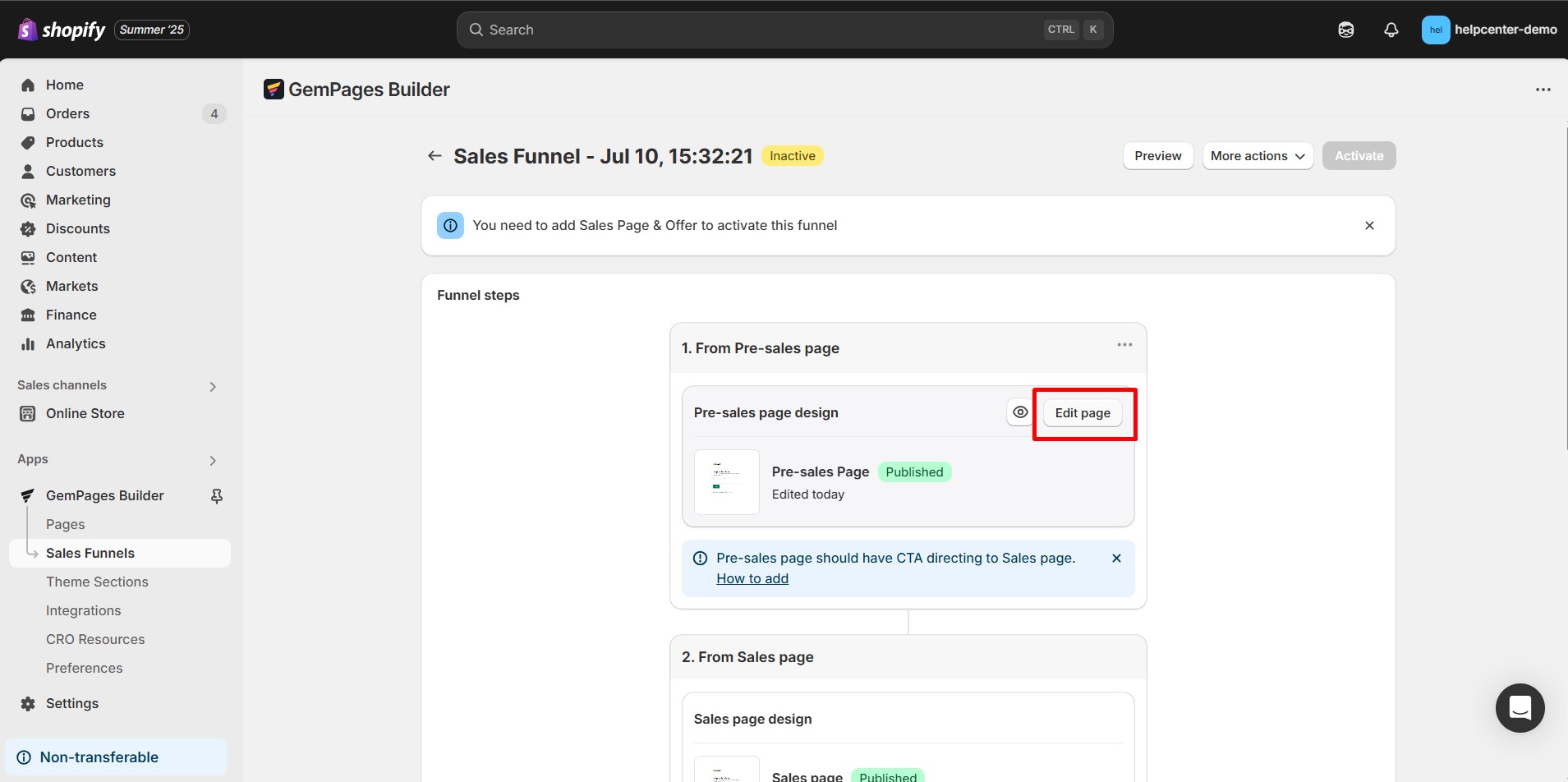
- In the editor, customize the page as needed.
- Once done, click Save & Publish.
Case B: You Want to Add a New Landing Page
If your funnel doesn’t have a Pre-sale Page yet, or you want to use a completely different layout, you can add a new Pre-sale Page to the beginning of your funnel.
- Click “Add Pre-sales page” in the funnel editor.
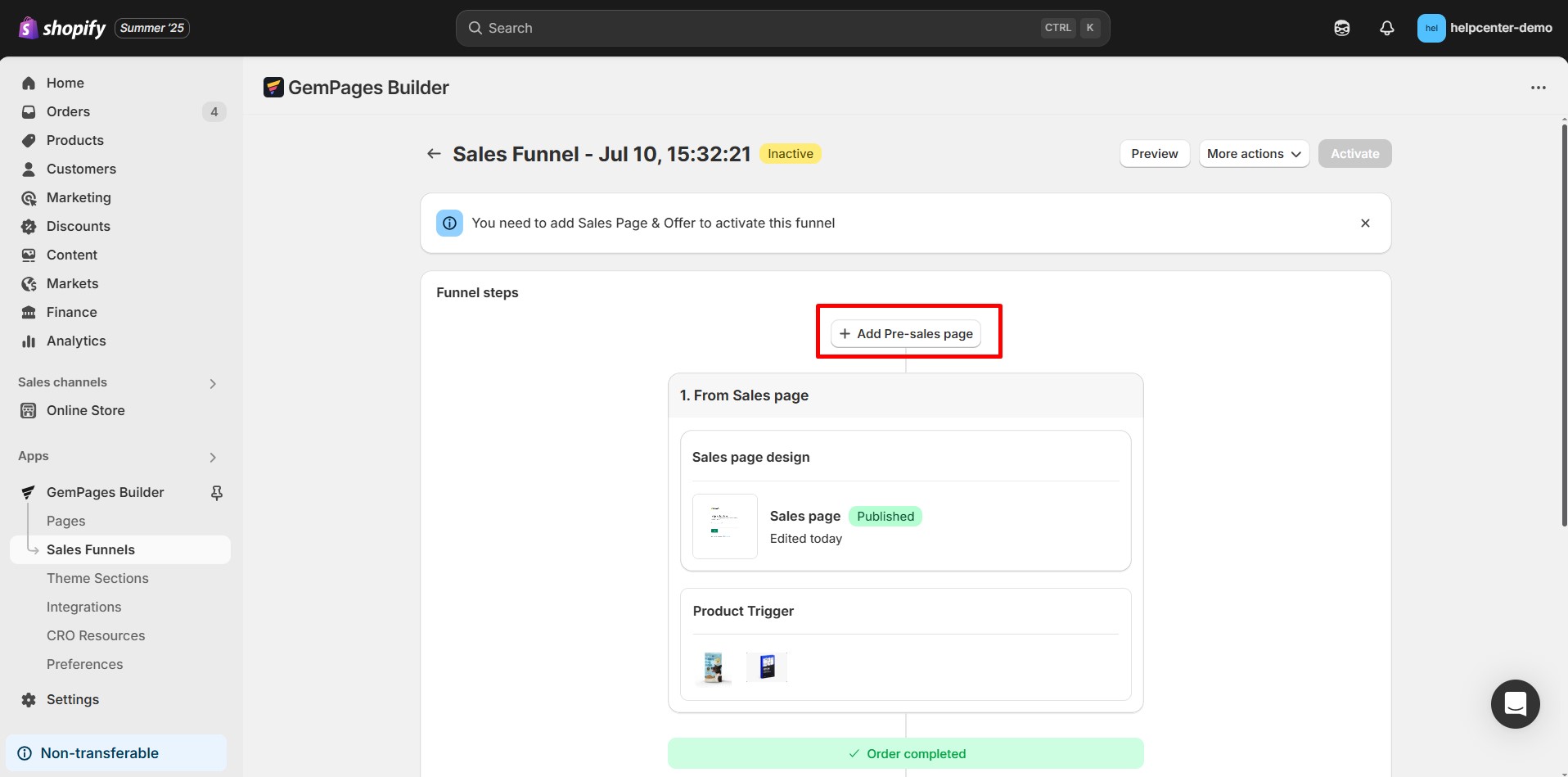
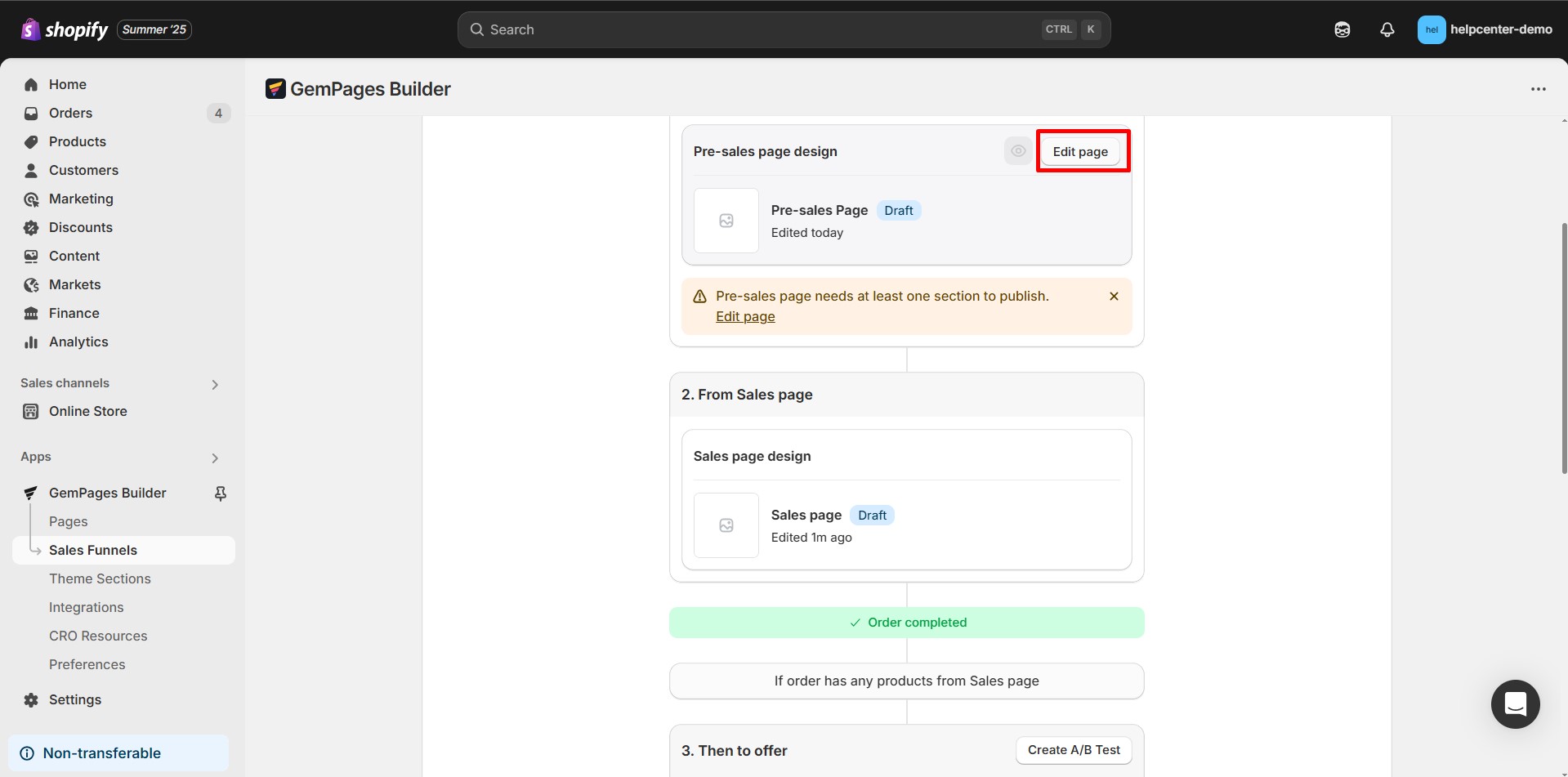
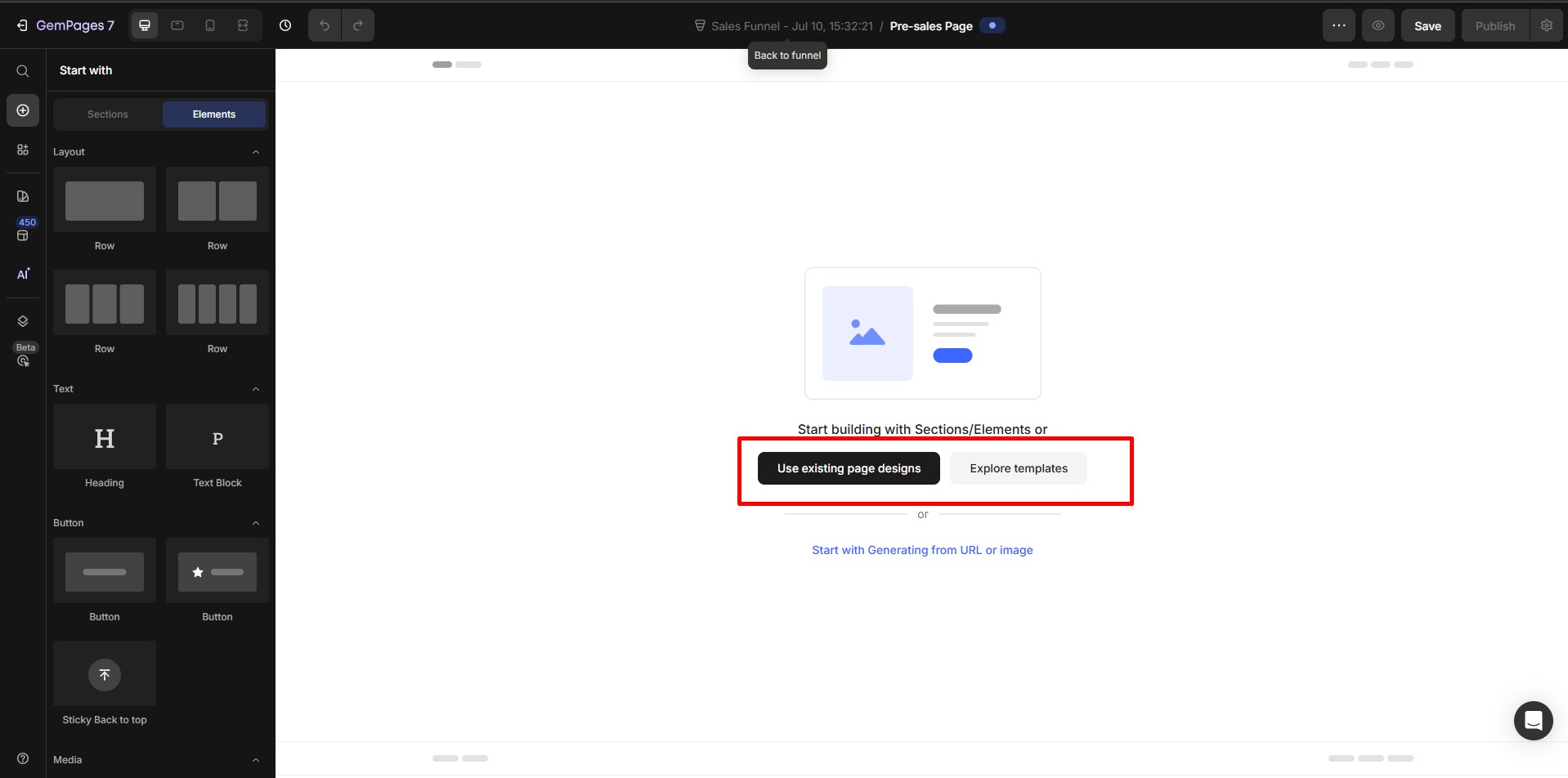
- Choose one of the following options:
- Choose an existing landing page: Select from your list of published GemPages. This creates a copy of the design and won’t affect the original page.
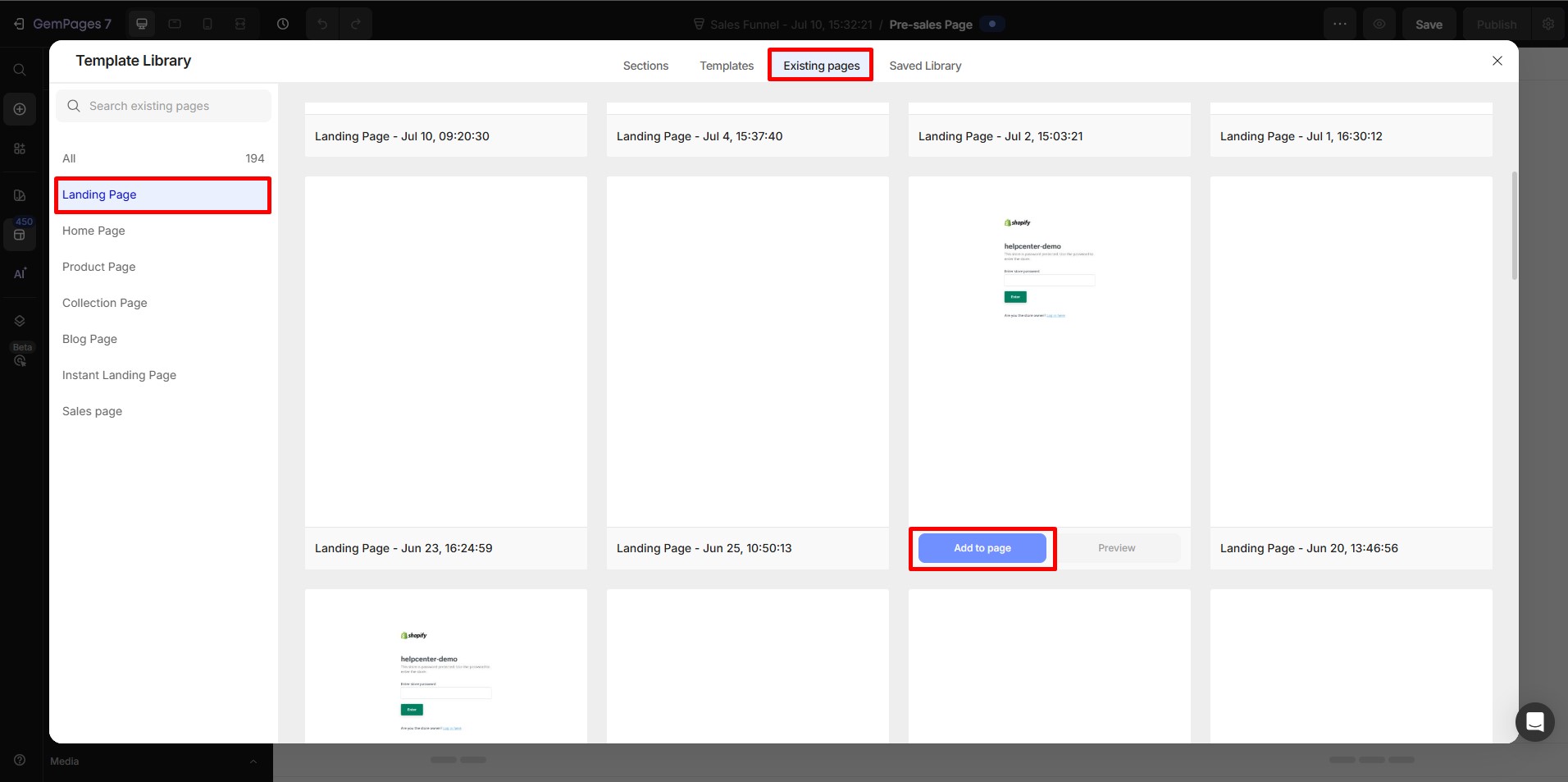
- Explore templates: Browse the GemPages template library and pick a new one to start from scratch.
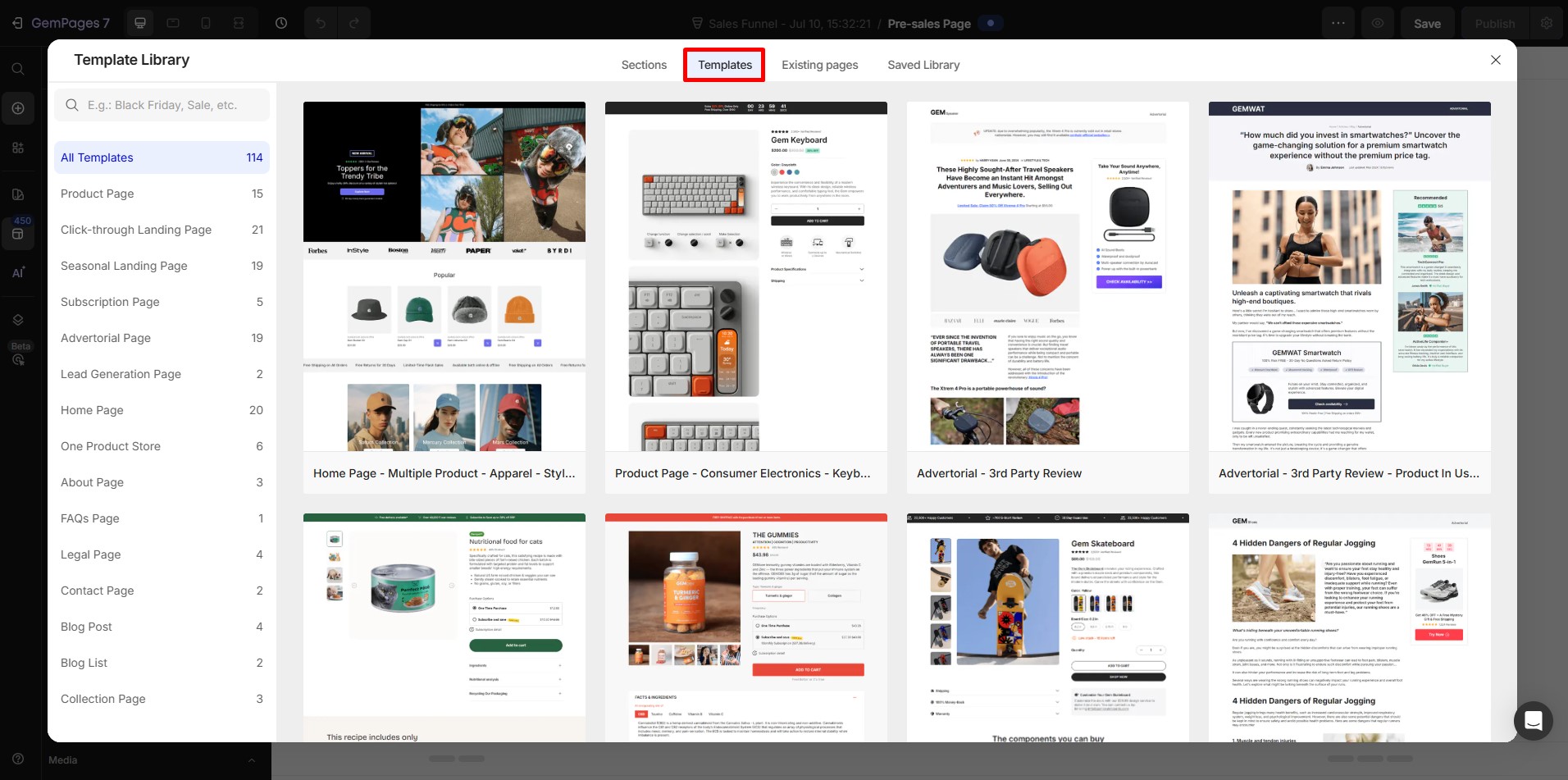
- Once done, click Save & Publish.











Thank you for your comments