How to Use GemPages Pages as Homepage in Shopify
To get started, you need to have a homepage. GemPages gives you two options to create a homepage: one is to create a brand-new page, and the other is to change the page type of an existing page to a homepage.
Option 1: Create a New Homepage in GemPages
If you don’t have any pages yet and want to create a homepage from scratch:
- Open the GemPages Dashboard. Click on Create New Page.
- Choose the page type as Homepage. Create it from scratch or choose a template to design.
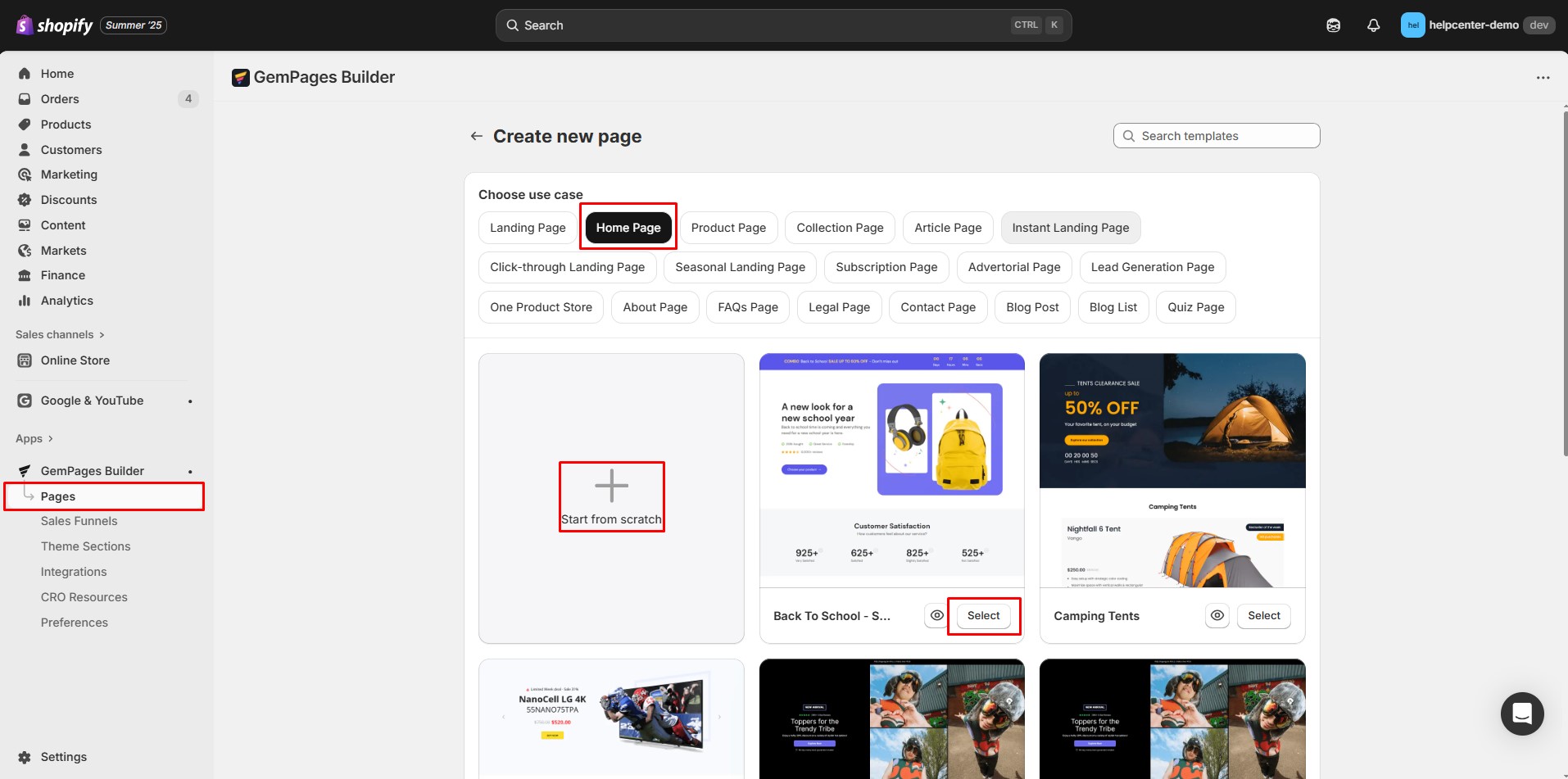
- Use the GemPages drag-and-drop editor to design your homepage.
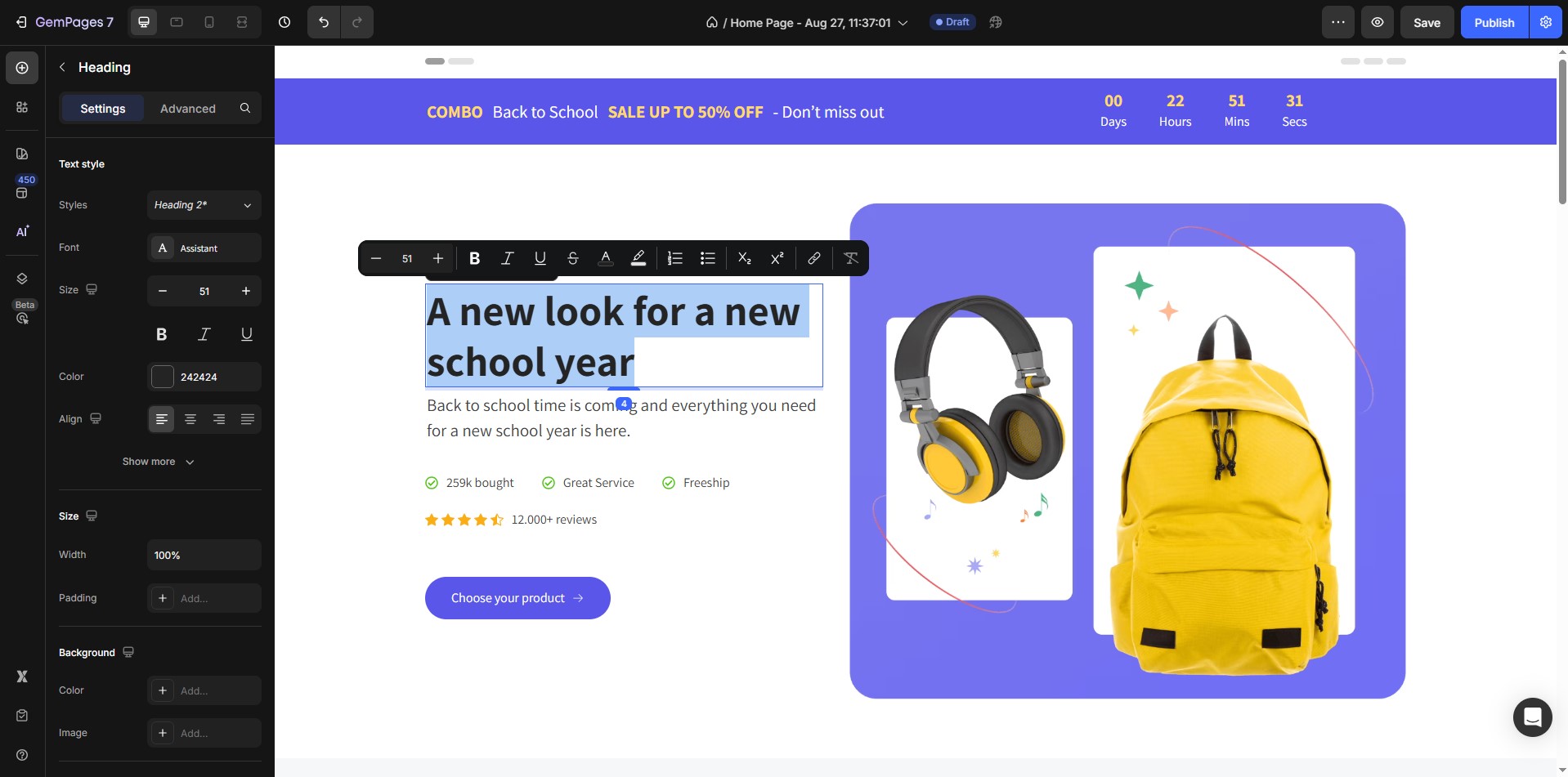
- Once your design is complete, click Save & Publish.
Option 2: Change an Existing Page to a Homepage
If you already have a page (e.g., a landing page) and want to use it as your homepage:
- Locate the page you want to set as the homepage in the GemPages Dashboard.
- Click the three-dot menu (⋮) on the right-hand side of the selected page (landing page or product page for instance) and hit the Clone to other page types option from the dropdown menu.
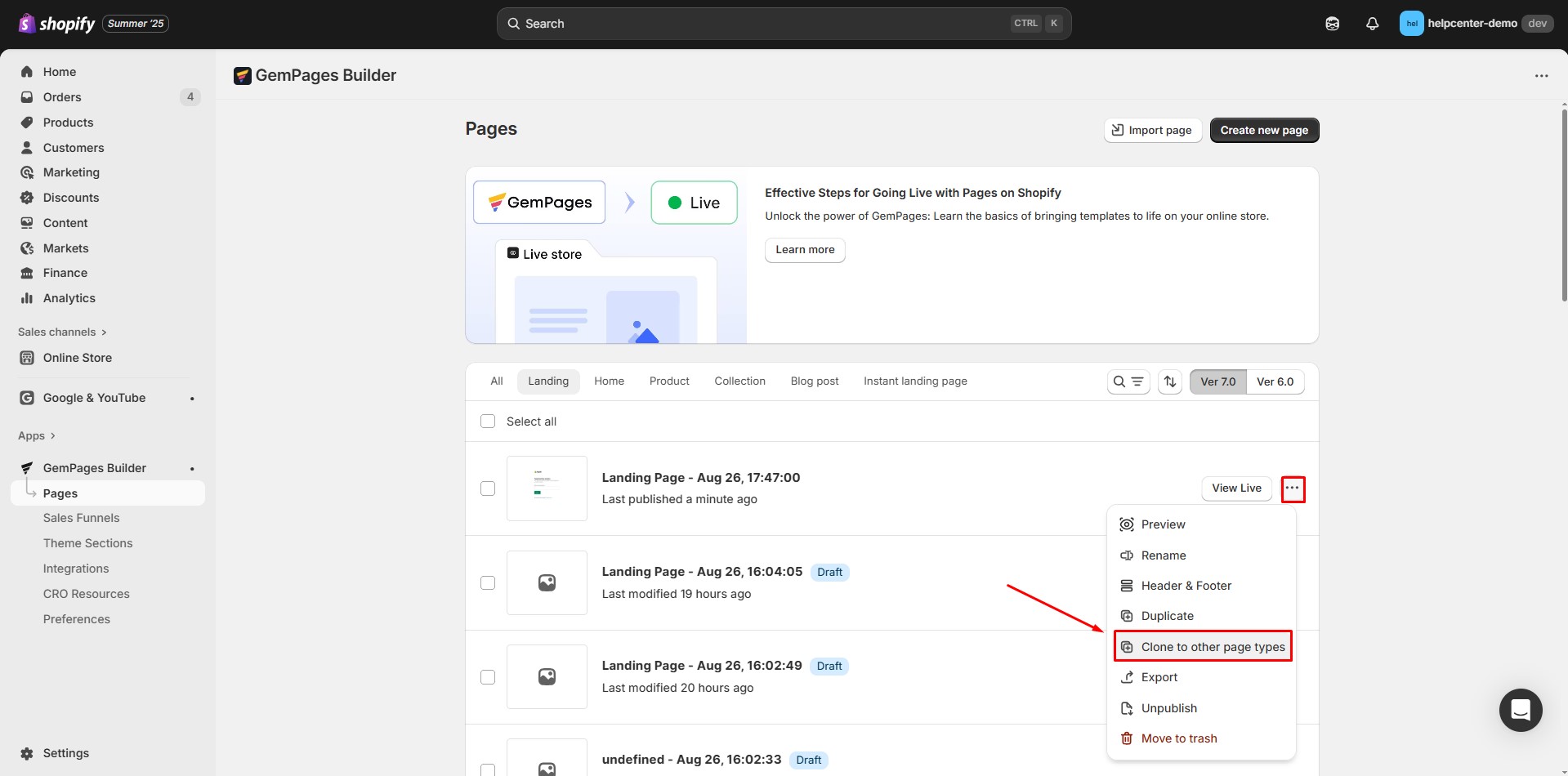
- Change the page type to Homepage.
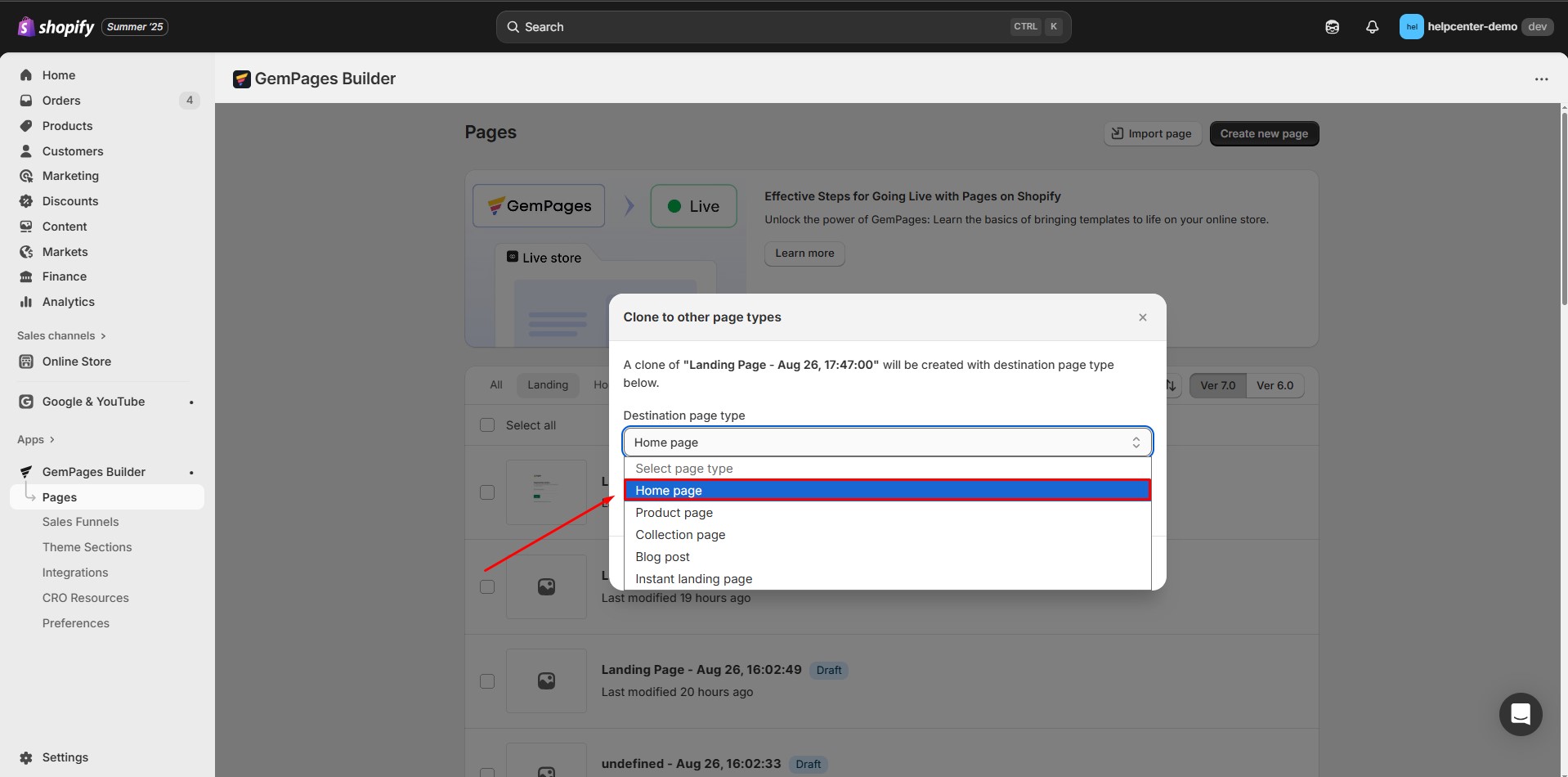
- Click Confirm to finish.
Set the Page Created by GemPages as the Default Home Page
Whichever method you choose, your homepage can be found in GemPages page listing. To make it the default homepage (replace the current homepage), follow these steps:
- Open the GemPages Dashboard. Go to the Home section.
- Locate the page you want to set as your default homepage.
- Click the Replace Home Page button next to the selected page.
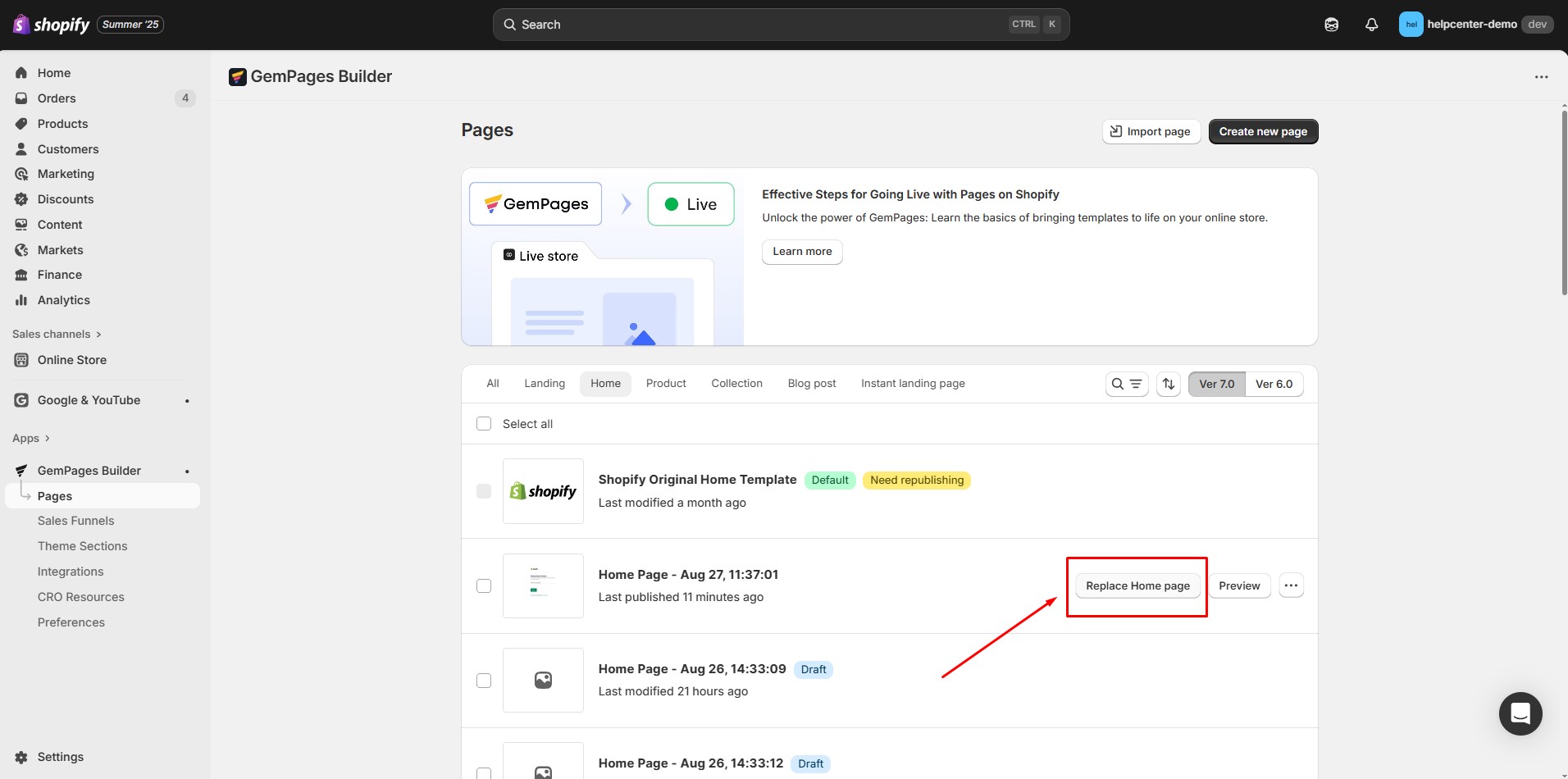
- A confirmation pop-up will appear. Review the selection and click Confirm to apply the changes.
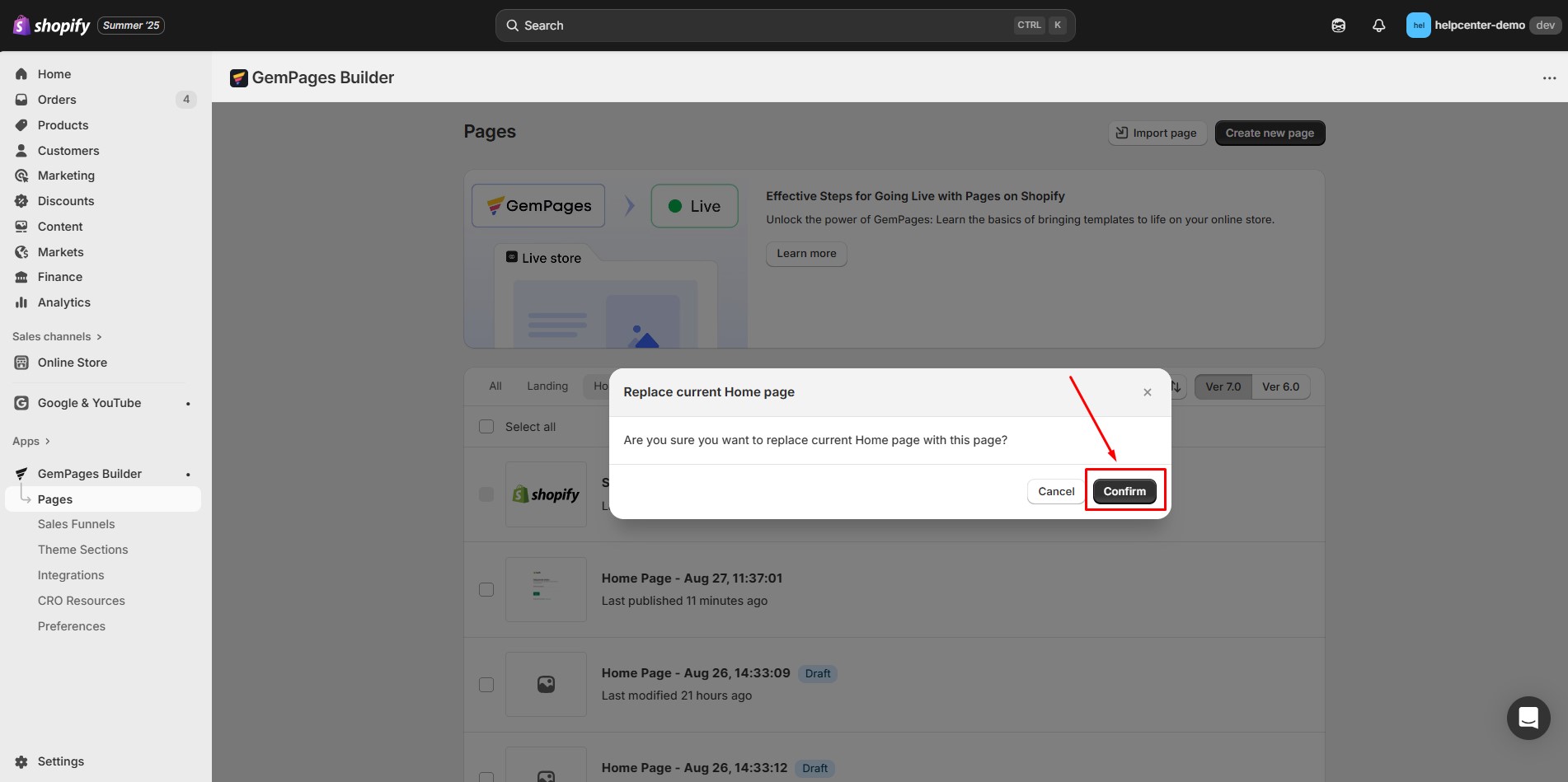
The active homepage will automatically be tagged as Default in the Home section.
Set Any GemPages Page as Your Default Home Page
- Change the Page Type to “Home Page”. If you’re not sure how, refer to: Change Page Type in GemPages
- Once the page type is updated, the page will appear under the Home section in your dashboard.
- Follow the same steps above to set it as your default homepage using the Replace Home Page button.











Thank you for your comments