What is Microsoft Clarity?
Microsoft Clarity is a free analytics tool developed by Microsoft that provides visual insights into user behavior. Through features such as session recordings, heatmaps, rage click tracking, and scroll analysis, Clarity helps merchants better understand how visitors interact with their websites.
Clarity offers qualitative feedback by showing how and where users engage—or struggle—on your store. These insights are especially valuable for merchants seeking to improve their store’s design, user experience, and conversion performance.
Why Integrate Microsoft Clarity with Shopify?
Integrating Microsoft Clarity with Shopify enables store owners to gain a deeper understanding of their customers’ behavior—without any added cost. This is particularly useful for merchants using GemPages, as it provides actionable data that can inform layout decisions, content positioning, and UX optimizations.
Key benefits include:
- Session Recordings: Watch real user sessions to identify drop-off points and navigation friction.
- Heatmaps: Understand which areas of a page receive the most interaction.
- Click Analytics: Detect rage clicks, dead clicks, and excessive scrolling.
- Performance Monitoring: Identify slow-loading elements that may affect engagement.
By leveraging these insights, GemPages users can iterate quickly and make data-informed decisions when designing product pages, landing pages, or complete sales funnels.
How to Install Microsoft Clarity on Shopify
Installing Microsoft Clarity on Shopify is a straightforward process and does not require any third-party apps. Below is a step-by-step guide to ensure a proper setup.
Step 1: Get Your Tracking Code
- Log into your Microsoft Clarity dashboard.
- If you haven’t created a project yet, follow the Getting Started instructions to add one.
- Navigate to the Setup page to locate your unique tracking script.
- Copy the script provided.
Step 2: Access Your Shopify Theme Files
- From your Shopify Admin, go to Online Store → Themes.
- Find your current theme and click Edit Code.
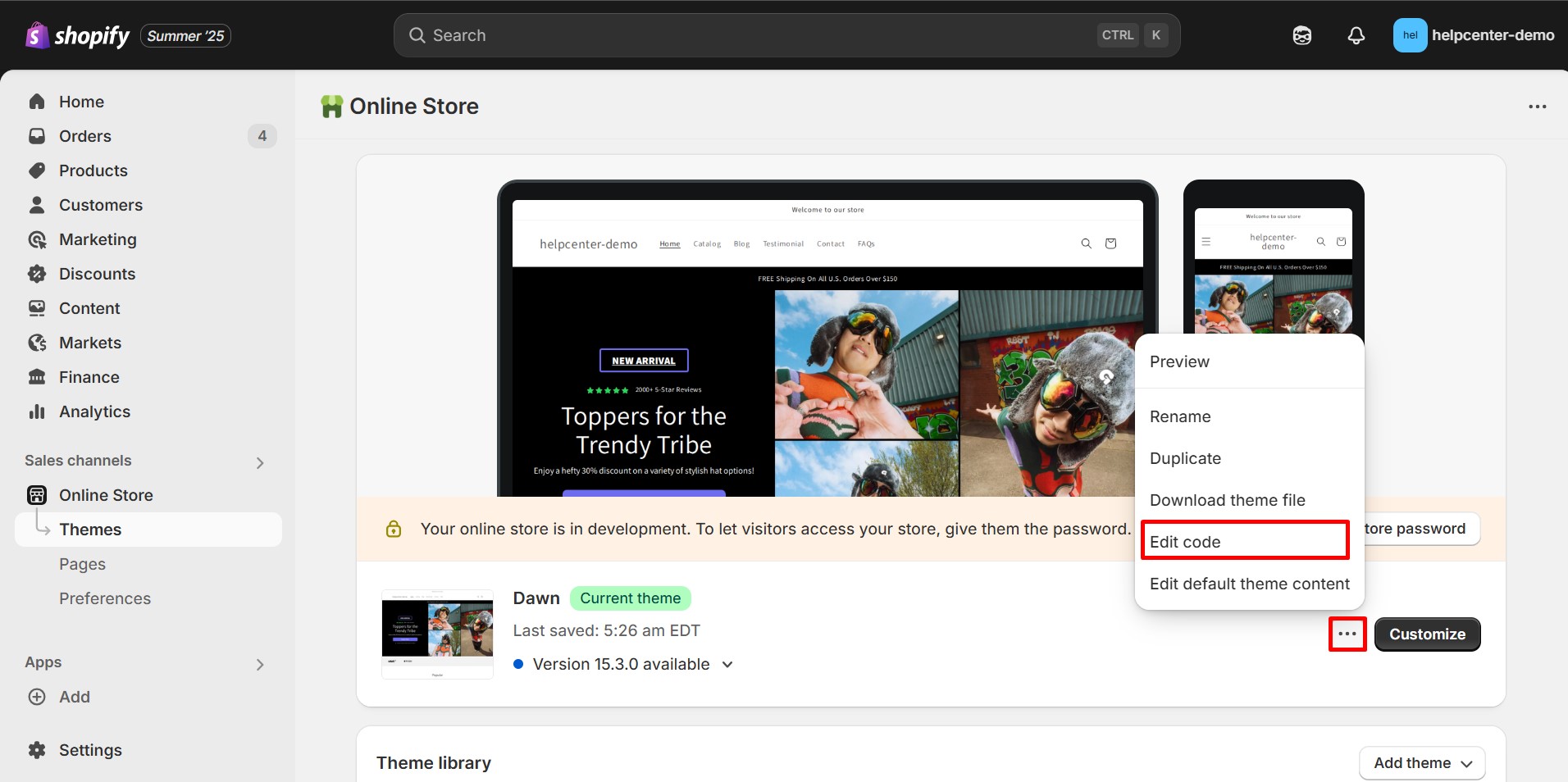
Step 3: Add the Clarity Script to theme.liquid
- Under the Layout folder, open the theme.liquid file.
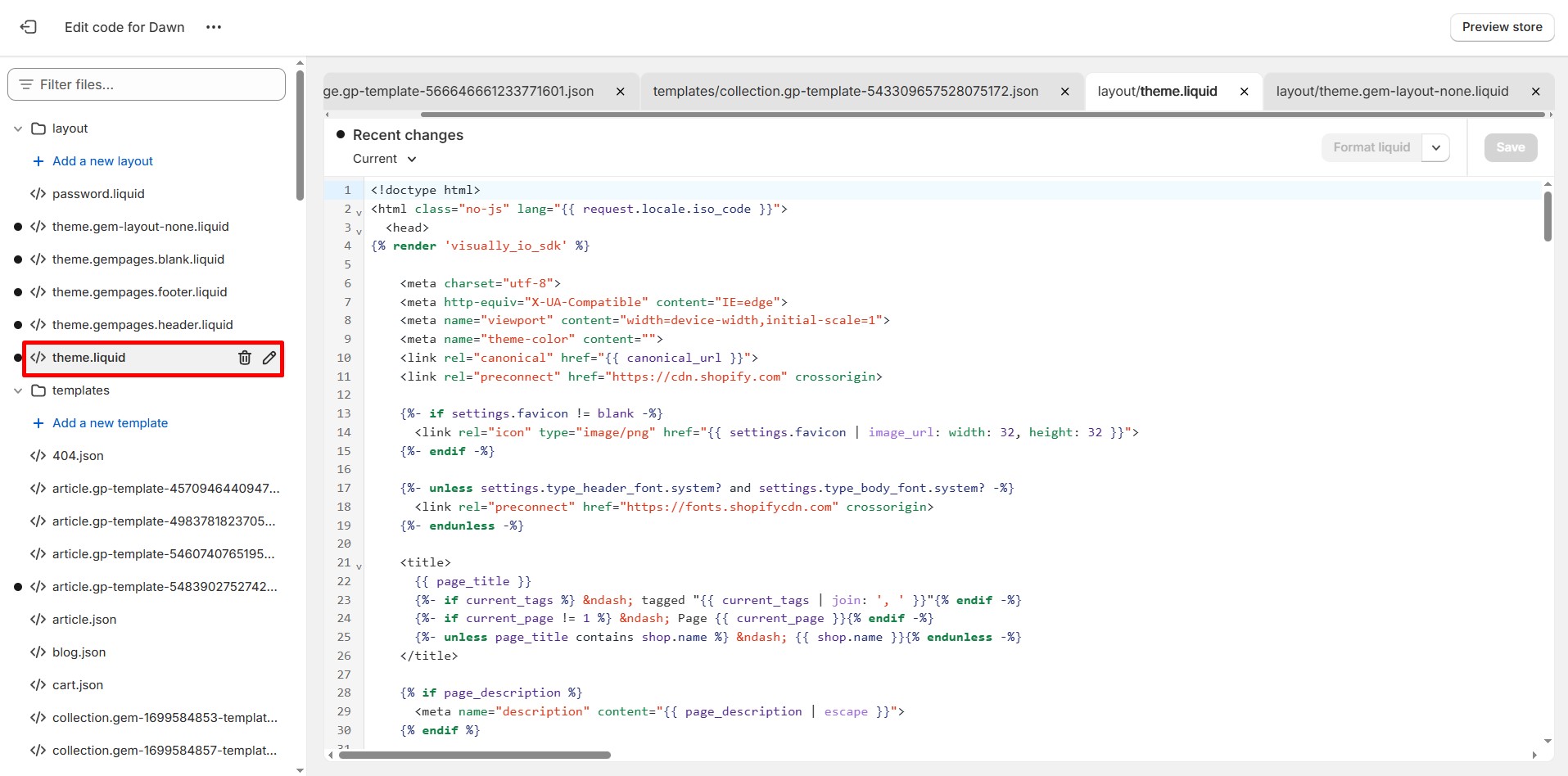
- Locate the closing <head> tag.
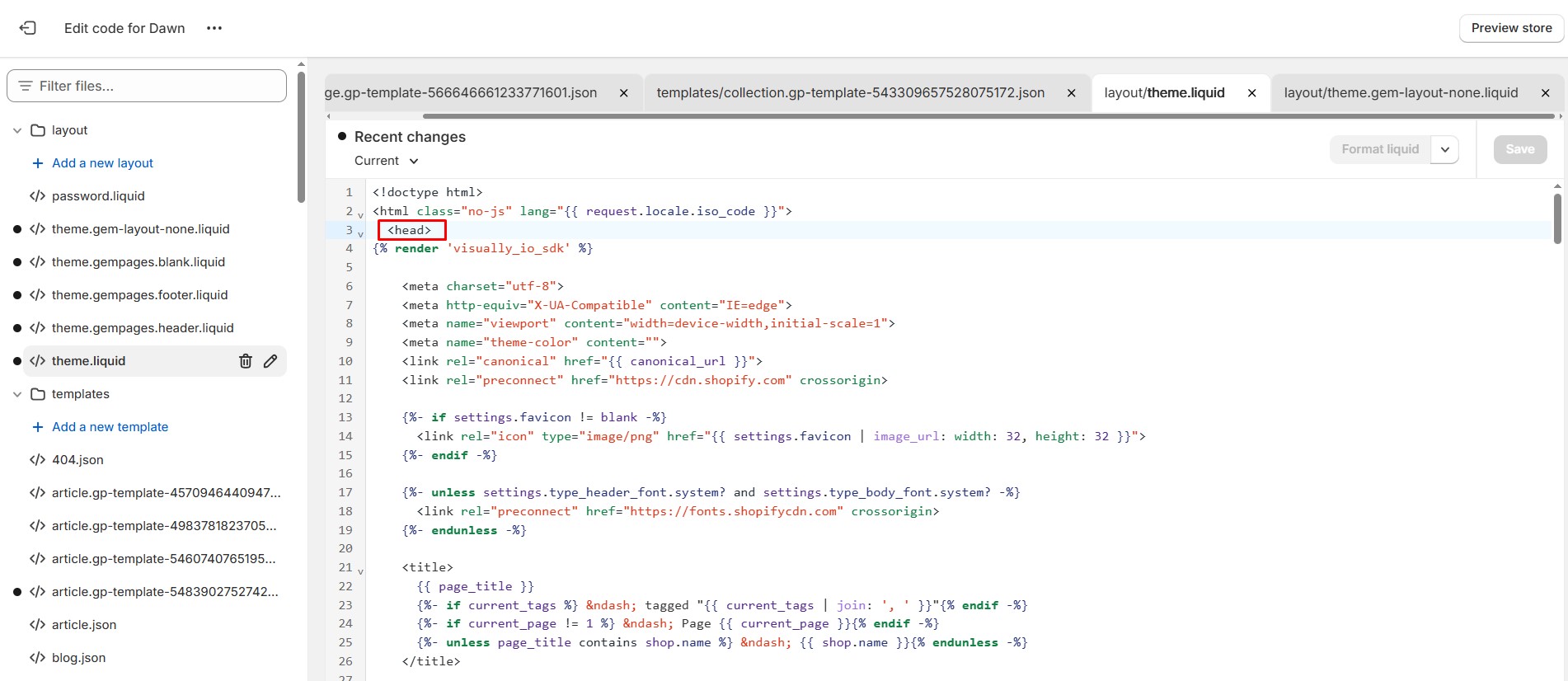
- Paste your Clarity tracking script just before this tag.
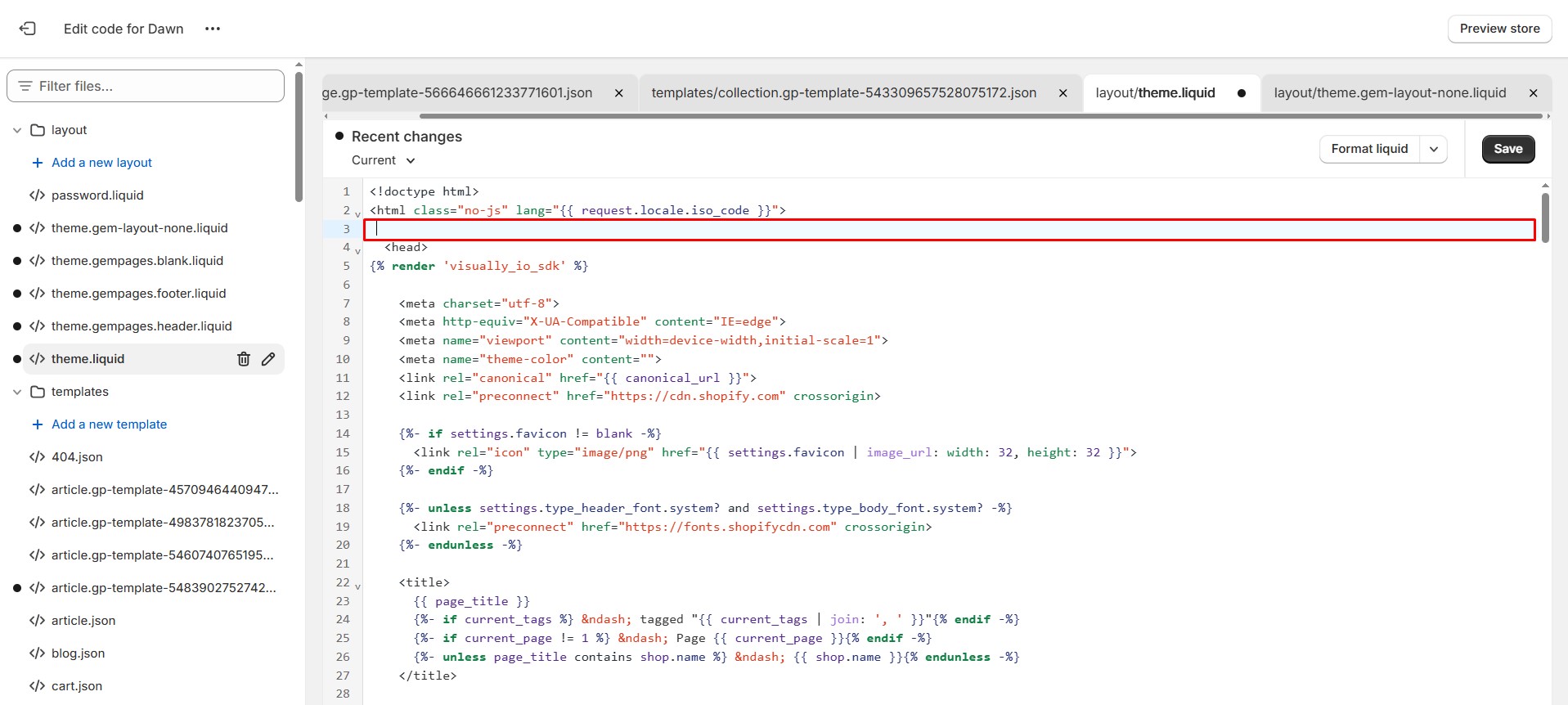
- Click Save to apply the changes.
At this stage, Clarity will begin tracking your Storefront and Order Status pages.
Optional: Enable Clarity on Checkout Pages (Shopify Plus Only)
If you are a Shopify Plus merchant, you have the option to track behavior on checkout pages:
- Within the same code editor, create or open a custom layout for the checkout.
- Paste the Clarity script before the closing </head> tag.
- Save your changes.
Using Microsoft Clarity to Optimize Your GemPages Layouts
GemPages users can significantly benefit from Clarity’s behavioral insights. Once the script is installed, you can begin monitoring how visitors interact with your custom-built pages in real time. Consider the following use cases:
- Identify Scroll Drop-offs: Determine if key content is placed too far down the page.
- Validate CTAs: Use heatmaps to see whether call-to-action buttons are attracting engagement.
- Improve Layout Flow: Review session recordings to understand how users navigate between GemPages sections.
- A/B Testing: Use visual data to validate design hypotheses and iterate more confidently.
By combining GemPages’ flexibility with Clarity’s behavioral data, merchants can create high-performing pages that are both visually appealing and user-centered.
Frequently Asked Questions
1. Is Microsoft Clarity free to use?
Yes. Microsoft Clarity is completely free with no traffic limits or hidden fees, making it one of the most cost-effective analytics solutions available for Shopify merchants.
2. Does Microsoft Clarity slow down the website?
No. The Clarity script loads asynchronously and is optimized for performance. It does not interfere with page speed or user experience.
3. What are the alternatives to Microsoft Clarity?
While Clarity offers robust functionality at no cost, other tools may offer additional capabilities. Common alternatives include:
- Hotjar – Offers similar features with advanced segmentation, but has a limited free tier.
- Smartlook – Known for event-based recording and in-depth filtering.
- Lucky Orange – Combines heatmaps, chat, and conversion funnels into one tool.











Thank you for your comments