If you’re seeing the WhatsApp icon show up on all your store pages and want to hide it from the homepage while keeping it visible on a landing page built with GemPages, follow the guide below.
Verify how the WhatsApp icon is added to your page
Depending on how the WhatsApp icon was added to your store, the method to control its visibility may vary:
| Integration Method | Solution |
| Added via GemPages | You can easily remove it from any page using the editor. |
| Auto-injected by an app | You’ll need to use Shopify theme code or app display settings. |
| Inserted via theme code | Apply conditional Liquid logic to control where it appears. |
Steps to Remove the WhatsApp icon from Your Homepage
Follow the quick steps to remove WhatsApp icon.
Option 1: Added using GemPages
If the WhatsApp icon is added in the GemPages Editor, it’s easy to remove it from any of your pages built with GemPages.
To remove the WhatsApp icon from the homepage:
- Go to GemPages Dashboard > Pages > Home
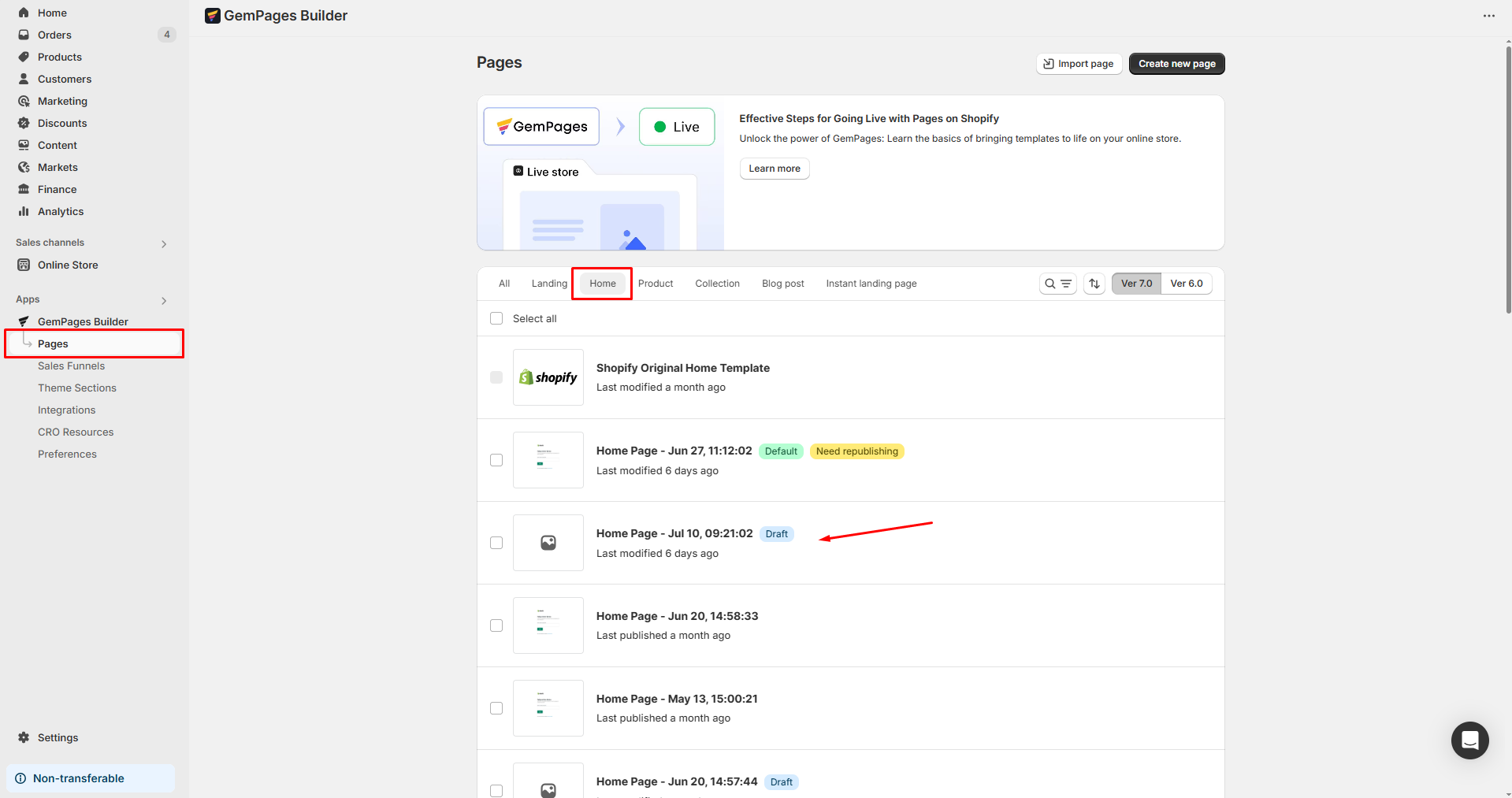
- Locate the homepage to open the GemPages Editor
- Navigate to the WhatsApp icon and delete it.
- Hit Save to save your changes. Also, you need to republish the homepage.
To add the icon on a specific page only:
- Locate the specific landing page in the GemPages Editor.
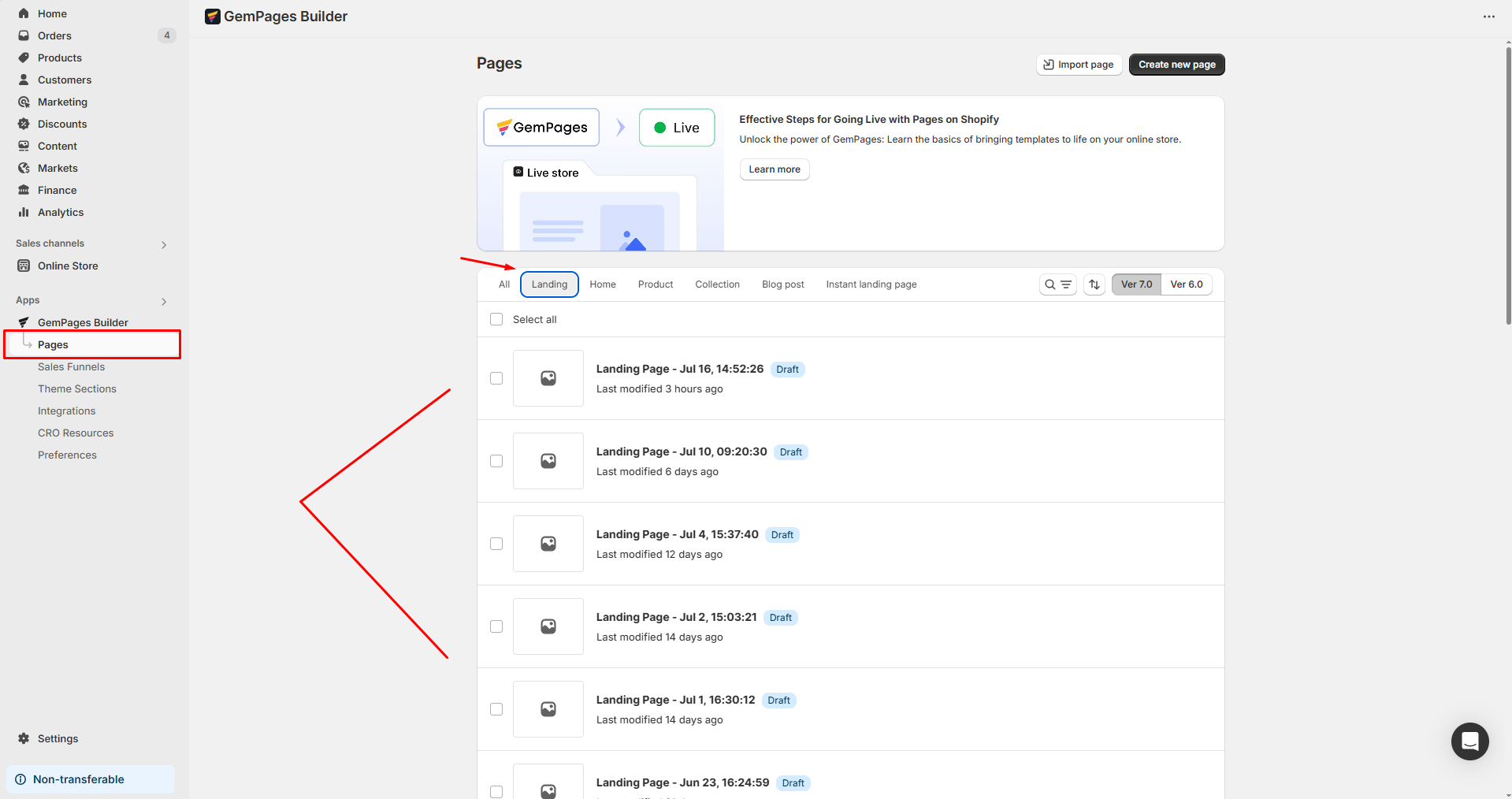
- Drag & drop a Button Element where you want the icon to appear.
- Upload the WhatsApp icon (supported format: .svg).
- Configure the text, color, background, size, and padding of the WhatsApp button.
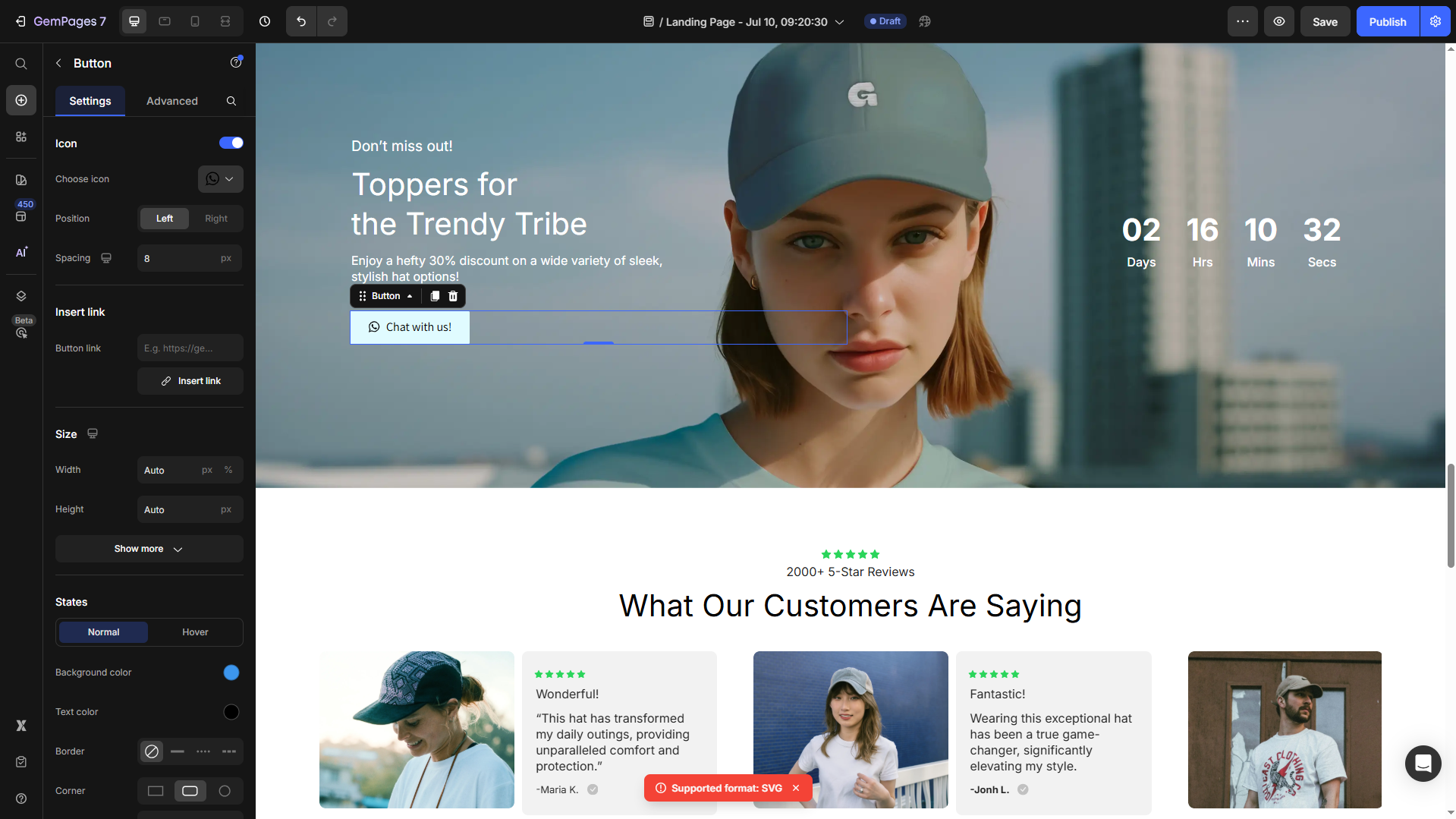
- Save the updates and republish your page.
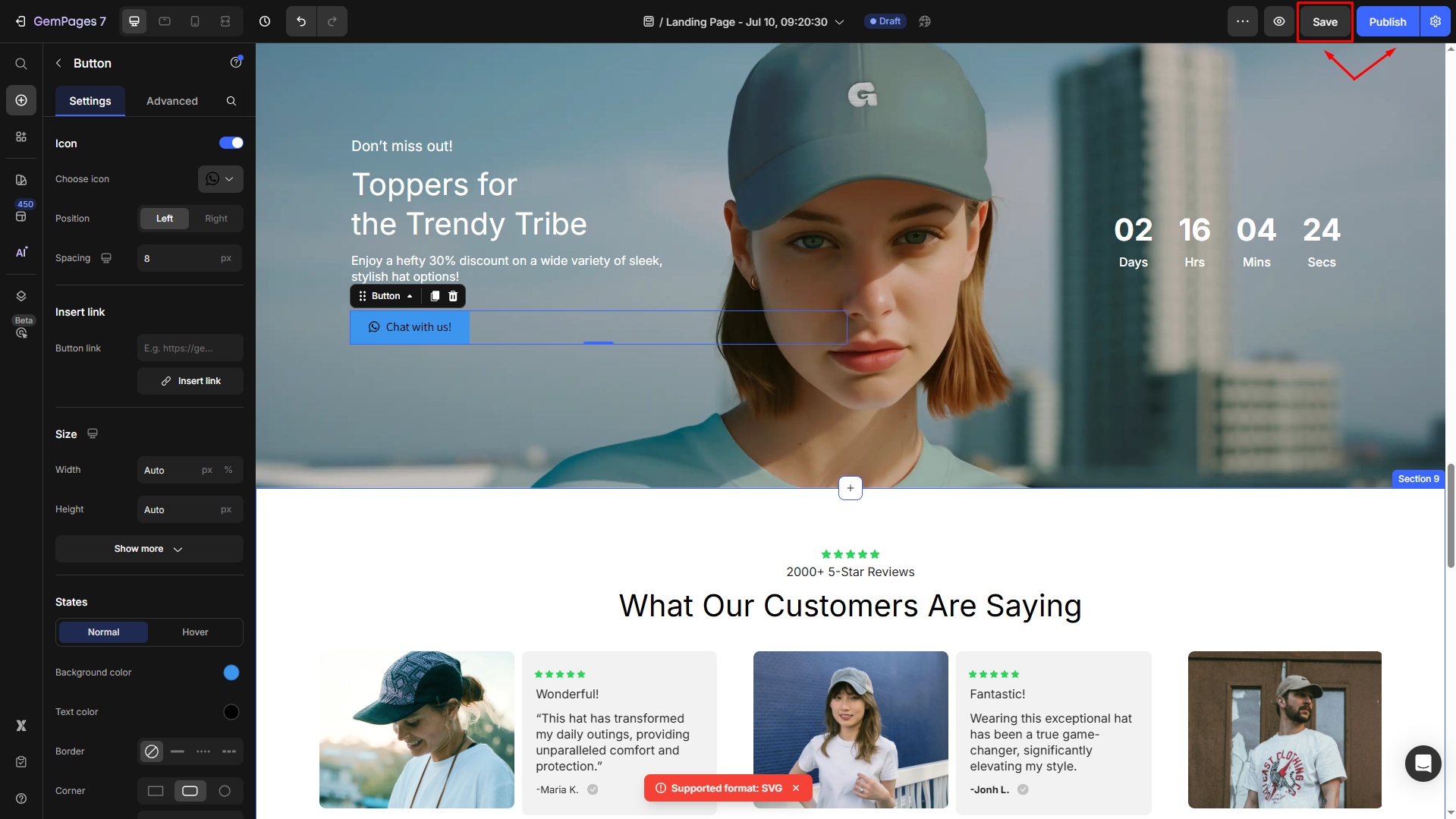
Option 2: Added via a third-party app
Many WhatsApp chat apps (e.g., SuperLemon, Chaty) inject the icon across your entire store by default.
To control where the icon shows:
- Go to the app inside your Shopify Admin.
- Look for Display Settings or Target Pages.
- Remove “homepage” from the list or select custom display rules (e.g., URLs or pages).
- Save your changes.
Option 3: Embedded in your theme
If you have added WhatsApp manually to theme.liquid or a specific section file, you can wrap it in Liquid logic to hide it from the homepage.
Here’s how:
- Go to Online Store > Themes > Edit code.
- Find the file (likely
theme.liquidorfooter.liquid). - Locate the WhatsApp code block.
- Wrap it with this condition:
{% unless template == 'index' %}
<!-- WhatsApp widget code -->
{% endunless %}
This ensures the WhatsApp icon won’t show on the homepage (index), but will show on all other pages, including your landing page.
FAQs
1. How do I know if my WhatsApp icon comes from an app or from GemPages?
If the icon appears on all pages (even ones you haven’t edited in GemPages), it’s likely injected by a third-party app or your theme.
You can confirm this by checking:
- If the icon is visible inside the GemPages editor, it’s added manually.
- If it’s not visible inside GemPages but still shows live, it comes from your theme or a Shopify app.
2. Can I hide the WhatsApp icon from some pages but keep it on others using GemPages?
Yes! If you’re using GemPages V7, you can add the WhatsApp icon only to selected pages using a Button or Image element. It won’t affect other pages unless you manually add it there.











Thank you for your comments