About T Lab – Shopify AI Language Translate App
T Lab (Translation Lab), developed and supported by Sherpas Design, is a powerful translation app for Shopify, built to help merchants easily manage multilingual content. It supports both automatic and manual translations across your entire store, from product pages to third-party app content, including GemPages.
The app also includes flexible display settings and SEO optimization to ensure a smooth multilingual experience that enhances your visibility across markets.
Key Features of T Lab:
- AI-powered translation for fast setup
- Manual translation editor for precision
- Multilingual SEO support (hreflang, translated metadata)
- Compatible with Shopify Markets
- Automatic detection of the visitor’s browser language
How to Set Up T Lab for Your Shopify Store?
Install T Lab
Step 1: Log in to your Shopify Admin and search for “T Lab – AI Language Translate” on the Shopify App Store.
Step 2: Click Install to add the app to your Shopify store.
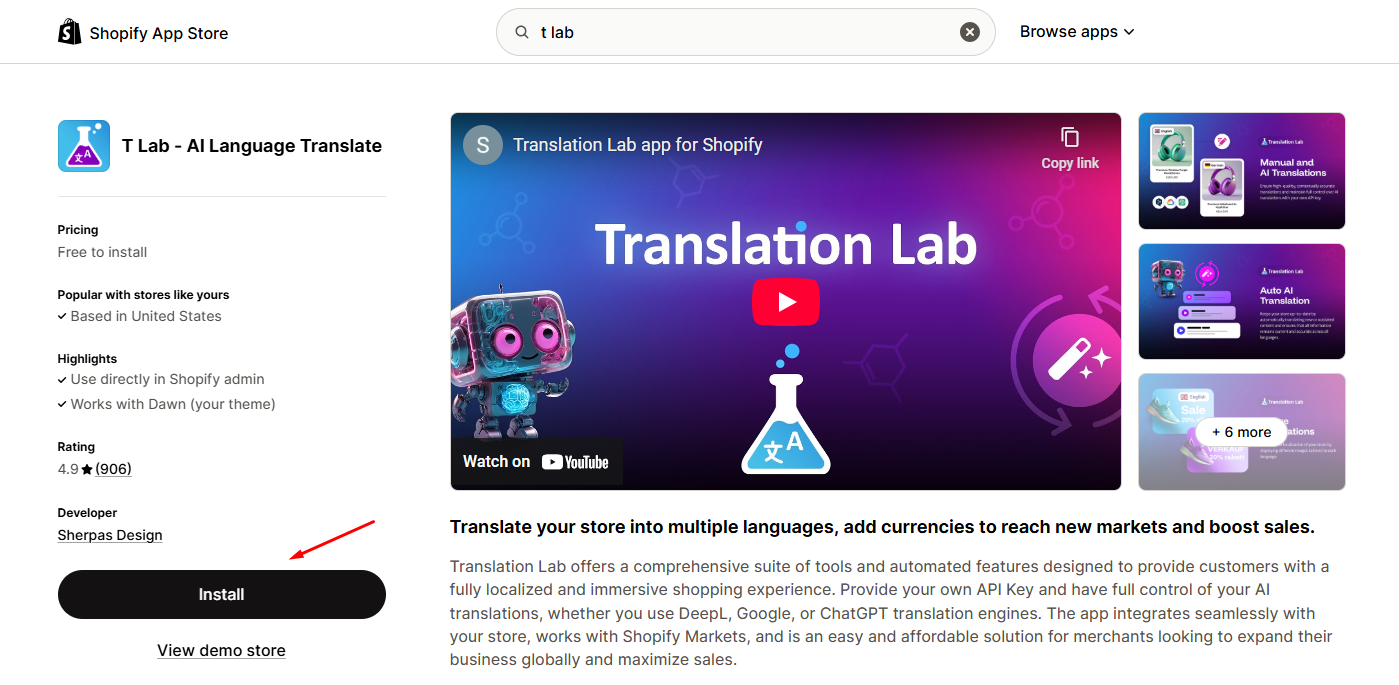
Step 3: Complete the installation process by authorizing permissions.
Once installed, you’ll be navigated to the T Lab Dashboard, where you can begin configuring the app’s setup.
Configure T Lab settings
Step 1: From the T Lab Dashboard, navigate to Language > Add language. Select your preferred language from the dropdown and hit the Add language button.
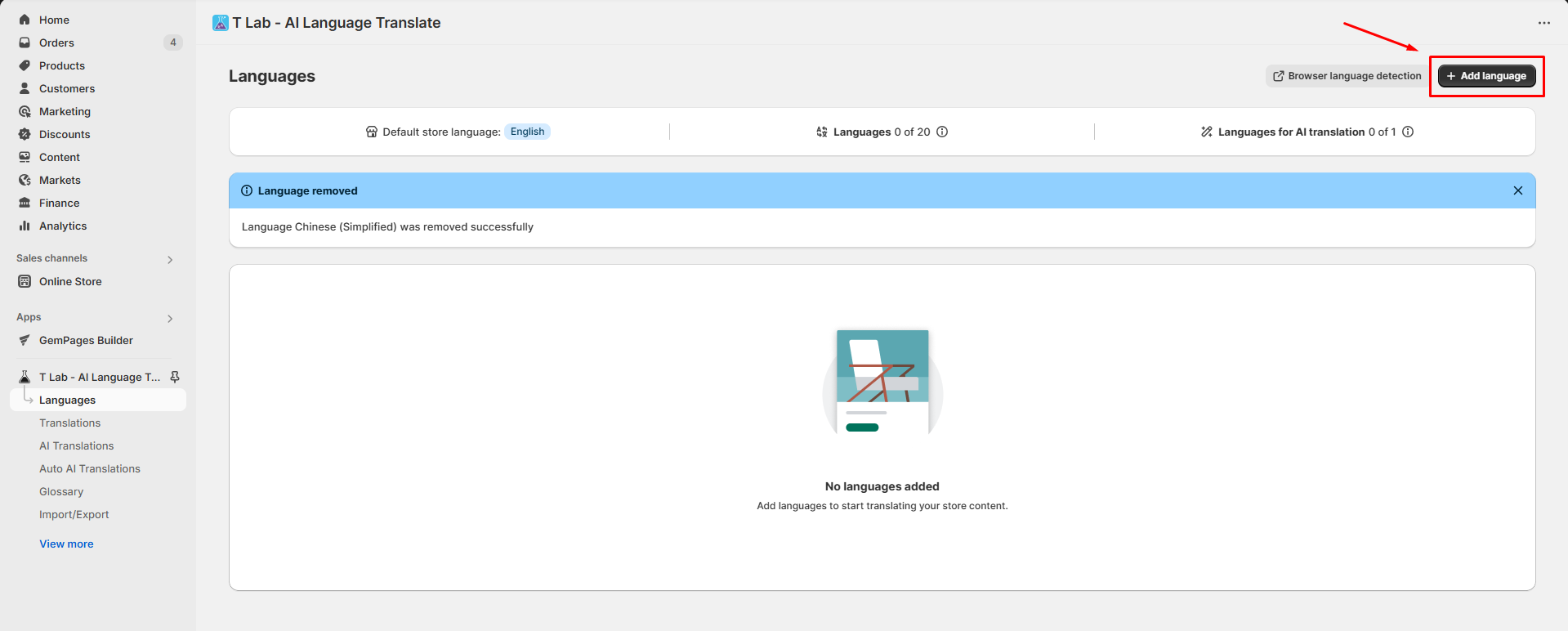
Step 2: Hit the three-dot icon to open the dropdown, click Link to domain, and toggle the button to link the selected language in Step 1.
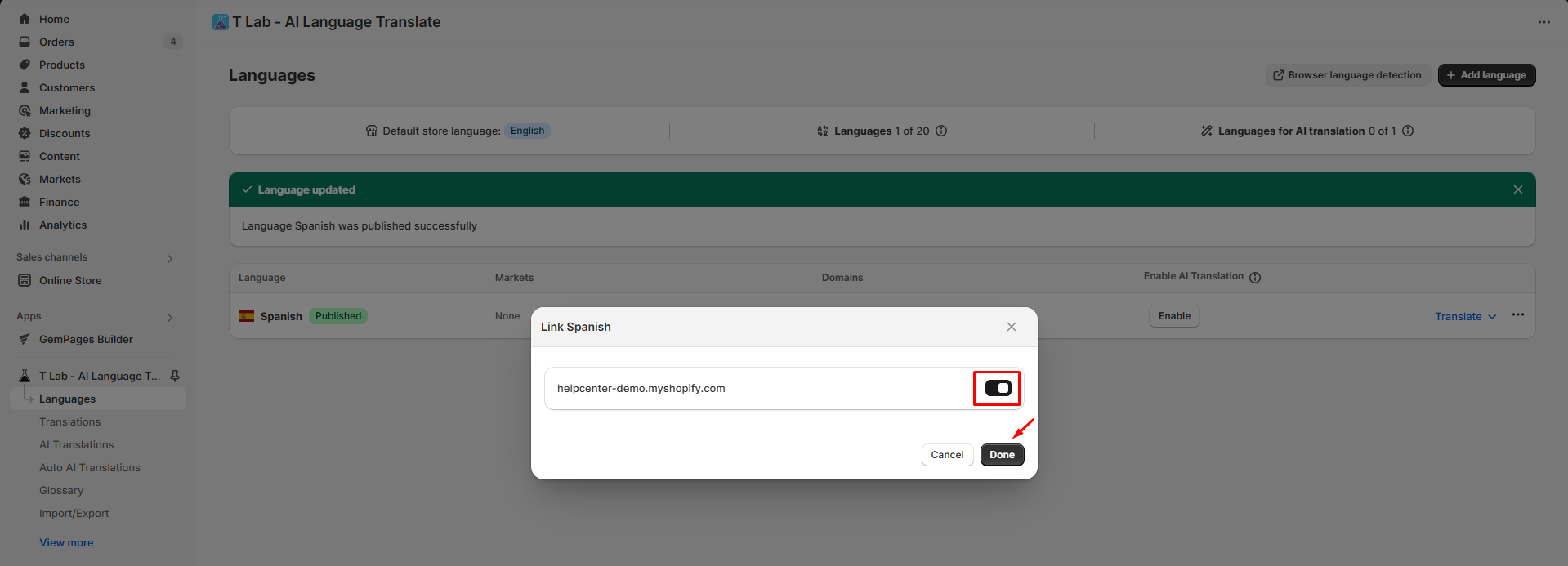
Step 3: Select Publish to publish your language in your store domain.
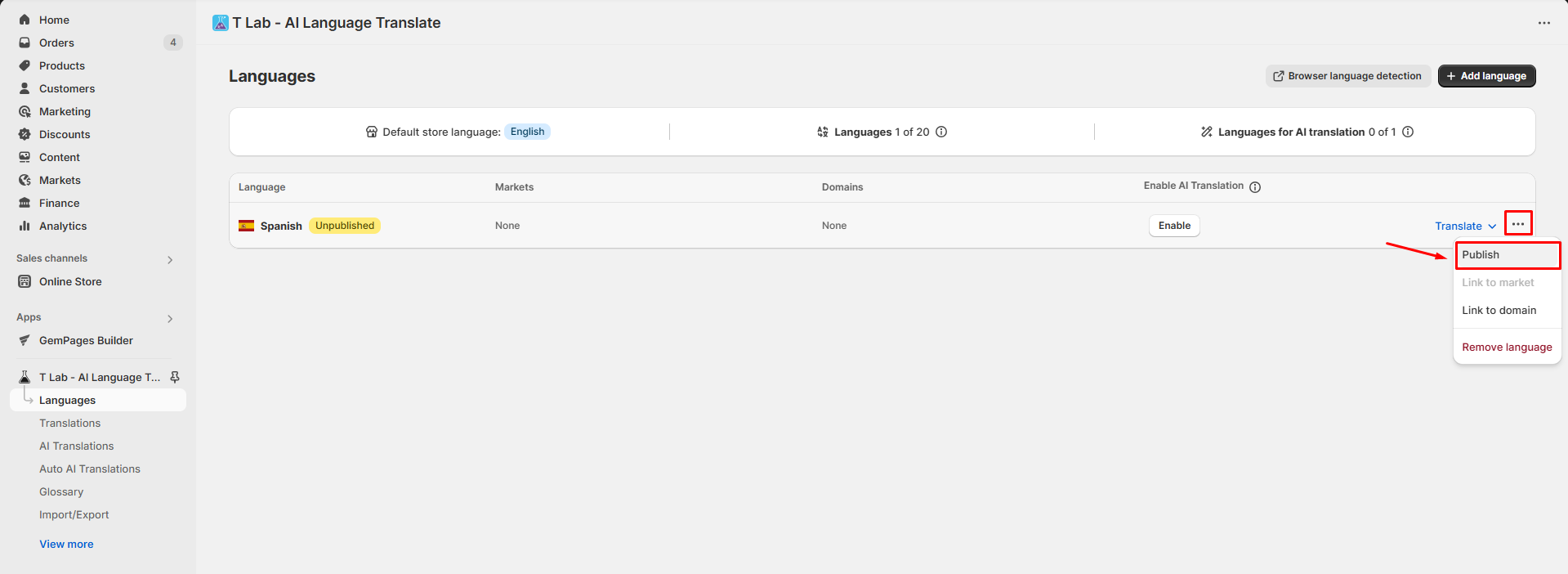
Step 4: Under the Enable AI Translation section, click Enable to use the AI Translation feature.
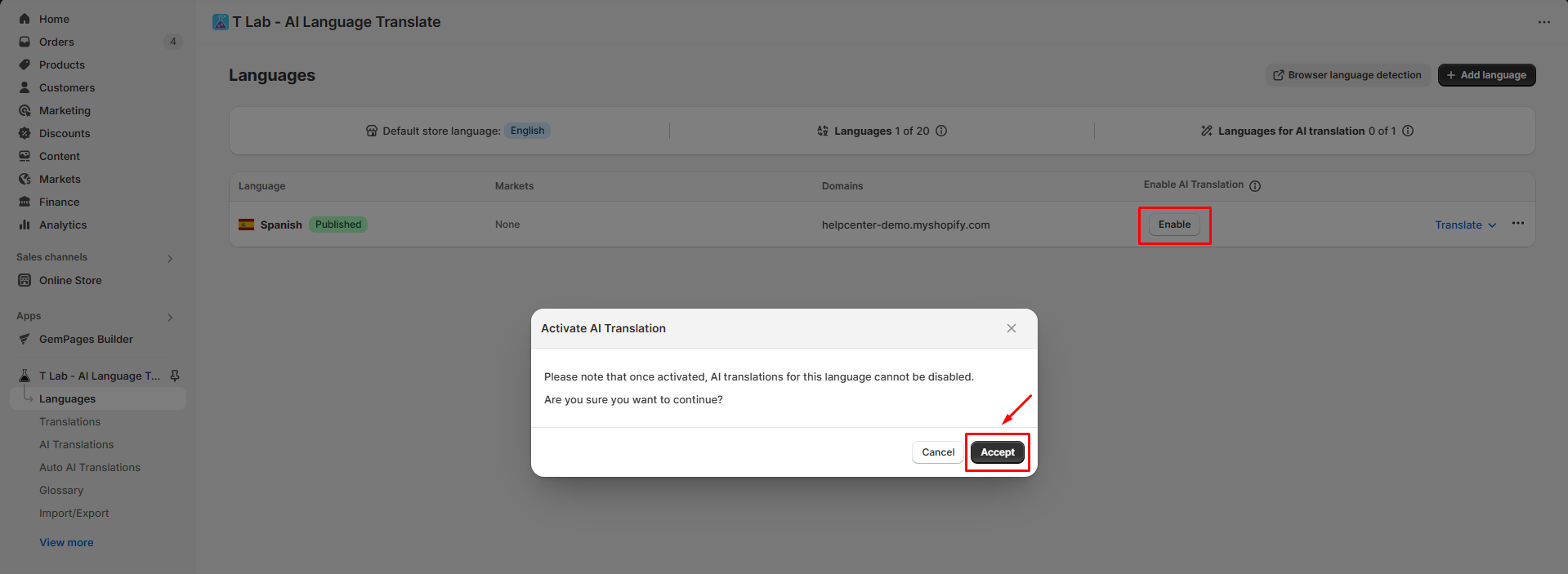
Step 5: In the left menu sidebar, go to AI Translations to open AI translation settings.
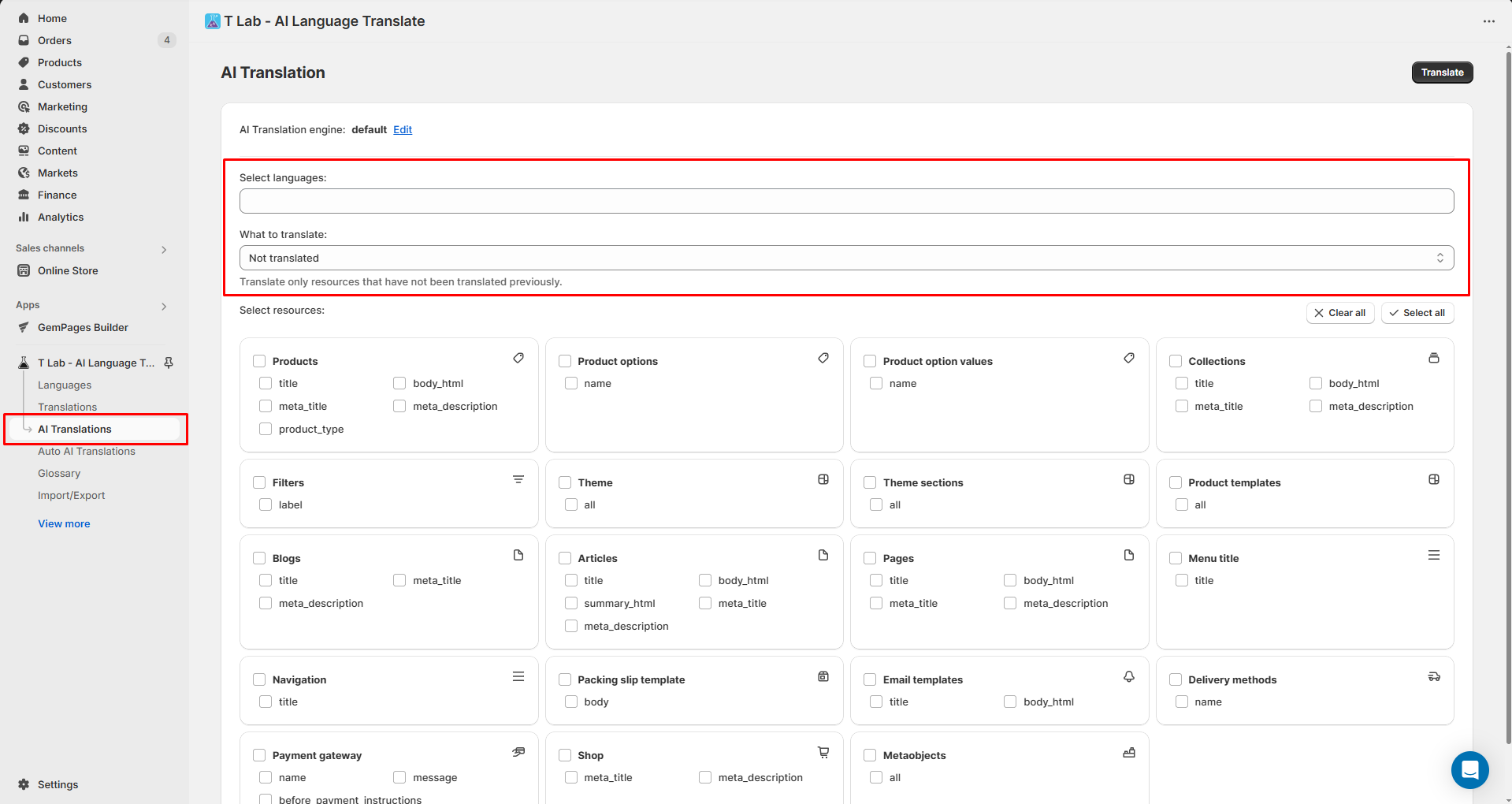
Step 6: Select the language and what to translate, and tick the box to select the resources. You can hit Select all to choose all resources for the AI Translations feature.
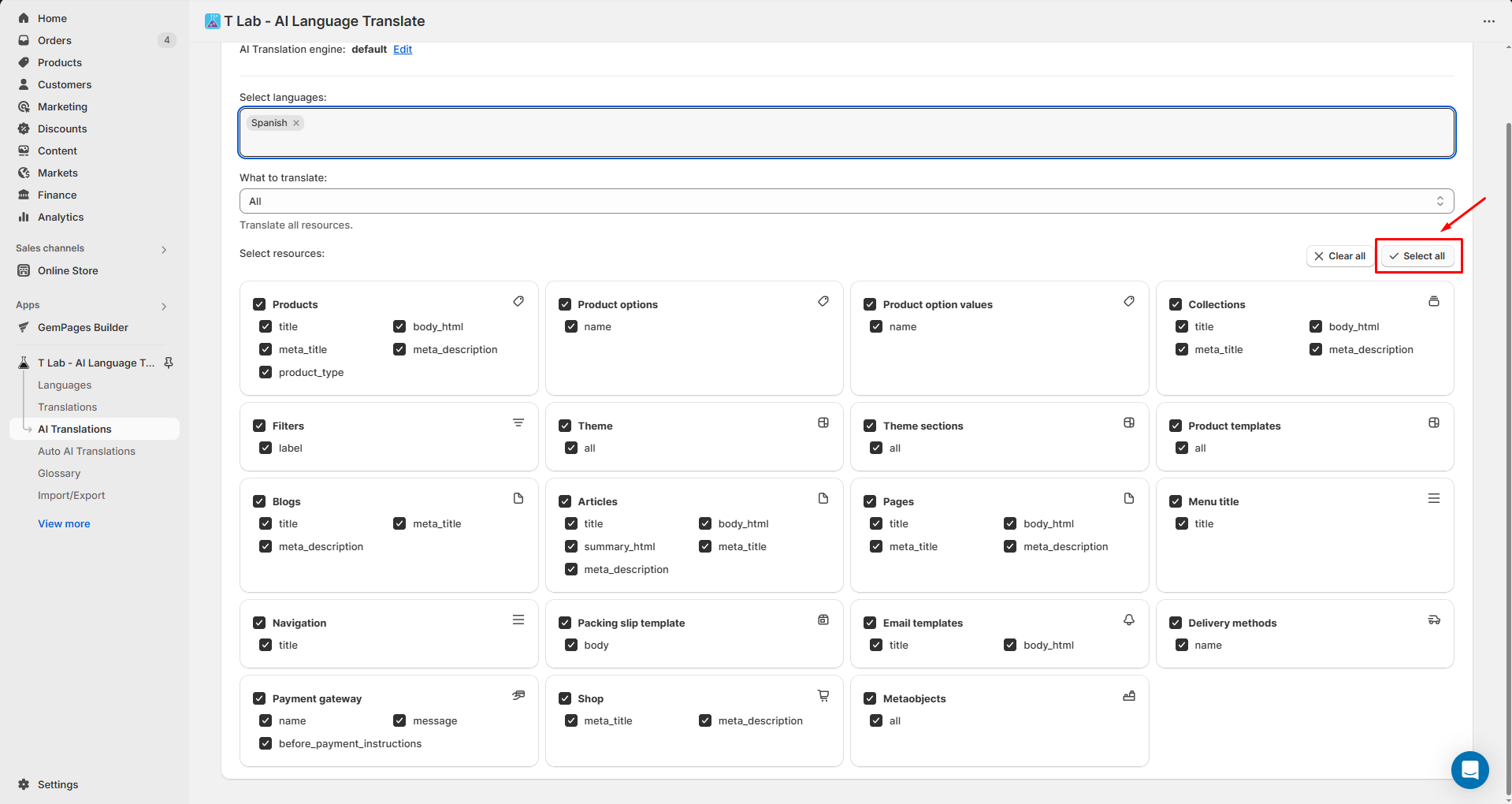
Step 7: Click Translate to complete the setup process.
Translate GemPages Content using T Lab
Once you’ve created landing pages, homepage sections, or other content with GemPages, you can translate them directly from the T Lab dashboard:
- From Shopify Admin, go to Apps > T Lab – AI Language Translate.
- In the sidebar, click on Translations. This is where all translatable theme content (including GemPages-built pages) appears.
- Use the filters or search bar to locate the page you built with GemPages.
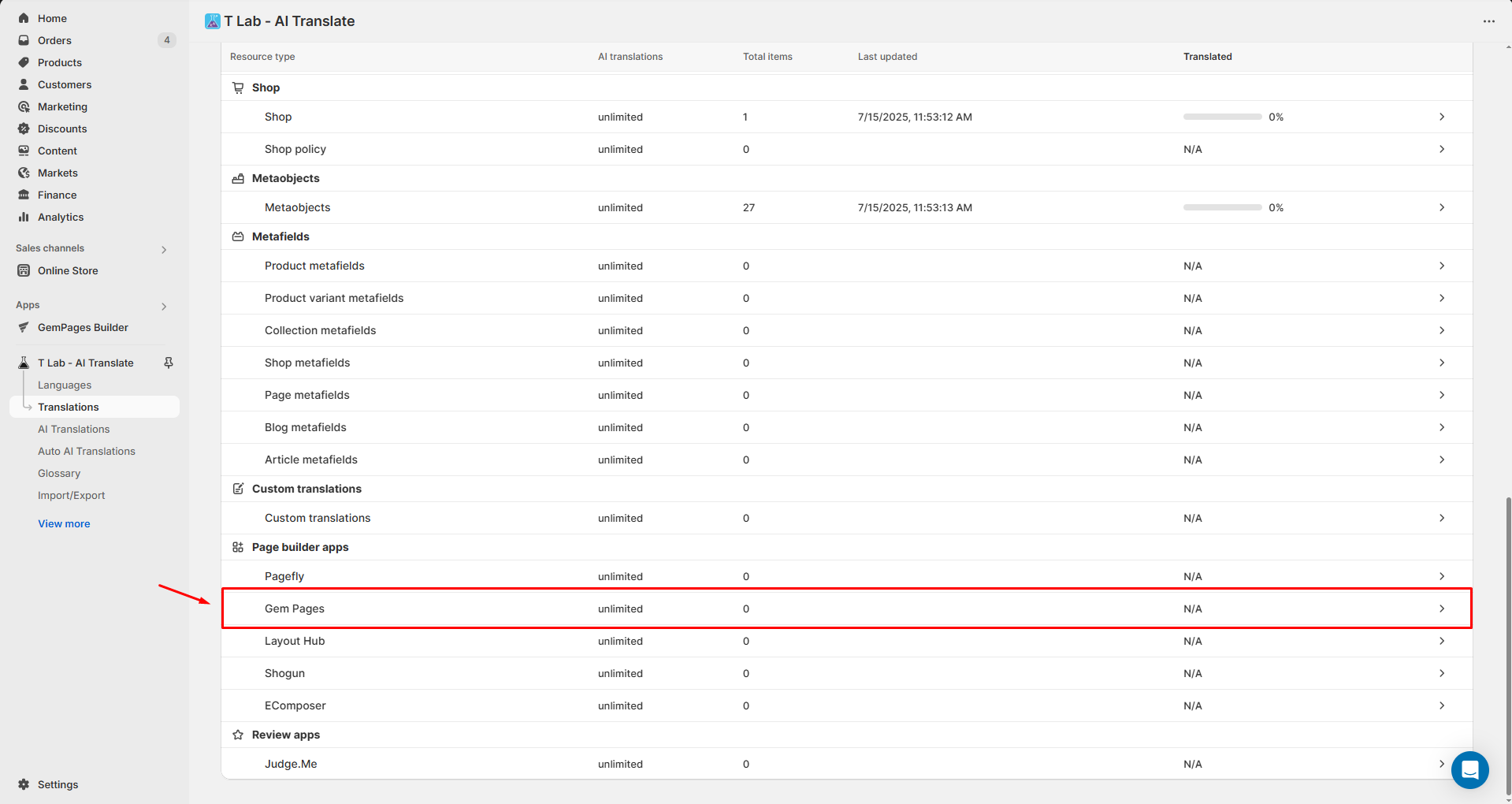
gempages.page.landing-page-name in the Theme section of T Lab.- Click into the content block to begin translation. You’ll see the default language on the left and the target language on the right.
- Choose from the following options:
- Click AI Translate to generate automatic translations.
- Or click into each field to edit manually for more accuracy.
- Hit Save once done to save your configuration.
If you encounter any issues or need assistance with translating GemPages content, you can reach T Lab’s support team through the following channels:
- In-app live chat: Open the T Lab app inside your Shopify Admin, then look for the Help or Support section in the sidebar to start a chat with their team.
- Shopify App Store: Back to the T Lab app page on Shopify, then click Get support to send a message directly to Sherpas Design.
FAQs
1. Why can’t I find my GemPages page in the T Lab Theme translation section?
GemPages content is saved as part of your Shopify theme. To ensure it appears in T Lab:
- Make sure the page is published in Shopify.
- Use the search bar to find entries named like gempages.page.landing-page-name.
2. Do I need to retranslate my GemPages page every time I make changes?
Yes. If you update content on a GemPages page, the translations won’t auto-update unless Auto AI Translations is enabled.
3. Can I use manual translations instead of AI?
Absolutely. T Lab allows you to manually edit each string of text after the initial scan. This is ideal if you want full control over your brand tone or need to adjust auto-translated phrases.
4. Why is the language switcher not appearing on my site?
Make sure:
- The language is published in Shopify settings.
- The switcher is enabled in T Lab > Language Switcher settings.
- If using a custom theme, you may need to manually embed the switcher code into your theme layout.
5. Does T Lab support translating meta titles and descriptions?
Yes. T Lab supports multilingual SEO, including:
- Meta titles and descriptions
- Hreflang tags
- Alt text for images











Thank you for your comments