In GemPages, you can use the Cross-sell element to keep your customers engaged and encourage them to buy something more with product recommendations. This element is integration between Cross Sell & Upsell by SSC and GemPages. We will walk you through only 6 steps to set it up within minutes.
We’ll be using GemPages V6 for this tutorial. If you’re using V7, please refer to this article.
Install Cross Sell & Upsell by SSC from the Shopify app store
Step 1: Install Cross Sell & Upsell by SSC from the Shopify app store and configure all options in this app.
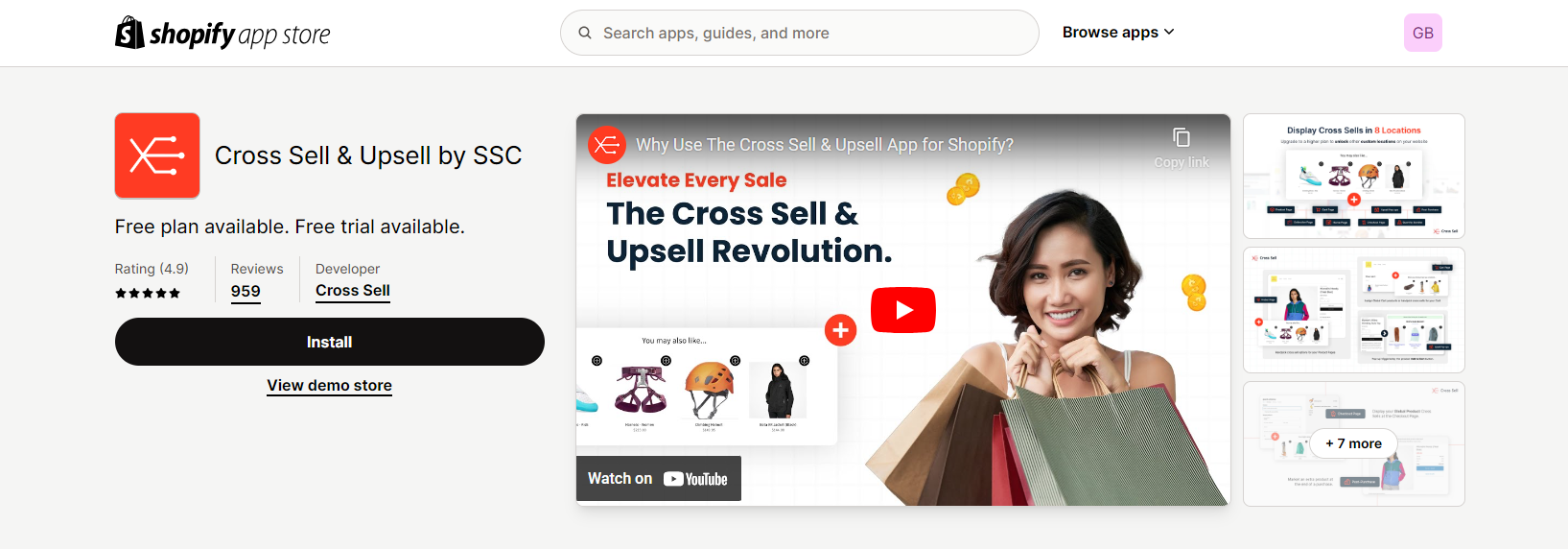
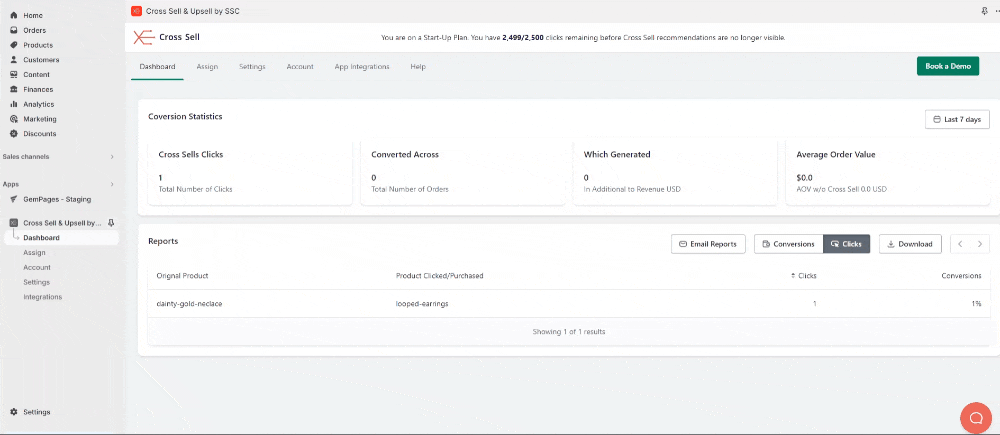
If you need any assistance, reach out to Cross Sell & Upsell by SSC support.
Add the Cross Sell element in GemPages
Step 2: Access the Library, by clicking on the Library button on the Toolbar of the editor page.

Step 3: In the pop-up window, under the Elements tab of the Third-party item, locate and click on the Cross Sell element.
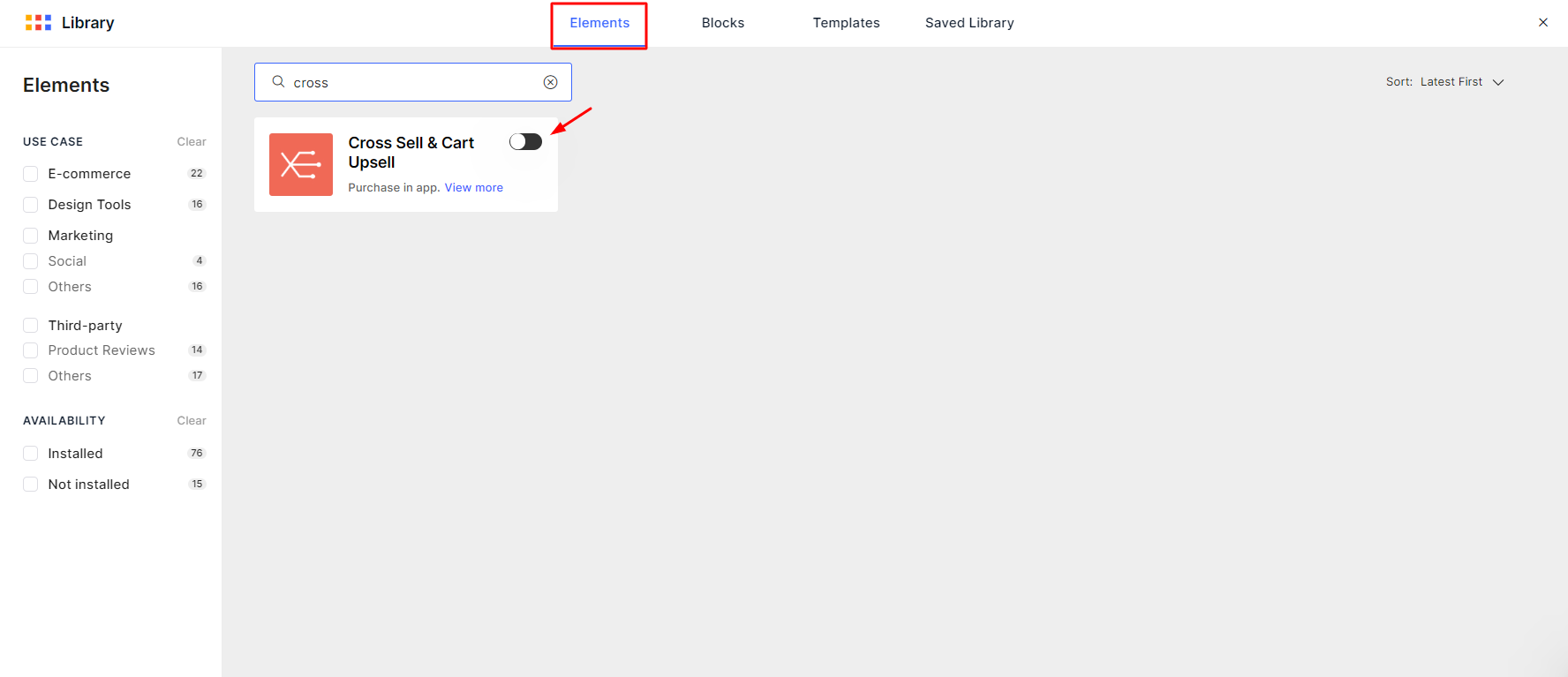
Toggle on the corresponding switch.
Set up the Cross Sell element in GemPages
Step 4: After the element is configured (usually in a few seconds), simply drag and drop the Cross Sell element to your page.
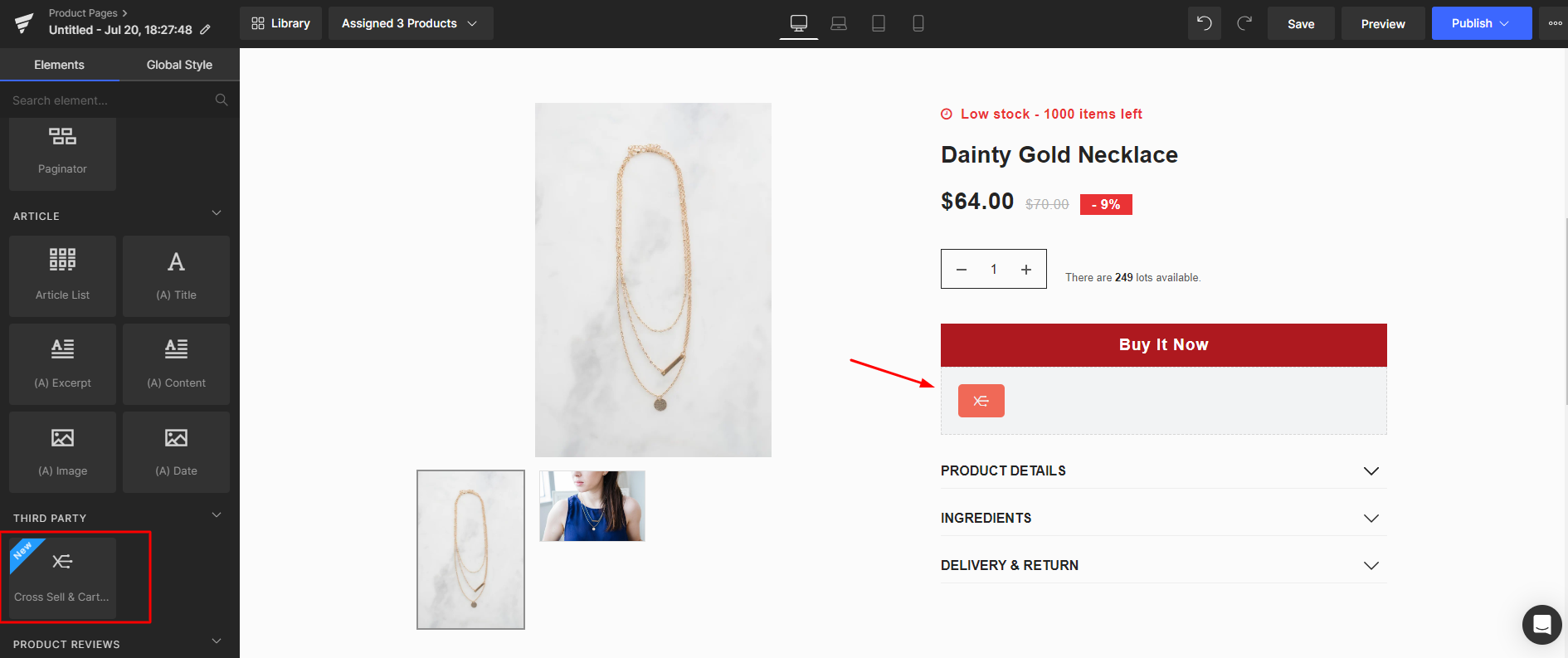
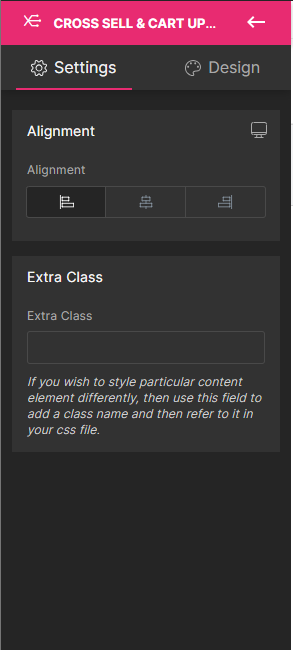
Step 5: Click Save and Preview, then Publish when all is set up.
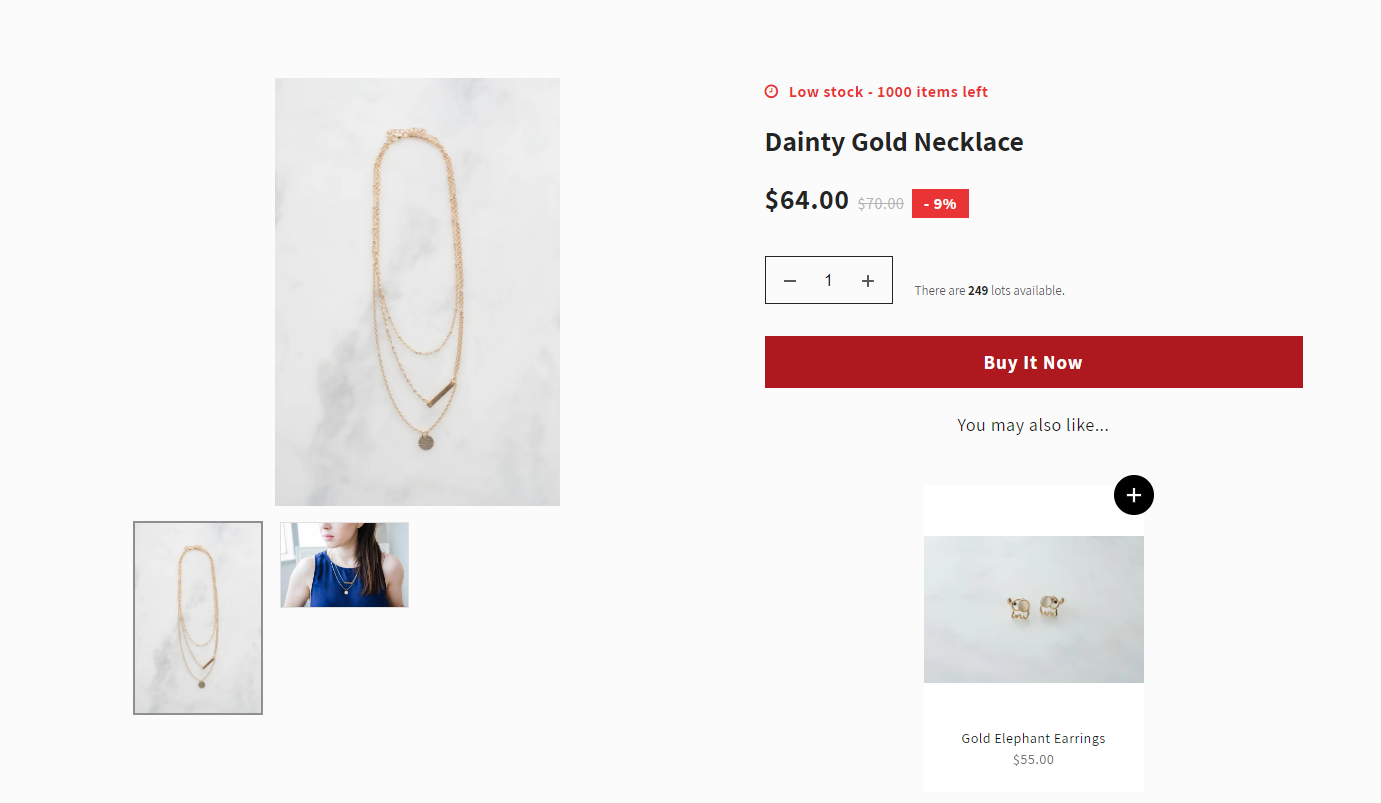











Thank you for your comments