Why Create Multiple Advertorial Pages?
Using separate landing pages with varied messaging lets you:
- A/B test which content performs best
- Personalize pages for different traffic sources
- Drive all traffic to one product page, keeping inventory and reviews centralized
How to Create Multiple Advertorial Pages Using GemPages?
Follow these steps to design multiple advertorial pages for one product using GemPages Editor v7.
Step 1: Access the GemPages Builder app
From your Shopify admin:
- Go to GemPages Builder and click Create New Page.
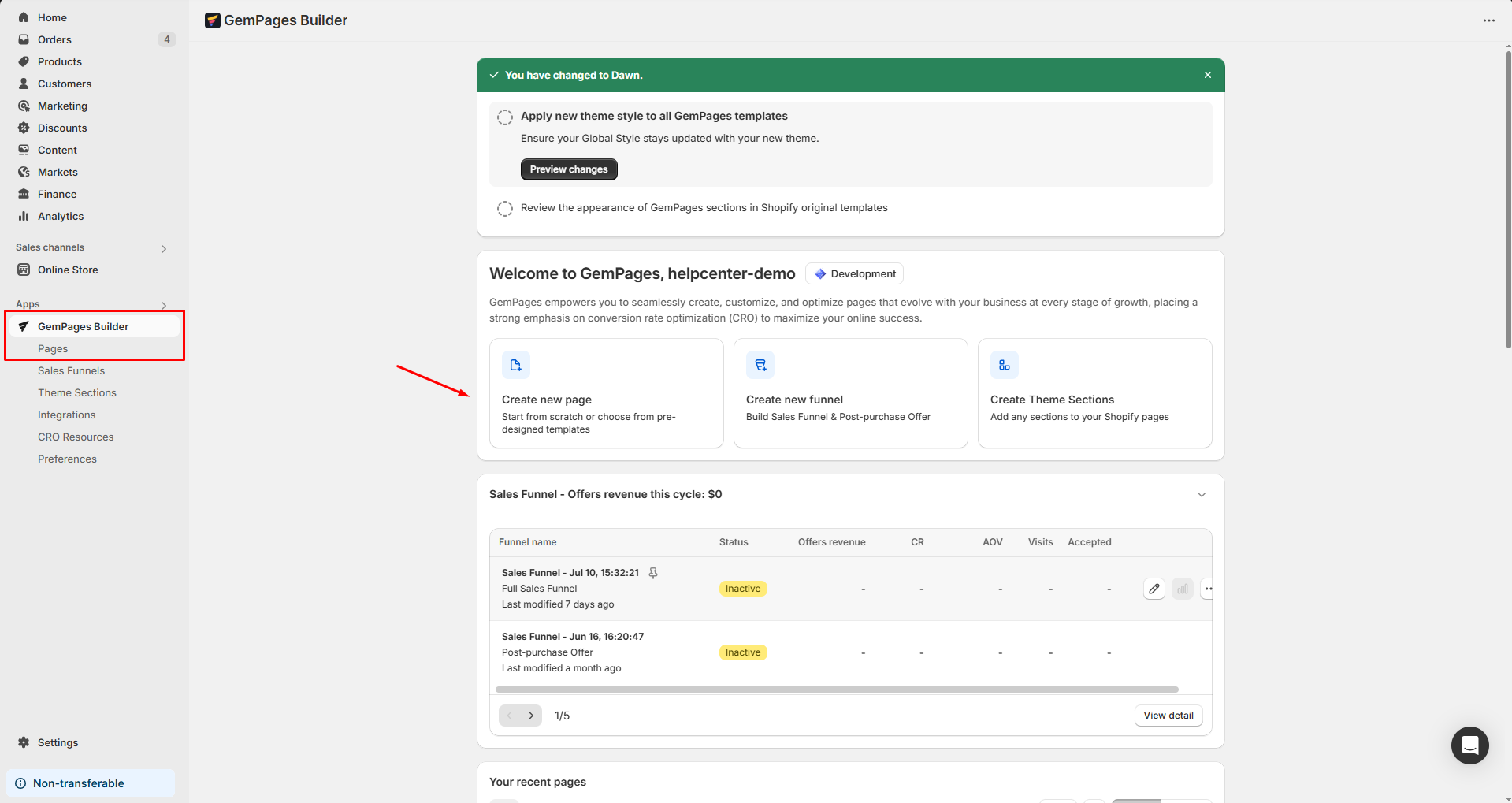
- Select Advertorial Page as the use case.
- Choose a pre-built template to save your effort, or click Start from scratch to open the editor.
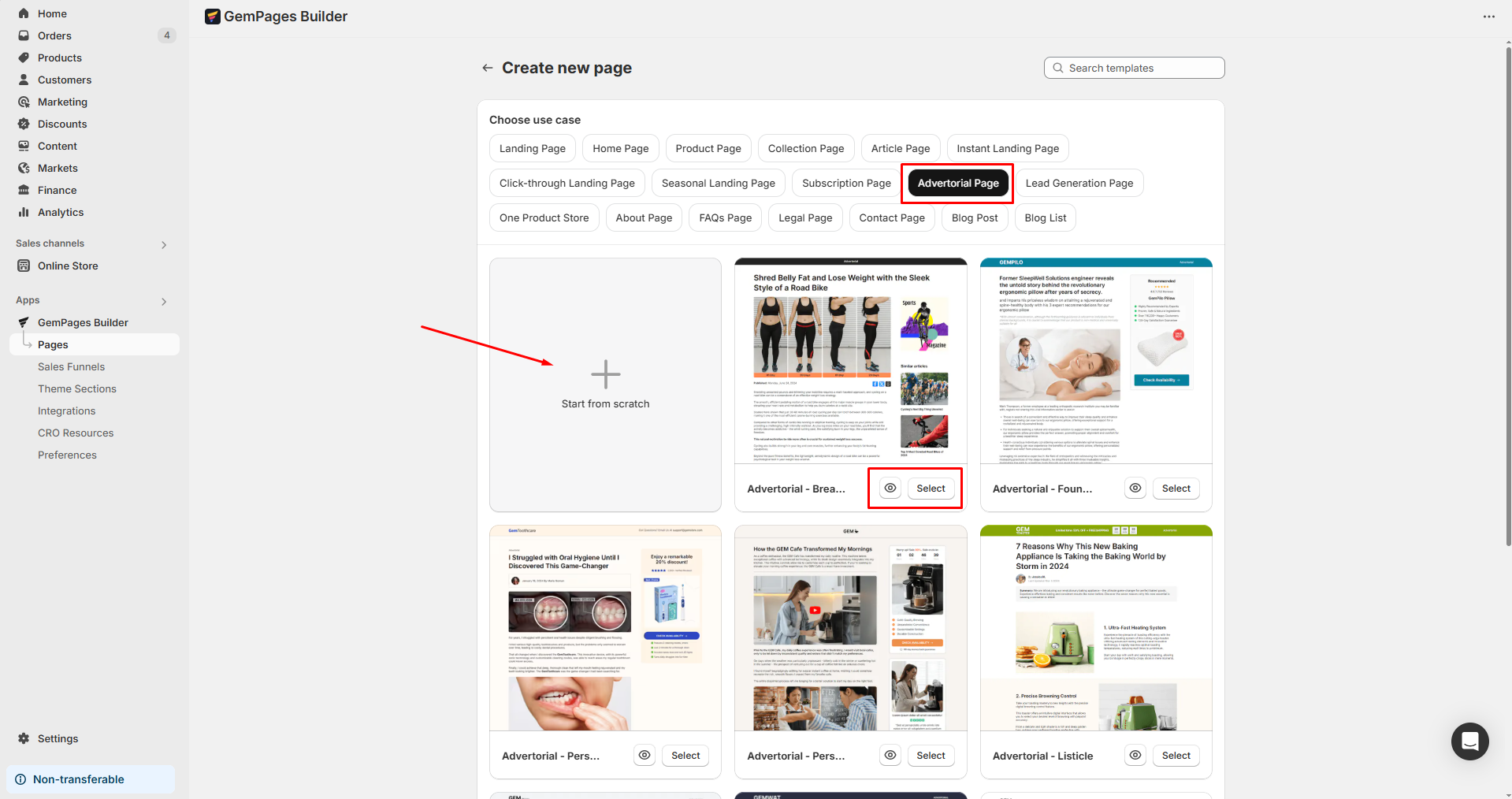
Step 2: Design your advertorial page
Inside the GemPages editor, use the drag-and-drop sidebar to add content:
- Hero Section: Add a headline and eye-catching visual.
- Image gallery or comparison blocks: Showcase transformation, features, or testimonials.
- Text blocks: Write persuasive copy tailored to each audience.
- Trust signals: Add badges, guarantees, social proof, or related media.
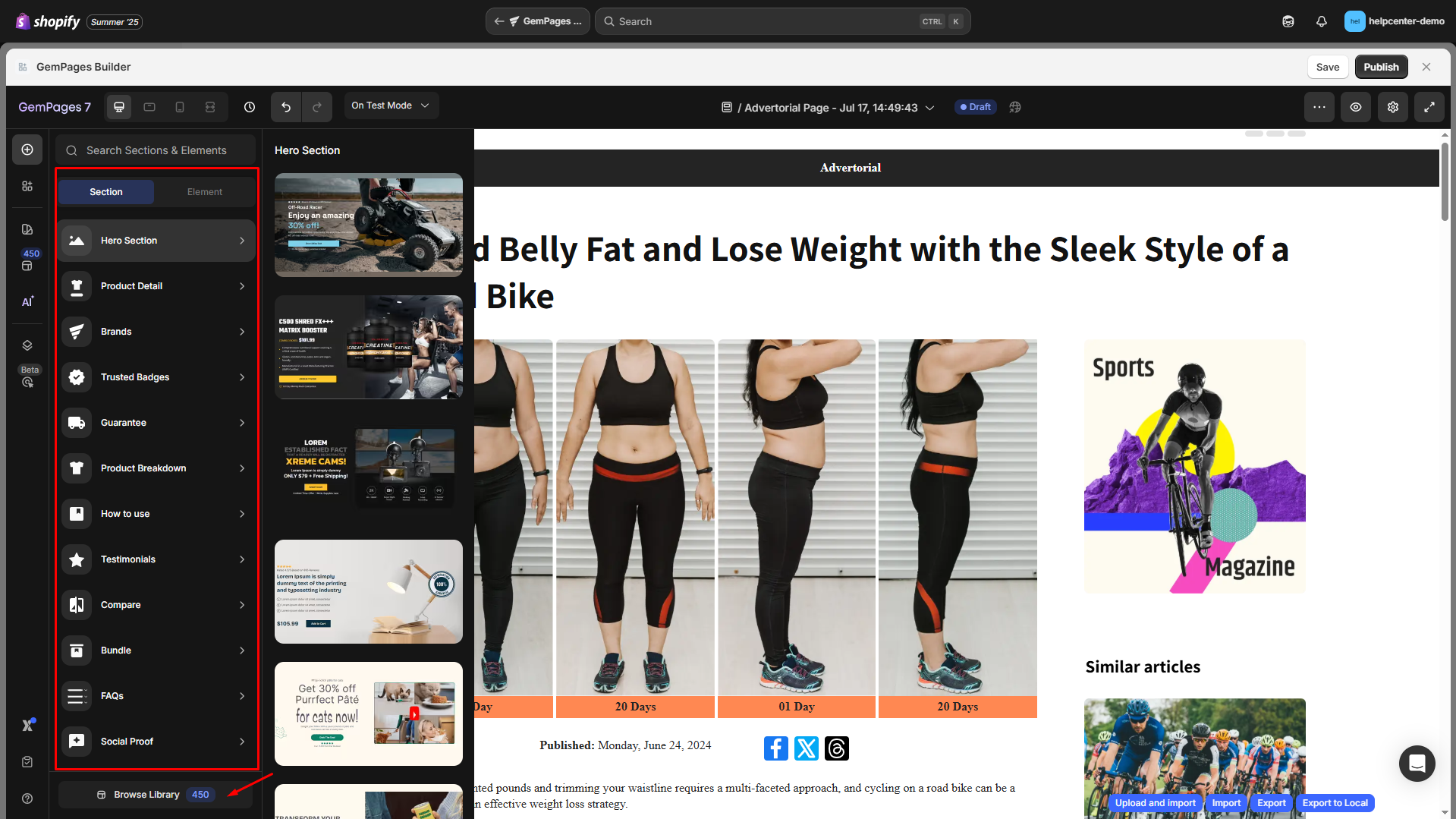
Step 3: Add a button linking to your product
- In the editor, drag and drop a Button element into your layout.
- Select the button, then look to the left sidebar and go to the Settings tab.
- Configure your button: size, background, shape, icon, text, and hover effect.
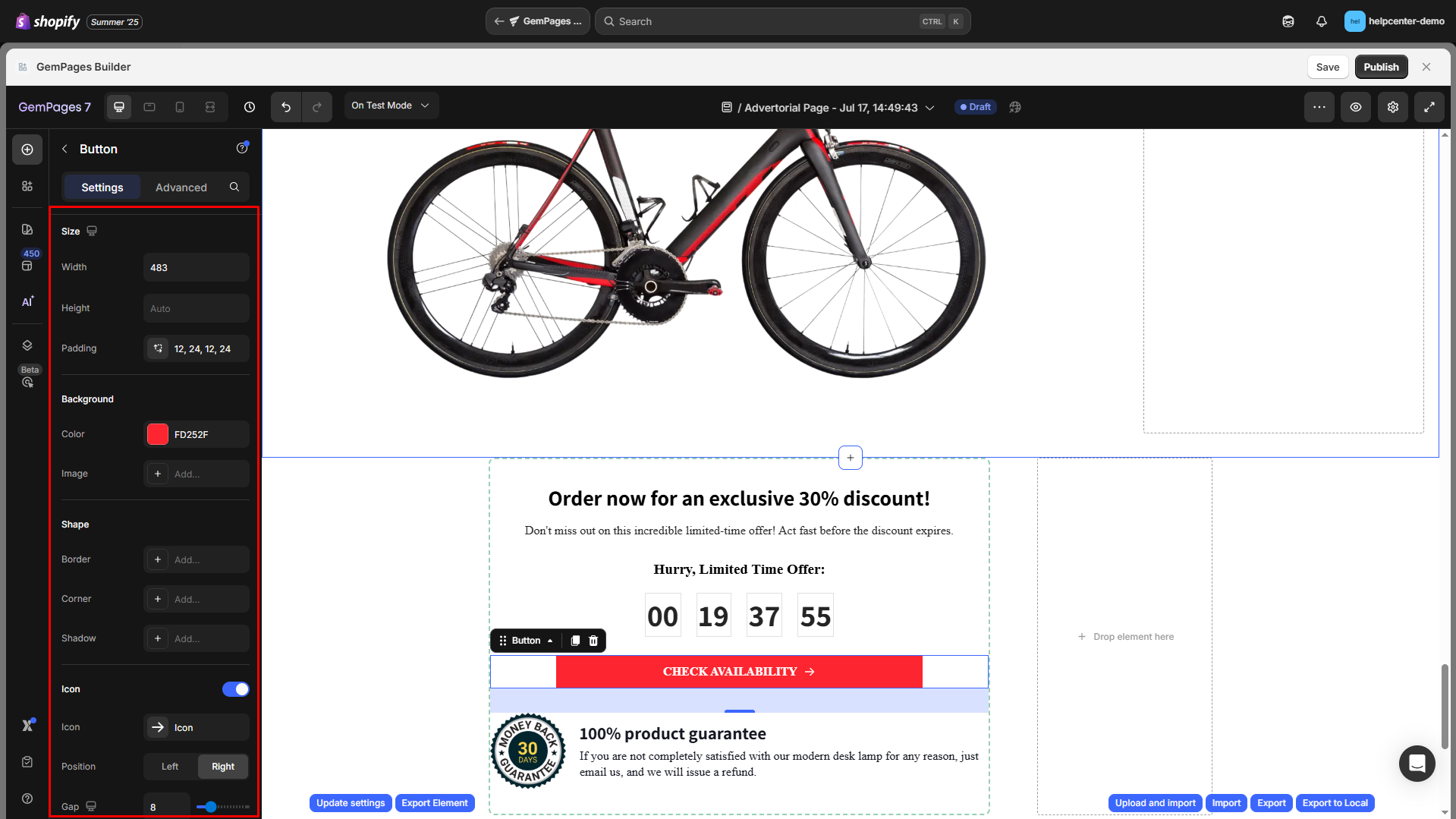
- Scroll to the Link section and toggle ON.
- Choose how the link opens in the After click dropdown > Open page.
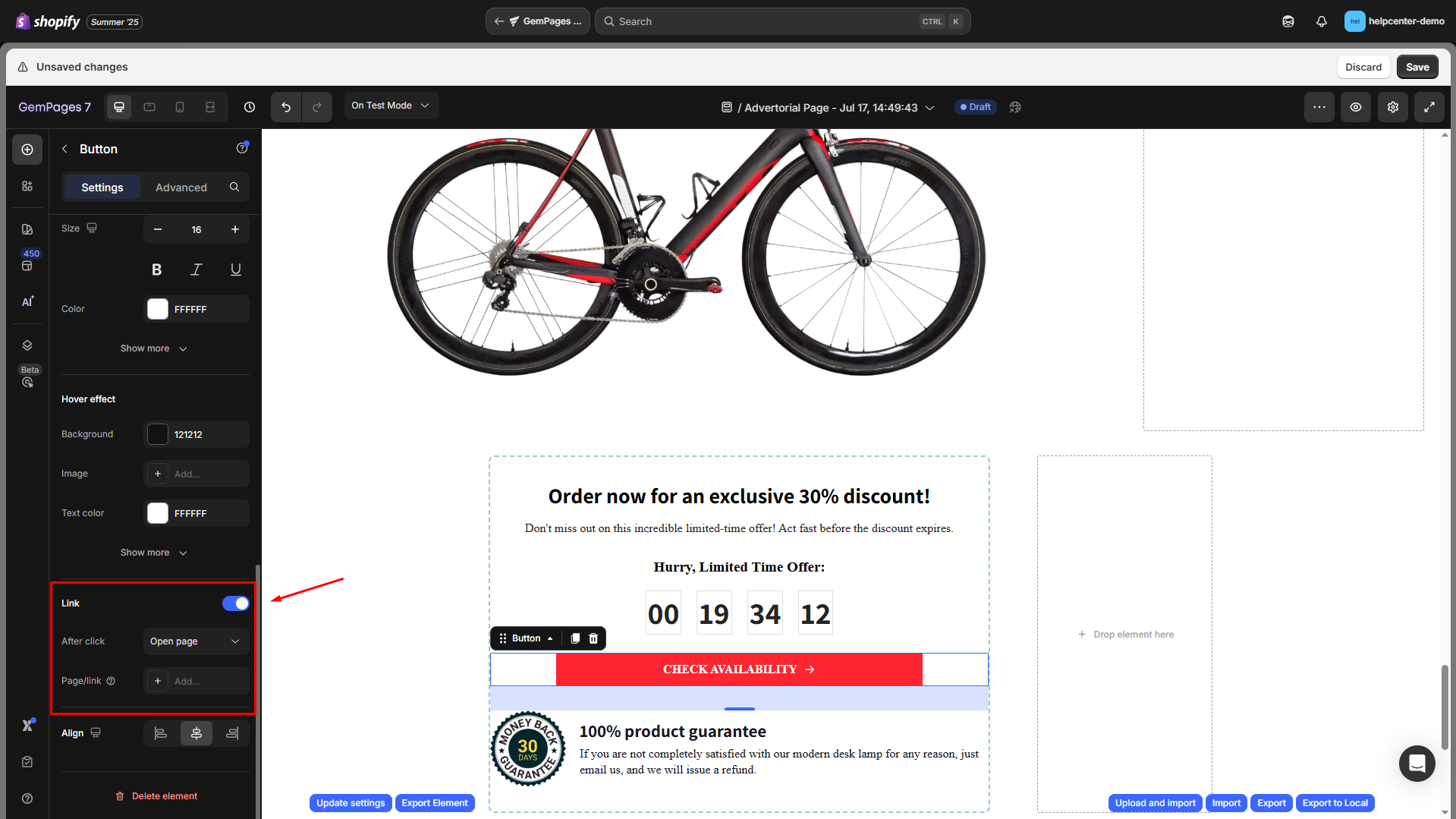
- Click the box next to Page/link to open the dialog and choose Product page from the dropdown.

- Click Show more to expand the settings:
- Set Open new tab = Yes (recommended for external links)
- Set Following link = No (to prevent SEO bots from following it)
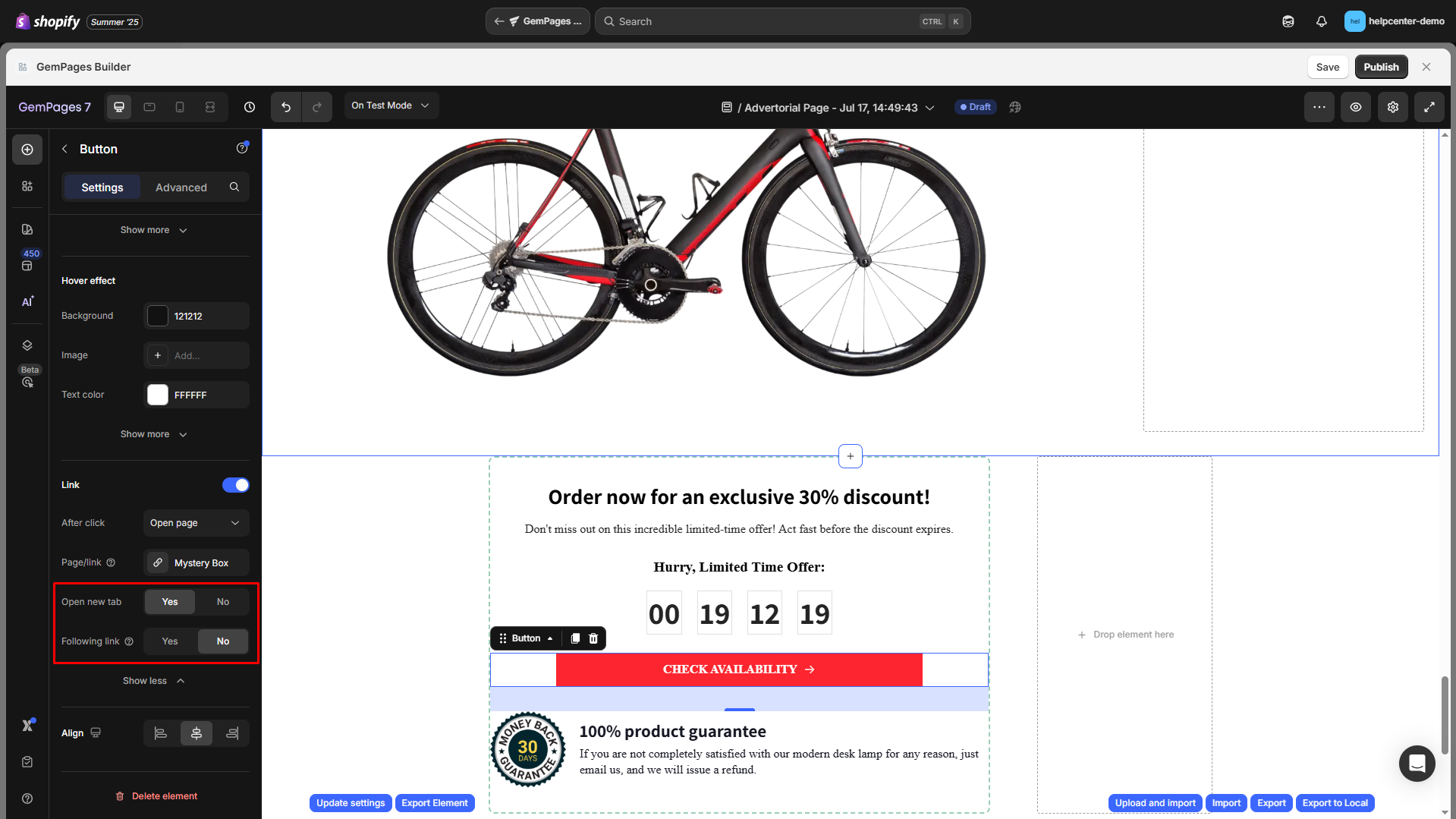
Step 4: Save and publish your page
Once done, hit the Save button in the top right corner, and publish your advertorial page.
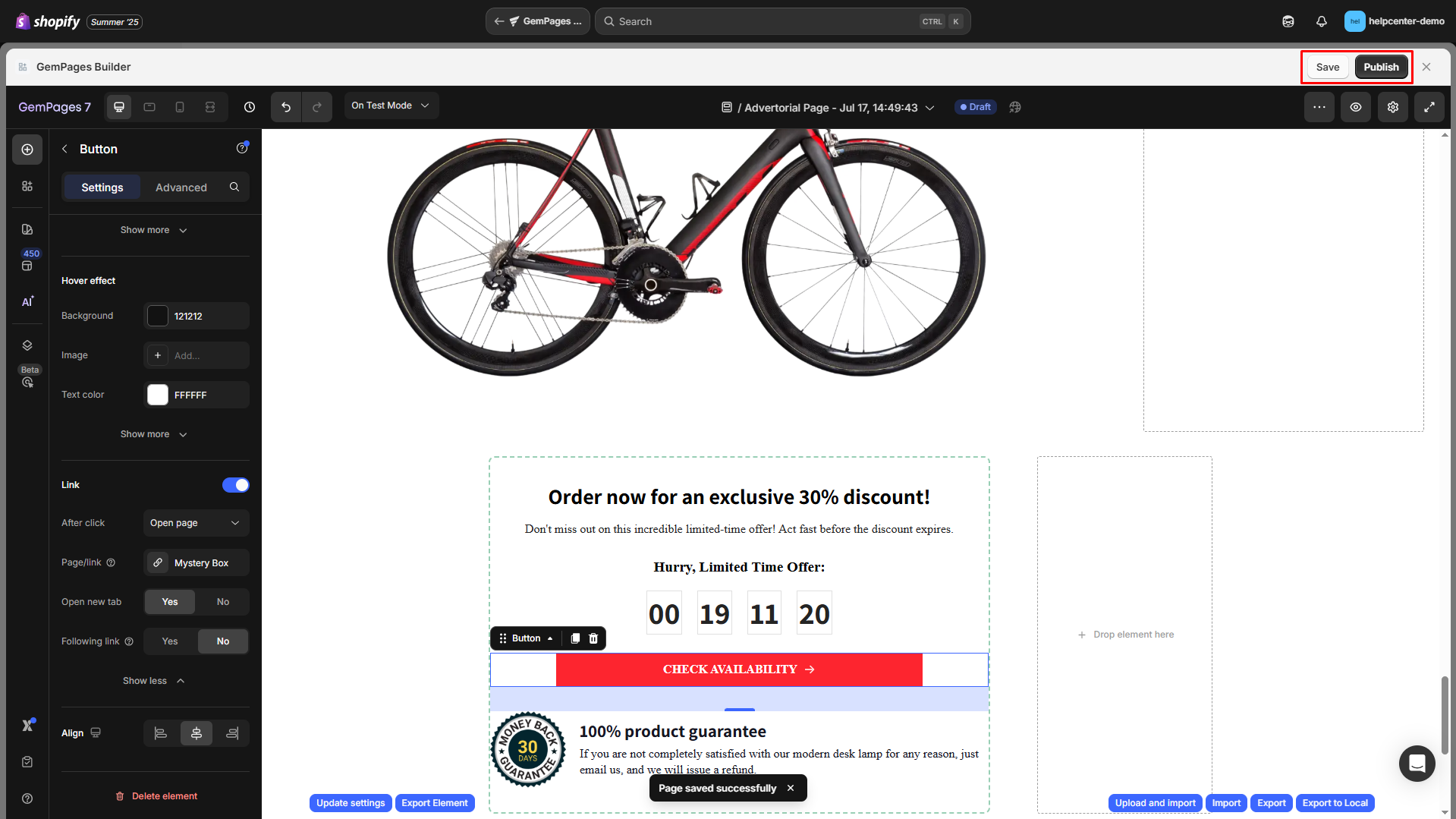
Follow the same steps above to continue creating more advertorial pages for other angles, campaigns, or offers as you prefer. You’re all set with multiple advertorial pages for a single product, which is a perfect setup for A/B testing and optimizing performance across different audiences or traffic sources.
Pro Tips
- You can duplicate the first advertorial and just change the content to speed things up.
- Use GemX, which is deeply integrated with GemPages Editor, to A/B test which advertorial drives better conversions.
- Keep each advertorial URL clean and campaign-specific.
FAQs
1. Can I link all advertorials to the same product without creating multiple product pages?
Yes. All your advertorial pages can point to the same Shopify product page. No need to duplicate products. This keeps reviews, inventory, and fulfillment centralized.
2. How do I track which advertorial performs best?
You can:
- Use GemX to run A/B experiments directly within GemPages
- Add UTM parameters to your button links
- Monitor performance via Shopify Analytics or third-party tools like Google Analytics
3. Should I create separate product pages for each angle?
No. It’s better to:
- Use one Shopify product page to manage stock and reviews
- Create multiple advertorial landing pages targeting different audiences
- Measure which advertorial converts best, not which product page
4. Can I test different prices or offers for the same product?
Yes, with limitations:
- You can display different offers on the advertorial page (e.g., a limited-time deal)
- But the product page will still reflect the real price
- For advanced setups, use Shopify variants, discount codes, or custom apps like GemPages + Easify or Fly Bundles
5. Will these pages affect my SEO negatively?
No, as long as:
- You set nofollow on outbound product links
- Avoid duplicate content (write a distinct copy per page)
- Use canonical tags on the product page (Shopify handles this by default)
These pages are mainly built for paid traffic or campaigns, not organic SEO.











Thank you for your comments