Exclusive offer for GemPages users: 15% off on all plans for ONE YEAR with code GEMPAGEGLOT15.
How to Install Weglot on the Shopify App Store
Step 1: Install the Weglot app from Shopify App Store at this link.
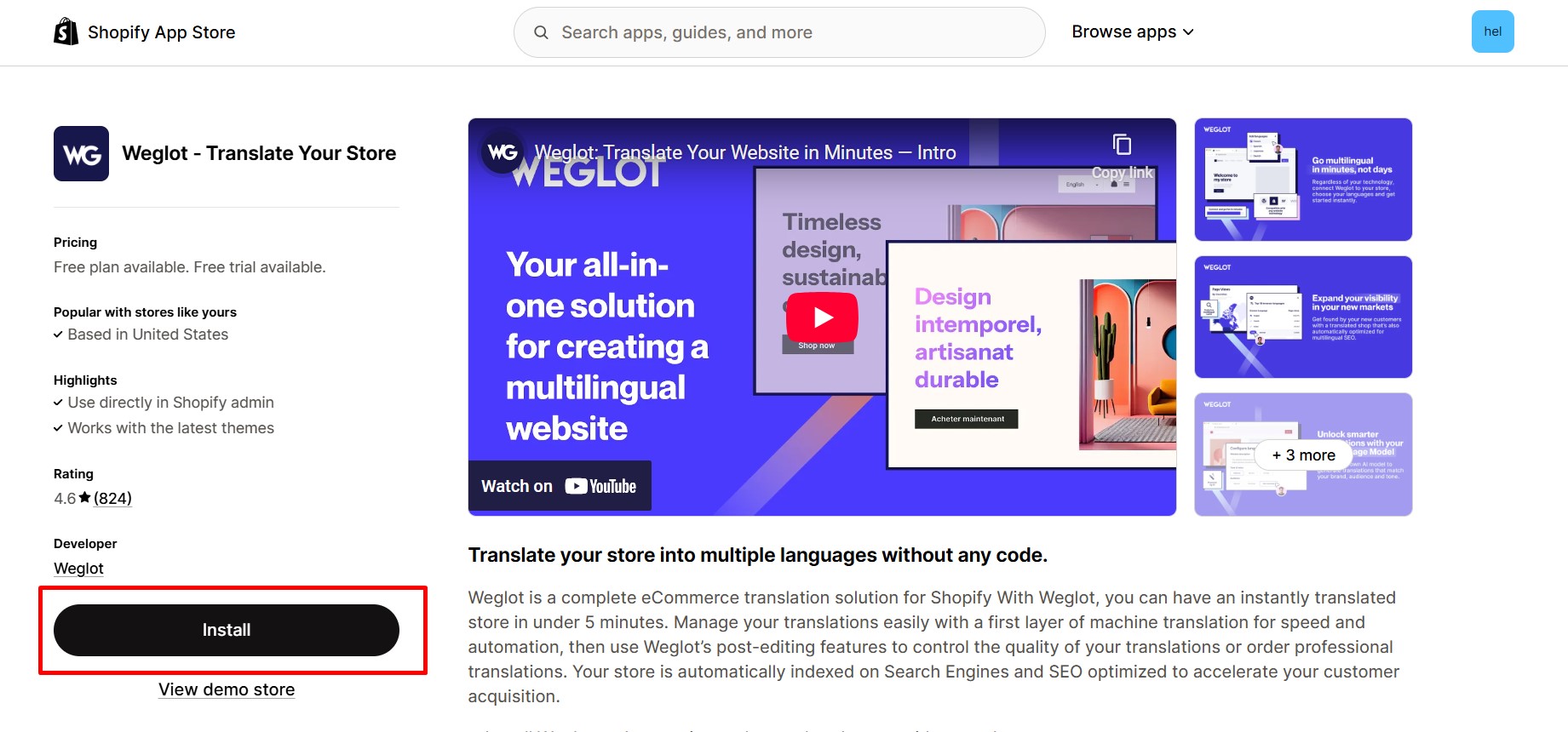
Step 2: Confirm app installation.
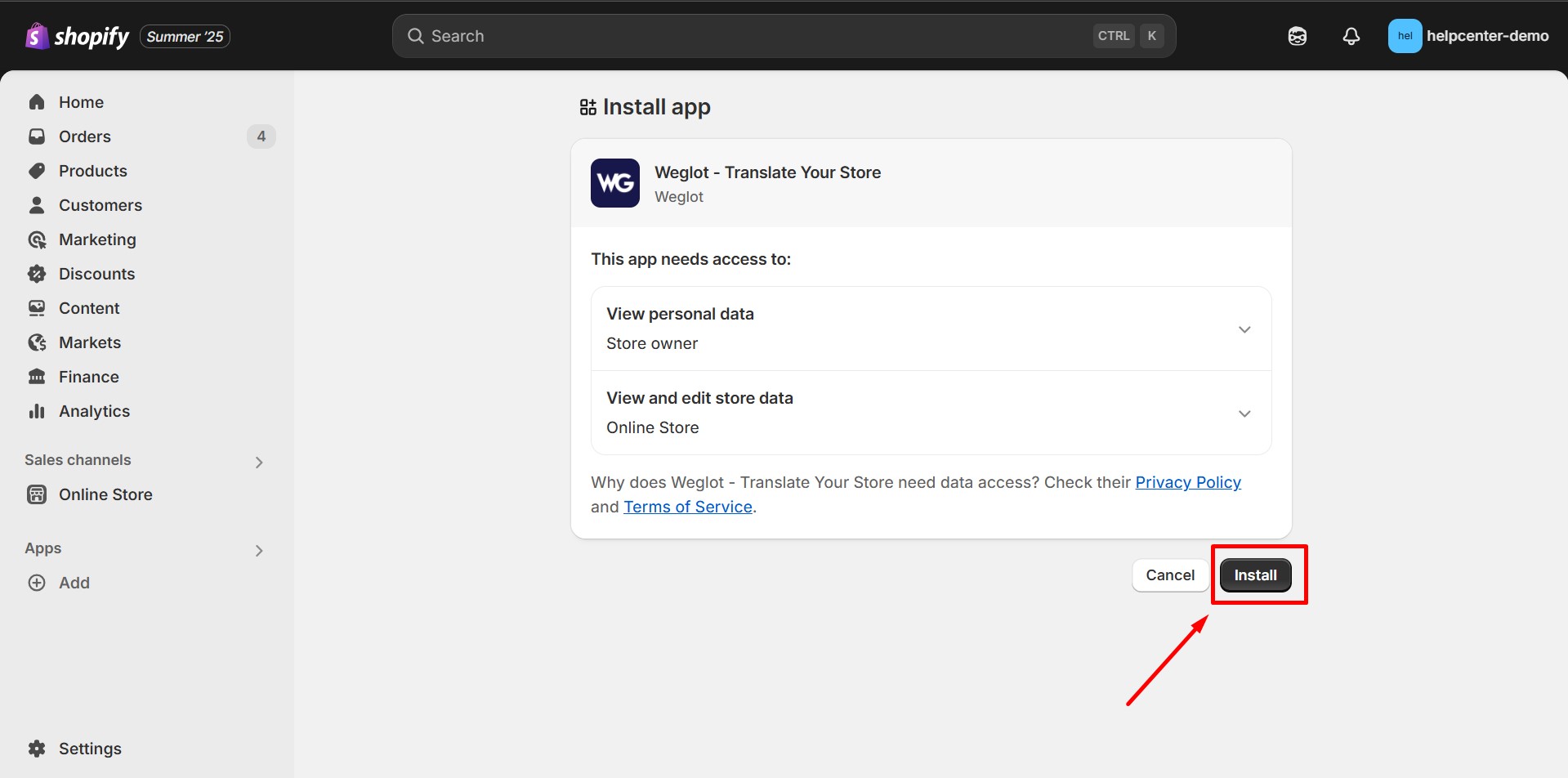
Step 3: Create a new Weglot account or sign in with your account.
During the installation process, Weglot will require you to create an account. Fill in the necessary information to create one, or click “Already have an account ? Sign in” if you already are a Weglot user.
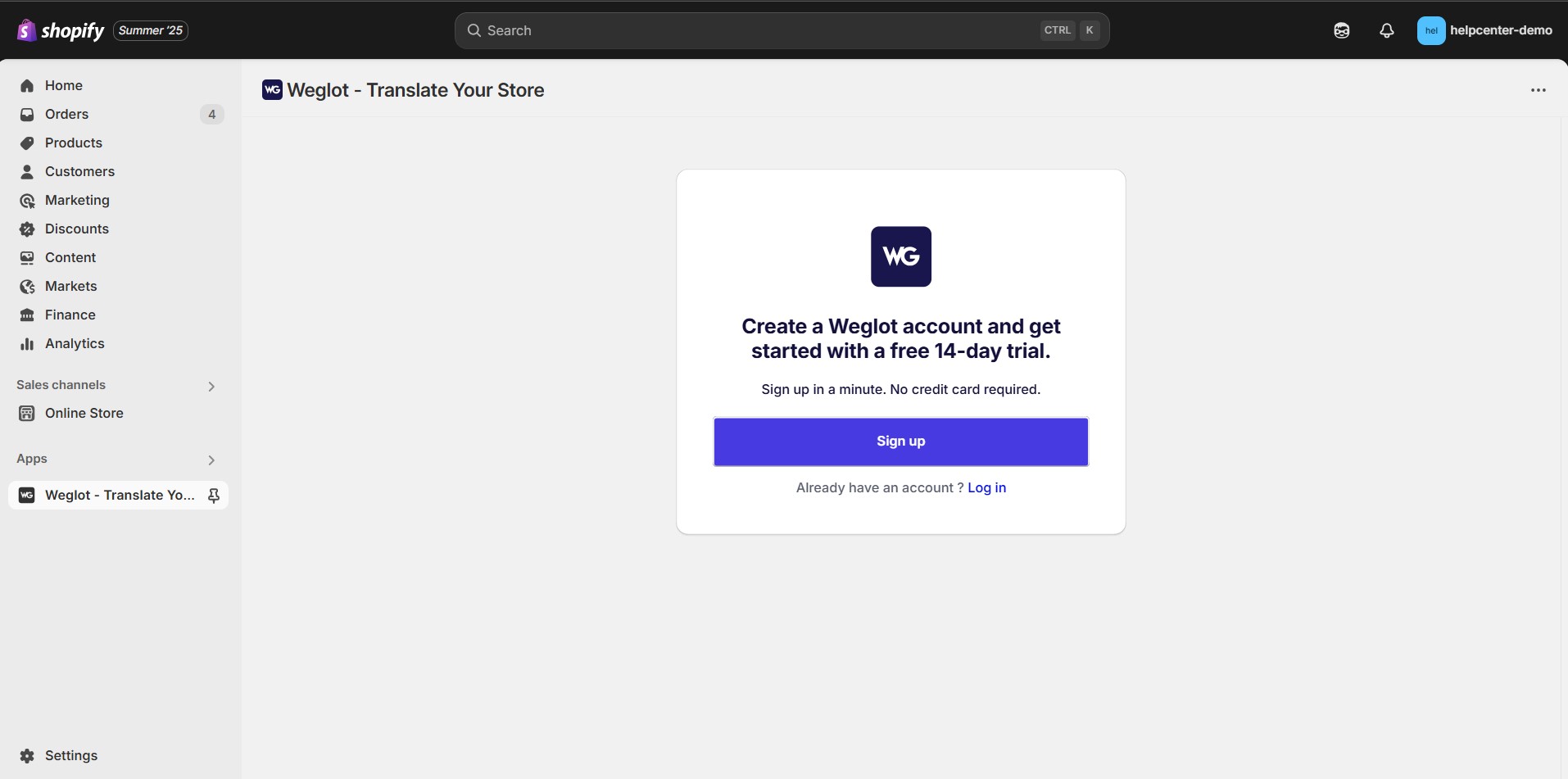
Step 4: Choose your original language and destination languages, then hit Save.
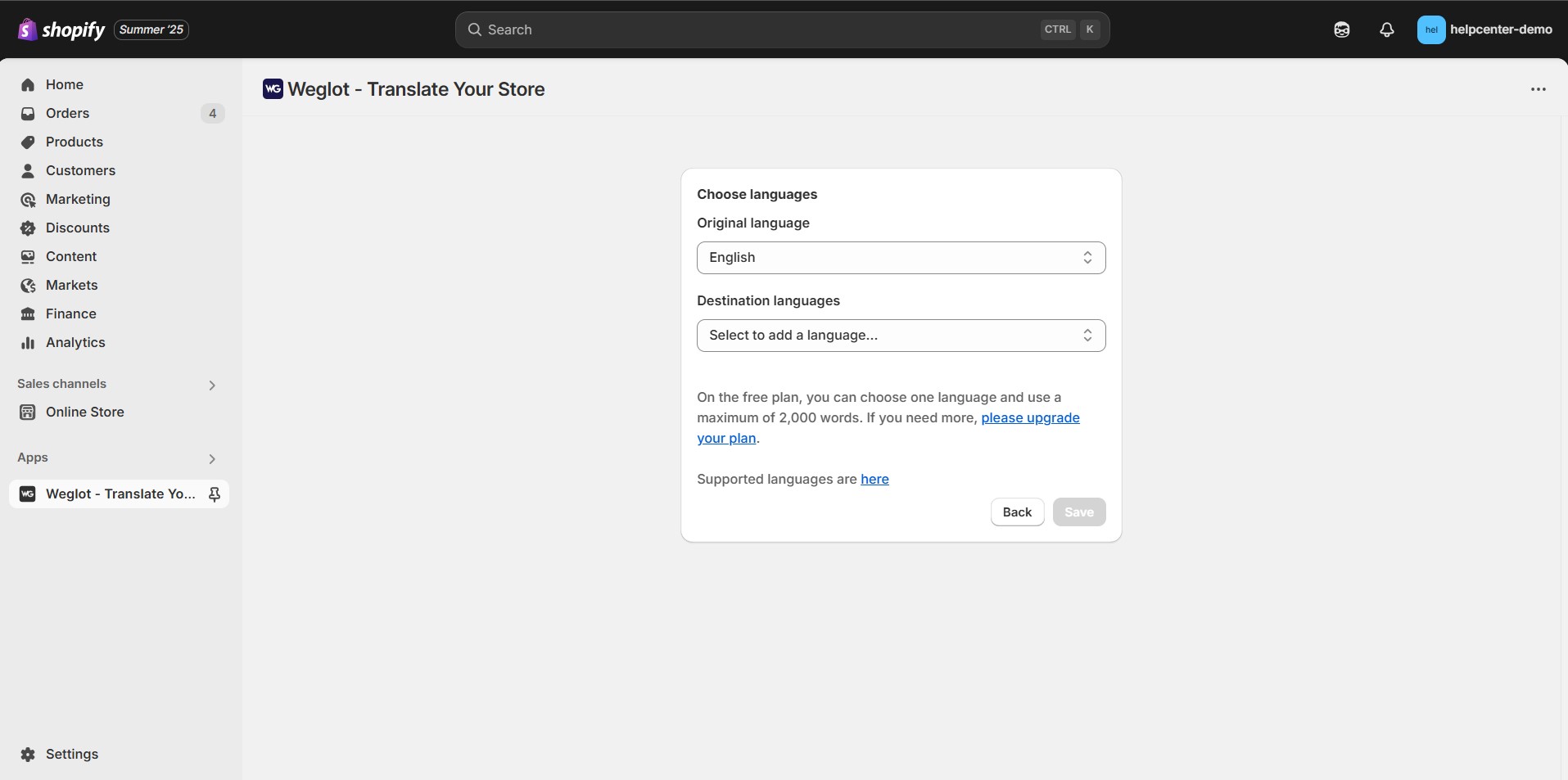
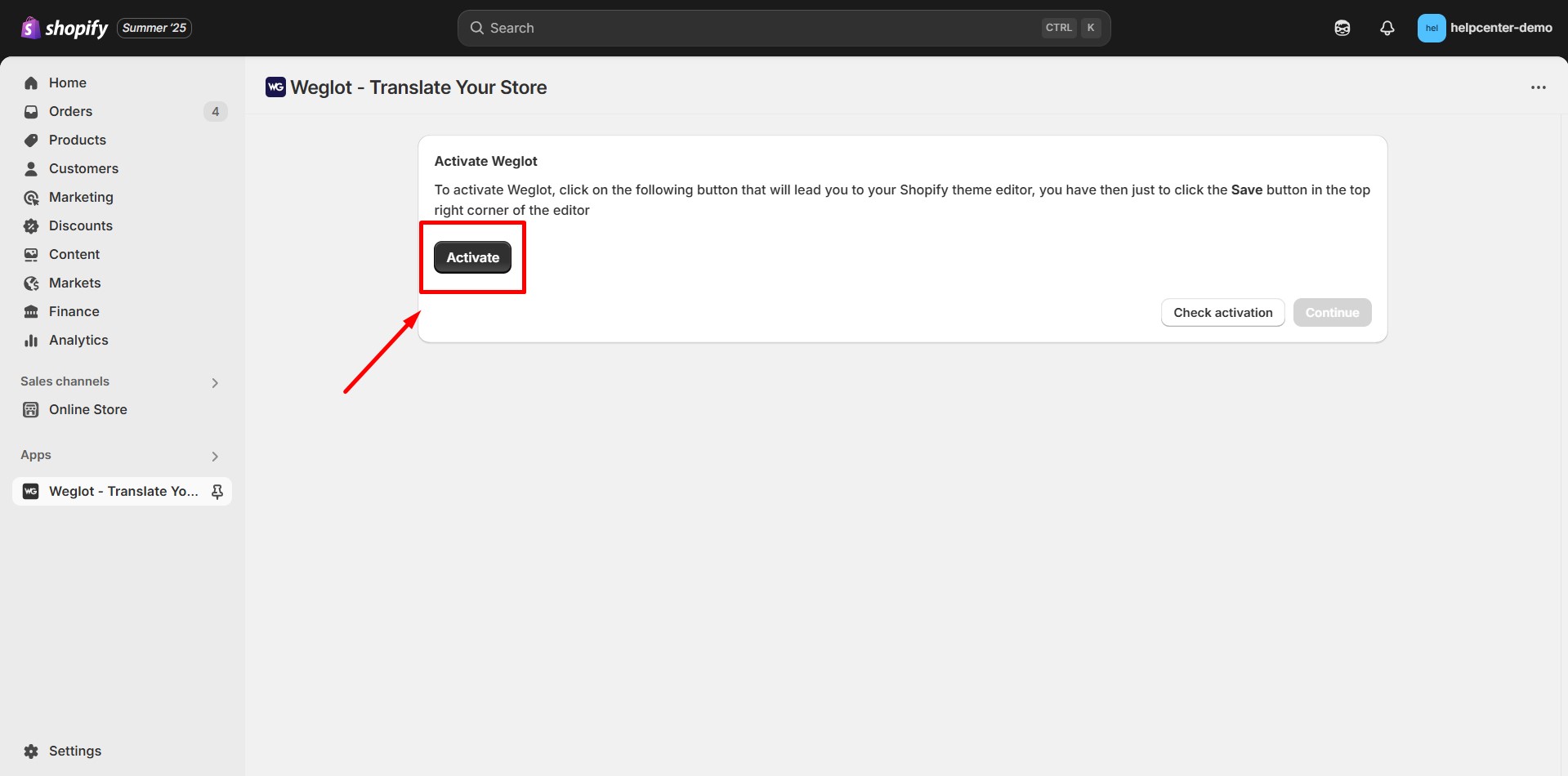
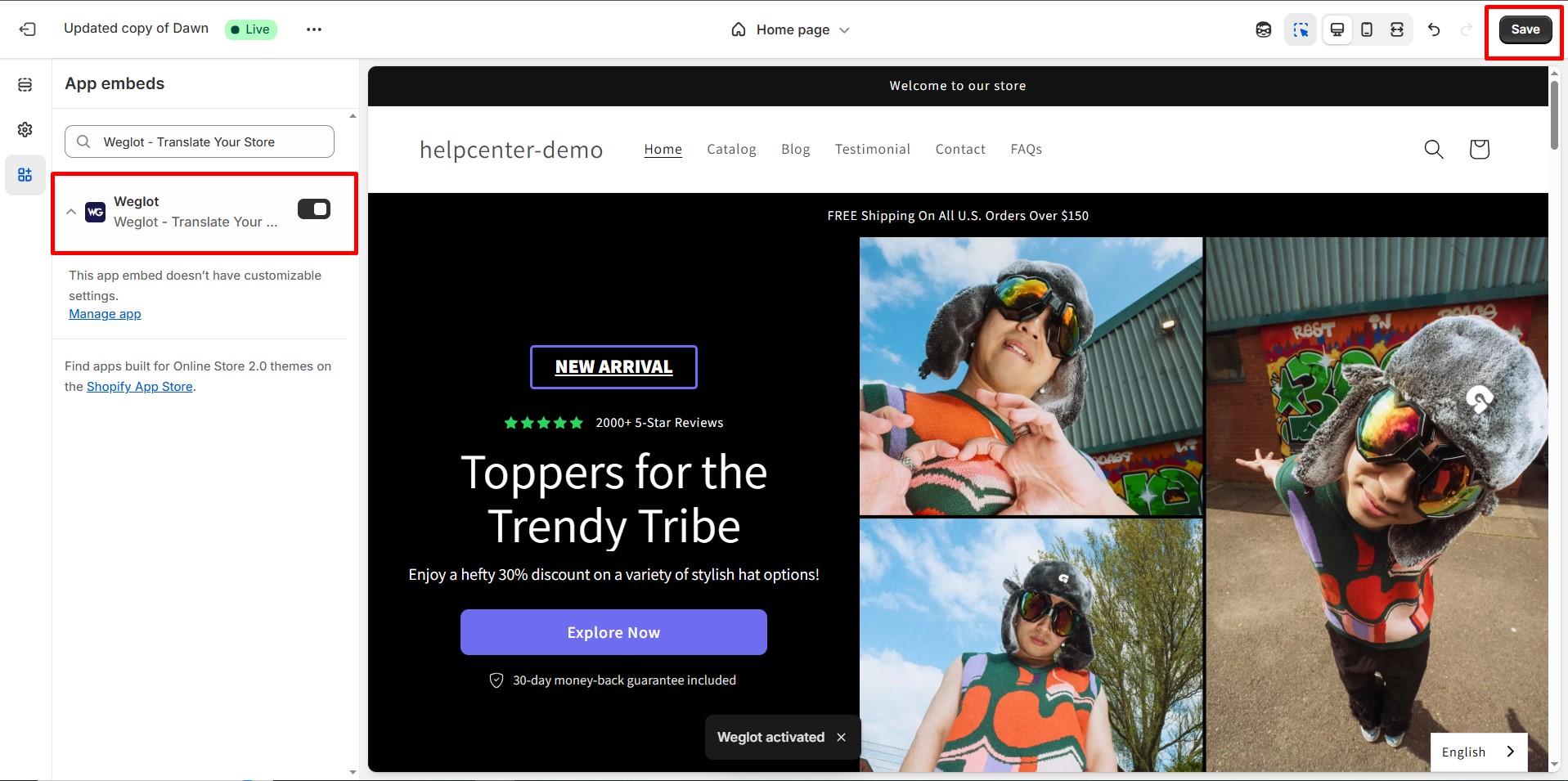
Weglot Configurations
By default, the Weglot language button is placed at the bottom-right of your website as below.

After clicking “Go to settings page”, you will be directed to the Weglot Configuration Dashboard.

Choose “Edit my translation” to view and make changes to your content. And if you want to change the language button display on your live store, choose “Visual Editor”.
For more settings options, please refer to the Weglot Support Center.
Automatic Translation of Dynamic Content
On GemPages, you can custom dynamic content with two elements: (P) Stock Counter and (P) Cart Button. The integration between GemPages and Weglot enables the automatic translation of dynamic content on your site, which has to be done manually before.











Thank you for your comments