Starting from July 2023, Google will be discontinuing the use of Universal Analytics and introducing Google Analytics 4 (GA4) as their new measurement solution. While data will still be collected by Universal Analytics until its sunset in July 2023, Google Analytics 4 will replace it as the next-generation measurement solution. Furthermore, data will remain accessible for a minimum of 6 months following the sunset of Universal Analytics.
Create your Google Analytics account
Before we start, you will need to create a Google Analytics 4 account. Check out this article from Google for a detailed guide.
Connect your Shopify Account
Step 1: Install the app Google & Youtube on Shopify App Store.
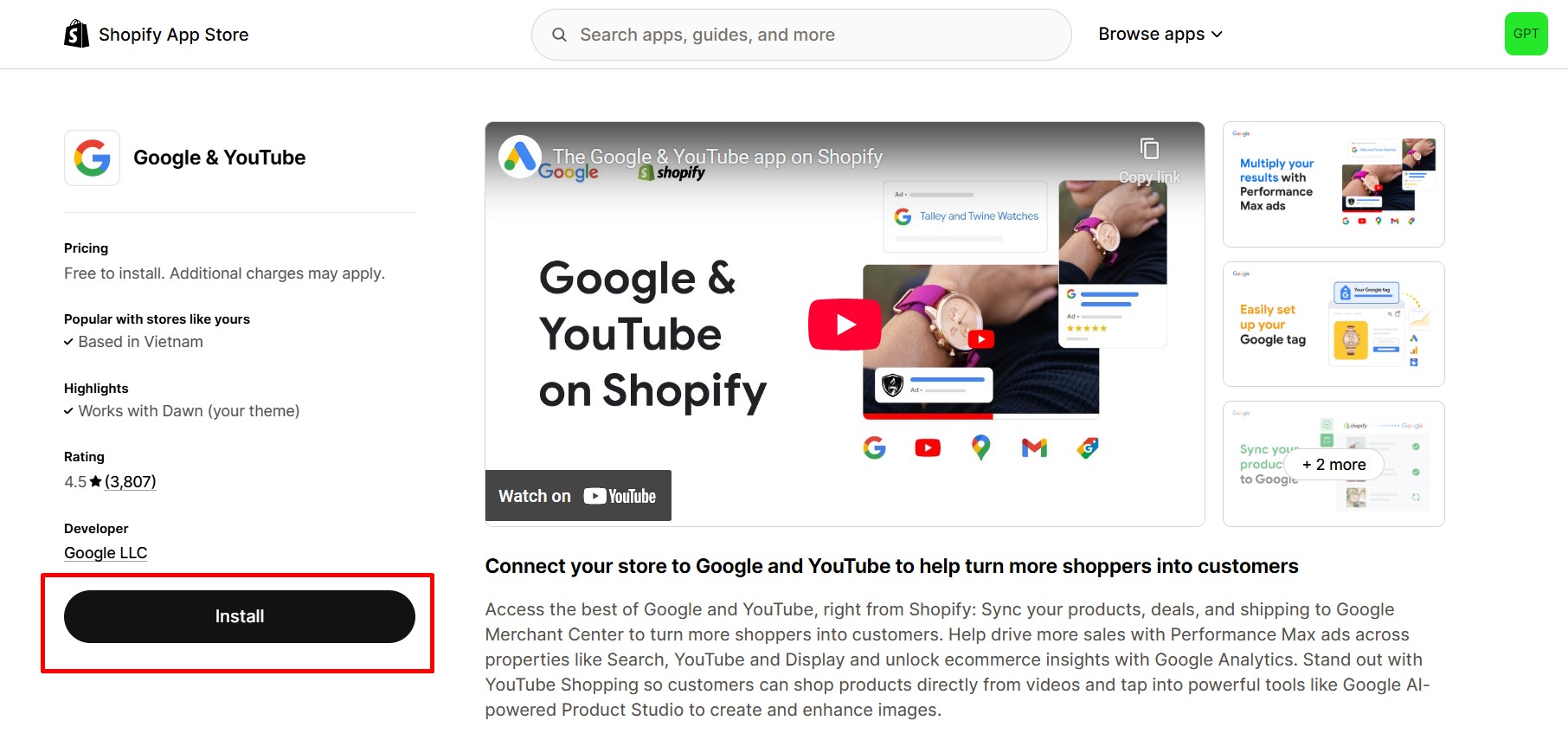
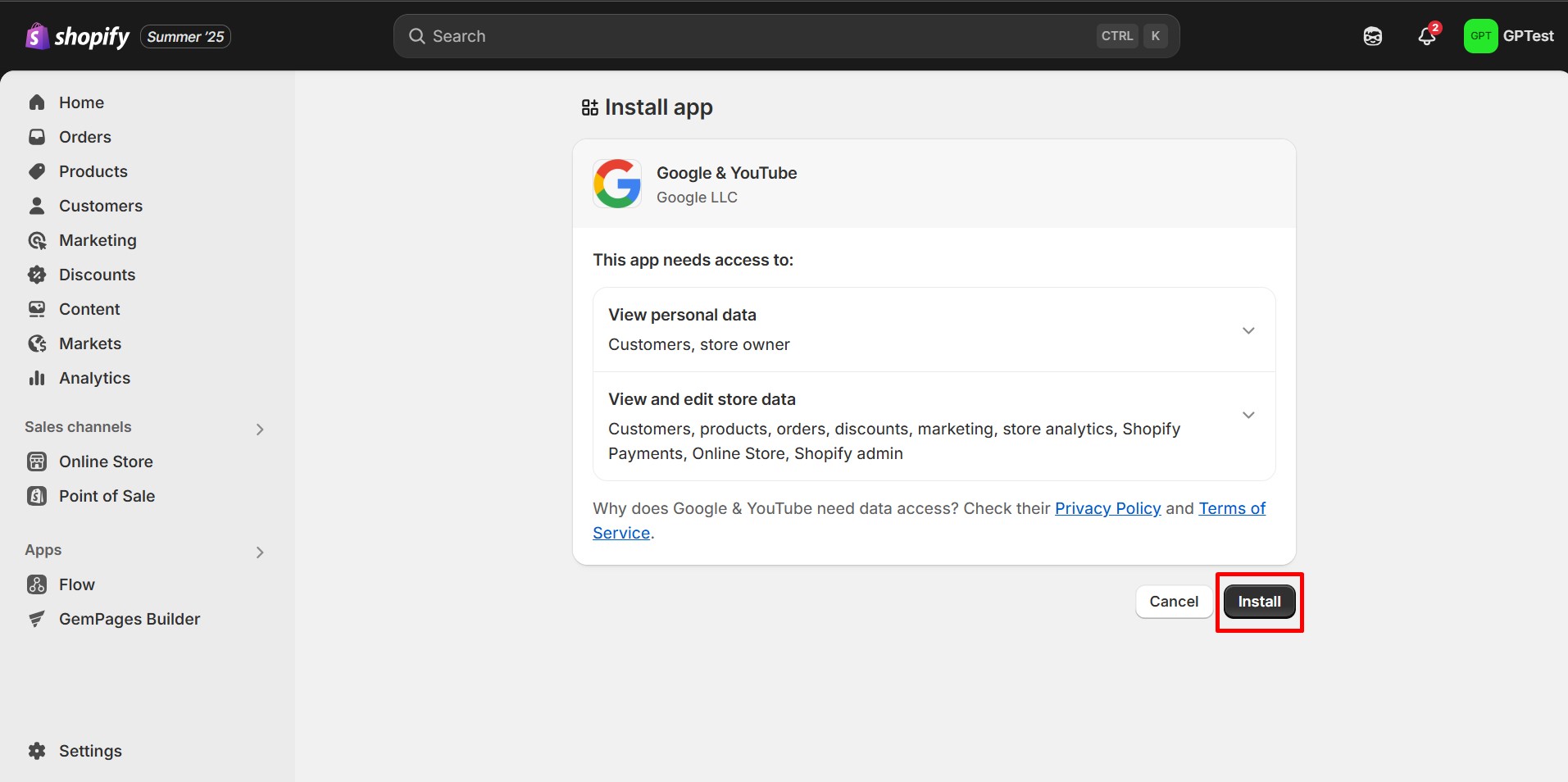
Step 2: There will be a window opened. Click on Connect Google account button.
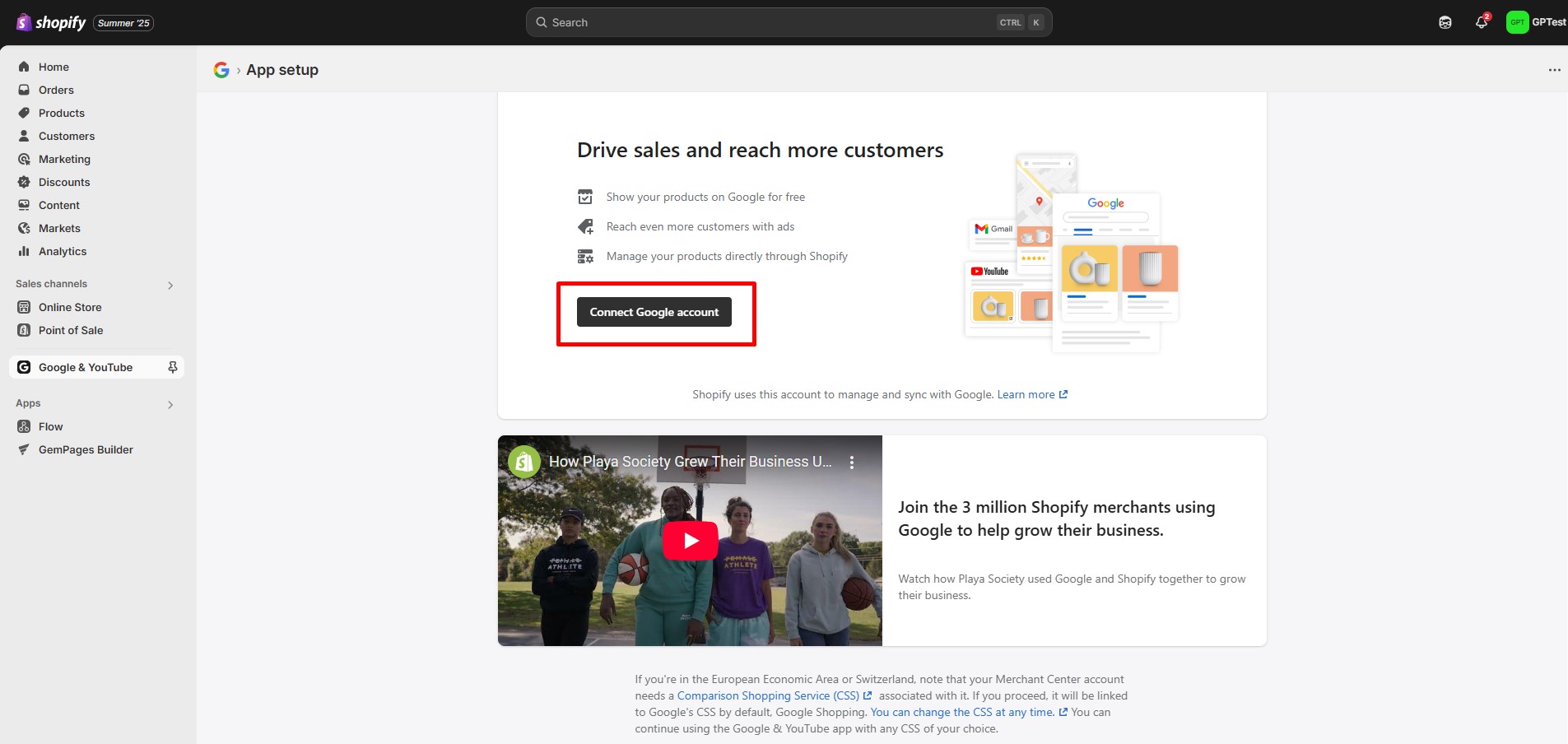
Step 3: Choose the Google Account you want to connect to and allow the connection by agreeing to Google’s terms and conditions.
Step 4: Under the Connect your Google Analytics 4 property section, pick your preferred property. Hit the “Connect” button.
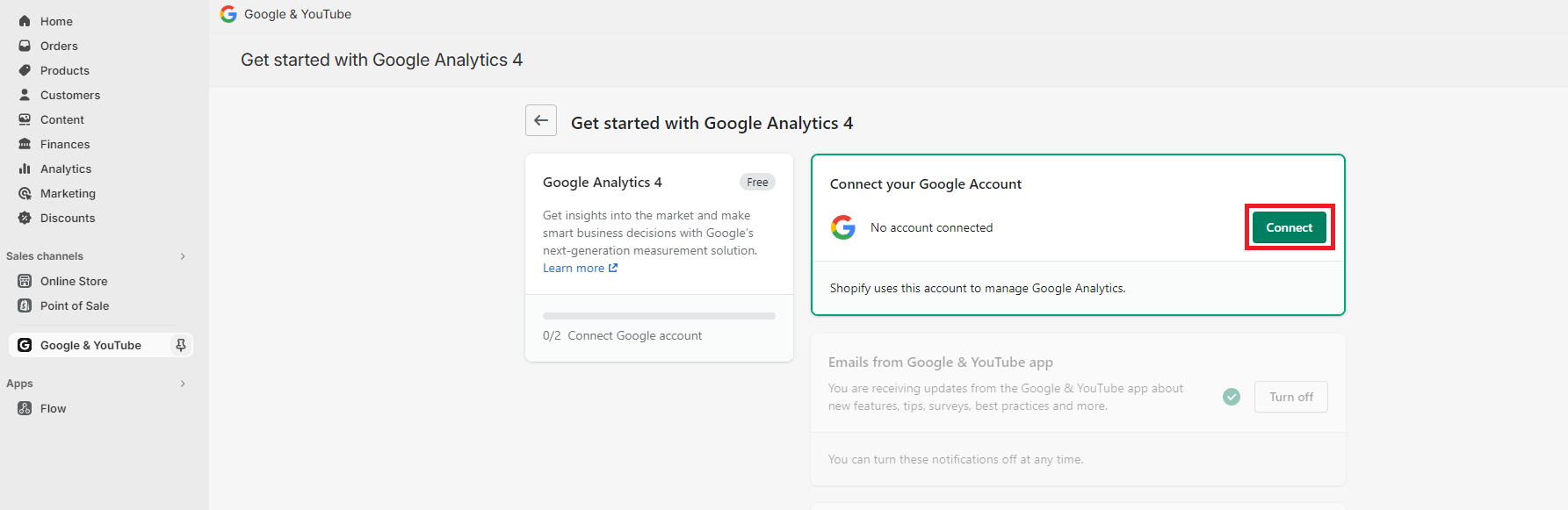
Connect Your A/B Testing Campaigns
Step 1: From the GemPages Dashboard, click on “Preferences” and open “Store settings”.
Step 2: Under Analytics Tools, toggle on the Google Analytics switch. Choose the Google Account you want to connect to and allow the connection by agreeing to Google’s terms and conditions.
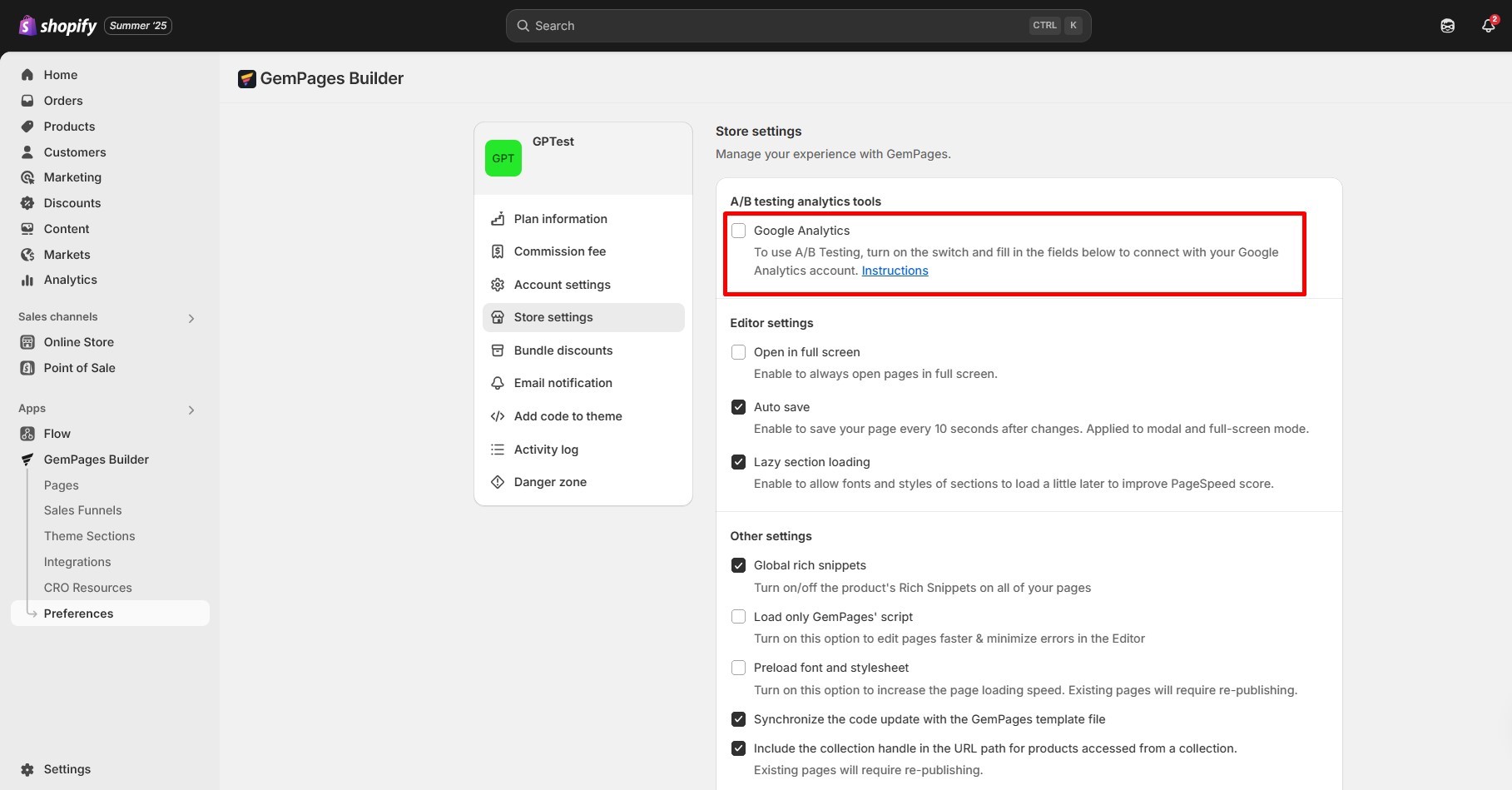
That’s it! The data from your Google Analytics will now be synced with the A/B testing campaign report.











Thank you for your comments