What is a (P) SKU element?
SKU (Stock Keeping Unit) is a unique product code typically used to internally track a business’s inventory. This may contain information about the color, size, or feature of the product.
In terms of (P) SKU element in GemPages, it is designed to display the SKU which can be found in Shopify to the webpage interface.

How to configure (P) SKU element
1. Review and edit SKU from Shopify
Step 1: From Shopify Admin > Products > All products, choose your product

Step 2: Scroll down to the Inventory section, you will find a box called SKU, where you can review or edit the product code

2. How to add (P) SKU Element to GemPages
Step 1: Access the Library on the toolbar of the GemPages editor page

Step 2: Click on the Element tab, then search for (P) SKU

Step 3: Click on the Add button at the bottom to add this Element to GemPages

Step 4: You are now able to find this element on the left sidebar dashboard
Settings Tab’s Parameters
Title Tag: This setting allows you to adjust the type of Heading title for SKU (from Heading 1 to Heading 6).
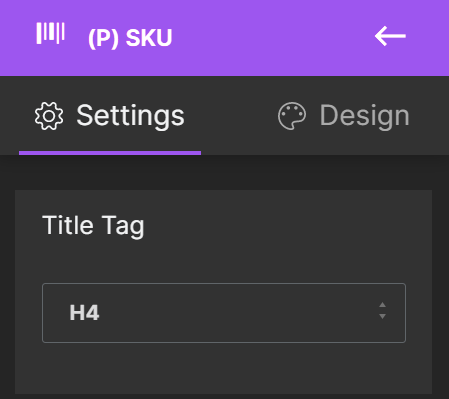
Typography: GemPages provides powerful styling options for the (P) SKU element.
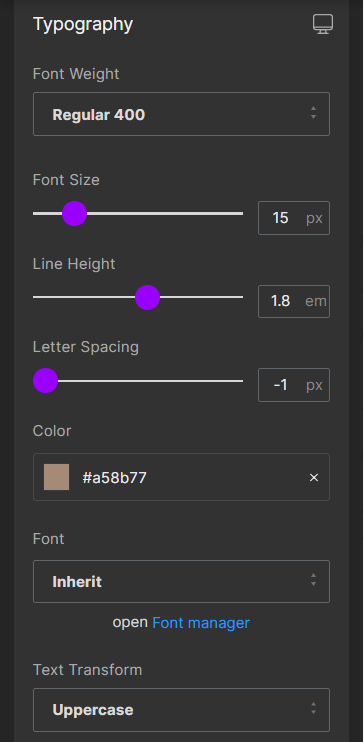
-
- Font weight: Choose the preferred font weight for your SKU from the drop-down menu.
- Font Size (in pixel), Line Height (in em), and Letter Spacing (in pixel): For these parameters, you just need to simply slide the adjustment bar from left to right and vice versa to configure them.
- Color: This parameter allows you to choose the color for the text
- Font: You can choose between any fonts available in the Font Manager or you can add any custom font from external sources. For better page loading and graphic design, the maximum font displayed on a page is three fonts. However, there are no limits when configuring fonts in your store. You can take a look at this article to know how to add a custom font to your site.
- Text Transform: This allows you to customize your text (None, Uppercase, Lowercase, Capitalize)
Label Text: You can choose to enable or disable the label text for this element. Also, you are free to customize the Text Value in case you want to enable this feature.

Alignment: This parameter allows you to determine how the text is positioned within the description box. The four primary types of text alignment include left-aligned, centered, right-aligned, and justified.

Extra Class: If you wish to customize the variant’s content element in a particular way, kindly use this field to add a class name and then refer to it in the CSS file.












Thank you for your comments