Save templates in the Library of the original store
Before we start, there is a quick note that GemPages should be installed on both stores. For more information, please check out the GemPages website.
Step 1: Access the page you want to export content from the GemPages Dashboard.
Step 2: Ensure that the latest version of the template will be used for export by clicking on the “Save” button on the top right corner of the Editor page.
Step 3: Hit the three-dot button and select “Save Template to Library”.
 If you would like to save only a block or an element, just right-click on it and select “Save to Library”.
If you would like to save only a block or an element, just right-click on it and select “Save to Library”.
 Step 4: A pop-up would appear like below. Hit “Save” your current template to the Library.
Step 4: A pop-up would appear like below. Hit “Save” your current template to the Library.
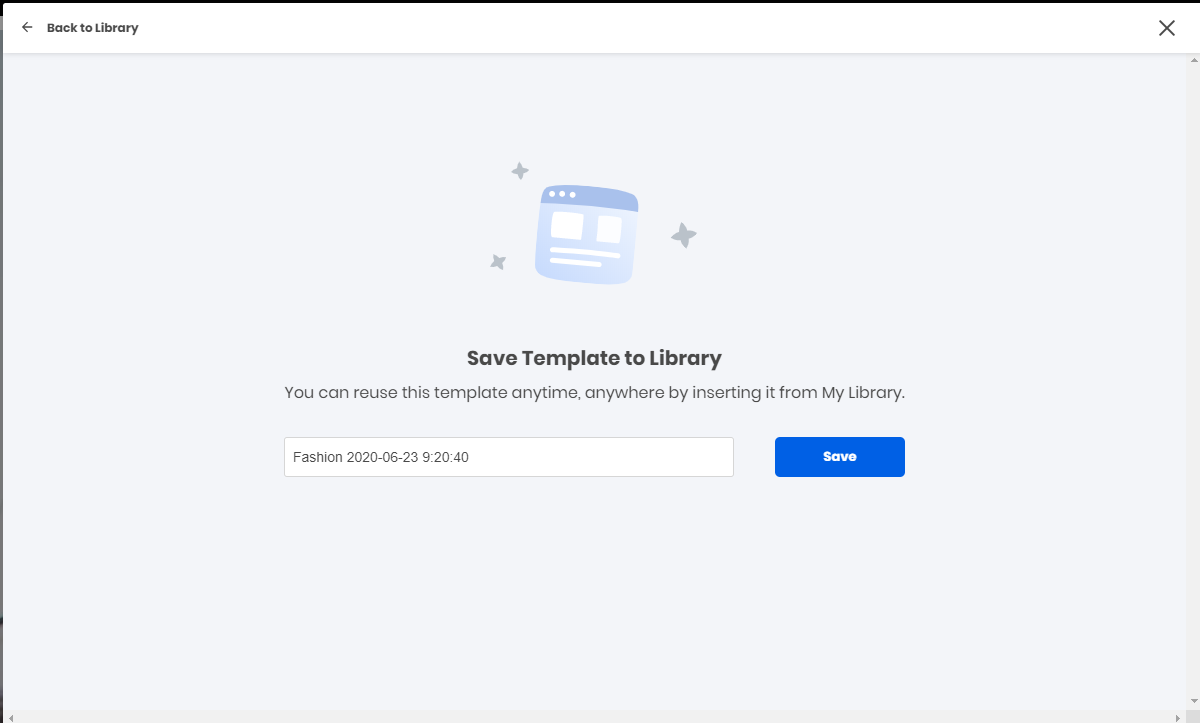
Transfer templates between two libraries
Step 1: After saving the template, you will be redirected to the “Saved Library” section of saved templates and blocks. Select “Share Library” then.
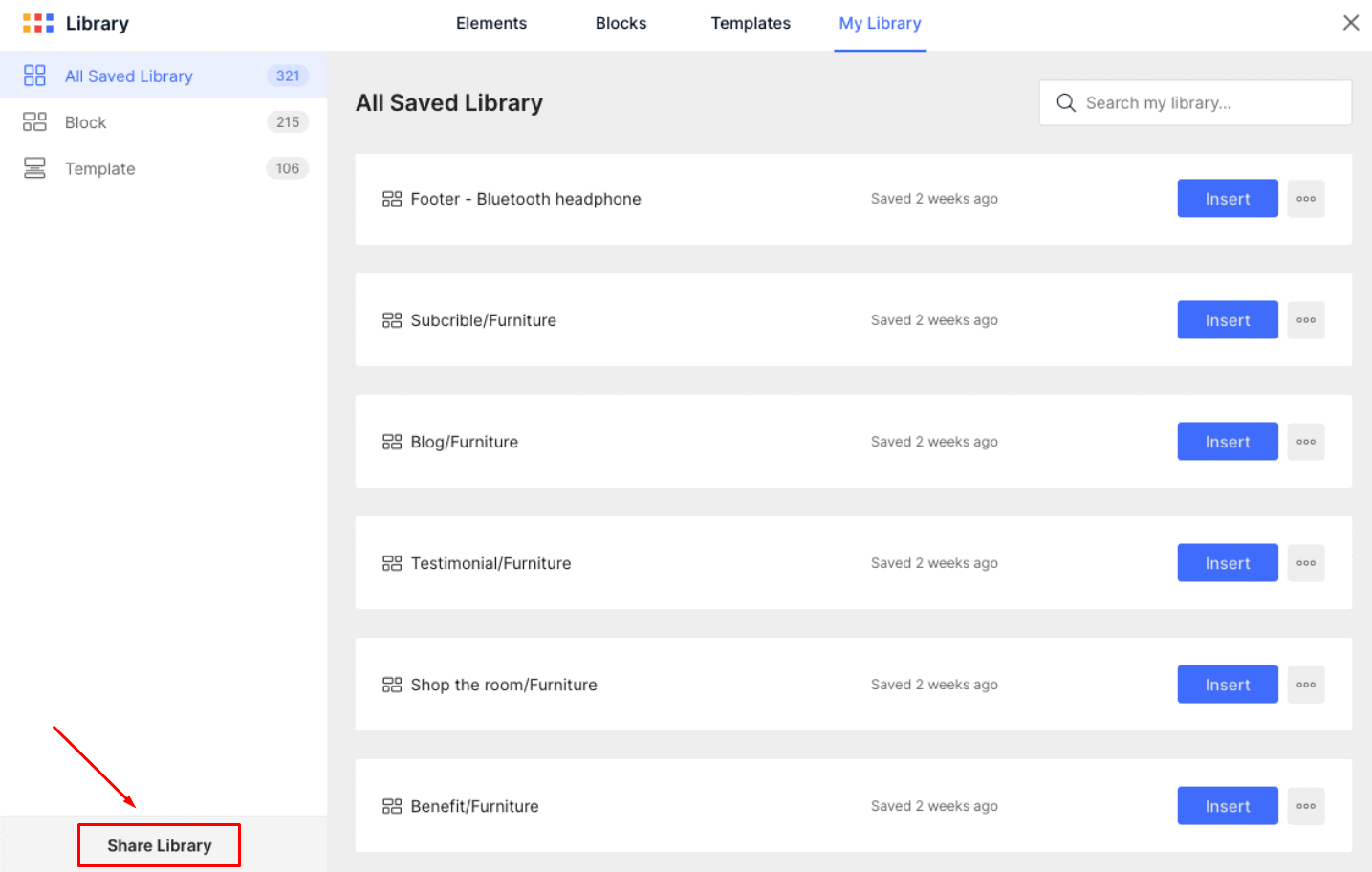
Step 2: Select the templates you would like to transfer by checking on the right side boxes and hitting the “Next” button when finished.
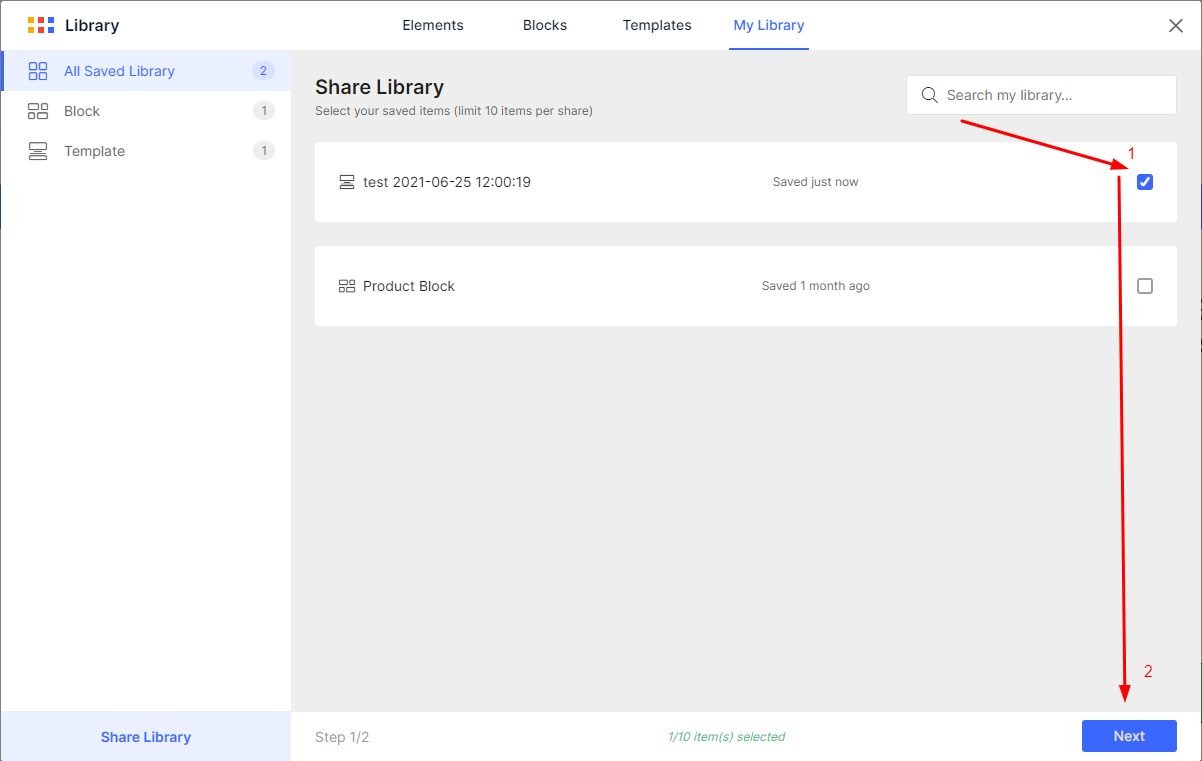
Step 3: Fill in the required information for the Title, Message, Add target store sections, and then hit the “Share item” button.
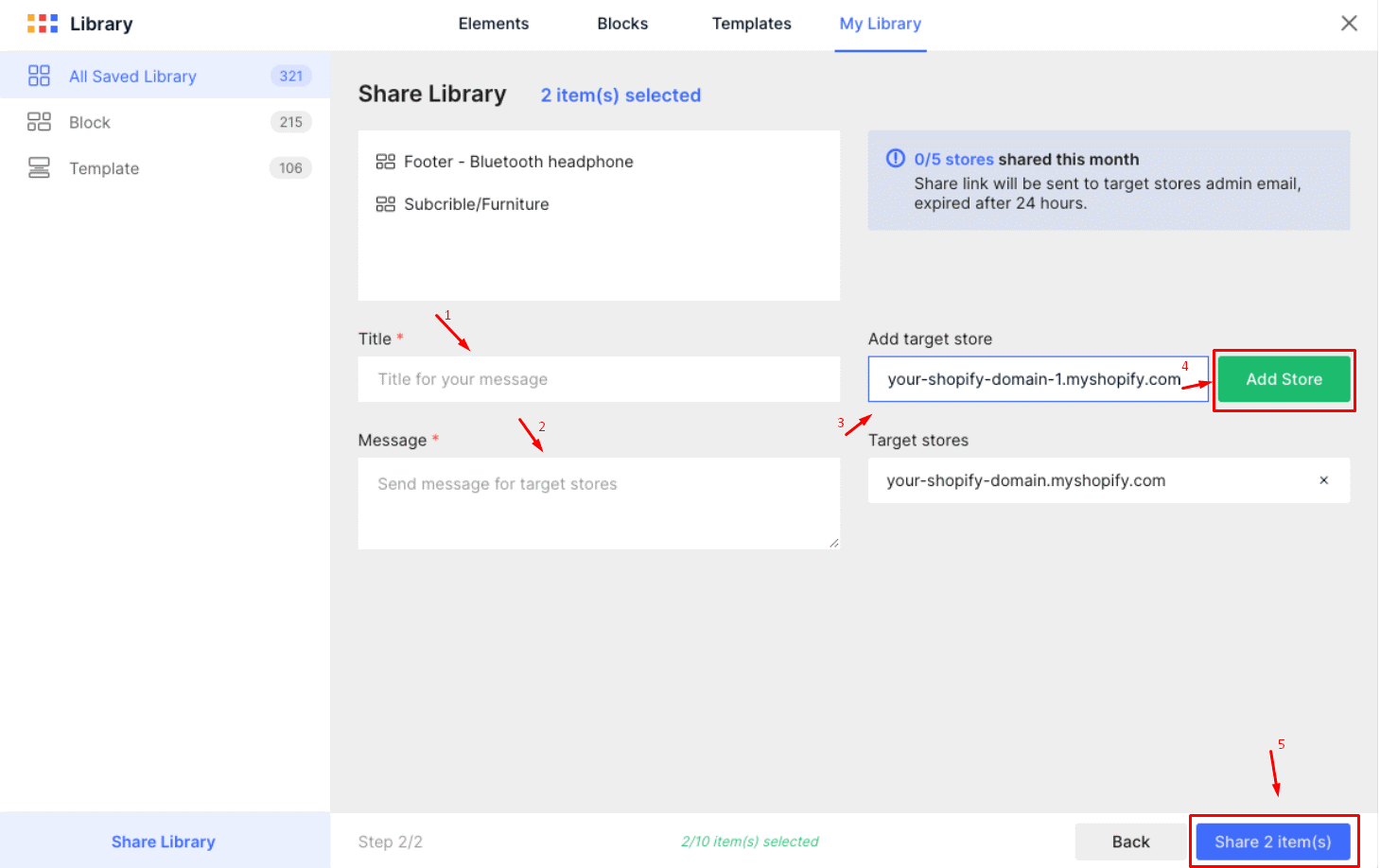 You can transfer the templates to multiple stores at a time with a maximum of 5 stores per month.
You can transfer the templates to multiple stores at a time with a maximum of 5 stores per month.
Verify your activity
Step 1: Next, a sharable link will be generated and sent to your Shopify registered email. Please be well noted that your shareable link will expire after 24 hours.
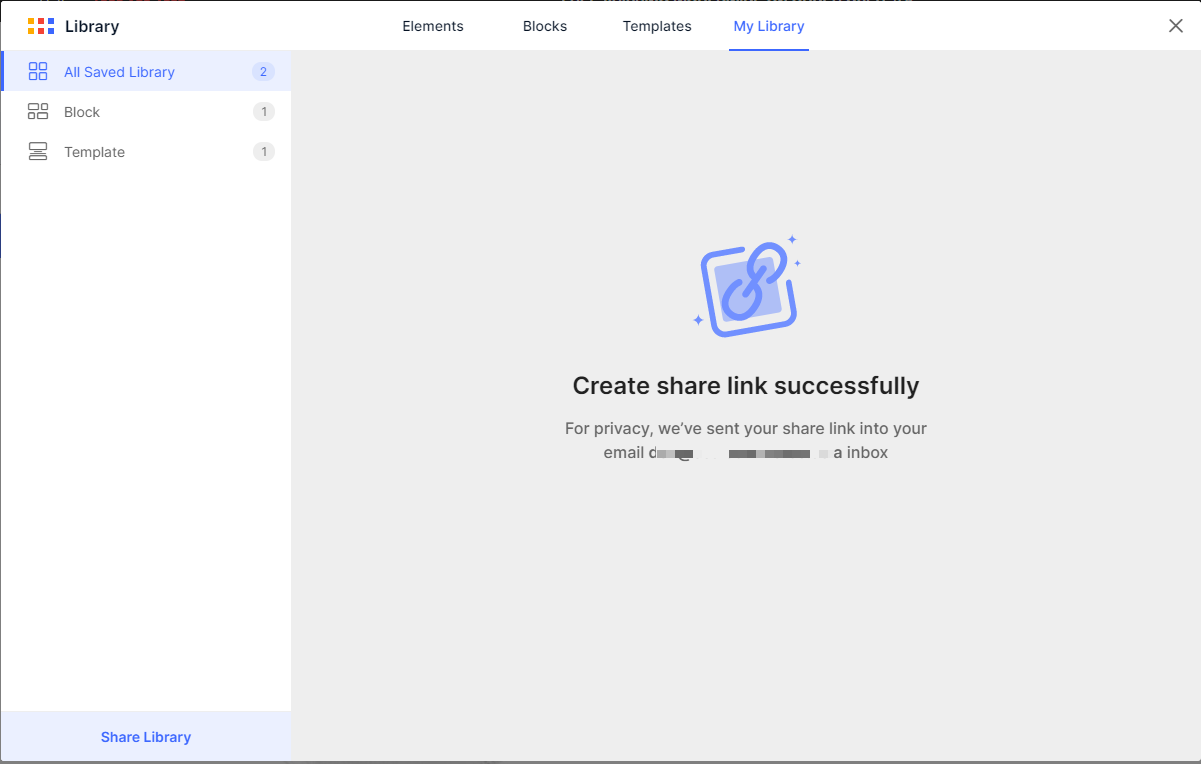
Step 2: Click on the link in your mailbox. The opened window will ask you to enter your destination store domain. Please enter your store domain and hit “Login”.
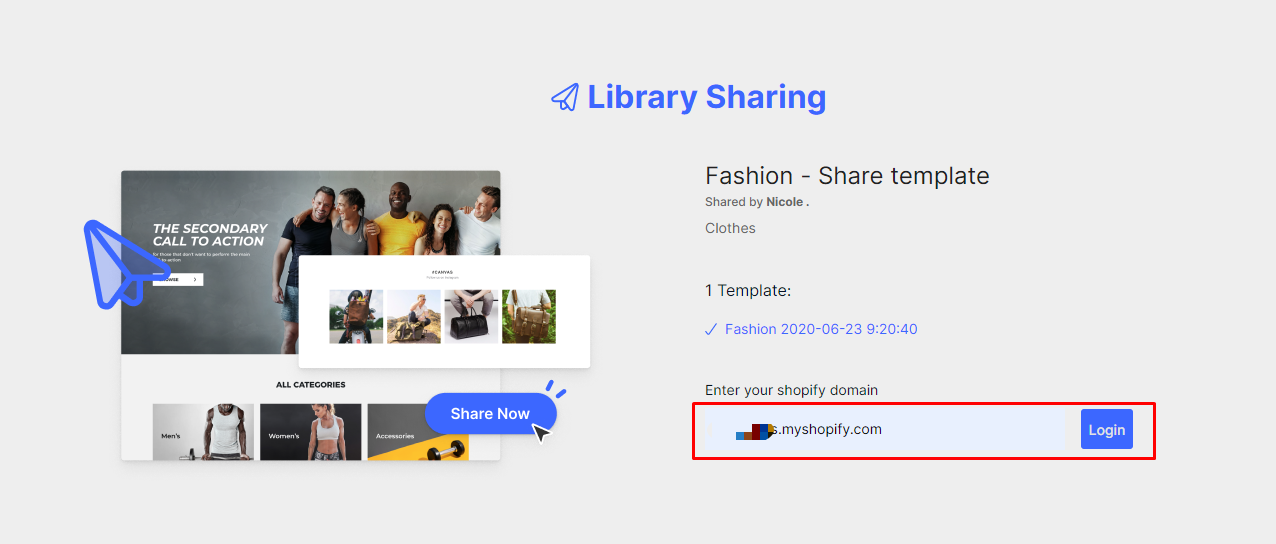
The Sharable template feature is available for the latest version of GemPages only. If your version is not up-to-date, please click “1-click update”.
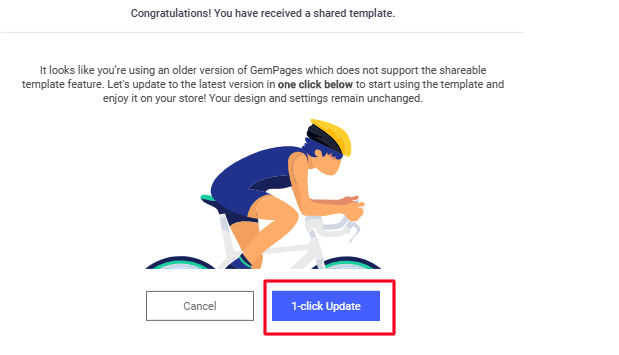
Import templates
Step 1: After you log in successfully, select “Accept” to import the template to the library of the destination store.
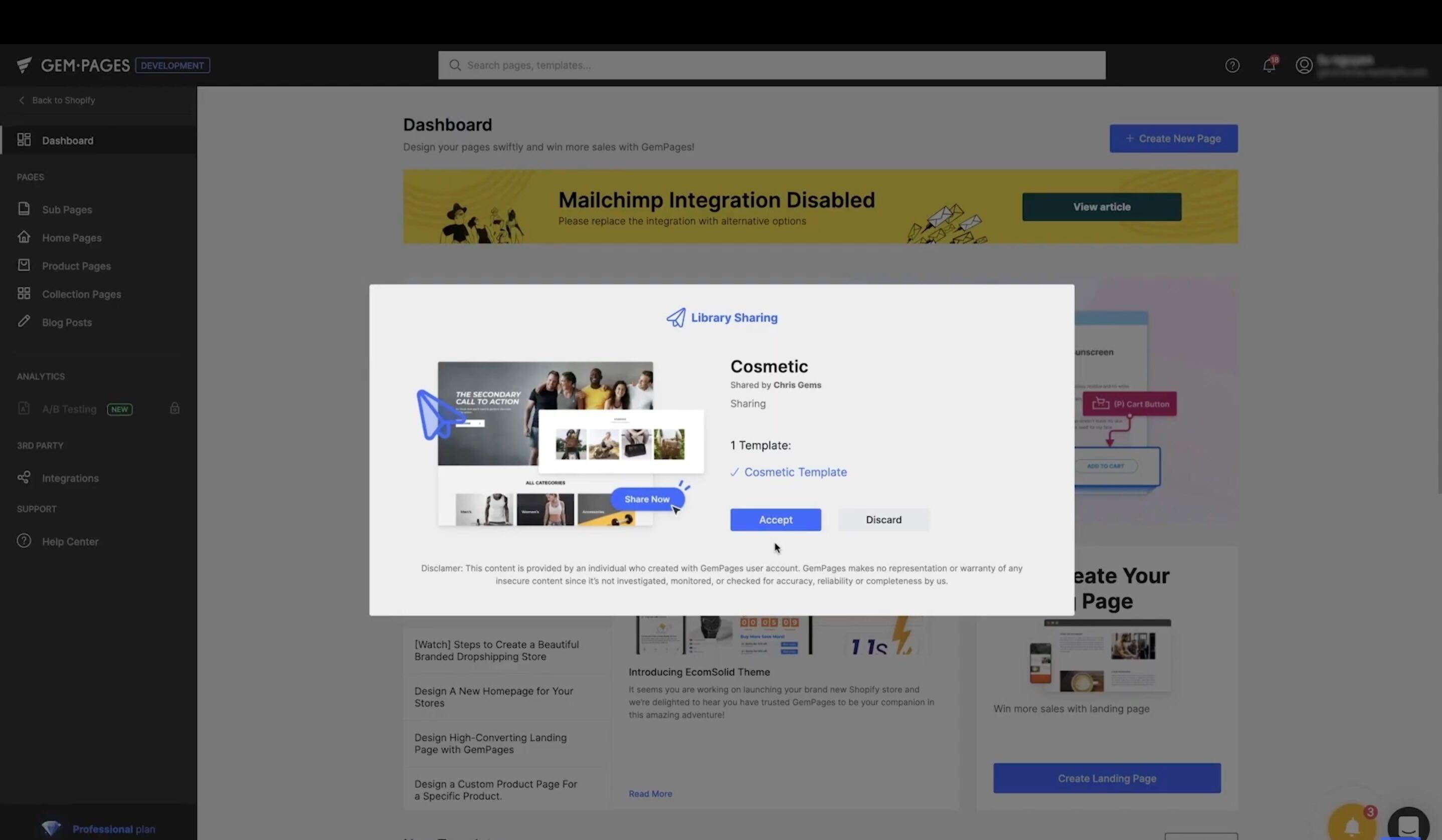
After that, a confirmation box will show up. Kindly click on “Okay, I got it” to finish.
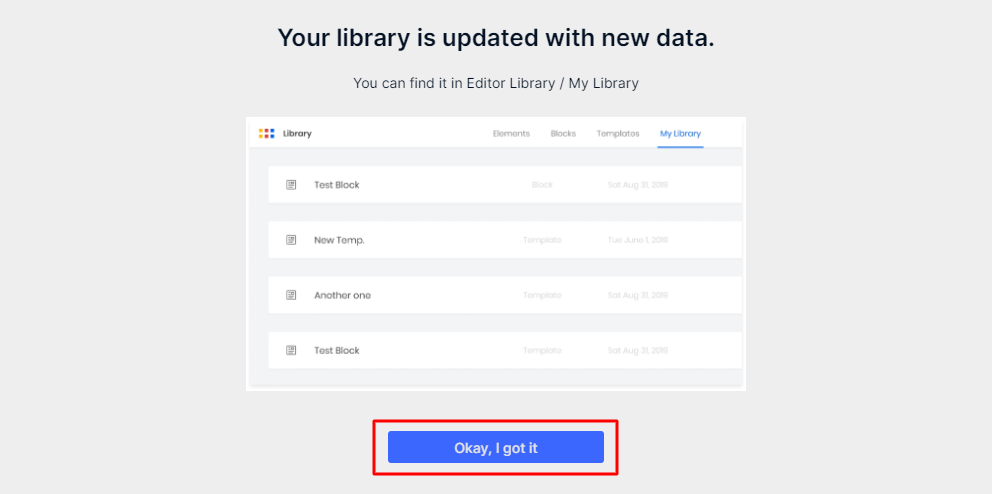
Step 2: Now the template is available in the library of the destination store, you can go ahead and insert the template to use as below.
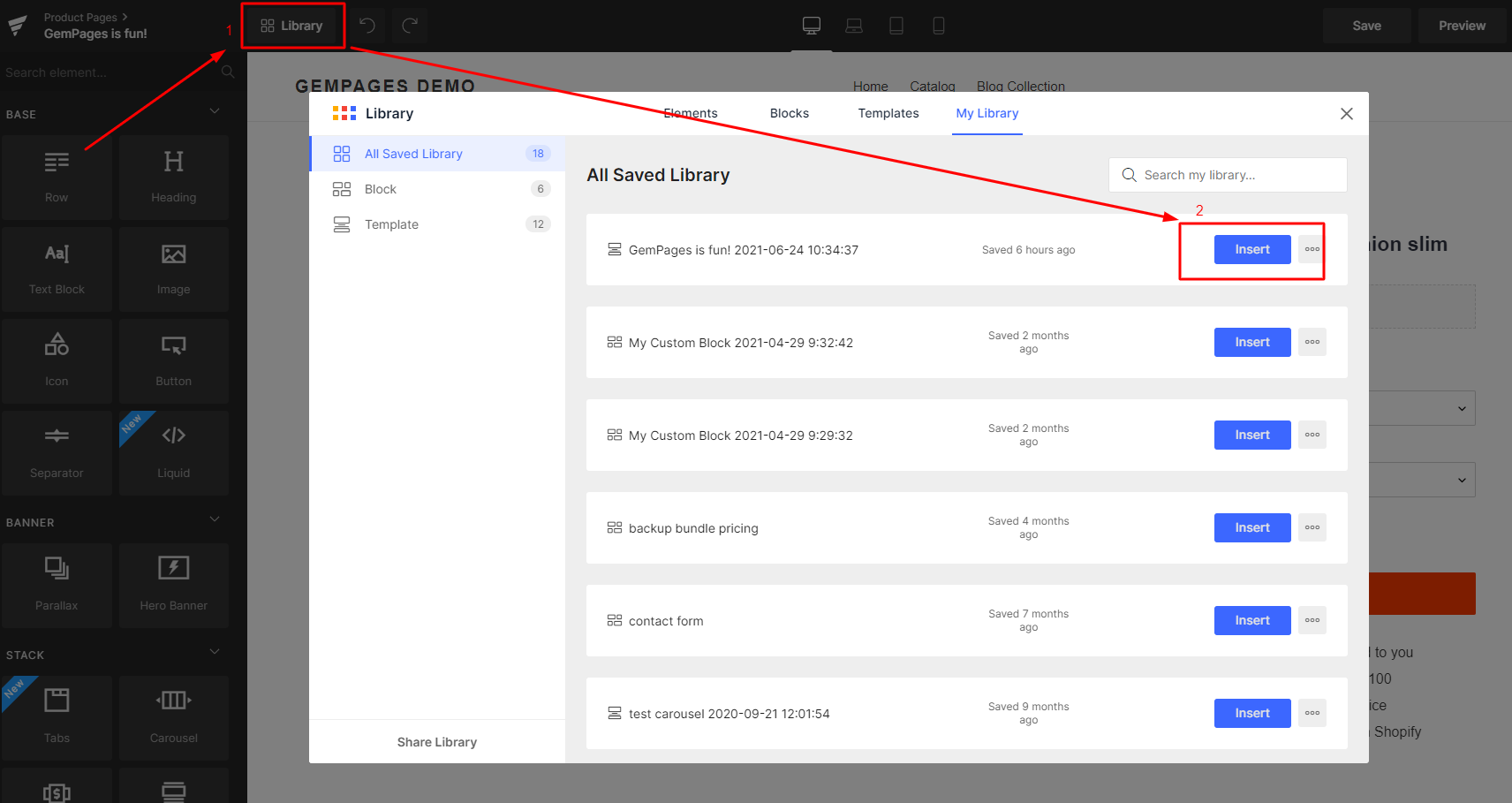
That’s it! Your shared templates are now available for use in multiple stores in just a few steps. You can also check out our tutorial video below.
Learn more:
How to Import Products to Shopify from Any Platforms in 10 Minutes











Thank you for your comments